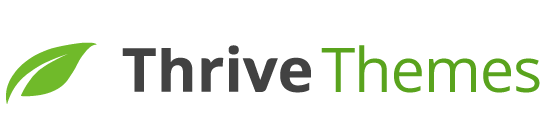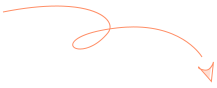Calling all online course creators!
If you want to make sure your students pass a quiz before they move to the next lesson in a particular course, but just don’t know how to do that…
This is for you.
In this video, Tony shows you how to set up a simple automation using Thrive Quiz Builder and Thrive Apprentice.
More...
Schedule Your Course Content Based on Your Terms
Imagine spending hours crafting valuable course content for your students to learn and benefit from… only for them to skip right through it?
Not only does this hurt, it also stops you from receiving useful feedback on the digital products you create.
But, you can prevent this from happening by controlling when your students can access your lessons and course materials with Thrive Apprentice Drip.
Drip allows you to restrict lessons and course material until a certain time period passes, or after your students meet specific criteria. By doing this, you can keep your student retention up by releasing the right content to them at the right time.
In this video, Tony shows you how to grant access to a lesson after your student achieves a mark above a certain percentage in a quiz.
Here’s What You’ll Need To Get Started
Before you can set up this automation you’ll need to have:
- A quiz built in Thrive Quiz Builder
- A Thrive Apprentice course that has at least 2 complete lessons in it
If you still need to create your quiz and then link it to your course, you can watch this tutorial to learn how to do that.
Don’t Forget To Do This
Be sure to add a “Retake” option at the end of your quiz, so your students have a chance to get their score up if they fail the first time.
Without this, your students won’t be able to access the rest of your course — and we don’t want that.
Schedule Your Content In 3 Steps
1. Insert Your Quiz in Your Thrive Apprentice Course
Before you can use a quiz to restrict a lesson from your students, you first need to add your quiz to your Thrive Apprentice course.
Tony shows you how to set this up in a couple of seconds — it’s that easy.
2. Set up a Drip Campaign for Your Course
Next, you’ll need to set up a Drip feed schedule in Thrive Apprentice. This is where you set the campaign’s trigger (the action that starts the automation) as well as the time interval at which each lesson will be released to your students.
The process looks like this:
- Set the event to trigger this campaign (i.e. when a user purchases a product)
- Program the course content to be released at custom intervals
- Assign the drip campaign to a course
Tony covers all three steps in the video, so you’ll know exactly what to do and when.
3. Program Your Quiz-Based Restriction Rule
Now that you’ve created your drip campaign, you can tell Thrive Apprentice which course lessons to protect until a student achieves a minimum score (or more).
… And That’s It!
With these quick, simple steps you can increase your student retention and make sure your hard work doesn’t go to waste.
Give this automation a try and let us know how it worked for your courses.