So you’re gearing up to launch your new website. How exciting! This website launch checklist is exactly what you need.
The launch of a new website holds countless opportunities, from cultivating a loyal following of blog readers, to building a thriving business… to perhaps even creating your own online empire.
But, before you dive in, it’s important to make sure you’ve got a clear plan to follow. With so many moving parts, it’s easy to overlook some of the minor details – many of which could impact the success of your new website.
Let’s get rolling!
More...
Website Launch Checklist: Goal-Setting & Planning
The first step in creating your new website is considering your goals:
While you don’t need to have every single detail of your website figured out, understanding your future goals will help you make better decisions now. Think about the strategy for achieving your goals:
Jot down your thoughts so you can stay organized while you build your new website.
Choose a Website Builder
Next, you’ll need to choose a platform on which to build your website. While all-in-one solutions such as Wix or Squarespace may seem appealing for beginners, we recommend using the self-hosted version of WordPress.
WordPress offers several advantages that make it an ideal choice for creating a website:
One of the biggest advantages to using WordPress – and one that distinguishes WordPress from platforms such as Wix – is that if you decide to change web hosts, it’s relatively easy to migrate your website from one host to another. That’s something you simply can’t do with all-in-one solutions.
Now speaking of web hosts…
Pick a Website Host
You’ll need to pick a website host that suits your specific needs. These days, there are a variety of hosts to choose from including shared hosting, managed hosting, virtual private server (VPS) hosting, and dedicated hosting.
Shared hosting allows multiple users to access and share resources—such as bandwidth and disk space—on a single server. This makes it both cost effective and convenient for website owners, since they don’t have to purchase their own physical servers or manage them.
Managed hosting is a type of web hosting service where the provider takes responsibility for all aspects of maintaining and managing your website, from hardware installation and software configuration to security updates and monitoring. This allows businesses to focus on developing their website instead of dealing with maintenance and server issues. Some web hosts such as Siteground and WPX offer packages that are both shared and managed.
VPS hosting provides users with their own secure environment to host their websites. This type of hosting allows you to customize your operating system and software packages, as well as manage your own resources like bandwidth and storage space.
Dedicated hosting provides users with complete control of their server and its resources. Dedicated hosting provides customers with the highest level of performance, reliability, and security for their websites and applications. Unlike shared or VPS hosting solutions, dedicated hosting offers exclusive access to all the system’s resources. This makes it ideal for businesses that require superior performance and scalability.
If you’re a beginner who is creating a brand new website with zero traffic, selecting a shared hosting provider is just fine. As your business grows, you can scale up your hosting plan accordingly.
Configure Your SSL Certificate
A Secure Socket Layer (SSL) certificate creates a secure connection between a web server and the user’s browser, protecting sensitive data from being accessed or stolen during transmission.
Without an SSL certificate in place, hackers can easily intercept and exploit customer information such as personal and financial details, leading to legal trouble for you, the website owner.
An SSL certificate is required for those who are selling products on their website. However, even if you aren’t selling any products on your website, getting an SSL certificate for your website is still important, as Google announced that they will penalize non-secure websites.
Many reputable web hosts offer free SSL certificates as part of their service, or you can purchase one for a low fee.
Once you configure your SSL certificate, the URL for your website will change from HTTP to HTTPS, and a lock icon will appear in the browser bar. Read our knowledge base article for more detailed information.
Once you enable SSL for your new website, you will see a lock icon and the URL will use HTTPS.
Develop a Consistent Branding Strategy
A consistent branding strategy means using the same core elements associated with your brand across your website, social media accounts, and ad campaigns. Typically, this translates to using the same logo design, typography, color scheme, and imagery.
This consistency builds familiarity – which can help establish trust and credibility with potential customers.
So as you build your website, be sure to use the same accent colors and fonts from page to page. If you opt to use Thrive Theme Builder as your WordPress theme (more on that below!) the included smart color technology will assist you in using the same color scheme throughout your website, and you can quickly set the typography for your entire website in one convenient place.
Set Your Permalinks
Permalinks are the permanent URLs of your content, such as blog posts and pages. Setting them correctly will ensure that visitors can easily find their way around your website and that search engines can index them properly.
The most important thing to keep in mind when setting up permalinks is SEO (Search Engine Optimization). An SEO-friendly URL should include keywords relevant to the page and be easy for both users and search engine crawlers to understand. Generally speaking, short and simple works best.
To set the permalinks for your WordPress website, go to Settings > Permalinks. We recommend selecting the Post Name option.
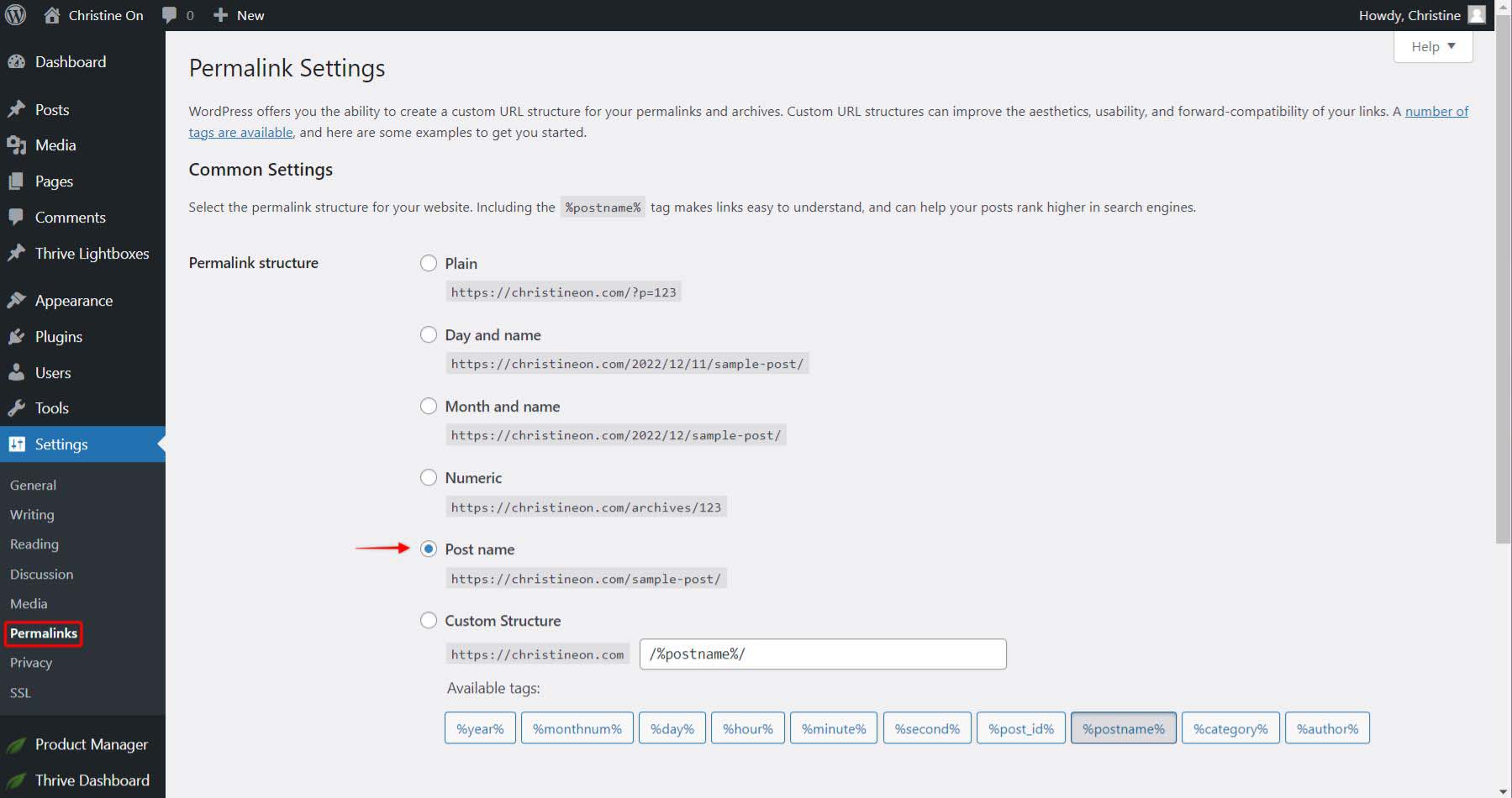
Install Your Theme
One of the first major design tasks you’ll encounter when building your website is choosing a theme. Your theme will determine the overall look and feel of your website:
- The layout of your homepage
- Whether or not your site has a sidebar
- The layout of your website headers and footers
- The layout of your blogroll page
- What your blog posts look like
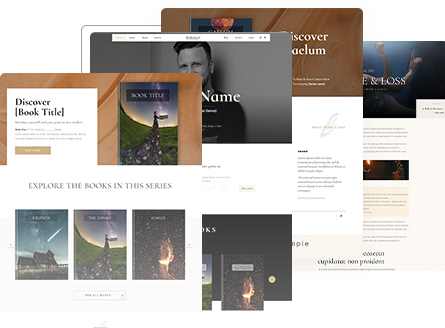
Bookwise, one of the companion themes that comes with Thrive Theme Builder, comes with pre-designed templates for your home page, blog page, individual blog posts, and more.
We may be just a tiny bit biased, but Thrive Theme Builder is one of the most flexible and customizable WordPress themes available, and that’s why we think it’s the perfect WordPress theme for entrepreneurs and business owners of all kinds.
Create the Necessary Pages
Before you begin building the pages of your website, gather the images you’ll need to create amazing visual content and draft the copy for them. Consider the type of content each page will include, and optimize for search engines by including relevant search words and phrases, as well as giving them an accurate meta description.
The meta description is what appears in search engine results and encourages visitors to click through and read your content. So it’s well worth taking an extra minute or two to write a fantastic meta description that draws readers in.
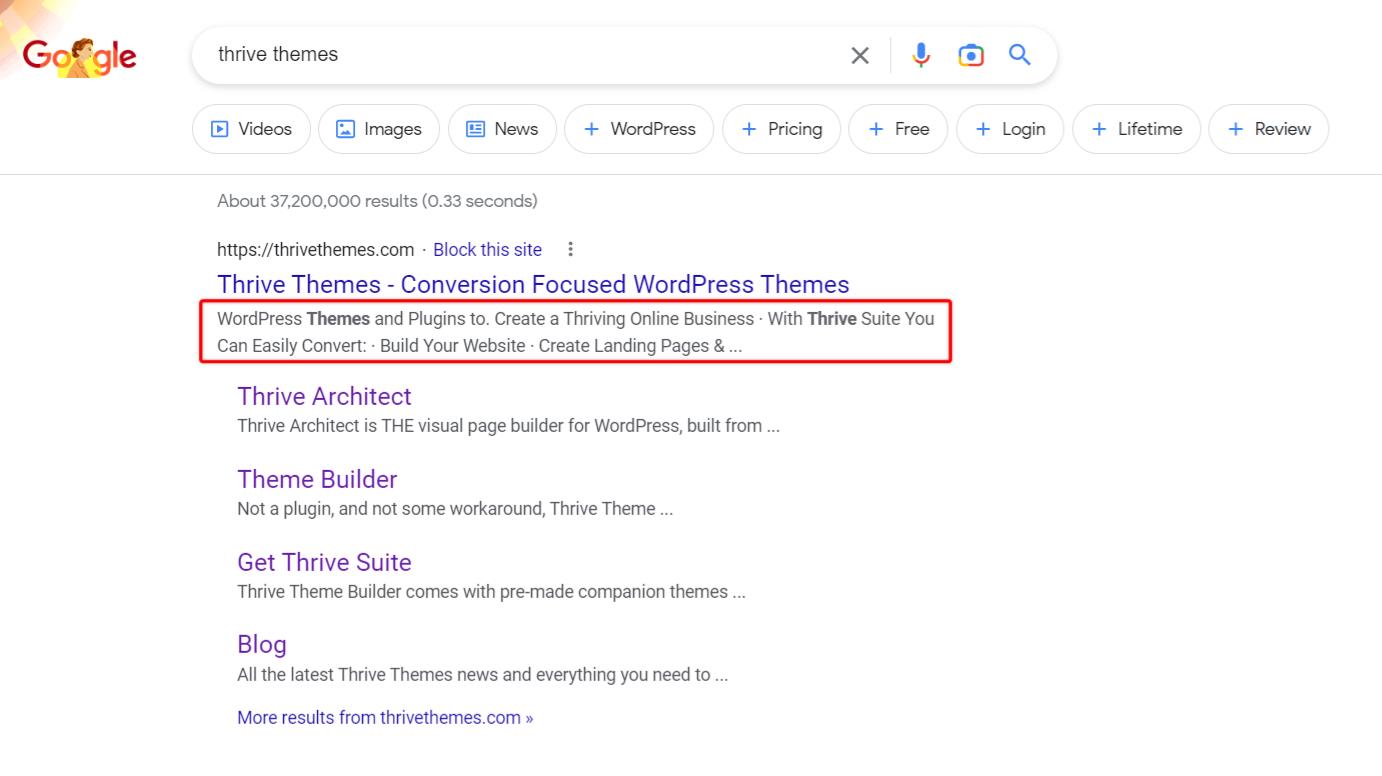
The meta description for a page will appear in search results.
A super easy way to create stunning pages – no coding required – is to use Thrive Architect. Thrive Architect comes with hundreds of pre-designed yet fully customizable blocks that will make creating the necessary pages for your website a breeze.
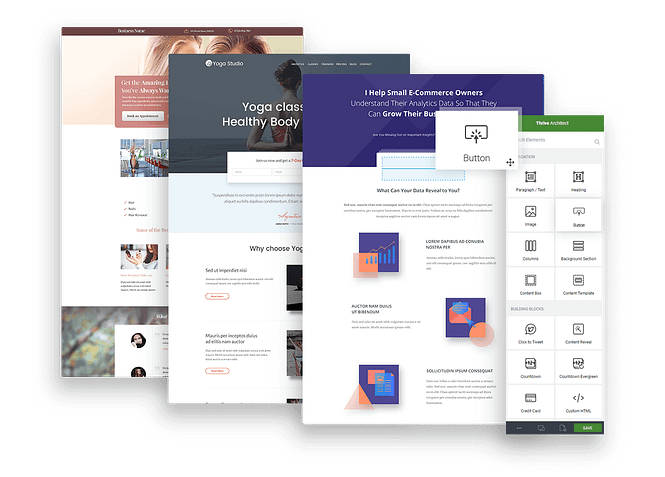
A peek at some of the pages you can create using Thrive Architect.
Necessary pages for a typical website will include your…
Homepage
A beautifully designed homepage serves as the face of your website and helps draw in visitors. Consider your goals for your website, and place your most important call-to-action “above the fold” on your homepage to encourage conversion-focused interaction.
Contact Page
It’s always good to let your visitors know how they can contact you. A contact page gives your visitors an easy way to reach out with questions or feedback, and it adds an extra level of legitimacy and trustworthiness to your website.
About Page
A well-written about page helps your visitors understand who you are, what you do, and how your website can help them. Your about page is a great place to mention any awards or certificates, glowing testimonials, and any background information that will help build trust with your visitors.
Blog Page
A blog is an excellent way to increase your visibility online, showcase your expertise, and build a dedicated following. For business owners, blogs are an effective way to not only share information, but also build relationships with potential buyers.
Privacy Policy Page
It’s important to have a privacy policy page for your website to protect both you and your visitors. Your privacy policy page should accurately state what data you collect from customers, how it's used, who has access to it, and how it's stored.
Other Pages
Don’t forget about other pages that your visitors might like to see, such as an FAQ page, testimonials page, or services page. We also recommend taking a few moments to optimize your 404 page.
Check Your Content
After creating the necessary pages for your website, take some time to comb through your content and check for anything that might detract from a stellar user experience.
Spelling, Grammar, and Factual Errors
Check spelling and grammar to ensure the copy on your website is error-free. Not so great at spelling and grammar? Use a tool such as Grammarly or Hemingway.
Also keep an eye out for factual errors or information that could potentially be misconstrued, as these can sow seeds of mistrust among your visitors.
Consistent Formatting
One of the more subtle — yet important — trust signals on your website is having consistent formatting across all pages. Here’s a few tips:
Images, Video, and Audio Files
Creating high-quality media is an important part of creating an engaging website experience for visitors, so watch out for these “gotchas”:
Add Alternative (Alt) Text To Your Images
Alt text is a descriptive phrase that helps search engines understand the content of an image (which also helps boost SEO!) and makes it easier for people with visual impairments to access information on the web. If an image on a website does not load for some reason, the alt text will be displayed instead.
Adding Alt text to images in WordPress is super easy and we recommend taking a few extra moments to add them for every image on your website.
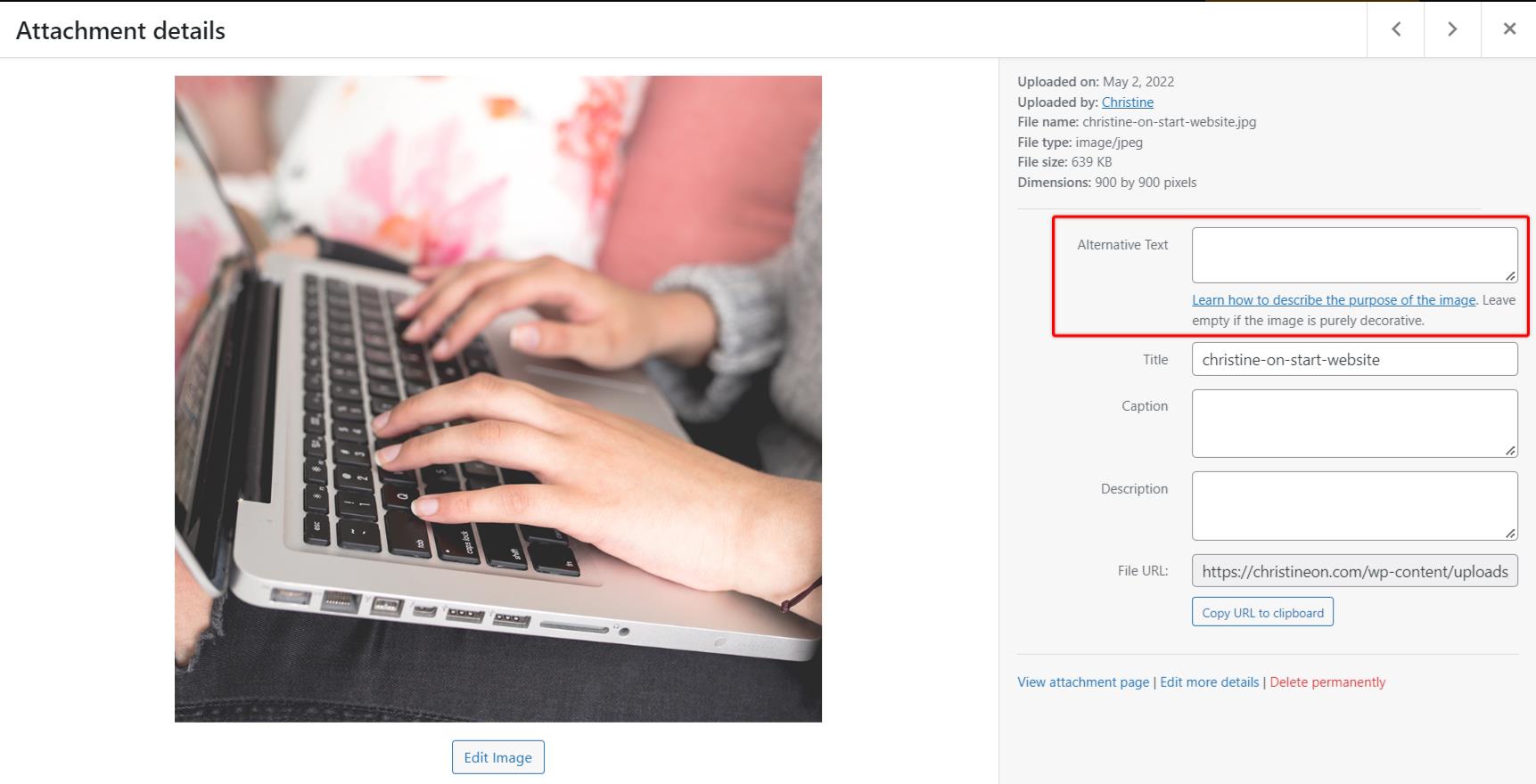
Add Alt text to images in your WordPress Media Library using the Alternative Text field.
Make Sure You Have Clear Calls-To-Action
Calls-to-action are essential for guiding visitors on what action they should take next when visiting your site. Without them, you could miss out on potential leads and sales.
For example, if you are a real estate agent, the next step for someone visiting your website is to schedule a phone call about what their real estate needs are. To do this, you might deploy a form on your website where visitors can input their name, email address, and phone number with call-to-action text like “Get in touch today!”
Place calls-to-action in strategic locations across your website, where they can be easily spotted, and will be convenient for your visitors to act on.
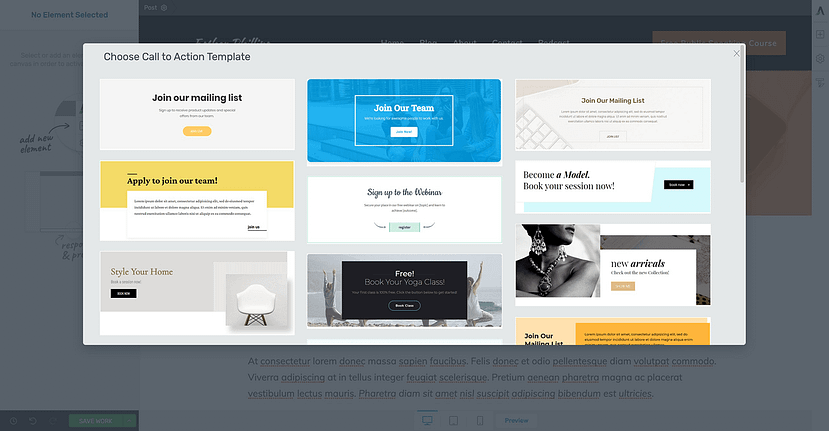
A peek at some of the call-to-action blocks that come with Thrive Architect.
Set Up Google Analytics
Google Analytics allows website owners to track and analyze visitor data such as the number of visitors, bounce rates, session duration, and more. With this knowledge, a website owner like yourself can make informed decisions about marketing strategies and design changes in order to maximize user engagement. And we’re all about boosting user engagement.
In order to set up Google Analytics, you’ll first need to sign up for an Analytics account and get the tracking code for your website. Then, you’ll need to add your tracking code to your website. If you’re using Thrive Theme Builder on your WordPress website, this task can be done in just a few clicks.
Make Sure You're Allowing Search Engine Indexing
If you want to make sure your website appears in search engine results, then it’s super important that search engines know your website exists. After all, if the search engines don’t know where the different pages of your website are and what they’re about, then they won’t appear in the search results, meaning no organic traffic will reach the content you worked so hard to publish.
In WordPress, all it takes to signal to search engines that your website should be indexed is a couple of clicks. Simply go to Settings > Reading > Site Visibility, then be sure the option to Discourage search engines from indexing this site is unchecked. Voilá!
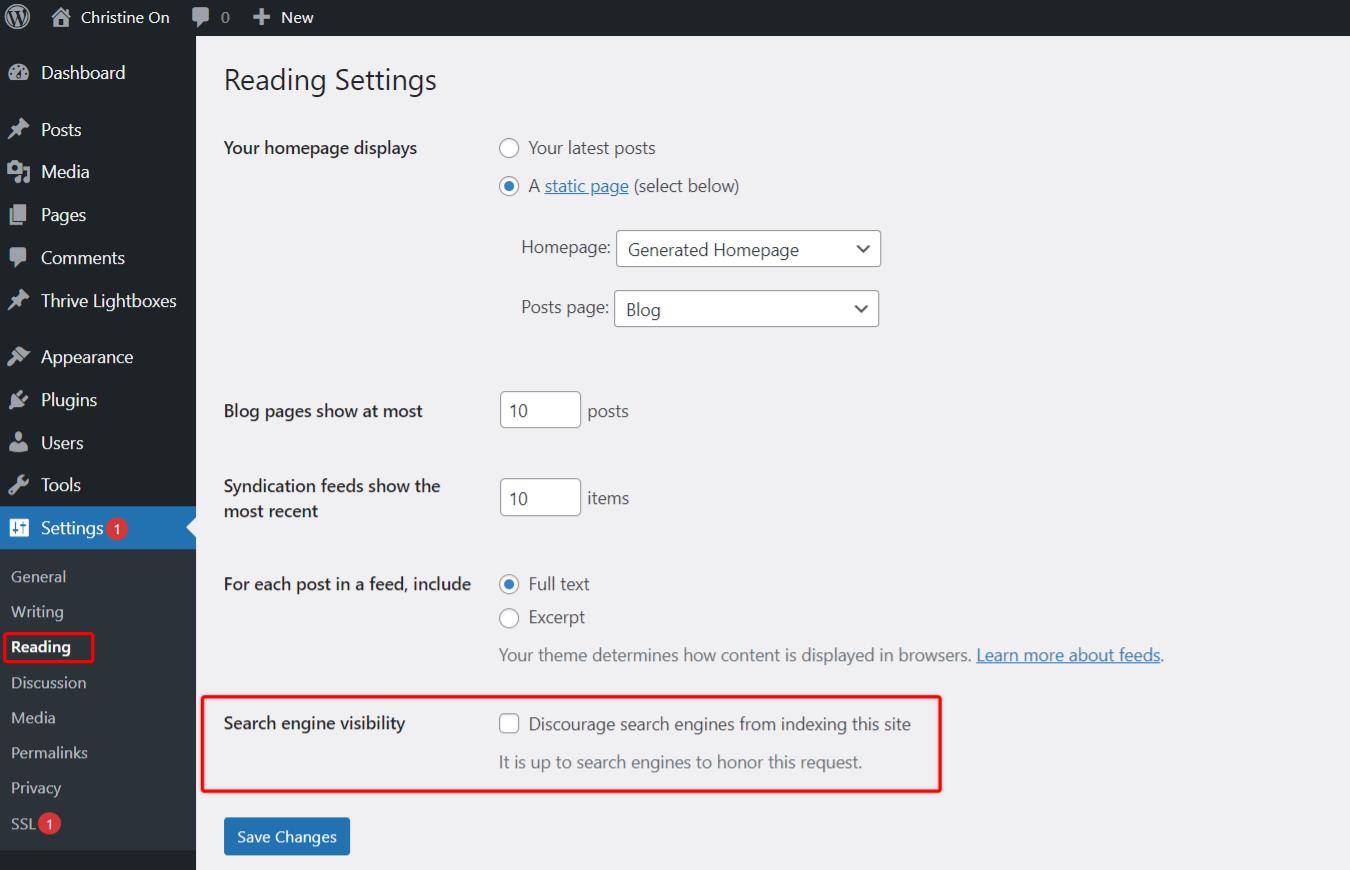
Enable Search engine visibility by going to your WordPress back end, then go to Settings > Reading.
Set Up 301 Redirects If Needed
If you’re migrating a website from one domain to another, then be sure to set up 301 redirects. A 301 redirect is a way of signaling to search engines that an old page has been permanently moved to a new page or URL.
This helps maintain the SEO value of the original page while also allowing visitors who click on outdated page links to be redirected to the new urls instead of seeing 404 error messages.
Review Browser Compatibility
For any website launch, it’s important to consider the various browsers your audience will be using to view your site. You may find that your website looks spectacular on one browser, but abysmal on another… causing the user experience to suffer so much that you lose potential subscribers and customers.
The most popular web browsers today are Chrome and Safari, so be sure to view your website in both of those browsers to check for browser-induced design anomalies. It’s also worth considering checking your website on older versions of browsers as there are still many users who haven’t upgraded their web browser yet.
Check for Mobile-Friendliness
Have you ever visited a website on a mobile phone and thought, “Hmm… this doesn’t look right.”
Approximately half of total web visits are made using mobile devices, which is why it’s super important to make sure your website looks great on multiple devices and screen sizes.
So in addition to testing your website on different browsers on a desktop computer, be sure to also test it on different browsers across tablets and mobile phones that use iOS and Android operating systems.
If you're using any of the Thrive tools such as Thrive Theme Builder, Thrive Architect, or Thrive Leads, the buttons at the bottom of the Thrive visual editor will help you easily view and edit your work on desktop, tablet, and mobile screen sizes.
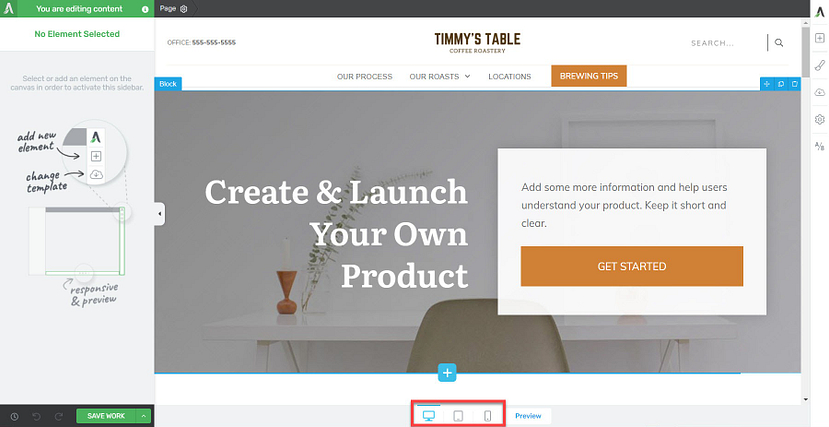
Use the buttons at the bottom of the Thrive visual editor to check for mobile responsiveness.
Test the User Experience
Finally, take some time to make sure everything is working as it should, and that your audience is getting the best experience possible.
Test all the links, click all the buttons, and put yourself in the mindset of a new website visitor. Ask yourself the following questions:
As they say, you never get a second chance to make a first impression, so as you test buttons and links, watch out for things that might detract from a stellar experience, like:
After giving your website a thorough once-over, you’ll be ready to…
Set a Launch Date
Setting a launch date isn’t quite as simple as picking a day on the calendar…
Once you decide on a day to launch, you’ll need to map out a pre-launch strategy and create your pre-launch materials.
A great pre-launch strategy will help build buzz about your new website so when you make your website launch announcement, you’ll be launching to an eager audience. For example, if you already have an email list, you can send buzz-building campaigns 2-3 weeks prior to launch. If you’re just getting your email list started, build buzz by posting on social media instead.
Once you’ve created and sent out your pre-launch materials, you can sit back and enjoy the fruits of your labor.
Enjoy Your Launch!
You did it!
You’re all set to have a successful website launch, and if you follow this website launch checklist, we’re confident you’ll be successful.
After your website goes live, remember to keep tabs on any feedback you receive. You may get feedback about areas to improve, requests for pages that your audience would find helpful, and of course, praise for your hard work.
Give yourself a pat on the back, and get ready to work on your next business or website goal.
Ready to learn more?
Learn how to use Thrive Architect
to export and import website content in record time!



One of the BEST pieces of info I’ve seen to date. Clear, simple and practical. Thanks so much.
You’re welcome. Glad you like it, Geoff!
Great post Christine! Your content is always so interesting and informative.
Thanks, Nick! Glad you like it. 🙂