Have you heard about Thrive Apprentice 4.0?
It's huge.
We're releasing the update on January 25th 2022, and it will be available to all existing Thrive Apprentice users.
This update releases 3 massive milestone features:
- 1Thrive Apprentice Products: a digital layer that allows you protect and sell non-course content alongside your courses, allowing you to build entire membership websites.
- 2Drip for courses: an all powerful drip schedule editor that lets you slow-release your course content an intervals, keeping students engaged for longer.
- 3Conditional display: a Thrive-wide update that lets you intelligently change blocks of content based on which condition rules your visitors meet.
And even though it's super exciting to see this massive boost of power added to Thrive Apprentice...
...You might be wondering: "Will my existing website change after I update? Do I need to rebuild anything?"
In this article, I'll walk you through exactly what will change on your website – in great detail – so that nothing will surprise you, and you'll feel comfortable and confident with embracing Thrive Apprentice 4.0.
More...
What is changing in Thrive Apprentice 4.0?
Of the 3 milestone features that lead the 4.0 release, 2 of them won't change anything on your website until you choose to enable the change.
Both Drip Scheduling and Conditional Display are features you've never had in our products before. After updating Thrive Apprentice to version 4.0, nothing will change until you decide to apply a Drip Schedule or create Conditional Displays.
That means everything will be as it was and you can gradually embrace these new features when you're ready. Courses will still be accessible without drip schedules and you can create one whenever you choose.
But the 'Products' feature we announced is different and will bring some noticeable changes to the functionality on your website after update.
What are 'Products' in Thrive Apprentice 4.0?
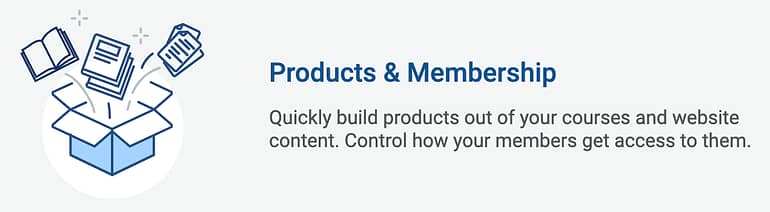
In Thrive Apprentice 4.0, Products are best described as a digital box of rules.
When a student buys or receives access to a Product, they receive access to all of the content that the Product protects. The Product also defines what happens when a visitor tries to access any of the content it contains before purchasing it.
Previously in Thrive Apprentice 3, you sold direct access to a course or a bundle of courses.
Now, you'll sell access to a Product.

The new Products interface you'll find in Thrive Apprentice 4.0
On the left-hand-side of Thrive Apprentice 4.0, you'll see the new 'Products' tab (pictured above). This is where you'll now manage access to any and everything on your website.
Products can contain a single course, which means to your customers it will feel exactly like a direct course purchase. Customers buy the product and they get access to the course in it. Easy.
They can also contain multiple courses, just like how our Bundles feature used to work. You can add courses or remove them from a Product at any time and it will immediately update for the customers that have access to that Product.
But what's so exciting in Thrive Apprentice 4.0 is that, now with Products, you can protect non-course content, such as:

Add any content from your website to a Product and it'll immediately be protected.
Any content that you can build or embed on your website can now be protected just by adding it to a Product.
In every way, Products are a smarter and more flexible way to package up and sell any content from your website.
"But... will my existing Thrive Apprentice setup continue to work after updating to version 4.0?"
Now that you see the power of Products in Thrive Apprentice 4.0, I bet you're eager to take advantage of it...
But you're also concerned.
After the update, will your existing course setup work? Will students retain access? Will your website break?
We've built backwards compatibility and a migration feature directly into the update process. However, we always recommend using a staging site for major updates. You can read more about what that means and how to set one up at the bottom of this article.
Here's what you'll observe has changed on your website after updating:
1. Each Protected Course Will Auto-Create a Product
On my example website, I built 5 online courses. This image below should look like a standard setup, similar to yours.
Before Update:

The backend view of five courses created in Thrive Apprentice
After updating to Thrive Apprentice 4.0, my courses will be untouched. Same courses, same content, same everything.
However, as you run the update, Thrive Apprentice 4.0 will automatically create Products for each of your protected online courses.
Each Product will be named after the course that spawned it – an identical title – and will contain just that single course under the protection rules. See the list below that my example website auto-created.
After Update:

After update, my site has auto-created products – one for each protected course.
Those of you with a keen eye will notice that I had 5 courses before the update, and only 4 products after.
Why are there less Products than courses?
Unrestricted courses will not be placed in a Product.
In Thrive Apprentice 4.0, an online course is protected as soon as it is added to a Product. So if you have any courses that are 100% free, they will not get a matching product.
Of my 5 courses, only one of them was a completely free and unrestricted course, which is why I only have 4 products after update.
This way, your free courses remain free after the update.
2. Bundles will become Products with all courses added
Bundles were the predecessor to Products.
Bundles in Apprentice allowed you to sell access to multiple courses together, which is exactly what you can do with Products in 4.0, except that Products are superior because they give control over access behaviors and the messaging for visitors stopping by your restricted content.
If you had a bundle before updating, it will be transformed into a Product that contains the exact same courses.
Before Update:

The bundles tab in Thrive Apprentice will vanish after update, but your bundles will be preserved as Products.
In the example above, I have a bundle called 'Gold Courses' containing 3 courses.
The auto-created Product after updating to 4.0 will use the exact same name, 'Gold Courses', but will also include "(bundle)" at the end. You can delete that additional text from the title, but it's there to help you identify your bundles.
After Update:

If you had a bundle, it will be created as a Product at the bottom of the Products list.
See in the above image that the Gold Courses (bundle) contains 3 courses, whereas my other auto-created bundles only contained one each?
If you enter the Product settings for the Gold Courses Product, you'll see the same 3 courses are included, just as it was before.

My Gold Courses bundle contains the same content that it had before the update.
"What's the blue dot?"

Occasionally you'll notice a blue dot next to a Product.
Well spotted! In the Products view, you may sometimes see a small blue dot to the left of some of your products. This is most likely to appear if you have bundles before you update.
This dot is a reminder that some content on your website is protected by more than one product. This was never a concern before the update because Access Restriction behaviors were set per course, whereas now they are set per product (see point 3 below).
That means if a visitor lands on a protected course, well... which of the conflicting Access Restriction rules should be respected?
We're using a drag-to-order priority. If a course is in 2 products, simply drag the one with the access behaviors you want to use above the other product and it will take priority.

Drag to re-order products. Access behaviors will be applied from the highest-most matching Product first.
And to clarify: a user only needs access to any Product that is restricting content. You might have a single course, a bundle containing the same course, and a gold tier membership with all courses.
No matter which order they are in priority, a student only needs access to any one of them to be able to start the course.
3. Access Restriction settings are moved from the Course to the Product
Previously, the Access Restrictions tab for a course was where you defined how a course was protected, and what should happen if someone tries to access it.
In the update to Thrive Apprentice 4.0, Access Restriction settings are moved into the Product, and all of your settings are preserved.
That means if you made a custom call-to-action that links to your checkout or sales page, or if you enabled a redirect for users with no access, those same settings will be moved over to the auto-created product that matches your course.
Before Update:

Previously access restrictions we applied per-course.
In the image above, you'll see I've configured 'Display custom content' for both anonymous visitors and for those that are logged in but do not have access.
Now compare that to the Product auto-created after the update.
After Update:

The new Access Restrictions rules interface, set at the Product Level
You'll see both Number 1 and Number 2 in the image are still set to 'Display custom content'. And if you open that content, it will be your same visually-edited design. Nothing is lost.
But you'll also notice number 3, a new option has become visible and will be set to 'Default site behavior'.
This is the restricted view that accompanies our new Drip Schedule feature. There are times when a customer who has purchased access to a course will navigate to dripped content that has not yet been released to them. In this case, you don't want to tell them to buy the course – they already have. So showing a CTA or sales page is the wrong choice.
Instead, you want to tell them to wait or to complete a necessary action for the content to drip.
Remember, no visitors will ever see this view until you enable drip schedules.
Nonetheless, our design team prepared a default visually-editable view, and it looks like this:

This is the default 'Content is locked (drip)' design. You can edit it as you please.
To change site-wide defaults, just open Thrive Apprentice > Settings > Login and Access Restriction.
Here you can update this design and it will be inherited by each Product until you're ready to give them custom designs.
4. Students will retain access of their correct Products
So, if your website automatically moves from selling courses to selling products... will your students retain access to the correct content?
Yes!
Not only are courses mapped to Products, but any students that had access to a specific course or bundle will continue their access of the matching Product.
Before Update:

In the Customer Editor, you could see which courses or bundles each student had access to.
In the image above, we see a student has access to a single Apprentice course and an Apprentice bundle.
After the update, these will simply transform into Products. See the image below
After Update:

After update, you will now see they have access to Products instead – but the exact same content.
Yes, there's a change to the terminology used, but there is no change to their access.
5. SendOwl, WooCommerce and ThriveCart will continue to sell the correct courses
At the moment, we integrate with 3 checkout tools. WooCommerce is a free plugin for WordPress, whereas ThriveCart and SendOwl are off-site checkout tools.
If you're using any of these tools to sell access to your courses, you might be concerned that your initial setup was to sell courses... but now you're selling Products.
You have nothing to worry about.
All 3 services will correctly sell the same content, even though Thrive Apprentice handles it differently. Take a look:
WooCommerce:

Each product in WooCommerce will sell the same courses after update.
When you have both WooCommerce and Thrive Apprentice installed on your website, you'll find a Thrive Apprentice tab available in the WooCommerce product settings.
If you previously selected a course – meaning a customer that buys that WooCommerce product will get access to the course – it will simply map to the new auto-created Thrive Apprentice Product of the same name.
It's seamless.
ThriveCart:

ThriveCart doesn't need to be updated – it will immediately sell the correct Product containing the courses it was selling before.
The same is true of ThriveCart.
In ThriveCart, when you create a product, under the fulfilment tab you can pick any course from your Thrive Apprentice integrated website.
After the update, you don't have to change anything in ThriveCart. It will now sell the correct auto-created Products. The change is on the Thrive Apprentice side, rather than on ThriveCart's end.
SendOwl:

SendOwl settings used to be applied in the Access restrictions tab.
Unlike WooCommerce or ThriveCart, SendOwl restrictions are configured inside of Thrive Apprentice, rather than from the other 3rd party tool.
As you'll see in the image above, if you have the SendOwl API configured on your website, you can select a SendOwl product that will grant access to a course.
But after the update, those Access Restrictions settings have been moved to the product. So instead, if you find the auto-created product, you'll see the same SendOwl product used to protect the same content.

Look familiar? It's the same SendOwl settings but ported into the Product rather than the course.
6. Free Lessons will be applied on the lesson itself
This is an improvement based on a popular request!
In the previous version of Thrive Apprentice, we had an option that allowed you to exclude the first few lessons from protection rules.
It looked like this.
Before Update:

Previously you could set which lessons were free, starting sequentially from lesson one.
You would use this to restrict access to a course, but make the first few lessons free for visitors, as a way to let them try out some content of the course and see if they want to buy the rest.
But what if you wanted non-sequential lessons to be free? And what if you wanted them to be free for only logged-in users with a WordPress user account, rather than just anonymous visitors?
Well, in Thrive Apprentice 4.0, we've moved the free-lesson control to the individual lesson and have given you more flexibility around who it is free for.
Have a look.
After Update:

You will now set free lessons from the Content tab, directly on the lessons themselves.
See in the image above how the specific lessons have been defined as free?
You'll also notice that the parent module containing the two lessons has also been marked as free. This is to ensure there's an exact 1-to-1 match with your previous settings.
If you had selected "Exclude first 2 lessons from the protection rules", the Module Overview page would also have been excluded. After the update, it should be exactly as it was before.
But, you can change the Module overview independently of the free lessons contained.
On any lesson or module, simply click 'Edit Details', and a lightbox will open. There's a new dropdown for excluding that content from the protection rules for all users... or just logged-in and identified users.

Free, but free for who? Everyone or just those with accounts? It's now an easy one-click choice!
The value of having free lessons increases for your logged in users. It can encourage them to register on your website, hand over their email address, and will allow you to trigger clever automations with Thrive Automator based on who that now-known visitor is.
7. Restriction Labels can be freely applied to courses
Under the Access Restrictions tab, you previously had an option to apply a Restriction Label.
Restriction Labels are an easy way to show website visitors browsing your course library which courses are restricted and how they can get access. They are front-facing, color coded labels used in all of our pre-made designs.
Before Update:

Restriction labels used to be set inside of Access restrictions, only for protected courses.
Restriction labels were only available once you enabled access restrictions on a course. That meant that if a course was unrestricted and free that it wouldn't have any label.
The label on the front-end would be hidden.
But now, that's no longer necessary.
After Update:

Restriction labels have been moved out of the Access Restrictions tab, and can be freely set on both free and restricted courses.
Restriction Labels are no longer part of the Access Restrictions rules and have been moved in the user interface.
Any free courses that you had prior to updating will continue to have no label set, just as they were before. But you'll see it's a pre-selected open.

The 'No label' option will be set on previously free courses.
You can now apply labels even to all courses, just with a click. That means it's easy to show an attractive 'FREE!' label on courses in your library, encouraging curious visitors to begin consuming your content.
8. A new No-Access Template will Appear for Non-Course Content
When we released full visual editing for Thrive Apprentice, we created a 'No-Access template'.
This was a template designed to look like the rest of your online course designs, with the same header, footer and navigation sidebar... but with restricted content stripped from the page.
If a visitor tried to access a lesson they had not bought, Apprentice serves them up this template, blocking any access to lesson videos, content, comments and more.
The locked lesson page would look like this:

Restricted course content will look like this to your visitors.
After you update, that template remains.
But... it's not really suited for protecting non-course content, because it has your course sidebar and looks like your course design.
So after the 4.0 update, you'll now find a second 'No-Access' template in the templates area of your Apprentice design tab.

After update, you'll find a second 'No Access' template, just for pages, posts and non-course content.
The second template is styled quite generically, so that it will feel fitting for any non-course protected content on your website.
Take a look at the example below, where it has been applied for a protected WordPress Page.

This means protected pages, posts and other non-course content will look like this to your curious visitors.
As you can see, it pulls the post/ page title and the featured image (if it's there), but prevents the visitor from seeing any of the protected content.
Those of you using Thrive Theme Builder may wish to use the branding from the rest of your site. We don't have that feature yet – we'll make improvements one step at a time.
However, this no-access page template is 100% editable from within Thrive Apprentice, so you may want to dive in and style it like the rest of your website straight after update.
9. No Interruption to Courses protected with Wishlist Member, MemberPress or Member Mouse.
We don't just integrate with 3 checkout tools. We also integrate with 3 popular Membership plugins for WordPress.
If you've decided to use any of these membership plugins to protect your courses, you can continue to, with no interruption.
MemberPress, MemberMouse and Wishlist Member all handled course protection on their own. That meant that those 3rd party plugins could easily choose if Thrive Apprentice courses were restricted, and to which paying customers.
Of course, the Thrive Apprentice 4.0 update now means that you can protect non-course content as well, so it does beg the question:
"Do I even need my old membership plugin anymore?"
No, not really... but it depends.
Thrive Apprentice is now a full membership solution. You can protect and sell any content at all from your website, including your courses.
But there may be some unique features of another membership plugin that you require or prefer, so we recommend you try Thrive Apprentice 4.0 and get familiar with it on a staging site before leaving a previous membership plugin.
And there is no reason to leave your current membership plugin if everything is working well in your business. Do what works for you! Your membership plugin of choice will work just as it did after the update.
10. Some Thrive Automator Triggers will be Deprecated
Thrive Automator is our newest plugin, released to a public beta in August 2021.
We're still working on it, taking your feature requests and suggestions and focusing on polishing the API before we exit the public beta and really encourage 3rd party developers to get involved.
However, there are a few triggers and actions which will not work the way they did before the update.
Any triggers related to purchasing a course or bundle will be deprecated.

These two triggers will no longer work after the update.
This means they will not work anymore.
You'll need to update your automations to use either of the following new triggers:
Also, the 'User enrolls in a course/ bundle' trigger will also be deprecated. You'll want to manually update them with either the 'Receives access to a product' trigger, if that makes sense, or a new trigger that will be available in Thrive Apprentice 4.0:

These two enrollment triggers will no longer work.
'Enrollment' is now considered the same as 'receiving access'.
There are also two actions that will be deprecated, those that relate to enrolment in a course or removing access from a course.

These two actions will no longer work.
You can get the same result by editing your Automations and using either of these 2 new actions:
Why use a staging site for major updates?
Even though we've put great care into the migration update to Thrive Apprentice 4.0, we always recommend using a staging site for any major updates.
What is a staging site?
A staging site is a duplicate of your live website where you can safely apply and test updates, knowing that it won't affect your live website until you are ready.
Most good website hosting services provide staging site options. That means you can apply the Thrive Apprentice 4.0 update to your website, check that you're 100% happy with everything, make any changes that you feel are necessary and then – only when you're sure – you can push the changes to your live site with a click.
It's the safest option.
The reality is that even though we've built intelligent migrations and compatibility update features into Thrive Apprentice 4.0, things can always go amiss.
There can be thousands of unique configurations of WordPress websites. Not every web host is configured the same, and the unique collection of plugins or custom code that you have on your site simply won't be identical to someone else's.
Staging sites are the safest way to be sure about what an update will do.
If you're new to setting up a staging site, see our helpful knowledge base article on using a staging site here that will walk you through what they are and how to use them.
Any questions about the process of updating?
Reach out to our friendly support team at thrivethemes.com/support or via email to [email protected]
They'll be able to provide answers and assistance in the migration if you're unsure.
For general questions, feel free to pop them in a comment below.



Exciting
How will Apprentice 4.0 handle «remove/rewoke access» when people cancel memberships?
We integrate with 3 payment tools and each of those payment tools are responsible for sending a notice to Thrive Apprentice when a subscription is cancelled or rebilling fails. Thrive Automator listens for that notice and when it receives it, it removes access to the Product for that user.
Not sure if I should be excited about the new product. I am just learning how to use the regular product.
Everything to do with structuring and designing your courses is the same, so what you’re learning is still applicable. There’s just some changed to how you package up and sell them.
I’d say you should be excited that you get to learn with the new, more flexible version.
Thank you Bradley, very exhaustive content. May I ask what about if I want to subscribe someone (actually on other platform) starting dripping program not from the beginning but (I.e.) from the third month?
I will be able to decide the course date of start for each user?
Hmm, that’s a tricky one. There might be a way to achieve something that’s ‘good enough’ for you to get started, but we haven’t accounted for that kind of feature in the V1 release.
With de-coupled Drip, you can create different drip sequences for the same courses and tie them to different products.
So you could create your regular drip for new customers, and then an ‘already started’ drip campaign, which has month 1 and 2 already unlocked, and starts dripping the last month worth of content. Then add your customers to that product instead.
It won’t be perfect, but depending on your needs, it could be enough to get you started with Apprentice 4.0
Thanks Mauro for this question. I am also wondering for the same thing. In my membership the women come in and starts not with the first module, but with the actually module in the new month. I dont want, that they see the content before. And that month per month. It is not possible also?
Hi Fabienne,
You can hide locked content from the lesson list, is that what you’re looking for?
https://share.getcloudapp.com/bLux7m81
This way in the first month they wouldn’t see the content for the second month etc.
This update looks great, any chance of an invoicing feature being set up for selling services?
No, we integrate with checkout tools but are not making our own one. Invoicing is managed by checkout plugins or services, so we’d recommend WooCommerce. There’s guaranteed to be extensions that will suit selling services, and will also integrate with Thrive Apprentice.
Is it possible to automatically upgrade members from one product level (membership level) to another product level?
If they meet the set access rule, they will be upgraded or downgraded on different membership levels.
Yes. For this, Thrive Automator is your friend.
You can very easily create Automations with any kind of trigger you can dream of, which will add or remove users from another Product (think: Membership level).
it’s almost here, can’t wait! and congrats to the team for bringing this to life!
(and FYI, I think you’ve walked the line perfectly in your launch hype machine.. quite a lot of emails etc, but all adding value and all interesting! I went to a free webinar on list building last week and have been bombarded with filler emails I didn’t read..unsubscribe..)
Thanks Michael! That’s great feedback, I’ve passed that on to our marketing team. It’s a careful line to walk, but we try to always provide value where we can
This is GREAT! Congratulations to all the devs for making all this possible and their leaders for having decided to pursue this path of development. ThriveApprentice is hereby in the first league! Well done.
Thousands of hours of hard work, for sure. We’re very proud of what we’ve achieved and can’t wait to see what you do with it!
Thanks for the comment, Martin!
Amazing. That Is what I have been waiting for. Thanks!
One question. I understand that my WCC product becomes Thrive Apprentice Product of the same name. I have WCC and Thrive on my webpage.
My question is:
Will the customers of WCC Products also becomes members of the Thrive Apprentice product and integrated with email, name and access?
Your WooCommerce products continue to exist, but simply grant access to the newly-made Thrive Apprentice Product.
So it’s when your customer buys the WooCommerce product that you would be adding them to your mailing list, tagging them as customers, and collecting their name.
The name and email is also saved to WordPress and shared with Thrive Apprentice, meaning yes they are integrated.
can’t wait for this to be released.
Just one question in regards to the membership management.
Will there be a feature when a new user registers, can we send them to a welcome page?
And then after that first time whenever they log in to the site they go to the page that is set as the default redirect page?
Amazing work thrive team.
Excited to see what’s next.
Post purchase actions are handled by your checkout tool of choice, and they all have an option to redirect to Thank You page or welcome page.
Free registration, as in registering on the website but not paying anything yet, can be done entirely with Thrive tools. And yes, you can redirect upon first registration to a welcome page as well.
From there, you can create login forms with Thrive tools and choose where they redirect to, such as to a default Courses page or whatever makes sense for a returning customer. Hope that helps!
Thanks for this explainer. Can’t wait for update. What time it will be released as currently there is no update available.
Around mid-afternoon, European time. Give or take an hour or two. We always perform some final tests before publishing the update.
Fantastic update! Thanks Thrive Team!
Q: A video which is hosted on YouTube as unlisted video is not really protected. The user could forward the link. What is your recommendation? And do you have a feature on your roadmap to help with this?
Background: hosting costs could be substandial for a site with increasind video content.
We recommend using a video hosting service like Vimeo or Wistia for your course videos.
Do we HAVE to Update to 4.0? or can we keep the old version? My clients aren’t going to want to pay me for the work…. if it’s messy I don’t want to spend hours on fixing broken stuff…. and no, staging isn’t an option (most hosting companies will charge for the space on their servers)
No, you don’t have to— and if you are going to, there’s no need to do so immediately either. You can leave the existing version on your clients sites until you’re ready.
But bear in mind that if WordPress core releases any big changes that we need to account for in the future, then we’ll update our plugin to work with it.
Amazing work guys! Super pumped for this update. I can only imagine the work that went into this update. Just thinking about all the code and scenarios gives me heart palpitations. 🙂
hahahha yes we’ve been working hard on this one 🙂
Bravo Thrive Team!!
But since I’m not very familiar with updates, I would like to know if there is a sequence in witch we should make the updates of all your plug in. Architect first? And what about WP 5.9?
Thank you for all that dedication, passion and support!
Hi there,
Yes ideally start by updating Thrive Architect, then Thrive Theme Builder (if you’re using it) then the other plugins 🙂
Thanks Hanne! 🙂
Congratulations for this excellent tool and implementation. I’m just taking my bz to an academy! Are we going to have a video to learn how to use the new features? It’s too easy when we look at them. Tks a lot.
Can I automatically upgrade members from one product level (membership level) to another product level without thrive automator?
If they meet the set access rule, they will be upgraded or downgraded on different membership levels. Without thrive automator
I don’t see how to do that without Thrive Automator
Here’s what I don’t get: How do I know which drip campaign my customers are assigned to? All I see in my campaigns are the drip schedules, but without a URL per drip program, how can I be sure which drip campaign my customer will be assigned to?
I saw in one of your recent videos an example of having the same product/course, but hosting one as “All Access” for a premium price, and one as a Dripped course for a lesser price, but I don’t understand how to configure this in Thrive Apprentice.
I use SendOwl to host my courses, so I use the Thrive SendOwl Listener link as my “Buy Now” button URL. But this links to the course in general, not to individual products I create in Thrive Apprentice with attached Drip campaigns.
I hope all this makes sense. It seems pretty easy to set up; I’m just lost as to how the procedure described above works.
To clarify my previous comment, the video I’m referring to is on the main Thrive Apprentice sales page (), and the specific segment I’m referring to starts at 3:22 in the video.
At the end of the segment, Christine says “Create two separate drip schedules, attach them to the course, and then you’re done.” However, I only see where I can attach just one drip schedule per single (not bundled) course/product.
The only way I can see around this, for the time being, is, in fact, duplicating the same course in SendOwl but pricing it lower so it will be available to create as a separate product in Thrive Apprentice and thus apply a different drip schedule to it.
Hi Eric,
You DON’T need to duplicate the course!
The missing piece is that you can create multiple products for one course!
So you set up the different drip schedules and you set up different products and then you link the drip schedule to the product (and the product protects the course and decides how it’s dripped)
So if a customer buys my course but I have several drip campaigns, how do I know which campaign they’ve been placed into without creating a separate purchase link?
You’d need separate purchase links for the separate products.
So I would have to duplicate the course in this instance then? This is all very confusing. Please create a tutorial video with scenarios like these so myself and others will know what to do in these cases with Dripped content in the new Thrive Apprentice.
No different products will be linked to different purchase options.
You can learn more about it here: https://help.thrivethemes.com/en/articles/5741548-how-to-use-the-products-section-of-thrive-apprentice
I love the changes to Apprentice. It just keeps getting better. I have a request/question: I see I can combine courses to create bundles. But: Is it possible to create a new product that has only some of the lessons from an existing course? So kind of the opposite of a bundle, more of a reduced content mini version of a course, is there a way to do that?
Hi Jorunn,
No that’s not currently something that’s possible with products.
You can however offer certain lessons for free in a paid course.
And another request: I would love it if there was a way to clone a course to make a new one that I could edit and tweak the content of, without having to laboriously copy each lesson into the new course. Would you consider adding this functionality?
This is absolutely amazing, congrats!
One important question that came up – will I need a membership plugin if I’d like to have subscription (monthly) membership payments? Is Apprentice + WooCommerce enough for that?
Hi Zoya,
Thrive Apprentice + WooCommerce is enough. For monthly payments with WooCommerce you’ll need their subscription add-on but no need ofr another plugin.
I have just update to apprentice 4.0 and woocommerce.
Just wondering what you guys recommend for the sales funnel.
Landing page linked to product page
Or
Landing page linked to cart
What do you thinks is the best converting layout.
Would love to see a blog post how you guys would set up and sell courses and how you set up the funnels.
Keep up the great work and the cool stuff coming.
Thanks for the suggestion.
If you only have one product then definitely, link to the checkout, not to the cart.
If you want to allow for buying multiple products cart might be the way to go.
I would never link the sales page to the product page that really seems like an very unnecessary step 🙂
Thanks a lot, so great, as I am just building my own membership. Do you thinking in future about your own app with Apprentice. Like Elopage.com? So that the clients can do the course on a Thrive App?
Hi Fabienne,
We have a list longer than you can imagine for things we want to develop 🙂
At the moment though, an app is not something that’s on the roadmap.
Hi!!
I’m exited to try this, but I’m wondering… Is there any way to make subscribers to only have access to the latest post? So, each week they’ll access to new content, but they will lose access to previous content (I’ll have another premium subscription to access all the content)
I hope that’s possible!!
Thanks
Hi Sabrina,
Yes you could do this manually by having for example a “new post” tag and make sure that that tag is the protected tag for the given product.
And you can automate this by combining Thrive Apprentice with the free Thrive Automator plugin (so the tags would be automatically added and removed)