Want to learn how to create a forum on WordPress? This guide is for you.
Keep reading to learn a simple step-by-step process to build a buzzing community on your WordPress website and turn your visitors into engaged subscribers and customers.
Let's dive in!
Why Create a Forum on Your WordPress Site?
Online forums are great for building an online community and boosting engagement with your site visitors — especially for bloggers and online coaches.
You can use forums to encourage your site visitors to ask questions, share solutions, post info related to trends in your niche, brainstorm new ideas, etc.
The most popular formats for forums are:
- Q & A (question & answer)
- Discussion forums (boards)
- Customer support forums for product-related issues
Forums are effective because they encourage your audience to engage with each other — and your business. This makes them a useful addition for all kinds of businesses, including e-commerce stores, membership subscription websites, and much more.
Engaged visitors are more likely to return to your website, purchase your products or services, and even recommend them to their networks.
How Does a Forum Affect Your Site’s SEO?
When managed well, a forum can significantly boost your search engine rankings. Here's how a lively discussion board can transform your community website's visibility:
Every post, reply, and discussion adds new, relevant material to your site.
Users spend more time on your site, diving into discussions. This increased time-on-site sends positive signals to search engines.
Forum conversations naturally incorporate a wide range of search terms, expanding your site's reach in search results.
Users often reference other parts of your site, creating a network of valuable internal links.
Quality discussions can attract links from external sites, enhancing your domain authority.
Remember, moderation is key. Keep spam at bay and encourage quality contributions to maximize your forum's SEO benefits. With the right approach, your forum can become an effective tool in your search engine optimization strategy.
How to Make a Forum on WordPress: Step-by-Step Guide
Here's a simple step-by-step tutorial on how to create a forum for your WordPress website:
1. Install Thrive Theme Builder
The first step, after creating your WordPress website, is to install Thrive Theme Builder.
Now, you can use any theme or theme builder to create a forum on your WordPress website – and you’re free to do so…
But if you want to successfully foster community and genuine, consistent engagement on your site, you need a professionally designed WordPress theme designed to drive engagement and a website you can build and manage by yourself without dealing with complicated code.
To get started with your website, you need Thrive Theme Builder.
This marketing-focused, beginner-friendly website builder boasts:
- Easy, quick setup
- Selection of high-quality, fully-customizable templates
- Effortless front end editing
- Compatibility with top forum software
- …and so much more
Your forum won’t succeed on its own. You have to give your site visitors a compelling reason to engage with your website.
A site built with Thrive Theme Builder allows you to seamlessly integrate with other plugins to enhance your site’s functionality. And you can build it all on your own.
2. Install bbpress to Add Forum Functionality to Your Site
Your next step is to install and activate the bbpress plugin.
bbPress is the best WordPress forum plugin and has everything you need to create, moderate, and maintain an online discussion board.
It's easy to setup, works on multiple sites, and is also free to use. bbPress has all the basic features you need to create a functional forum on your WordPress website.
But if you're looking for other WordPress plugin forums that offer you additional features, read this post.
Note: If you're looking for a bbPress alternative, then check out BuddyPress, which is great for creating a social media- like network. Or, check out WPForo or Asgaros Forum on WordPress.org for a range of different forum features and add-ons.
3. Create Your First Forum
After you activate bbpress, go to Forums » Add New, in the WordPress Dashboard left sidebar, to create a new forum.
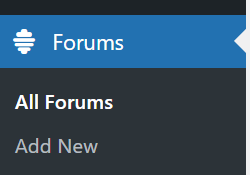
Give your new WordPress forum a name in the “Title” section.
Remember, your site visitors will see this title so be sure to give your forum a name that clearly explains what it’s about.
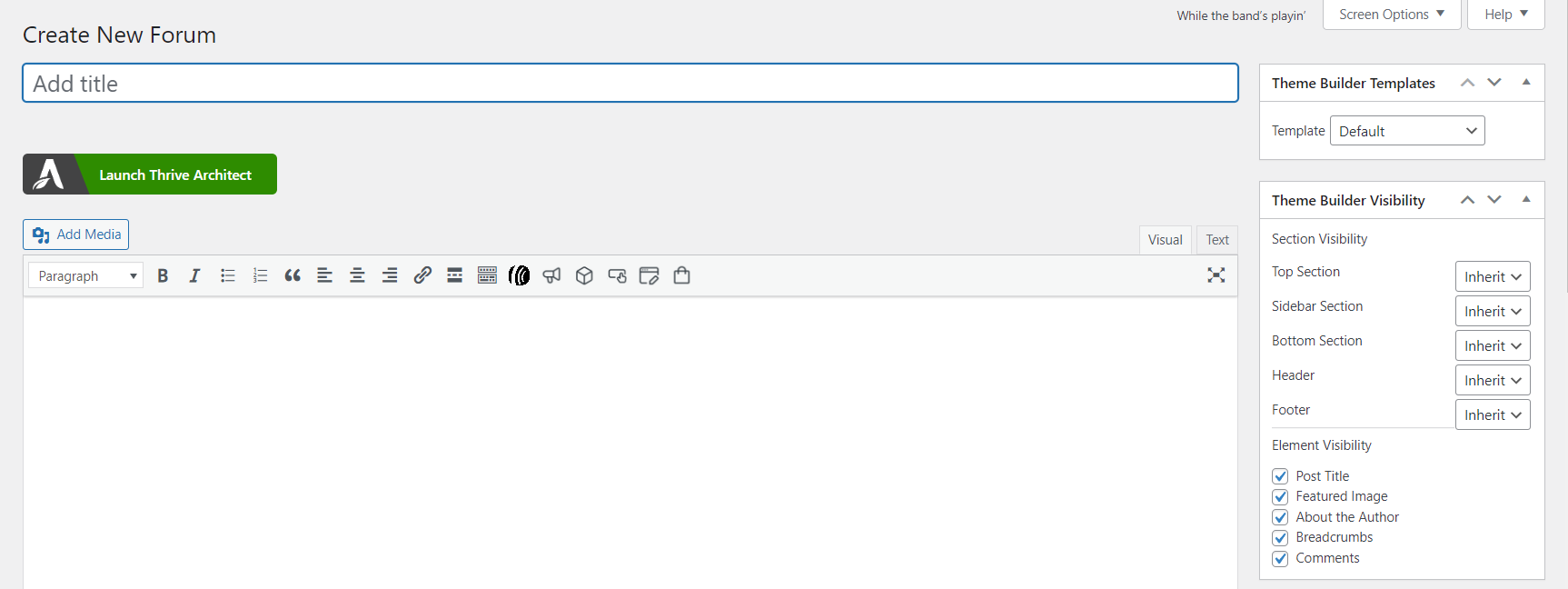
The title will also be used in the forum’s URL, alongside your domain name, so think carefully about this.
Try to make your forum’s name a keyword your site visitors are searching for – as long as it fits naturally.
You can add an optional description by typing it into the main post editor. This description will appear on your site’s forum index page.
If you take a look at the right side of the screen you'll see several options to edit Thrive Theme Builder-specific settings on your forums pages.
You can choose which parts of your template page should show, and the parts that should be hidden. For example, if you don't want your forum page to have a Header or Footer, you can make that change on this screen.
4. Configure Your Forum Settings
By default, bbPress forums are public which means everyone can see the forum including people who haven’t registered with your forum website.
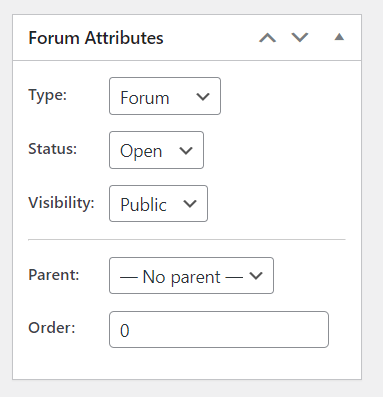
This is a good way to encourage people to sign up and join the conversation.
But if you want to restrict access to a forum, you’ll need to change its visibility in the foum settings.
To create a forum that only registered users can access, open the ‘Visibility’ dropdown and choose ‘Private.’ This will allow people to view the forum based on their user roles.
The ‘Visibility’ dropdown also has a ‘Hidden’ option that only gives moderators. This setting allows you to remove a forum from your site without deleting its contents.
5. Add Moderators
If you don’t have time to monitor your forums, you should assign this responsibility to moderators.
The “moderator” role allows people to edit and delete posts by other users, edit your forum, and manage the forum tags.
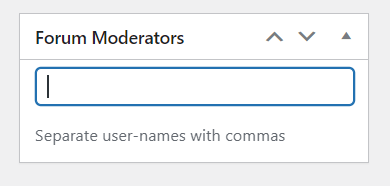
To give someone the moderator role, type their username into the ‘Forum Moderators’ field. To add multiple moderators, separate each name with a comma.
6. Structure Your Forums
If you’re creating multiple forums, then you should organize them into a parent-child structure. For example, you might create an ‘Entertainment’ forum and then have a separate child forum for each type of Entertainment (TV Shows, Movies, Music, etc.). Then proceed to do this for forums based on new topics.
bbPress automatically creates each forum as a parent forum.
To turn it into a child, just open the ‘Parent’ dropdown and choose the forum you want to use as the parent.
7. Add the bbpress Forum Index to Your WordPress Website
bbPress creates a forum index automatically, which contains links to all your forums. To see this ready-made page, simply add ‘forums’ to the end of your site’s URL, such as www.example.com/forums.
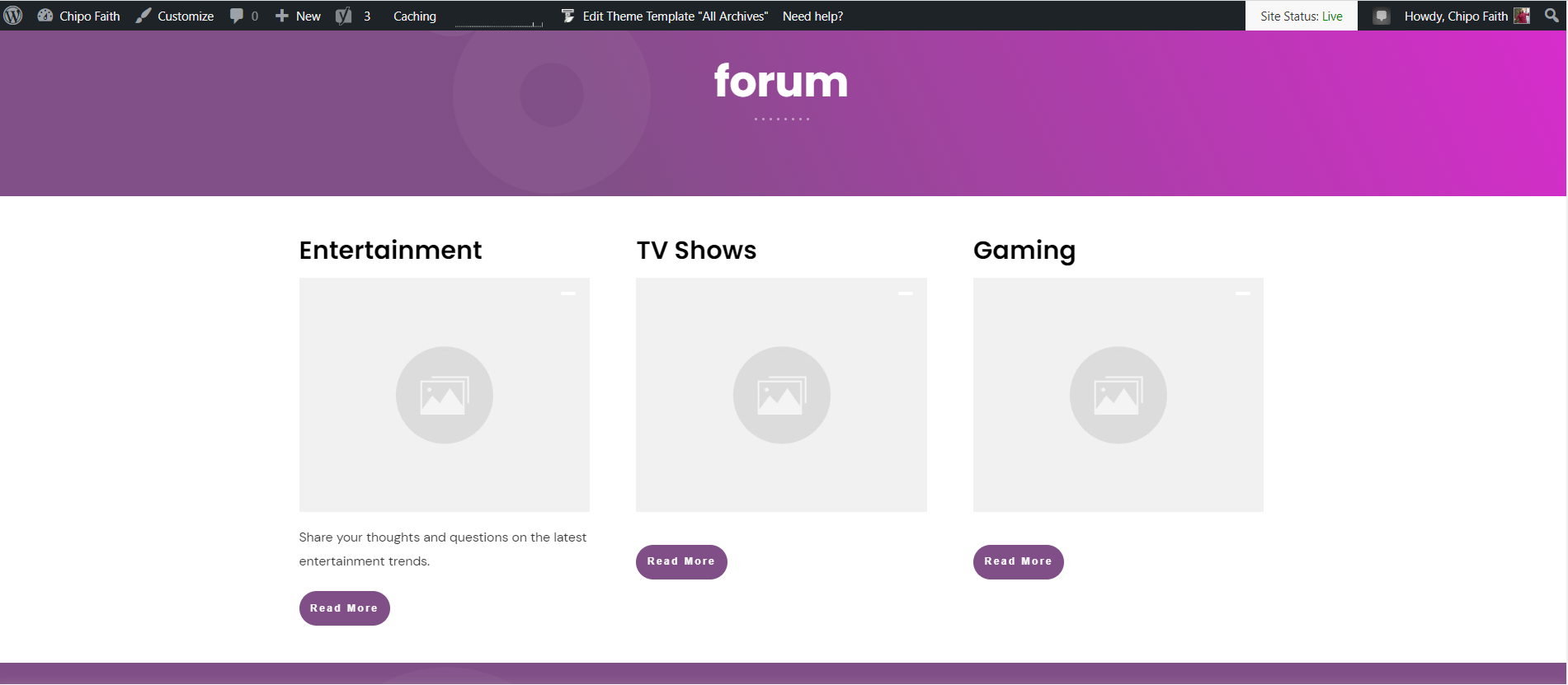
Example of a basic forum index
If you want to edit the page template for your forum, click the “Edit Theme Template” feature to customize the page in Thrive Theme Builder.
You can also embed the forum index to any area of your site, which gives you more control over how it looks.
To do this, add the [bbp-forum-index] shortcode to your post or page.
8. Add Forums to Your WordPress Menu
To help visitors and new users find your forum you should add it to the main navigation menu.
To update your site’s menu, go to Appearance » Menus in your WordPress admin. In the dropdown, select the menu that you want to edit and then click ‘Select.’
If you want to add a link to a specific forum, then click to expand the ‘Forums’ section.
You can then check any forum in this section and click on the ‘Add to Menu’ button.
If you’ve created lots of forums then you should add a link to the forum index, as there won’t be enough space to add all your forums to the menu bar.
Expand the ‘Custom Links’ section and add the index’s link to the ‘URL’ field. Keep in mind that this is just your site’s URL with ‘/forums’ on the end, such as www.example.com/forums.
You’ll also need to type in the ‘Link Text,’ which will appear in the menu. Visitors will see this label, so you’ll want to use something descriptive.
After that, click on the ‘Add to Menu’ button.
When you’re happy with how the menu is set up, click on ‘Save Menu.’ Now, if you visit your site you’ll see the updated menu in action.
Tip: If you're a Thrive Suite or Thrive Architect user, you can use the Custom Menu Element to edit your menu in seconds.
9. Enable User Registration for Your Forum
Your visitors will need to register before they can post on your forum.
So you’ll need to enable user registration on your site if you haven’t already.
After that, create a registration page so visitors can sign up to your forum. If you have Thrive Suite, you can use the Thrive Visual Editor to create a custom, conversion-focused login screen that looks better than the default WordPress one.
bbPress also comes with a built-in user registration form that you can add to your site.
Open the page or post where you want to place the form and create a new shortcode block.
Then add the following shortcode: [bbp-register].
For step-by-step instructions on how to place the shortcode, read this guide on how to add a shortcode in WordPress.
You can now publish or update the page to make the form live. If you visit the registration page while logged into your account, then you’ll see a ‘You are already logged in’ message.
Don’t forget to give your visitors a way to recover their accounts by creating a password reset page.
Create a new page and name it “Password Recovery” or something similar.
Next, add the shortcode element or block to the page and add the following code: [bbp-lost-pass].
Publish the page once you’re happy with how it looks.
Bonus: Plugins to Build a Thriving, Engaging Community on Your WordPress Website
Thrive Apprentice: Build an Exclusive, Members-Only Hub
If you want to convert your forum users into paying customers or subscribers, you should consider creating a membership platform.
Membership platforms are a great way to offer exclusive products and services to a select group of paying customers – online courses, webinars, ebooks, 1:1 sessions, etc.
And Thrive Apprentice is the best WordPress membership plugin and has everything you need to create a profitable.
Thrive Apprentice Products lets you mix and match content to create as many value-packed options as you like. Combine and sell access to your course content, blog posts, pages, or anything else hosted on your website in minutes!
Thrive Comments: Create an Engaging Community in Your Posts’ and Pages’ Comments Section
Thrive Comments turns your comments section into a hub of engagement; encouraging your commenters to share their thoughts and recognizing them for doing so.
You can use this plugin to recognize frequent commenters, reward first-time commenters, and so much more.
RafflePress: Run a Contest or Giveaway
RafflePress is the best WordPress giveaway plugin you need to create and manage a successful online giveaway or contest.
Giveaways are one of the best ways to get your business in front of newer audiences -- and land more conversions.
RafflePress takes the stress out of running an online giveaway on your website, so you can focus on engaging your audience & getting more people to engage with your brand.
MonsterInsights: To Make Data-Driven Marketing Decisions
You need to monitor your forums’ performance and identify the best-performing ones. This data can help you optimize your content marketing strategies, and make sure you’re sharing the right content with your audience.
To track this data, you need a reliable, analytics WordPress plugin.
MonsterInsights makes it easy for you to understand your Google Analytics reports, so you can see what's working and what needs to be improved in your marketing strategies.
This plugin also has a user-friendly dashboard that helps you track your site data (e.g. pageviews, conversions, sessions) with ease.
FAQs: How to Create a Forum on WordPress
Q: Can you have a forum on WordPress?
A: Yes, you can, but you’ll need to use a WordPress forum plugin. bbpress is one of the best forum plugins you can use to add a forum to your WordPress website
How do I create a Forum on my WordPress website?
- Install bbpress
- Go to Forums » Add New
- Give your Forum a title and description
- Configure your forum’s visibility settings
- Assign moderators to help you monitor your forum
- Enable user registration so visitors can register to add to your forum
Q: What is a forum in WordPress?
A: Forums are an effective way to boost customer engagement, get useful feedback on your products and services, and find new ideas to try out.
Q: What is the best forum plugin for WordPress?
A: bbpress is a great WordPress forum plugin
Next Steps: Start Building Your Engaged Community Today
And there you go! You have all the steps to building a thriving, engaged community on your WordPress website.
If you're looking for more resources on how to build engagement on your website, check out these WordPress tutorials:
- How to Choose Membership Tier Names that Sell
- How to Come Up With Unlimited Blog Ideas with Two Simple Brainstorming Techniques
- Membership Website Templates: Make MORE Content in LESS Time
- How to Turn a Blog Post into a Podcast (And Vice-Versa)
So, what are you waiting for?


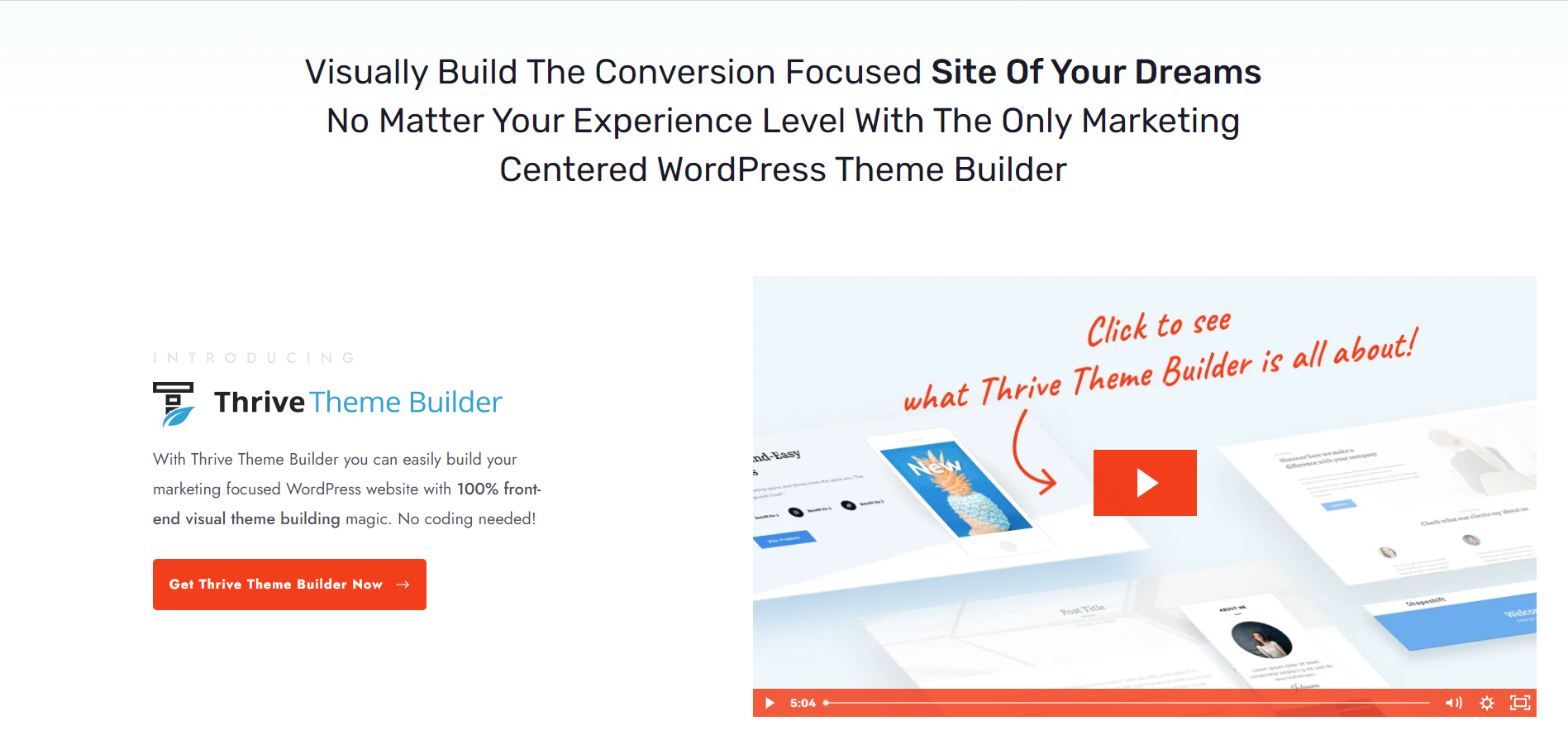
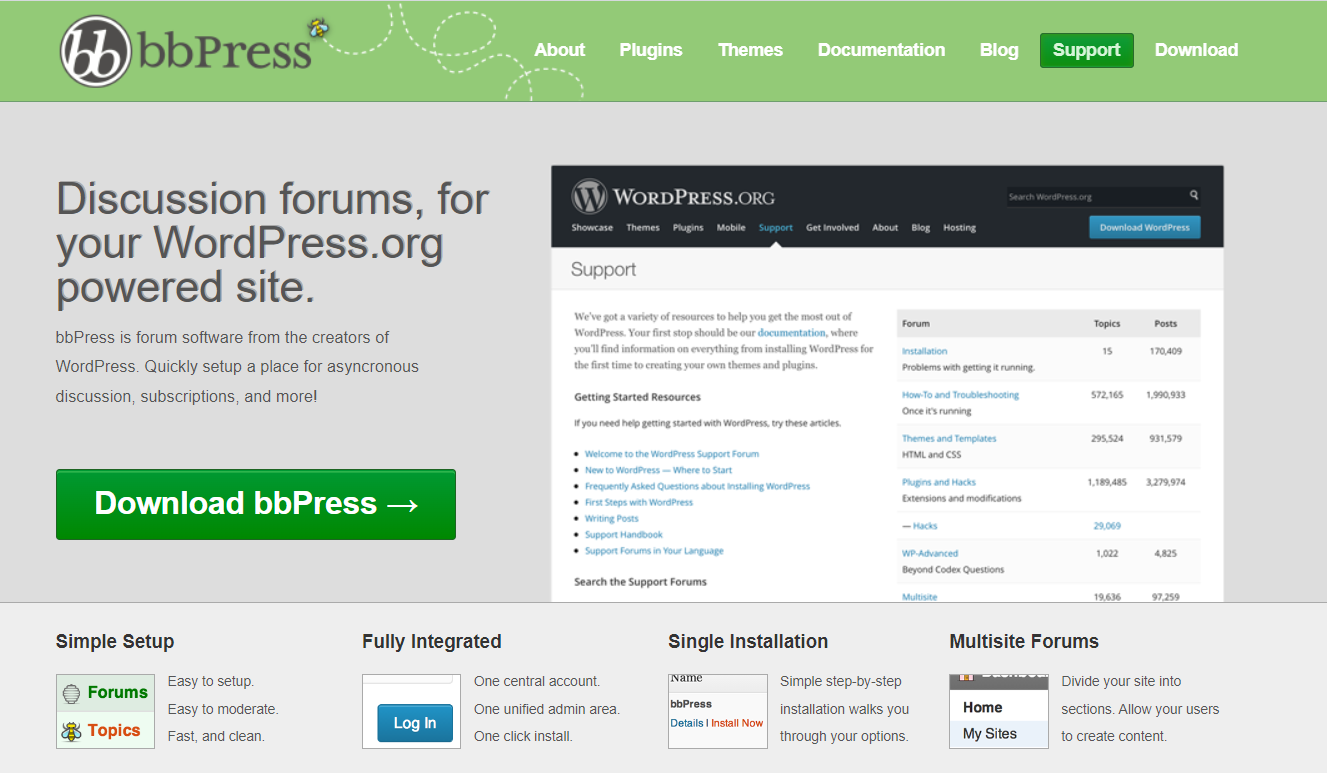
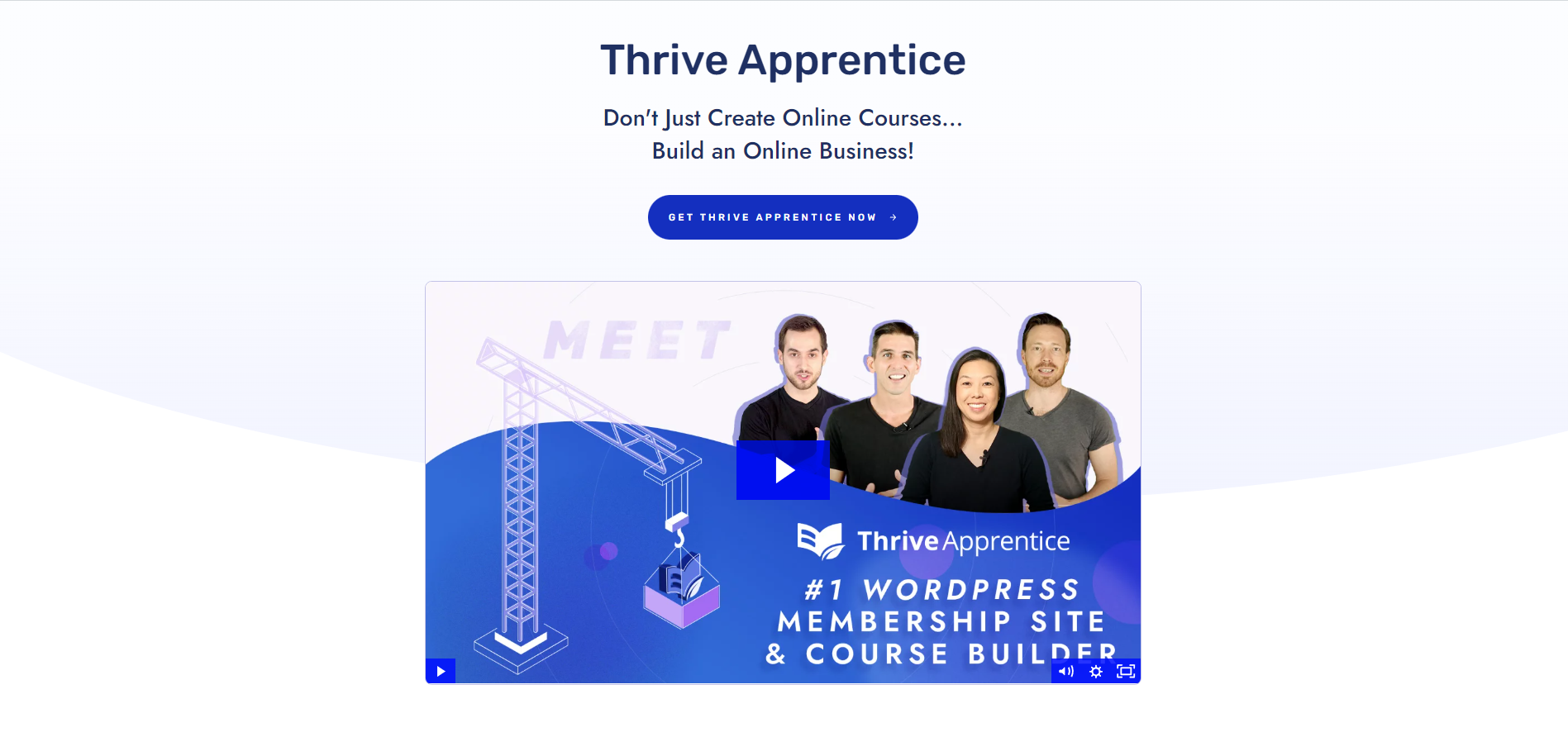
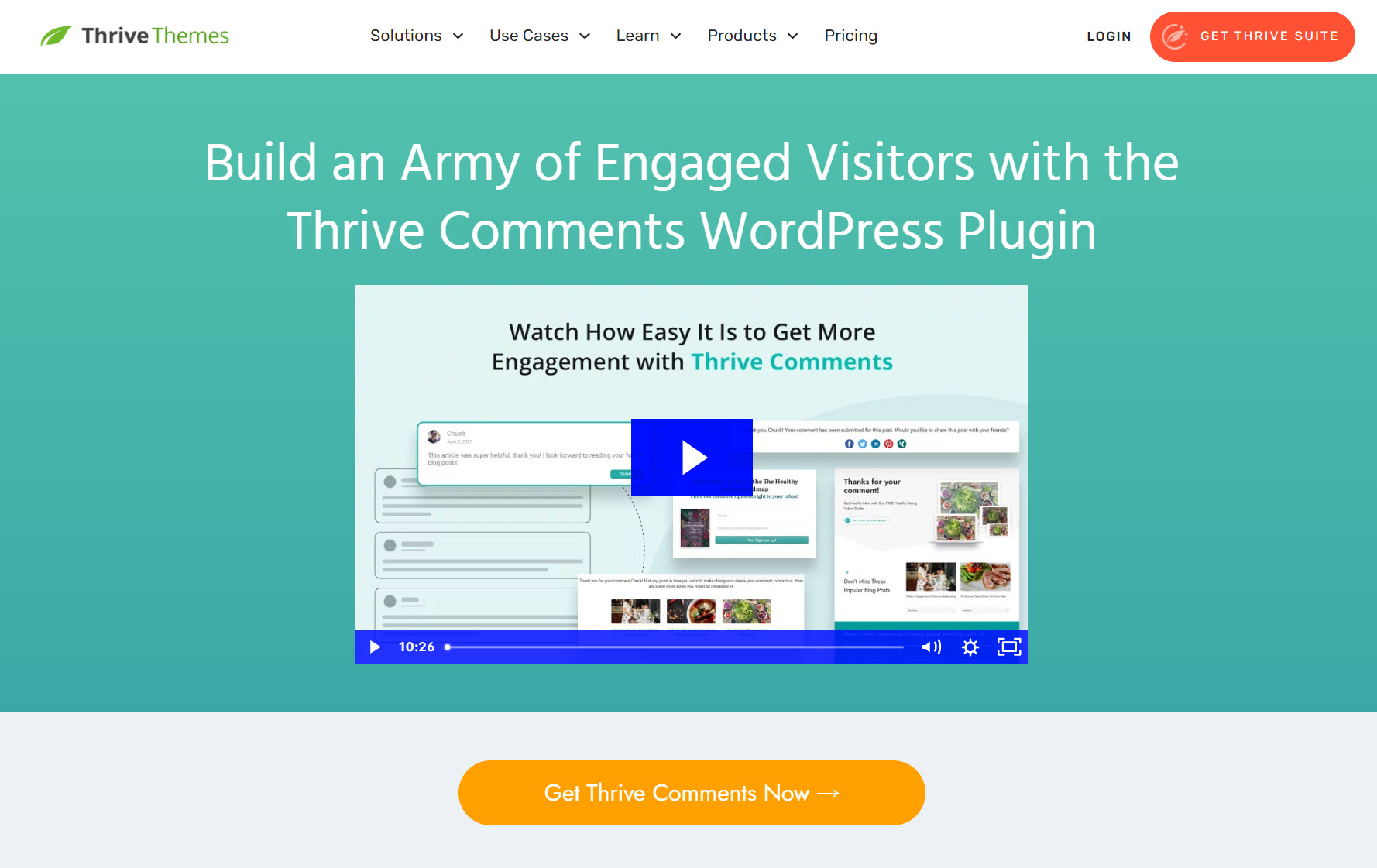
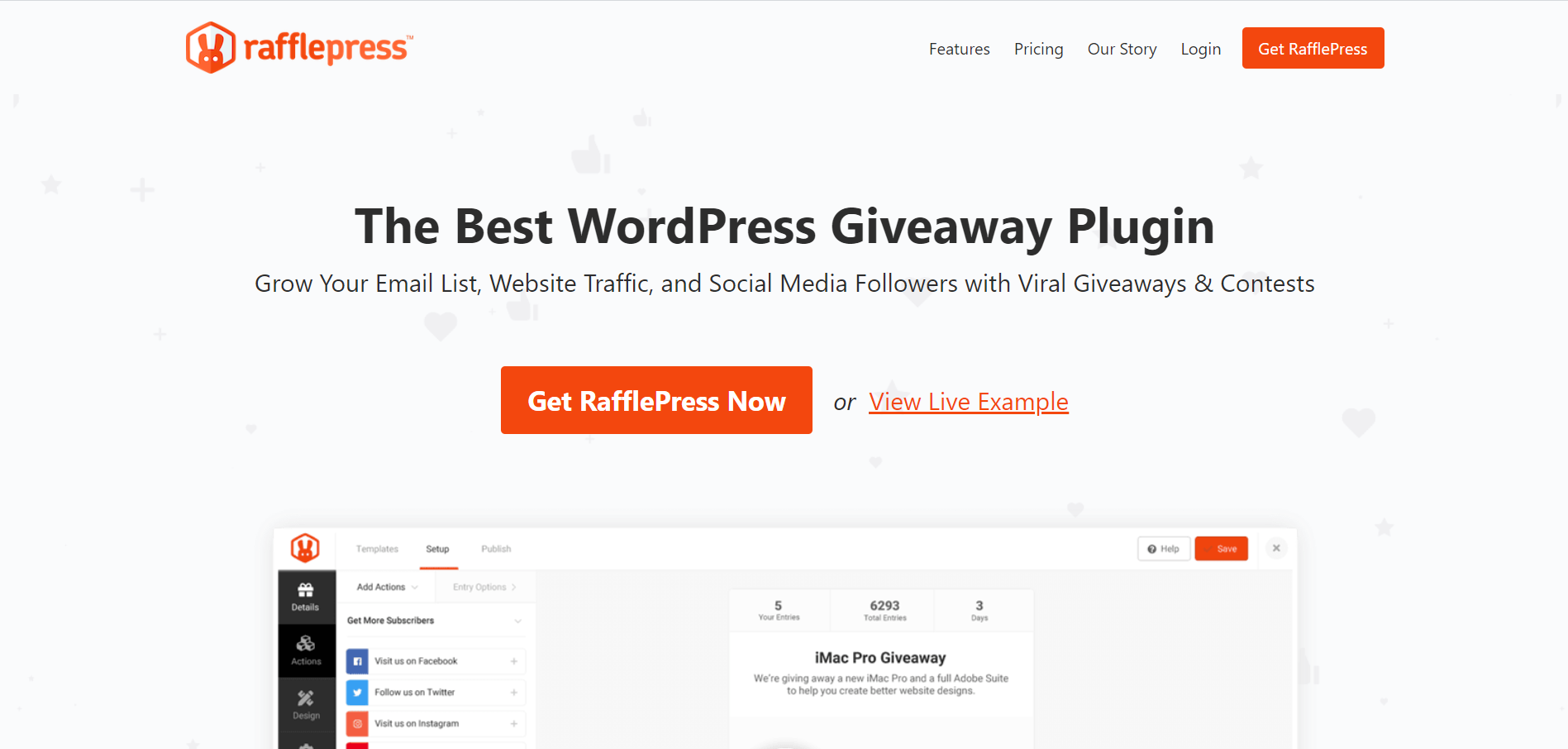
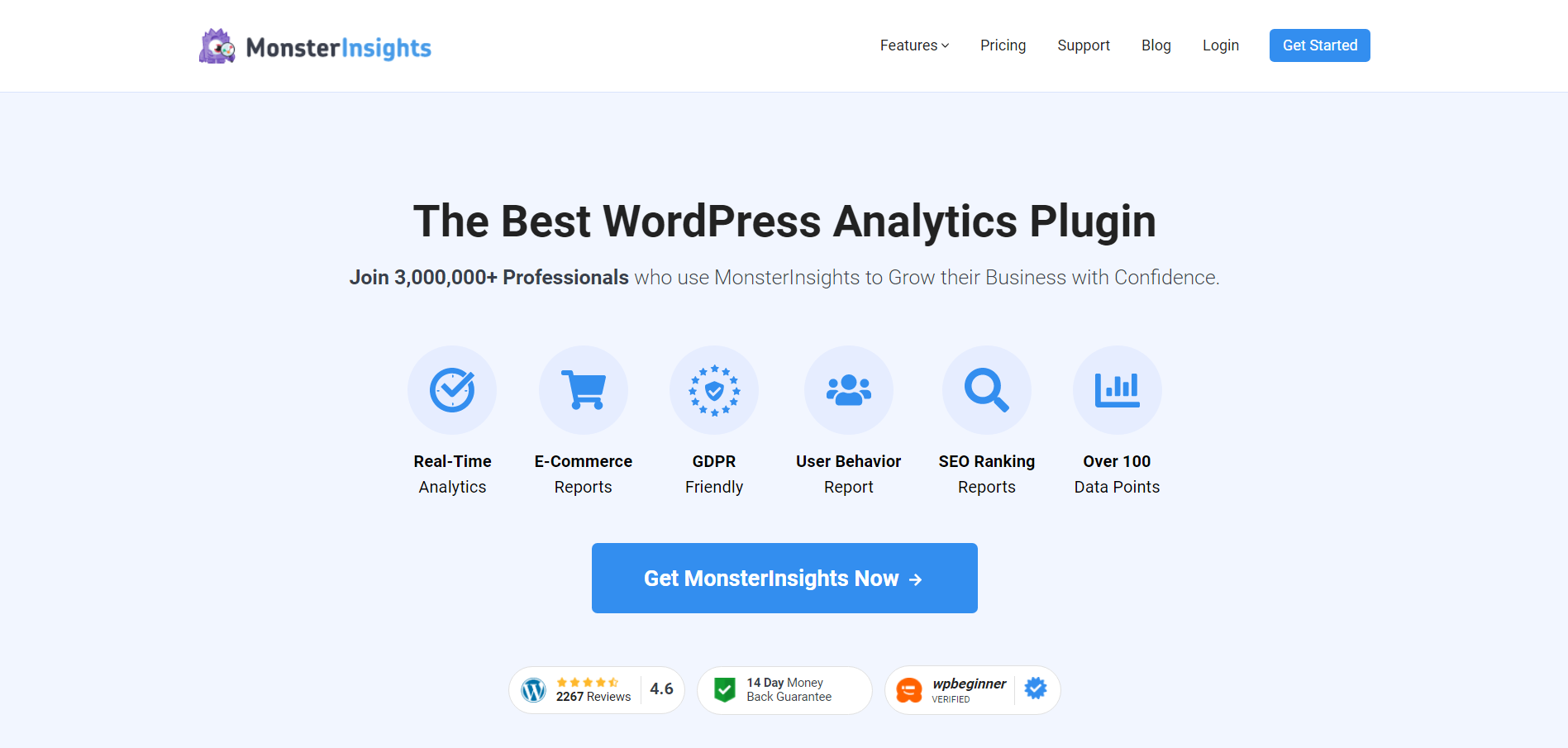

Nitpick… BuddyPress is not a forum plugin.
Thanks for pointing that out, Ryan. You’re right. BuddyPress has a lot of features to help build an online community, so calling it a forum plugin is massively understating that.
We’ve fixed that in the article.
What about the free BossBuddy option? Do you have any experience or comments with this free solution. I am looking to turn my ThriveThemes Builder website into a paid community membership site using WooCommerce (payment gateway) and BuddyBoss – Any thoughts?
Really good question!
I’ve never tried out BossBuddy before, but I would recommend popping this question in the Official Thrive Themes User Group on Facebook
There’s a super high chance that a couple of the TT users in that group have tried this plugin for some time and may be able to share their experiences with it. Let me know if this helps