If you search the web for "how to build your personal branding website" you'll discover endless, identical listicle articles to choose from.
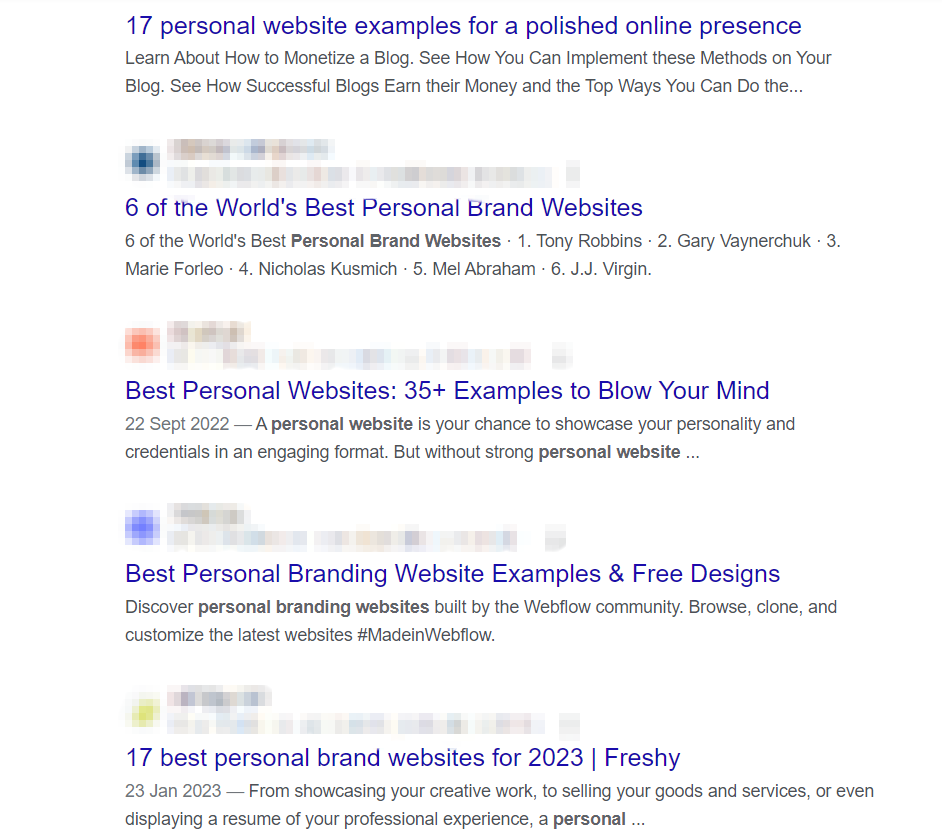
Hundreds of inspiring ideas to skim and immediately forget…
This guide is different.
Today, we'll explore how to actually build strong personal branding website, step-by-step.
The goal of this article is to help you feel confident creating your own successful website to promote your personal brand and reel in your target audience.
Let's get started!
Why You Need A Personal Branding Website
Let's be real - we've all googled ourselves (admit it, you have). But what if, instead of finding that embarrassing forum post from 2009 or a LinkedIn profile that reads like everyone else's, people discovered a site that truly captures who you are and what you bring to the table?
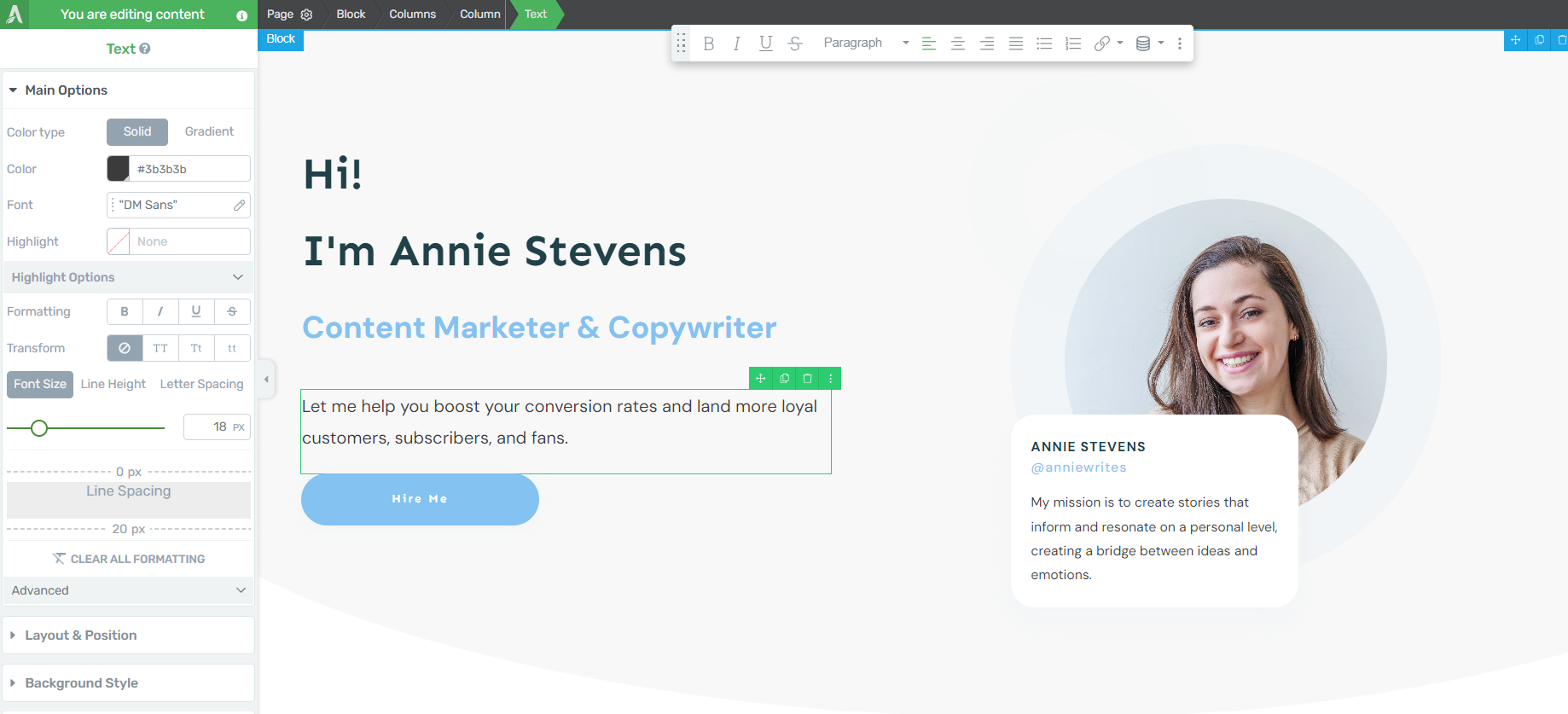
Here’s why having your own personal branding website matters:
Think of your website as a way to invest in yourself. It's not just about who you are now, but who you want to become. Your website can grab people's attention and open up new chances for you.
How to Build the Best Personal Branding Website on WordPress
We’ll be building our website on WordPress, so you’ll need to purchase a domain name, choose a web hosting provider (which you can learn more about here), and complete the WordPress installation process.
Once you’ve got that done, you can hop into this step-by-step tutorial:
1. Install Thrive Theme Builder and Thrive Architect
Want to create a standout website for your personal brand?
Thrive Theme Builder and Thrive Architect are the website builder duo you need to make this happen.
With Thrive Theme Builder, you get to build a personalized website structure in a few minutes. You have complete control over every aspect of your website's design, from color schemes and fonts to layout and styling.
Thrive Architect allows you to drag and drop elements to create impressive pages quickly. No coding needed! You can easily add a variety of engaging elements to showcase your skills, portfolio, or services, putting your personal brand in the spotlight.
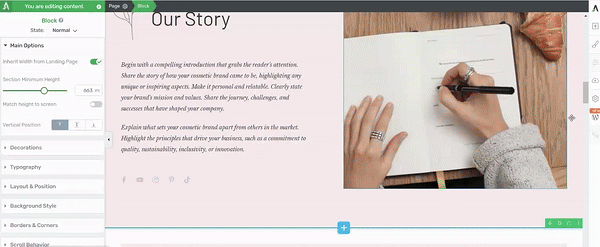
Thrive Architect in action
The best part? These tools are designed with non-technical users in mind. Whether you're new to WordPress or an experienced user looking for efficiency, you can create a professional-looking website that sets you apart from the crowd, all by yourself.
Take charge of your online presence with Thrive Theme Builder and Thrive Architect. These tools make it simple to build a website that not only looks great but also helps your personal brand grow and attract opportunities.
2. Activate & Launch Thrive Theme Builder
Thrive Theme Builder helps you create your website’s structure in less than 10 minutes.
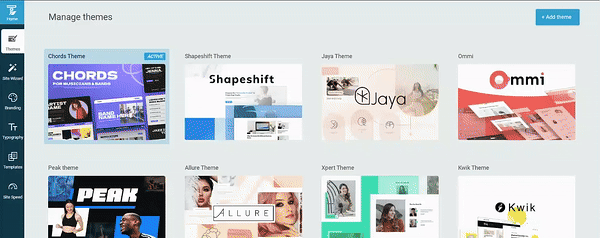
Thrive Theme Builder in Action
Once you’ve installed and activated Thrive Theme Builder, you’ll need to select a theme for your website.
Each theme comes with a set of fully-customizable, high-quality
templates that are perfect for your small business or brand.
A couple of our recommendations are:
Xpert, a sharp theme for consultants, coaches, strategists, and other people-oriented entrepreneurs.
Ommi, a warm, aesthetic multi-purpose theme that’s great for business owners, job-seekers, or thought leaders in a variety of niches.
Bookwise — the perfect theme for authors and independent writers.
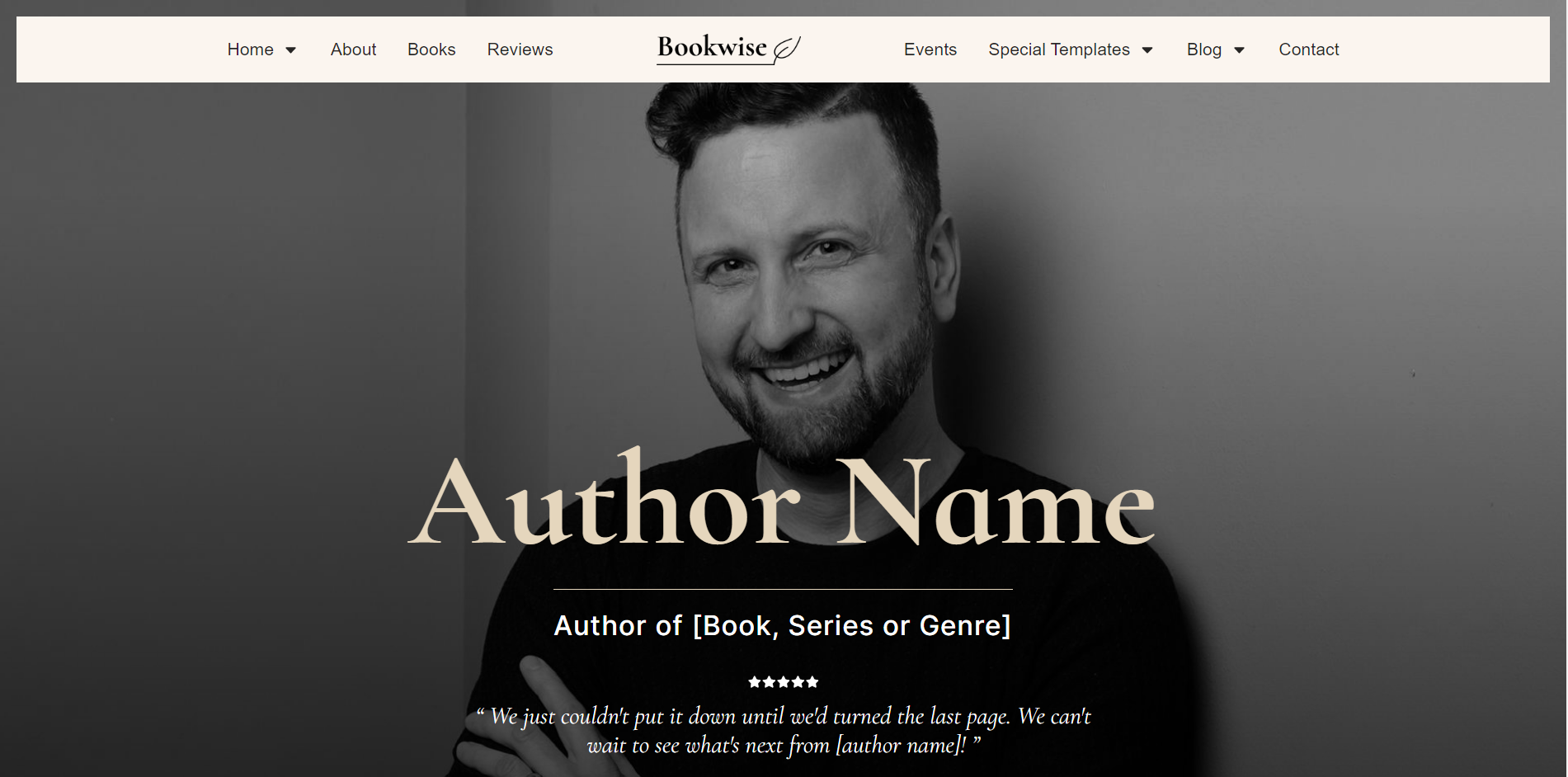
And so many more.
The best part about these themes, though, is the fact that you can use any theme to build your website.
So, if you want to use a theme like Allure, for example, which was “originally” designed for beauty and cosmetics brands — you can hop in and turn it into an elegant design for your own personal brand.
Like we said — total design control.
Pro tip
You’ll be happy to know that our templates are mobile-friendly and built with search engine optimization (SEO) in mind, giving you a head start in getting your website to rank.
3. Set Up Your Site Structure in a Few Clicks
The Thrive Theme Builder Setup Wizard helps you select all the web page templates, a color palette, and fonts you need for your clean web design—and it only takes a few minutes to do this.
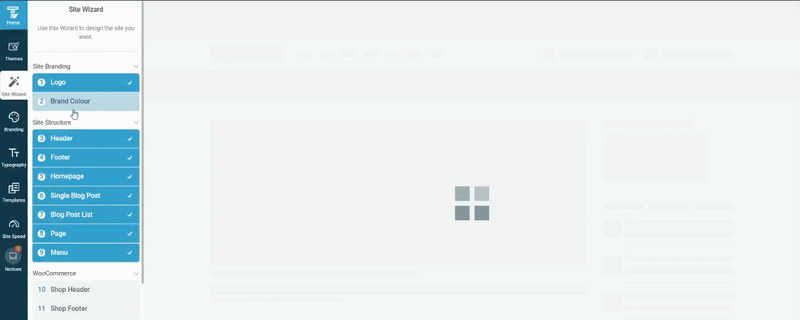
Thrive Theme Builder in Action
This wizard walks you through setting up the following:
A sitewide logo for light and dark modes
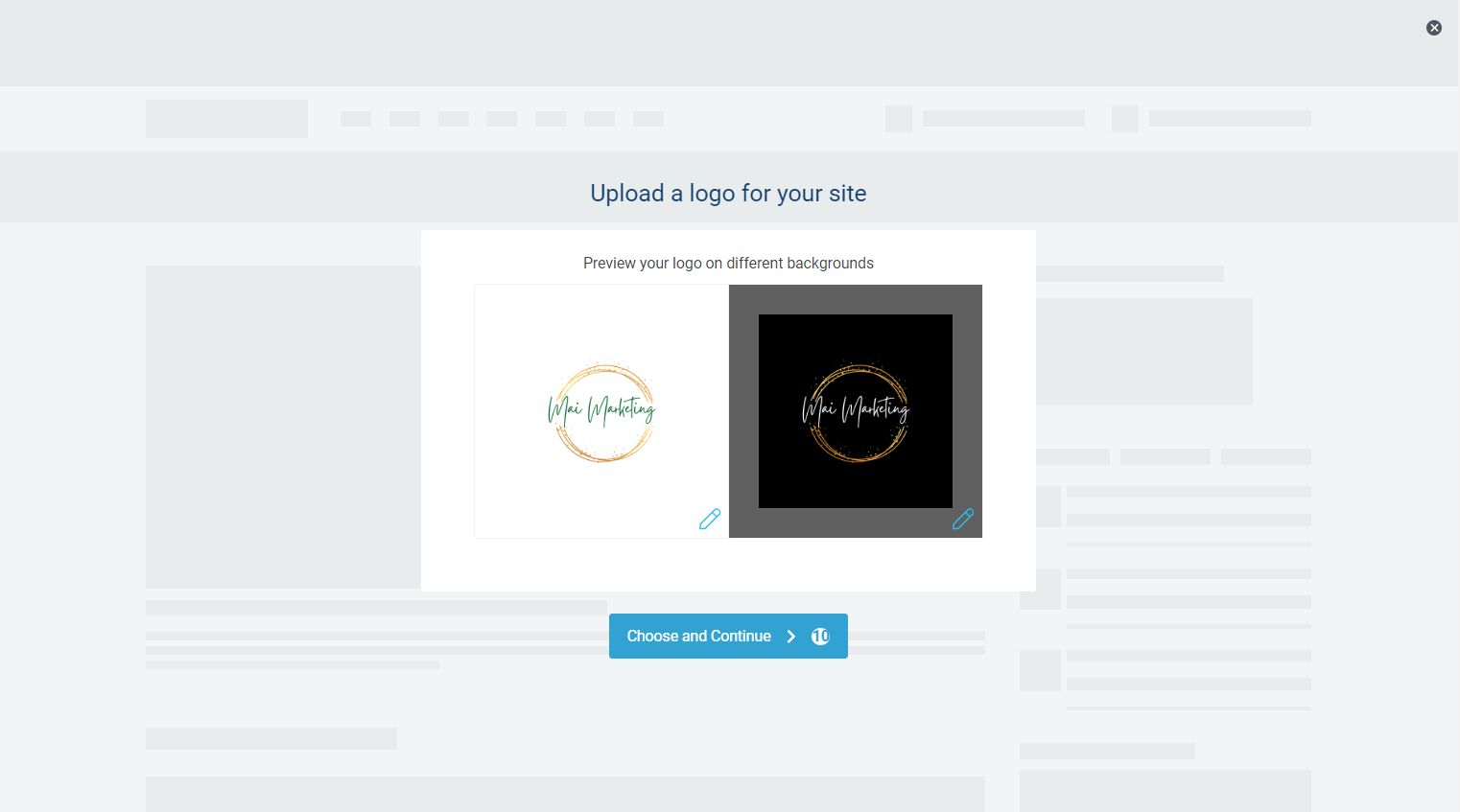
Create your entire site’s color scheme by choosing your primary brand color. (This color scheme will automatically appear on all your website templates, fonts, blocks, etc.)
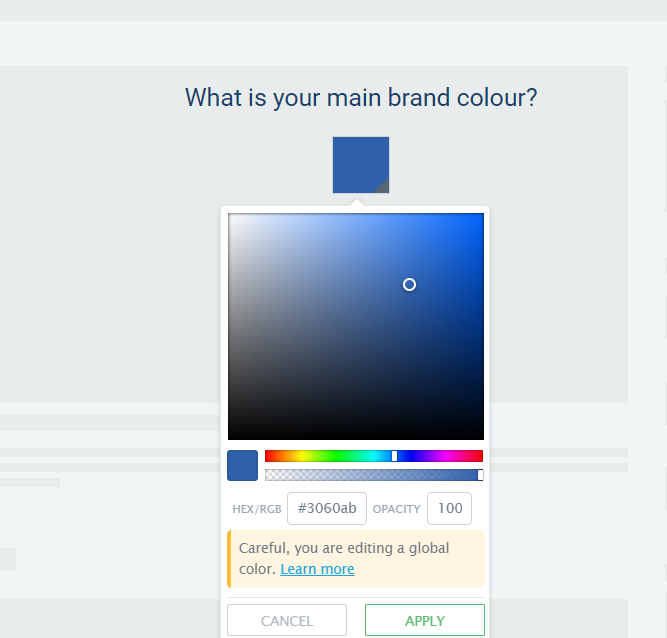
A conversion-focused header for straightforward site navigation.
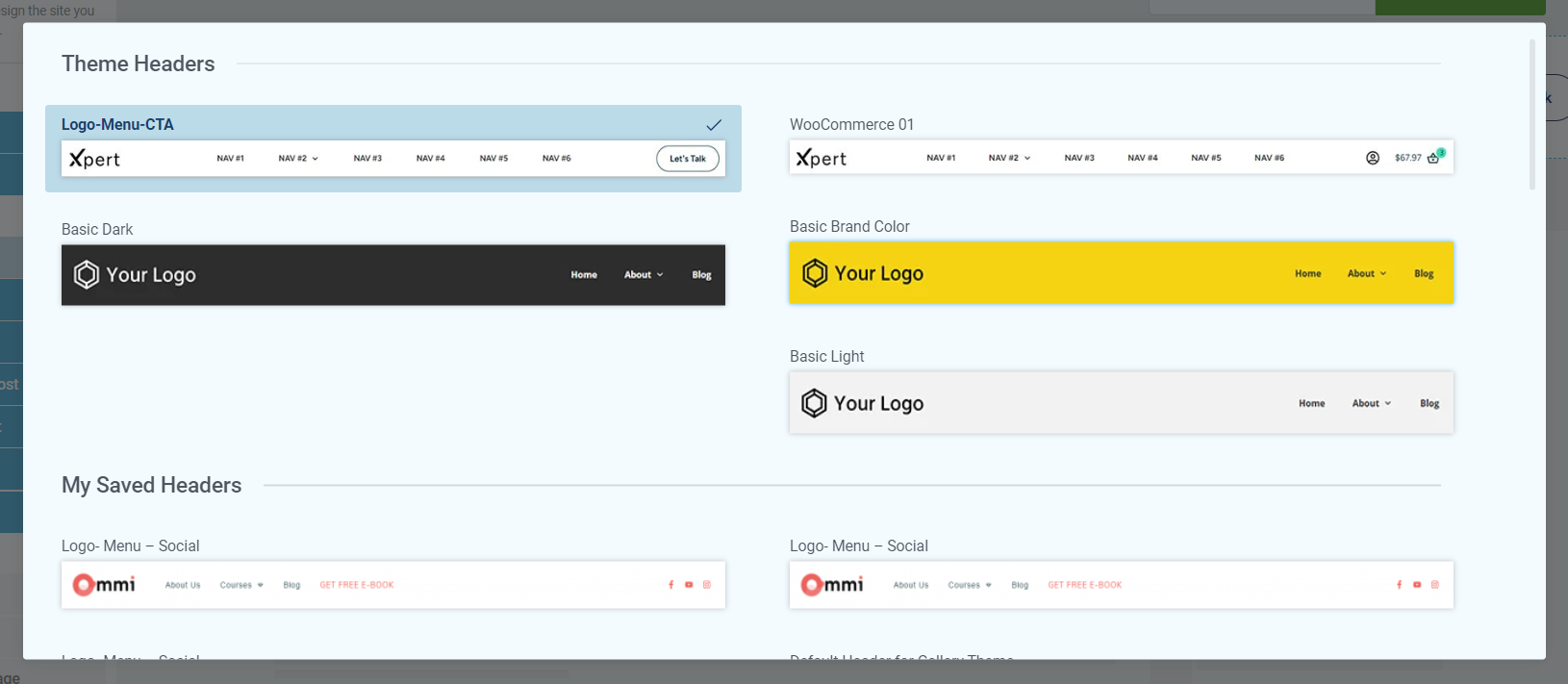
A focused footer to add contact information, your business address, links to social media platforms (Facebook, X, LinkedIn...), etc.
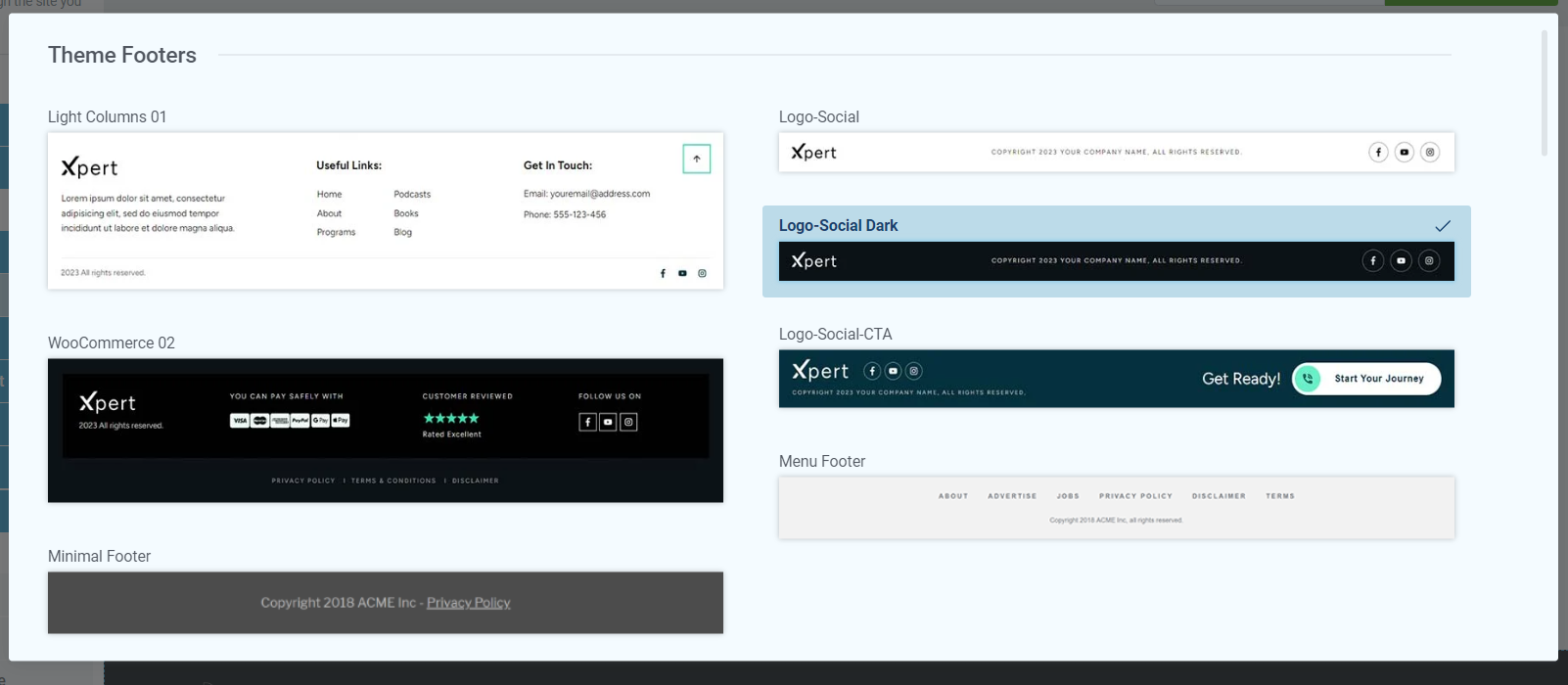
The perfect homepage
template for your site.
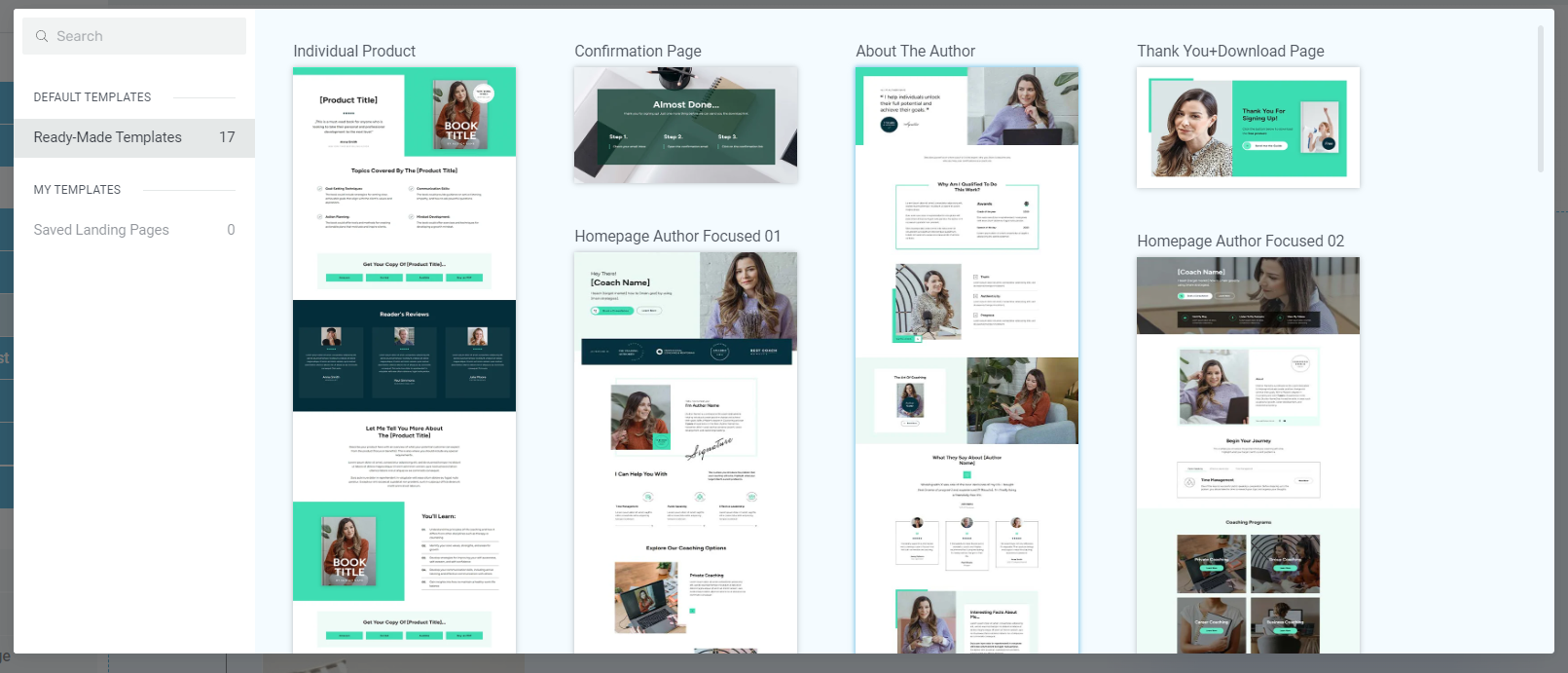
Homepage templates from Allure, our beauty and cosmetics WordPress theme
A template for your blog posts.
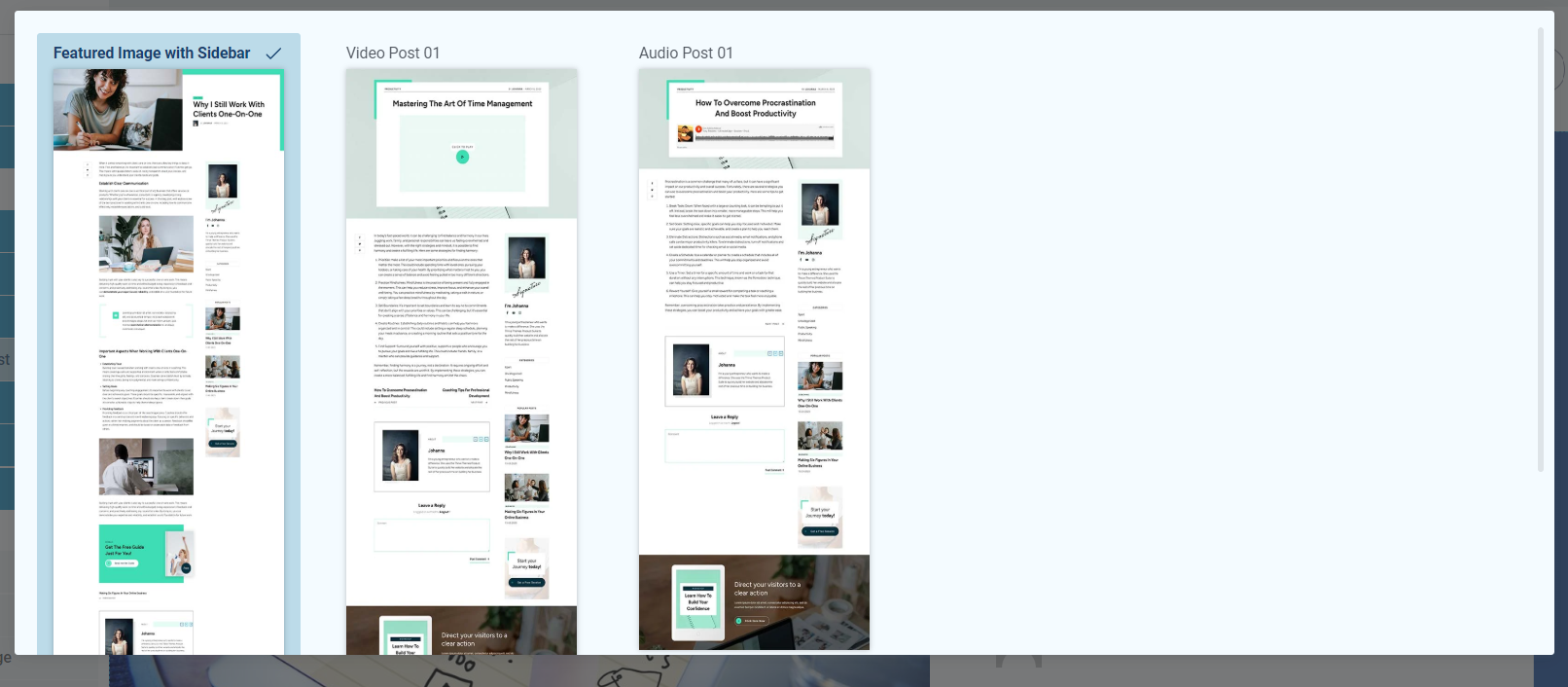
Blog Post Templates in Thrive Theme Builder
By the end of the Setup Wizard, you will have created a clean website layout that you can customize using Thrive Architect.
All of our theme templates also come with other default page templates – 404 page, about page, contact page, etc. You can find them in the “Templates” section in Thrive Theme Builder.
See how easy it is to create your site structure? No complex code, no struggling to figure out which step is which…
Just a straightforward, user-friendly process to help you get started fast.
4. Create and Customize Your Core Pages with Thrive Architect
Next, you need to create the rest of your site’s pages with Thrive Architect, our landing page builder plugin.
This tool gives you total control over your website’s look and the design flexibility to turn any template into a unique page. You also get a drag-and-drop editor to customize your pages with ease.
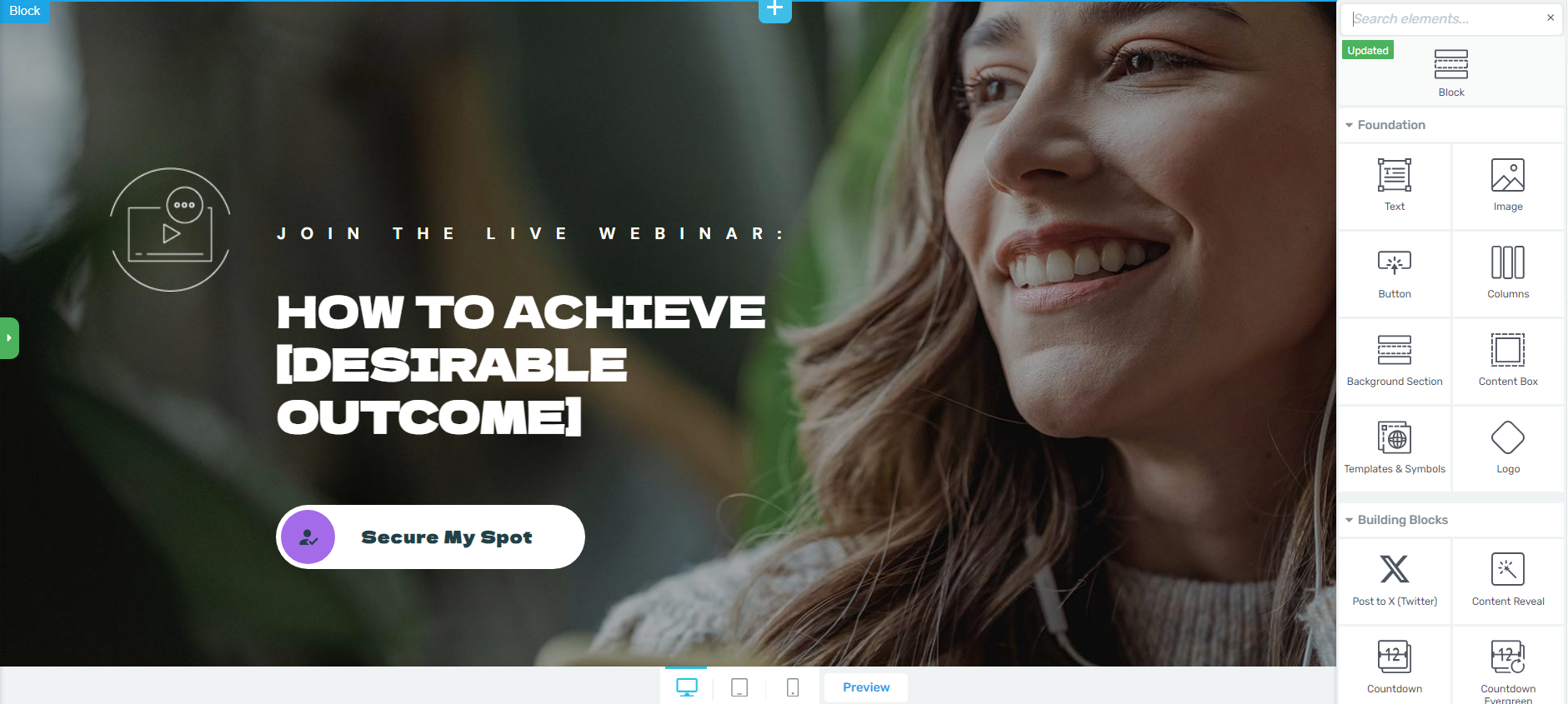
Our page templates are there to help you build pages quickly. They all look great and can easily be customized with a few clicks, drags and drops.
But the real design magic is in our block templates. You can add new blocks to your pages if you feel like something’s missing, or delete the ones you don’t want – in one click.
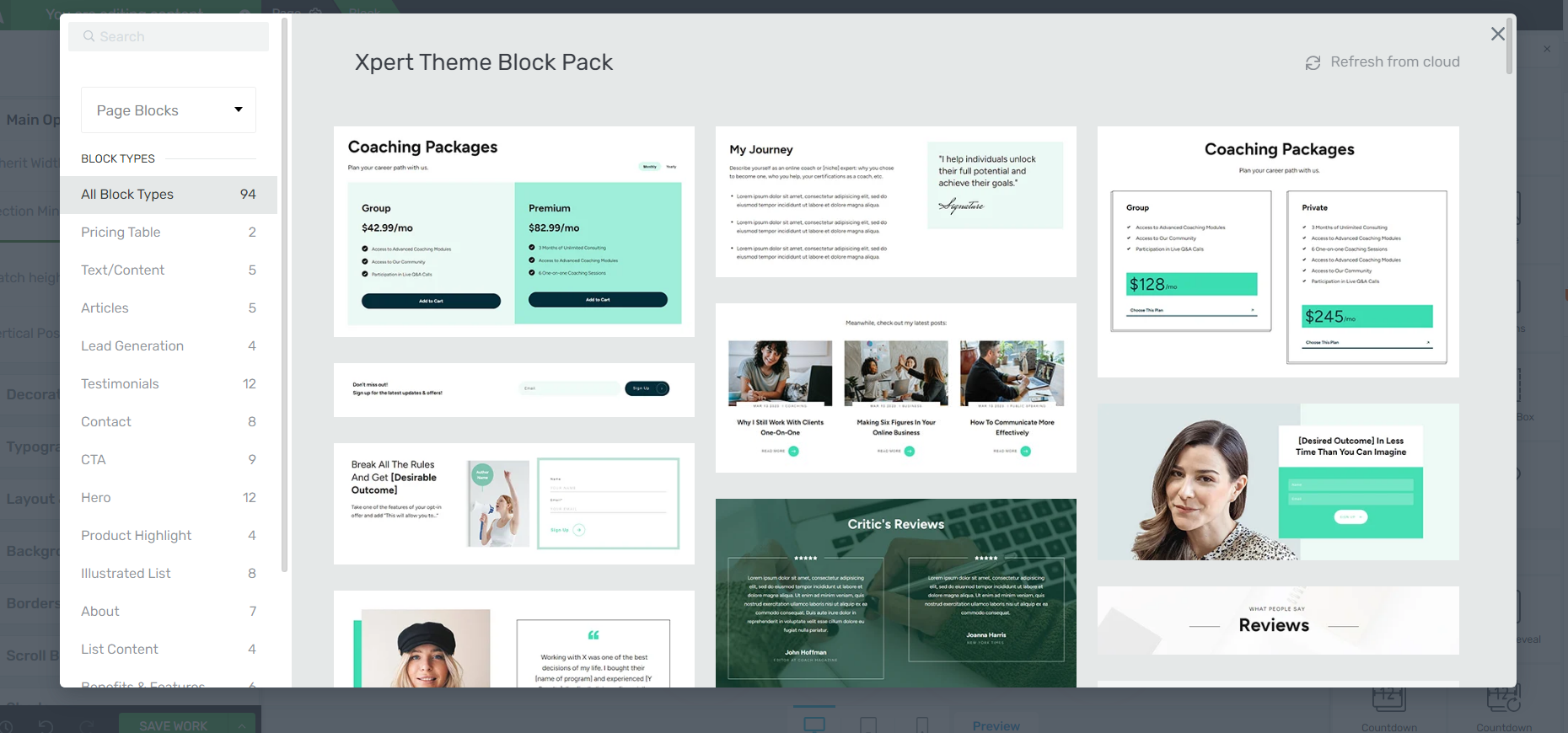
More Block Templates in Thrive Architect
These blocks cover a variety of use cases – lead-generation blocks, call-to-action (CTA) sections, countdown timers, and testimonial
templates, and so much more.
Your site’s design is in your hands – without any stress.
And in case you need more design options...
Just take a look at the right sidebar in the Thrive Architect editor:
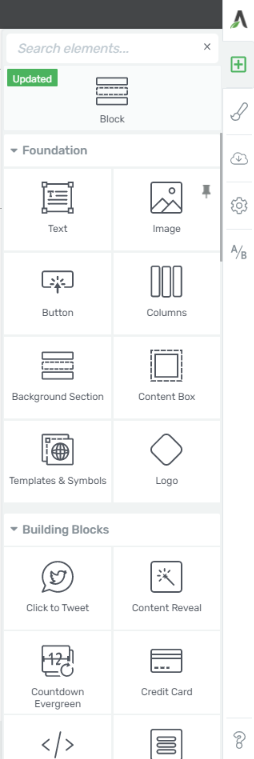
These elements give you further granular control over your site’s appearance. You also get more ways to customize different aspects of your pages to make them more interactive or conversion focused.
5. Finalize Your Homepage
Once you’ve created your custom pages, we recommend finalizing your homepage next.
When you were working through the Thrive Theme Builder Setup Wizard, you got started creating your Homepage template…
A homepage is automatically generated for you, so you don’t need to create a new page or configure any other homepage settings.
You’ll find it in the "Pages" section in the WordPress Admin Dashboard.
Search for the page titled "Generated Homepage".

Click on the link, and you’ll be taken to the WordPress Block Editor (Gutenberg) space from the WordPress Dashboard.
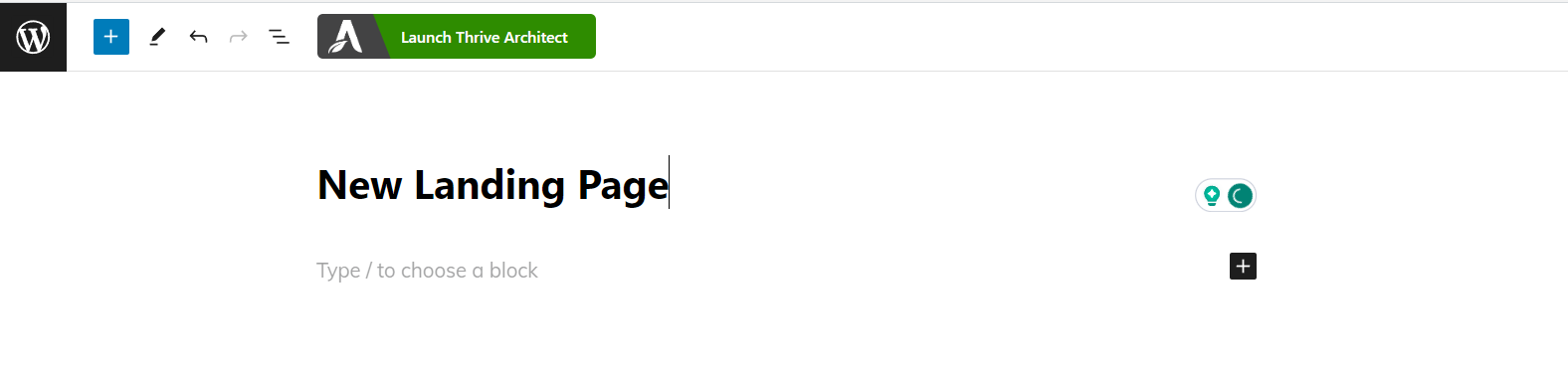
In the Editor, click “Launch Thrive Architect”.
As you work on your page design, you may need to add new sections (e.g., a drop-down menu, widgets area, social proof block, or FAQ section) or remove a few. You can go right ahead and use the block templates and design elements to customize your homepage’s look.
Pro tip
Want to learn how to create an engaging, high-quality homepage that will grab your audience’s attention, build trust, and push them to convert? Check out this handy guide.
6. Connect Your Site to Your Email Marketing Service
Connect your email service through the Thrive API. You will only need to do this once for the first opt-in form you set up.
You can find tutorials for all major email providers here.
Go to your homepage or landing page and click on the opt-in form (if you have one on your page). In the sidebar, click on "Connect form with service" and follow the setup wizard.
You'll be able to configure the fields you want to show (yes or no first name field), and you will also select the action after opt-in.
Pro tip
Setting up your email marketing tool is one step. But, do you have a clear idea on how to grow your email list and generate leads? This detailed guide can help.
Next Steps: Create a Lead Magnet to Build Your Audience
Now that your personal branding website is live, let's talk about attracting the right people. Creating a lead magnet doesn't have to be overwhelming - think of it as your digital handshake.
Here's what to do:
Remember, you're not trying to change the world here - just helping one person solve one specific problem. Start small, learn what works, and adjust as you go. Your future audience will thank you for it!
Ready to Start Building Your Personal Website?
Now you’ve seen how easy it is to go from zero to a clean, engaging personal website using Thrive Architect and Thrive Theme Builder.
As a bonus here are 4 free resources/tutorials to help you drive the right traffic to your website and grow your brand:
As you get more comfortable with our user-friendly tools, you'll start refining every detail to turn your simple design into an impressive website that offers your visitors an amazing user experience — and also gets them to work with, buy from, or hire you.
But most of all, make sure to have fun and we can’t wait to see what you build!


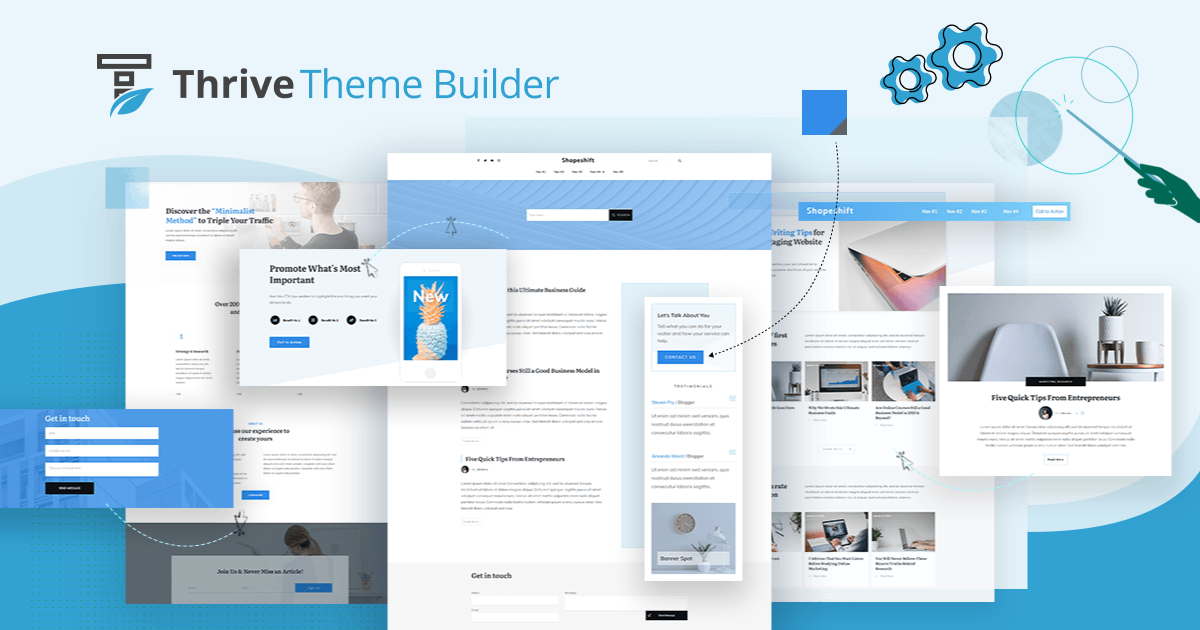
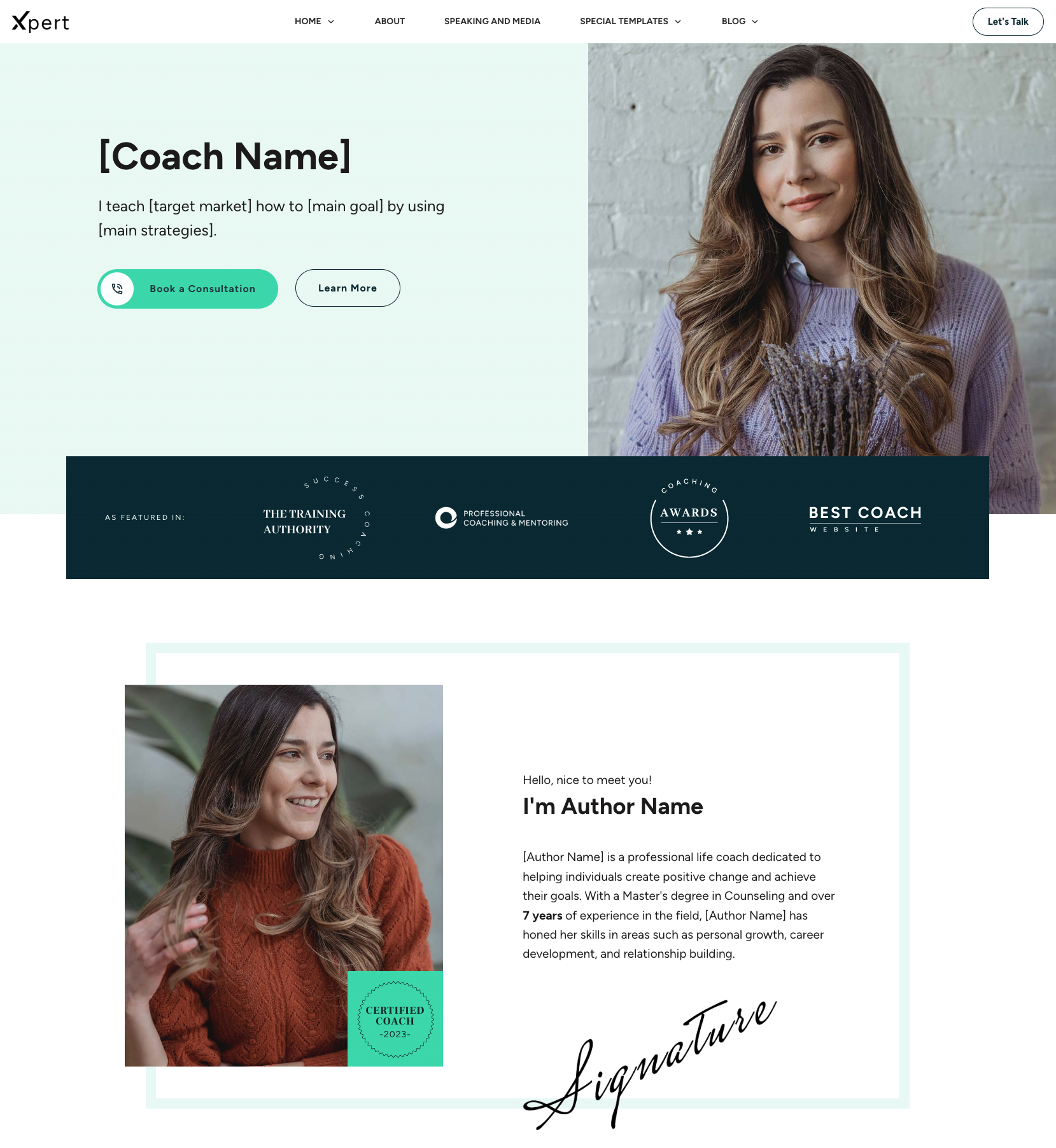
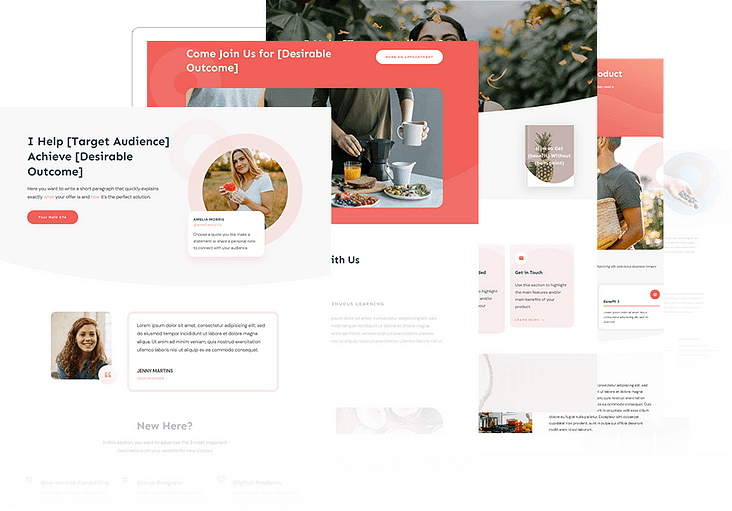
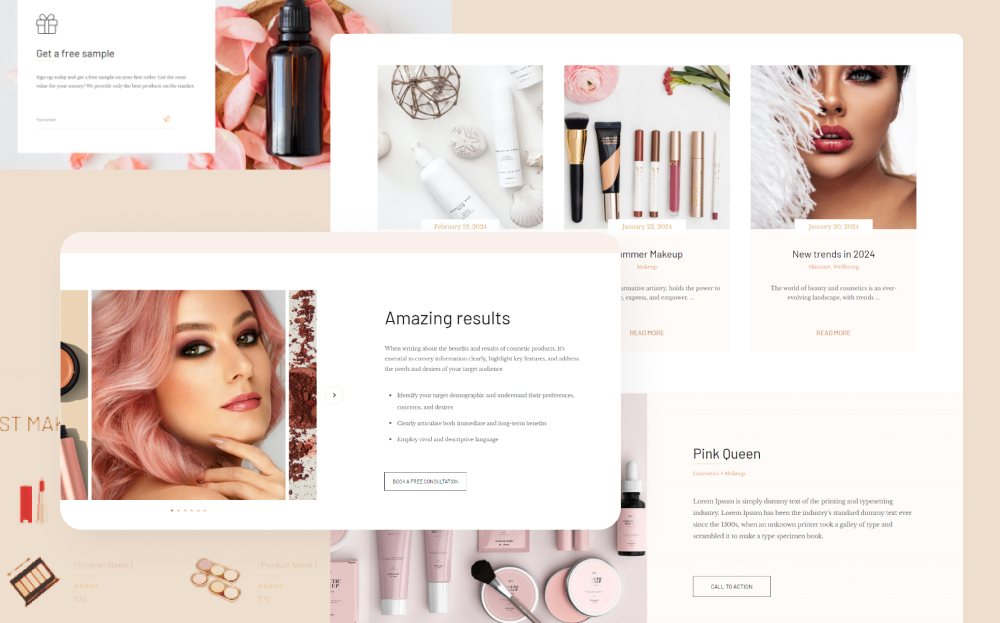

Personal branding lets you control the narrative of your professional image.
With your templates it’s so easy to build a website….been using thrive themes for years and keep on doing this for the next years…
Thanks for this helpful blog post personal branding is so important to reach more potential clients and stand out from the competition.
About how long does it take to build a Perfect Personal Branding Website?
Lately I have created my website using Thrive themes and after years of not being so sastisfied of the work I had done by myself, now I can really say I have a beautiful and functional website! Thanks Thrive!
This is a very helpful article. I have used Thrive Themes in the past and it was very helpful in developing this kind of site.
Wow, I didn’t realise thrive offered so much customisable templates!
Thanks for the useful tips
Very helpful post!
Building a brand is important in standing out in the market! Thanks for the detailed yet simple guide in learning out to do it!
I understand how this could help me move forward in my career.
I truly love how innovative and user-friendly this website builder seems.
Thrive looks like an easy way to build a customized site.
Having a personal blog opens a plethora of options for online earning.
I have been learning and implementing these techniques to earn through online media with the help of having a blog.
Thanks for making this guide to make beautiful website with just drag and drop.
This is a great way to market yourself and promote your projects. A personal brand is key as people trust people.
Awesome oportunity to grow !
Very informative. Please keep the information coming!