Have you ever visited an author's website and thought, "Wow, this looks amazing... but there's no way I could create something like that"? I get it. As writers, we pour our creativity into our books, but when it comes to building a website, many of us feel completely lost.
The good news? Creating a professional author website doesn't have to be overwhelming or expensive. Using tools like Thrive Theme Builder, Thrive Architect, and the beautiful Bookwise theme, you can build something truly spectacular – even if technology isn't your strong suit.
To make this fun and practical, I'll walk you through the process as if we were creating a website for the greatest wordsmith of all time: William Shakespeare himself. (And trust me, if we can build a website worthy of the Bard, your author website will be a breeze!)
Throughout this guide, you'll learn how to:
- Design a stunning homepage that captures your readers' attention
- Showcase your books in a professional, engaging way
- Create compelling author bio and contact pages
- Set up a blog that keeps readers coming back
- Add newsletter signup forms to grow your audience
The best part? You won't need to write a single line of code or hire an expensive web developer. Whether you're a debut novelist, a seasoned poet, or a non-fiction guru, this step-by-step tutorial will help you create a website that truly represents your author brand.
More...
Before We Begin: What Makes a Great Author Website?
Think of your author website as your home on the internet – it's where readers come to get to know you, explore your books, and hopefully become lifelong fans. Just like you wouldn't invite guests over to a messy house, you want your digital space to be welcoming and well-organized.
I've spent countless hours browsing author websites (maybe too many hours, if I'm honest), and I've noticed that the most effective ones share some common elements. They're not just pretty to look at – they're designed with both the author and reader in mind.
Before we dive into the technical stuff, let's talk about what makes an author website truly stand out. These aren't just nice-to-have features; they're the essential elements that will help you connect with readers and sell more books.
Here's what your website needs to succeed:
Don't worry if this feels like a lot to handle. The beauty of modern website tools is that they make all of this surprisingly manageable. In fact, you might even have fun putting it all together (I know I do!).
Ready to start building? Let's turn these elements into your dream author website...
Have You Met Bookwise?
Bookwise is one of our premium, pre-built themes, for Thrive Theme Builder, designed specifically for self-published and independent authors.
This is the perfect theme to showcase your books, promote your personal author brand, and build a community of engaged readers who love your work.
Bookwise uses Smart Color Technology, totally customizable fonts, and specially designed author and book-focused features to create a professional feel for your writer brand.
And today, I’m going to show you what William Shakespeare’s website would look like if it were built using Thrive Theme Builder, Thrive Architect, and the Bookwise theme.Thrive Theme Builder + Thrive Architect: The Duo You Need
Creating a website on WordPress is actually quite straightforward if you have the right tools. And that’s why I recommend using Thrive Theme Builder and Thrive Architect.
This website building duo is the perfect option for WordPress beginners who don’t want to wrestle with code, and more advanced users who prefer tools that’ll help them set up a high quality website quickly.
Thrive Theme Builder helps you get started with the right structure for your website. In a few minutes (and clicks), you’ll have a custom WordPress theme, complete with a set color scheme, fonts, page layouts and styles.
And Thrive Architect gives you the freedom to design landing pages that truly fit your brand. No need to struggle with HTML, CSS, or any other coding languages. Just drag and drop elements on to your pages to create a stunning design.
These tools were designed with you, the creator, in mind. Your goal is to show off your art and brand in the best way possible and these tools give you the opportunity to do just that.
Wireframing Your Website in Thrive Theme Builder
Whether this is your first time building a website, or you have 10+ years of web design experience, you should always plan out your website before building it.
Luckily, Thrive Theme Builder’s setup wizard helps you get this done in a matter of minutes.
First, you’ll need to select a companion theme:
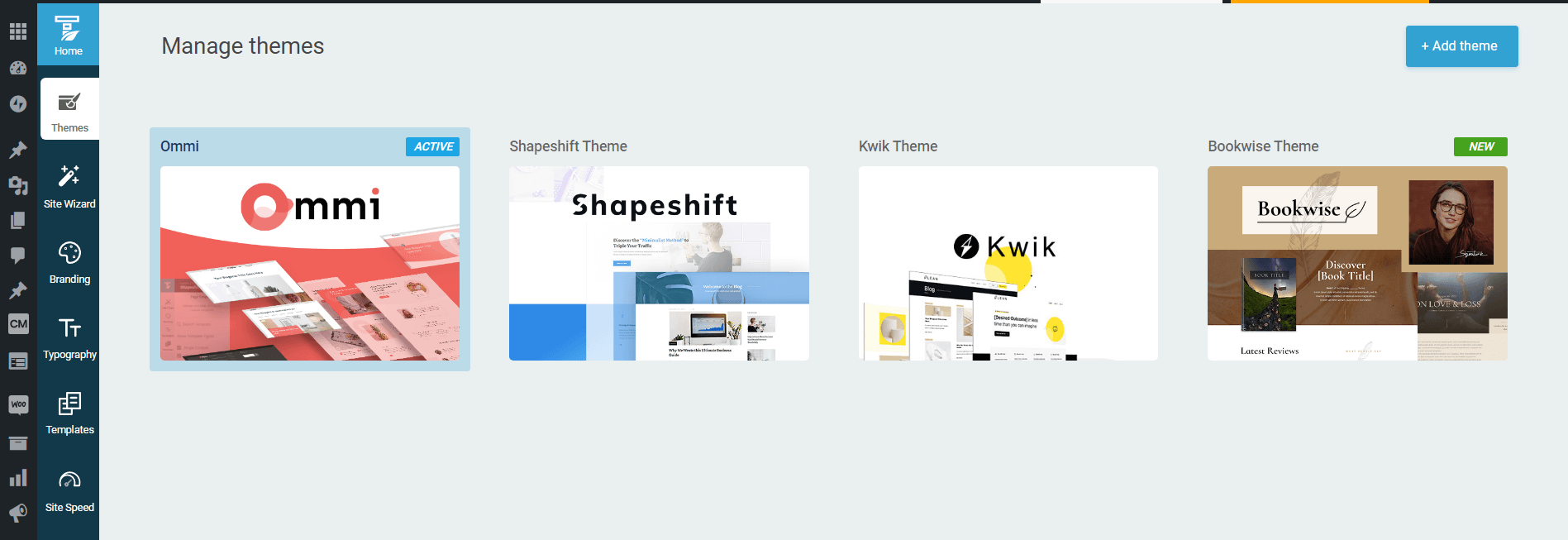
Selecting a theme in Thrive Theme Builder.
Since this is a tutorial for building a website for authors and writer-preneurs, you’ll want to select the Bookwise companion theme.
Now, let’s go through the wizard.
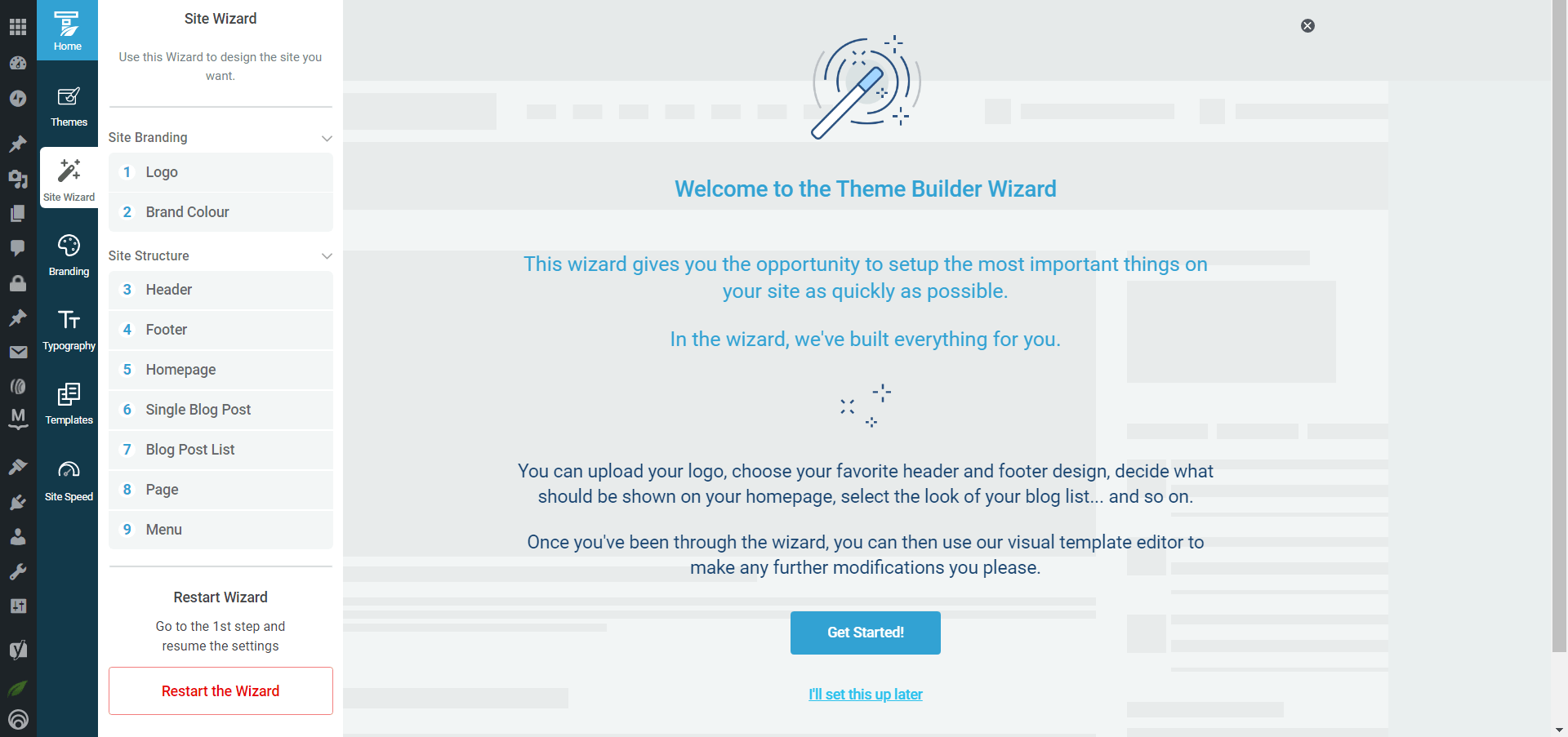
Set up the wizard in Thrive Theme Builder.
The setup wizard covers two core parts of your website – branding and structure.
Site Branding
- 1Upload your logo - preferably a dark version for use on light backgrounds and a light version for use on dark backgrounds.
- 2Select a brand color - you can always change it later. Thanks to Smart Color Technology, when you change your main brand color, it will update your entire smart color palette automatically across all your website’s theme controlled pages
Site Structure
This process includes selecting your header template, footer template, homepage template, blog post template, and other important cornerstones of your website.
Bookwise comes with pre-built templates for each, so all you need to do is choose the designs you like best to wireframe your site fast.
When selecting your homepage template in Bookwise, you have two options to choose from: an author-focused homepage design or book-focused homepage design. Pick the one that best fits the needs of your website and then complete the rest of the wizard.
Once you’ve gone through every step in the setup wizard, you’re ready to start customizing your website with Thrive Architect.
Designing & Customizing Your Homepage with Thrive Architect
When you complete the site setup wizard in Thrive Theme Builder, a homepage will be generated for you.
Select the option “Edit with Thrive Architect” to start customizing your homepage.
Here are a few tips for customizing each section of your homepage template in Bookwise:
Hero Section
If using the author-focused homepage template, make sure to use a good, high quality image of yourself for the hero section background. Also, choose a plain background when taking your hero photo, so that it doesn’t clash with any text overlays.
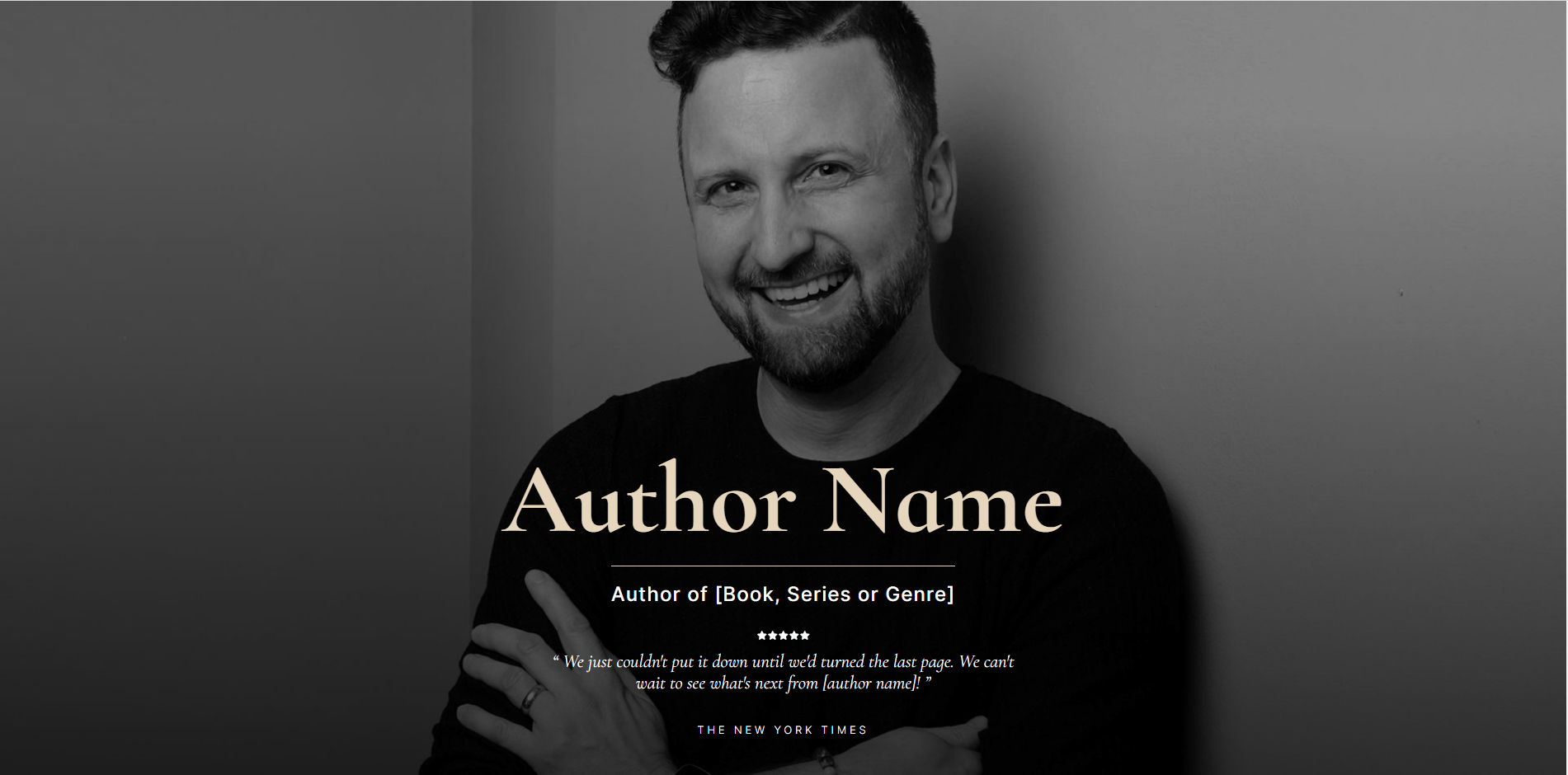
Hero section in author-focused Bookwise homepage.
The Bookwise templates also provide you with a lot of fill-in-the-blank style tutorialized text like “Author Name” and “Author of [Book, Series or Genre]”. This tutoriliazed text makes fleshing your website out with engaging, conversion-focused copy easy – no more writer’s block!
To make your hero section even more impressive, add a compelling review of one of your books.
About Section
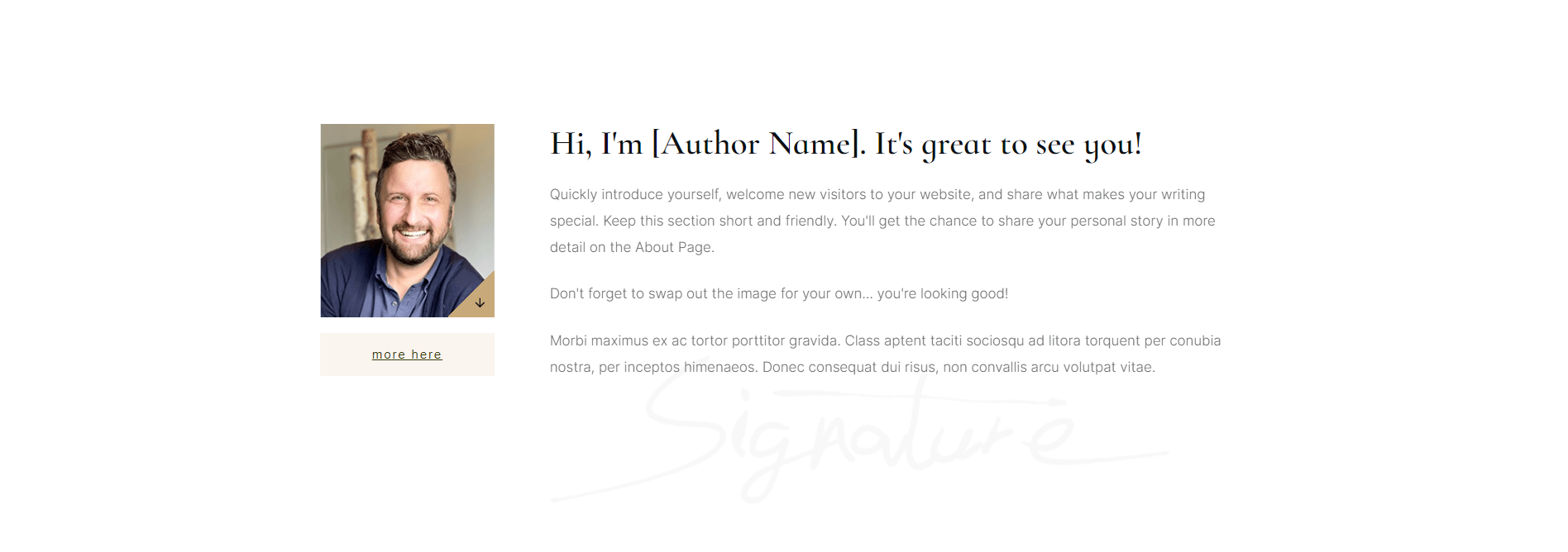
This is where you introduce yourself to your site visitors.
Use this section to introduce yourself to your new visitors and share a few lines on who you are, why you write, and why they should give your work a chance.
Don’t forget to include a high-quality headshot here, too.
Book Covers Section
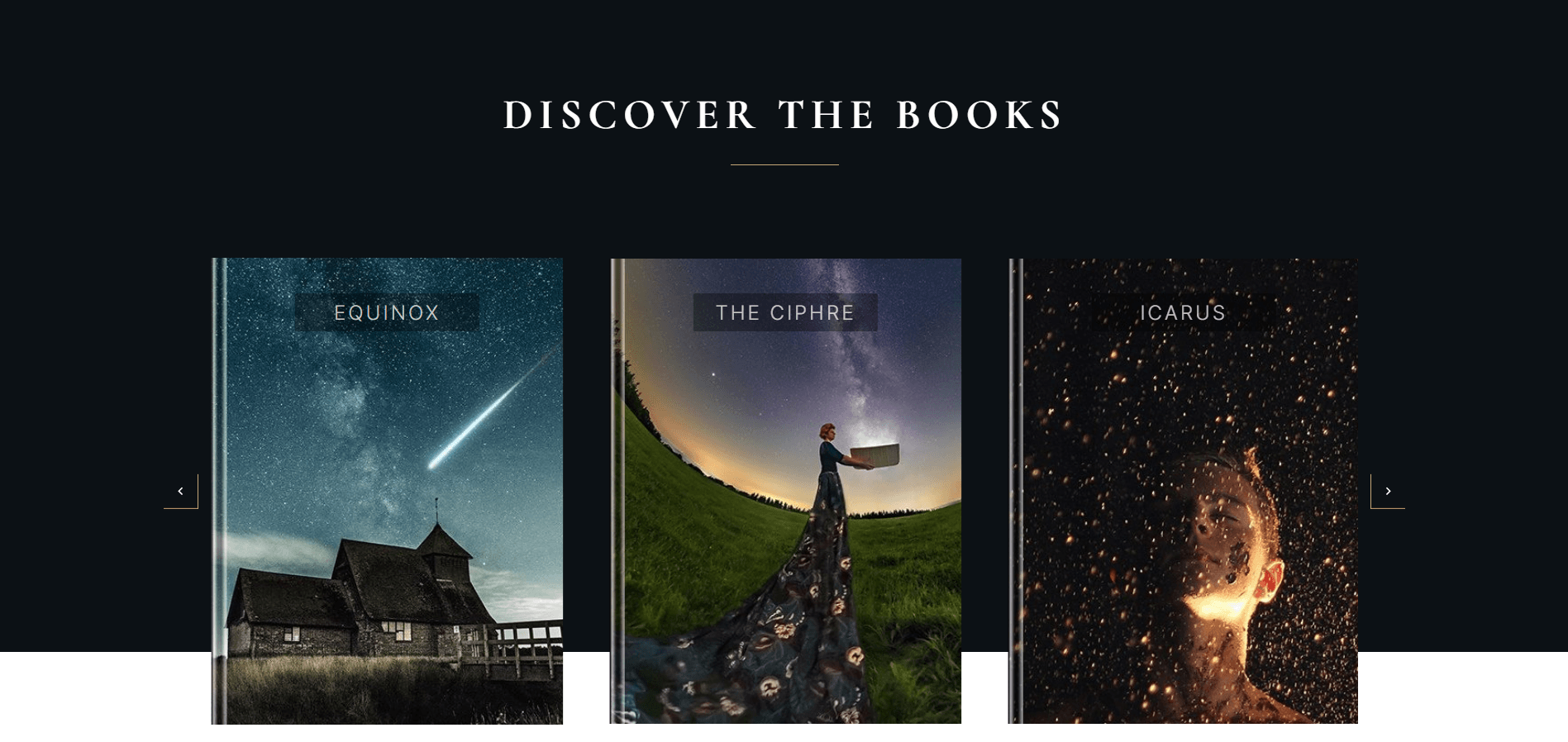
Showcase your best books in this section of your homepage.
The homepage templates in Bookwise come with a “Book Covers” section, where you can showcase and link to the books you’ve written with a visually stunning image gallery.
Simply swap out the template images with your own book covers, and remove the caption text if need be.
The cover images for Shakespeare’s “books” already have the titles included in the image, so with the template’s caption text removed, this is how it looks:
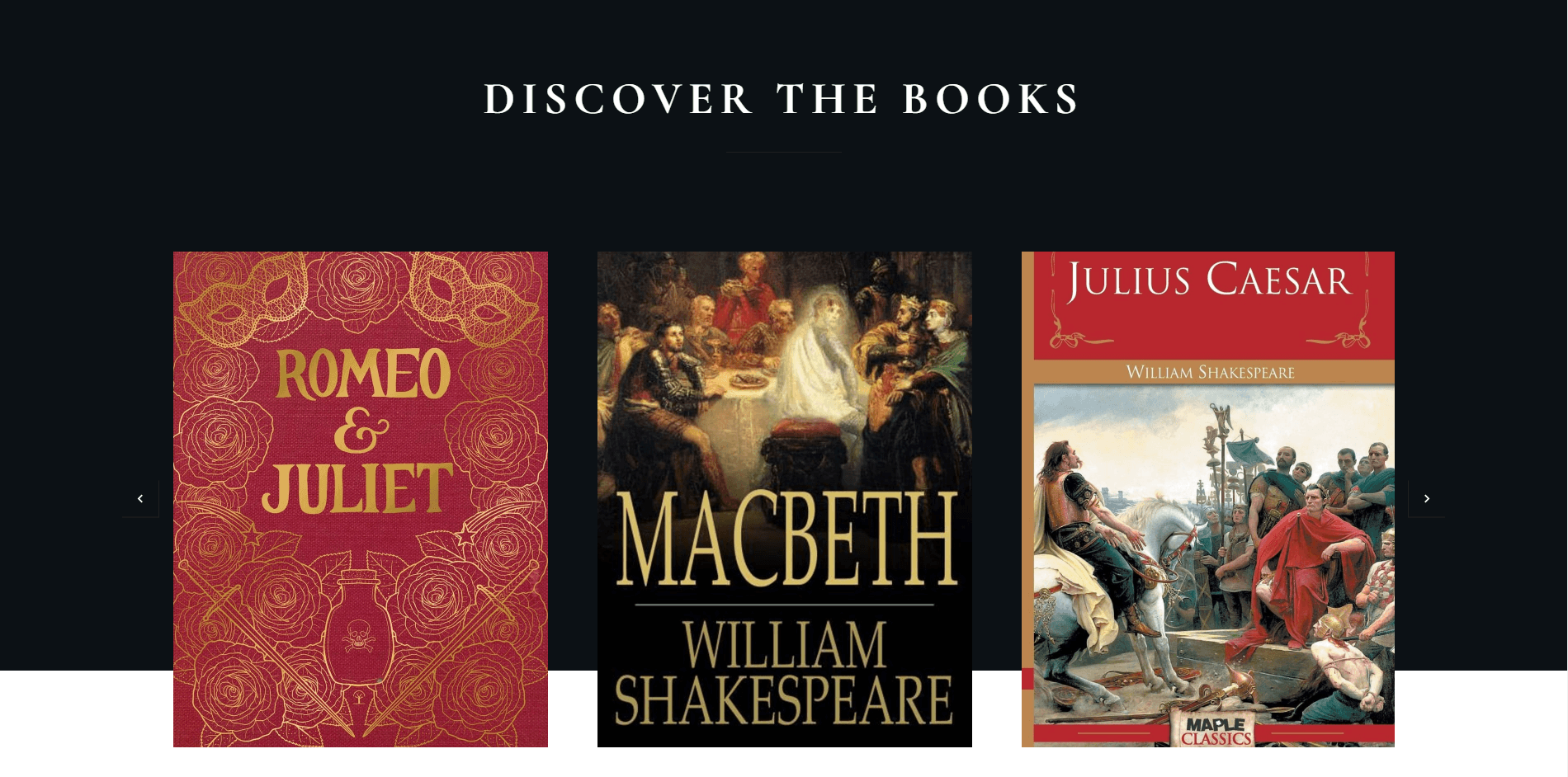
Shakespeare’s books section using the Bookwise theme.
Impressive, right?
That’s what your visitors will think when they come across this section on your homepage.
Events Section
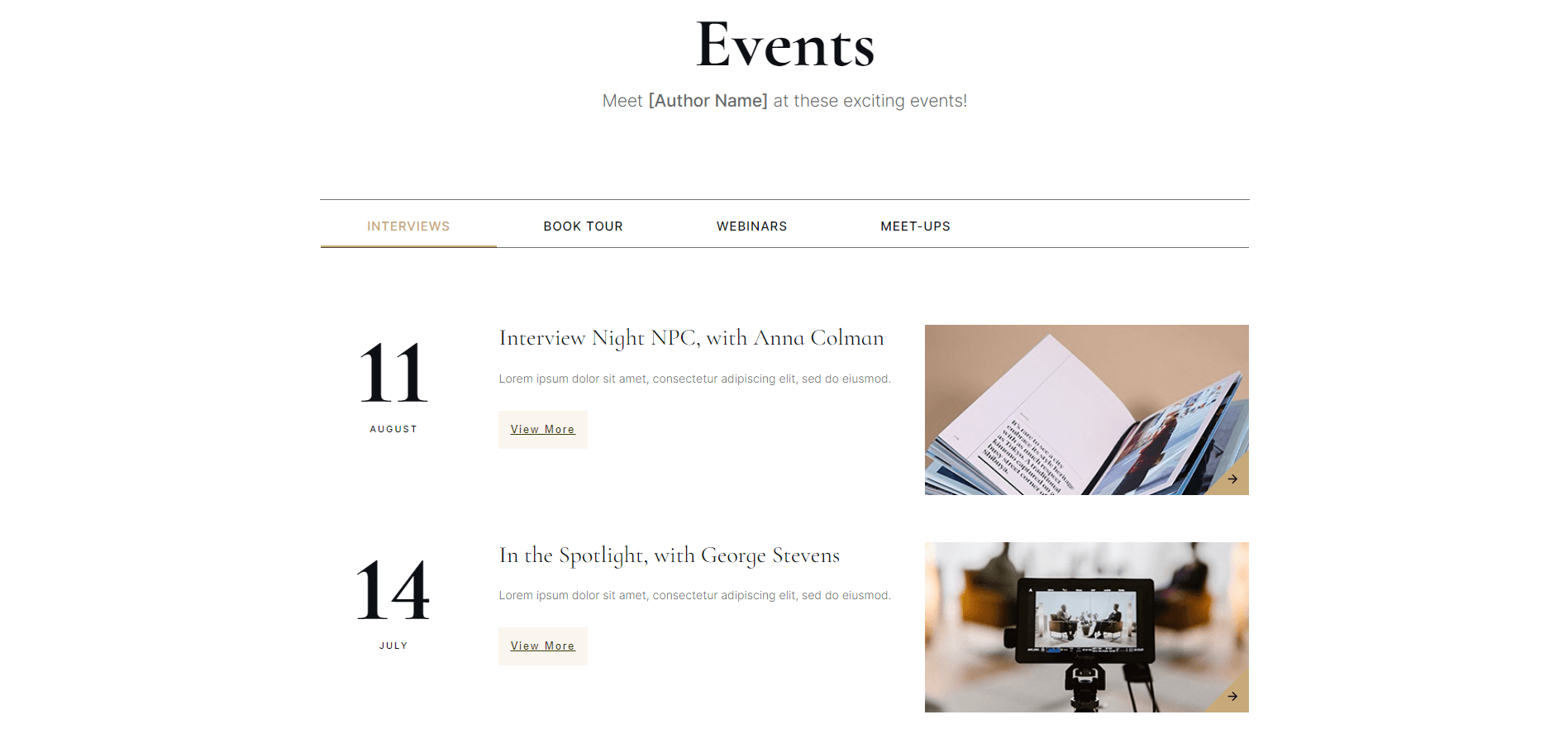
Keep your fans updated on your appearances using the “Events” section on your homepage.
Got a meet-and-greet coming up? Another book signing?
Use the “Events” section on the homepage to highlight your upcoming events so fans know where to find you.
Since Shakespeare is no longer with us, I skipped this section in the tutorial, but you’ll find that it’s super easy to change the dates, add additional information about an upcoming event, and swap out the images for posters or relevant photos to promote the events you’ll be hosting or attending.
Reviews Section
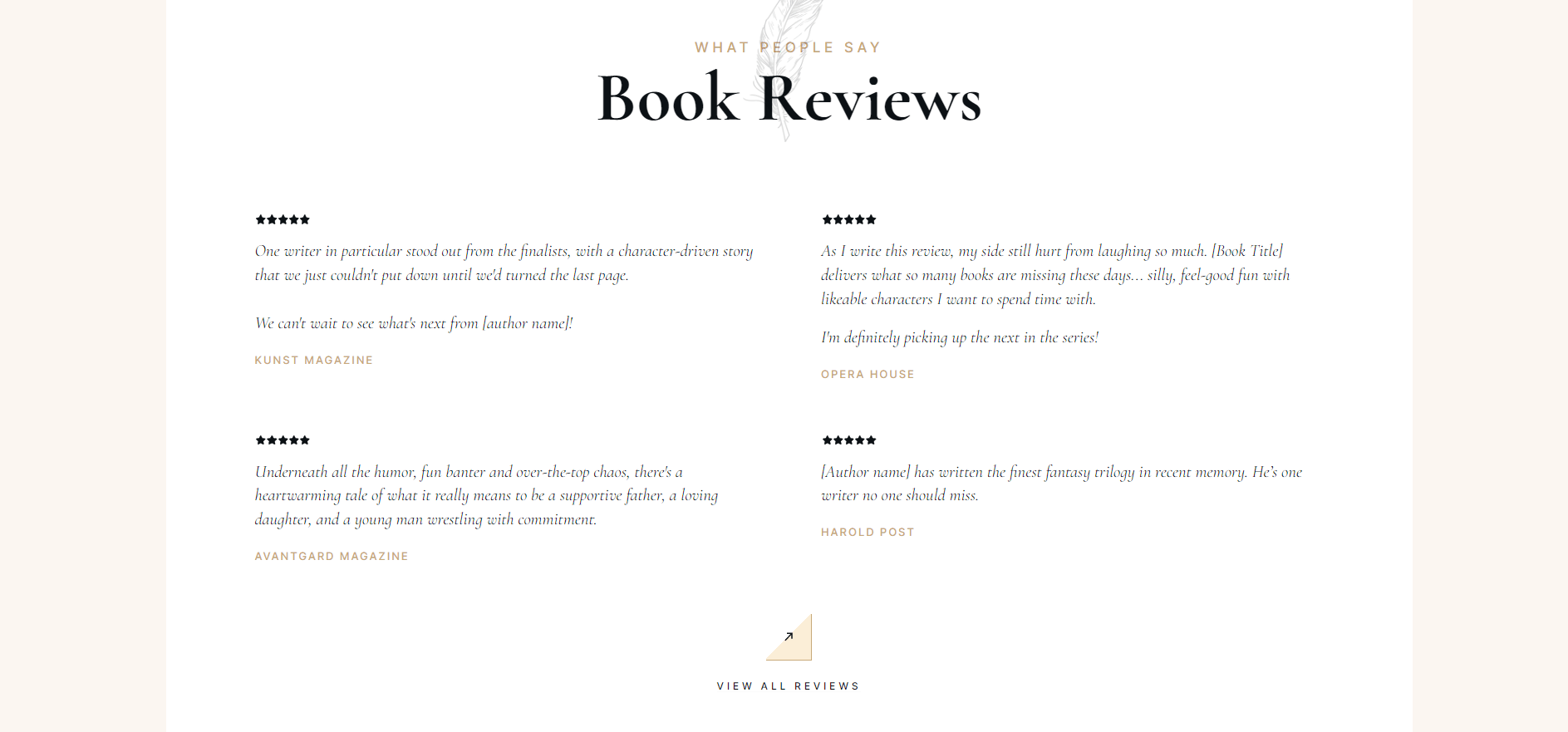
Showcase your strongest reviews on your homepage.
Reviews are everything – and that’s why you need to include your strongest ones on your homepage.
Impress your site visitors and gain more of their trust by highlighting what other readers or critics have said about your work.
Teaser Section
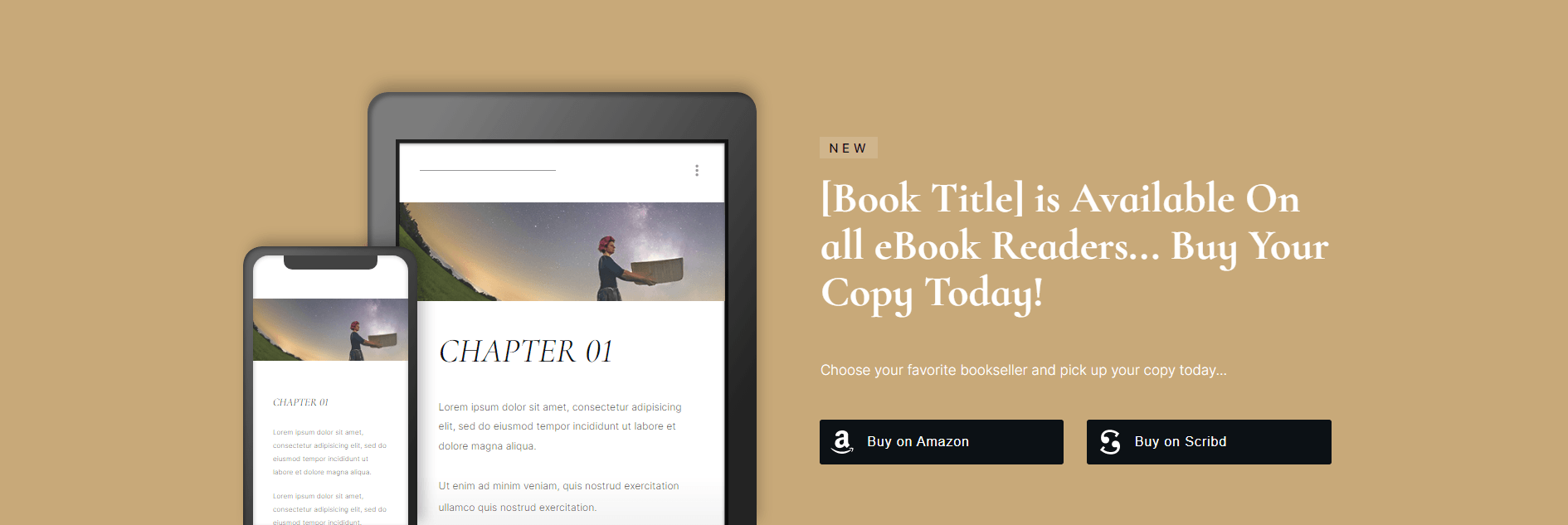
Pique your site visitors’ interest with a compelling teaser for one of your books.
Tease interested readers with an exciting excerpt from one of your books. Fill in the section with a compelling call to action and links to where readers can purchase your books.
Awards & Lead-Gen Section
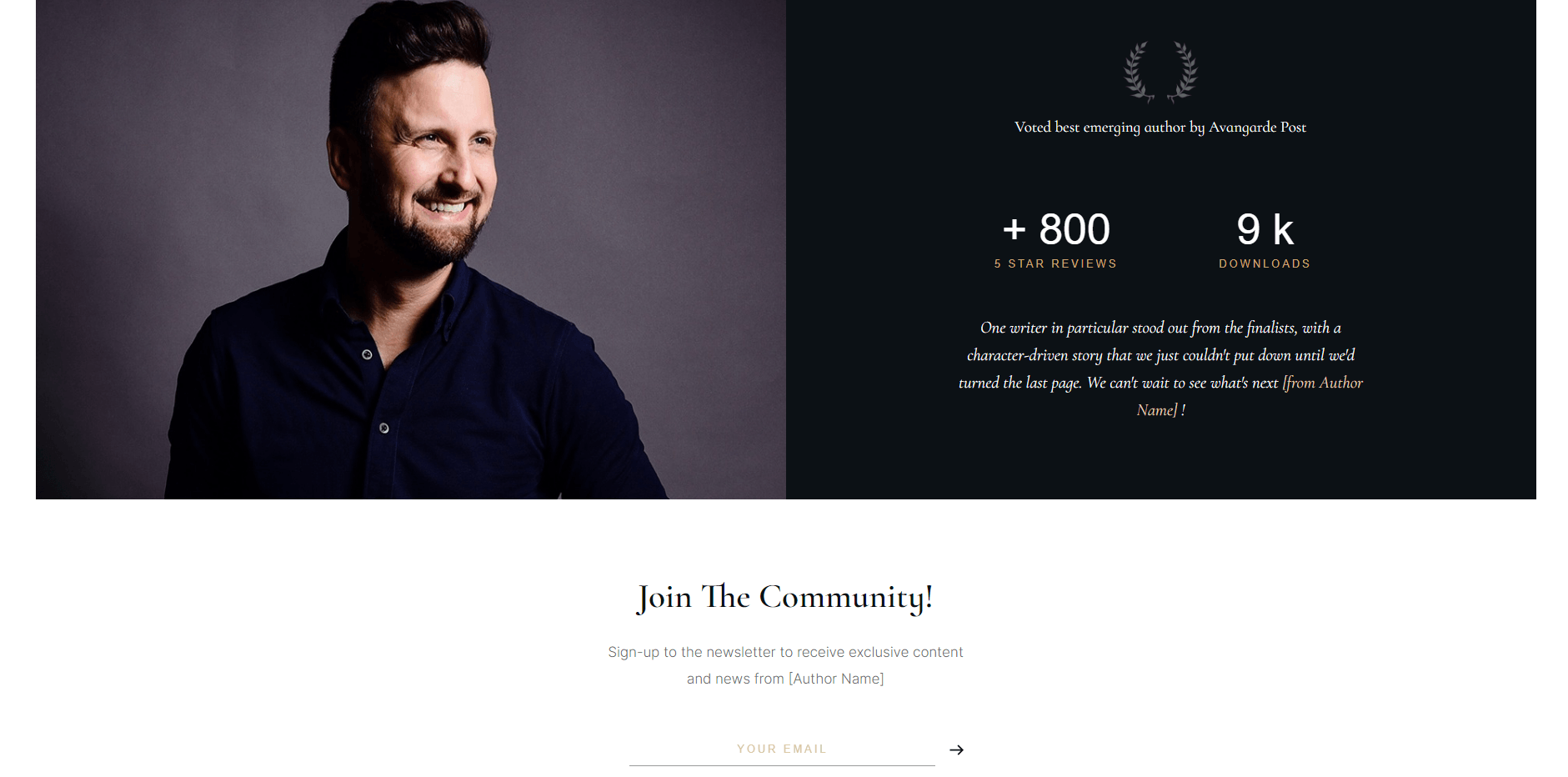
This homepage template also gives you a space to show off any awards you’ve won, or impressive stats about your work.
If you’ve won any prestigious awards, or have stats about your books that you’d like to show off, then this section is for you.
Modify the statistics with a couple of clicks, and use the sign up form to get your site visitors to subscribe to your newsletter (if you have one).
Add, Shuffle or Delete Entire Pre-Built Section Designs
With Bookwise’s Block templates, you can also add, move or delete section designs as you like from your homepage, in just a few clicks.
Need to add a review section to the page? Easy.
Just drop a Block element onto the page, select the pre-built design you're looking for, and start customizing it to fit your needs.
Want to move or delete a lead generation section? No problem.
Simply drag-and-drop the entire design to a new area of the page, or delete it entirely to get rid of it.
Creating a “Books Overview” Page
Once you’ve completed your homepage, I recommend adding a “Books Overview” page to your website so visitors can learn more about the books you’ve written.
In your WordPress backend, create a new page, give it a new page title like “Books Overview” and open the page with Thrive Architect.
You’ll be given four options to choose from before you can start building your page. Since Bookwise comes with a pre-built “Books Overview” page template, select the “Pre-built Landing Page” option.
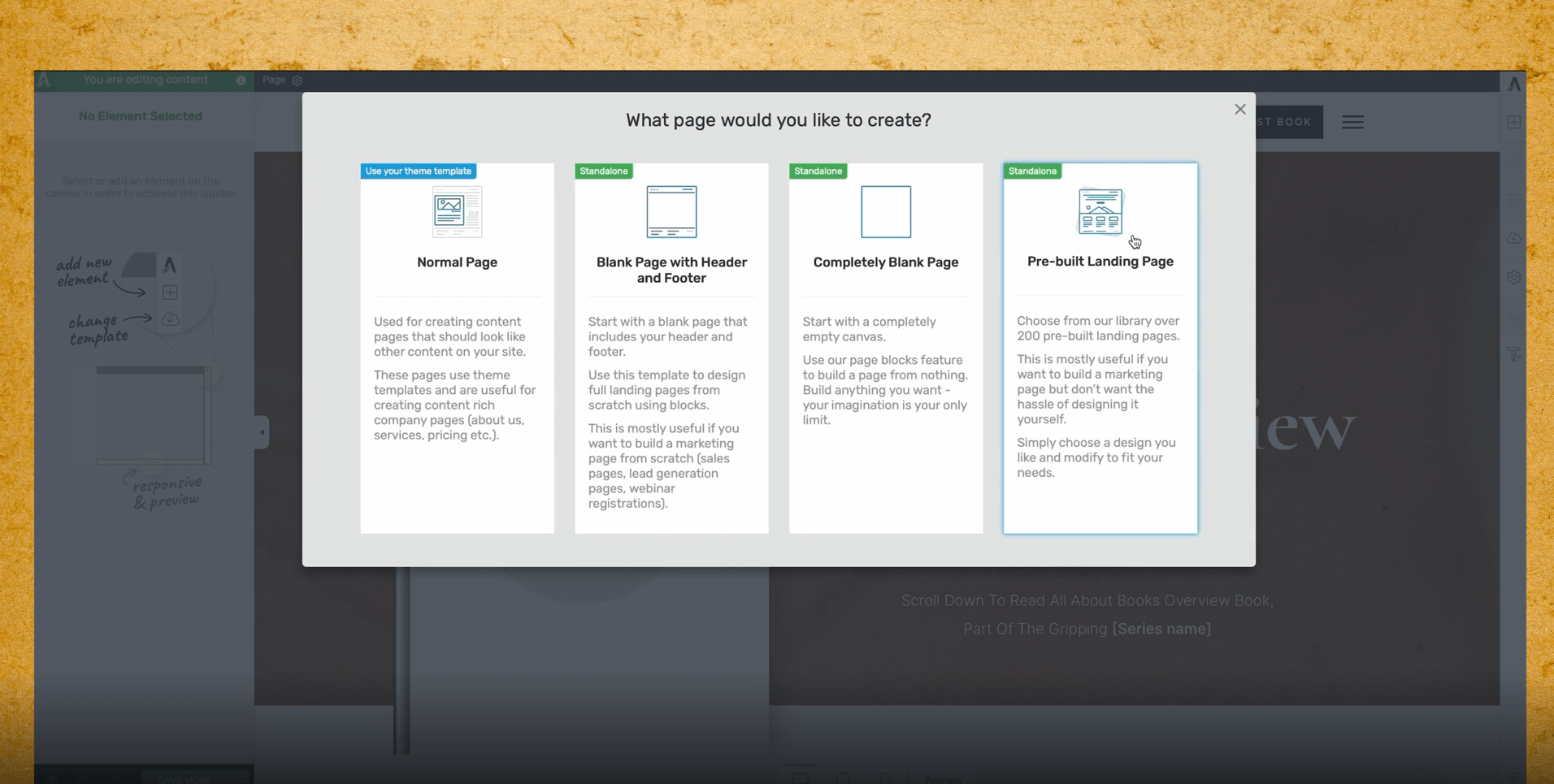
Select “Pre-built Landing Page” to access Bookwise’s page templates.
Scroll down until you see the “Books Overview” template and select it.
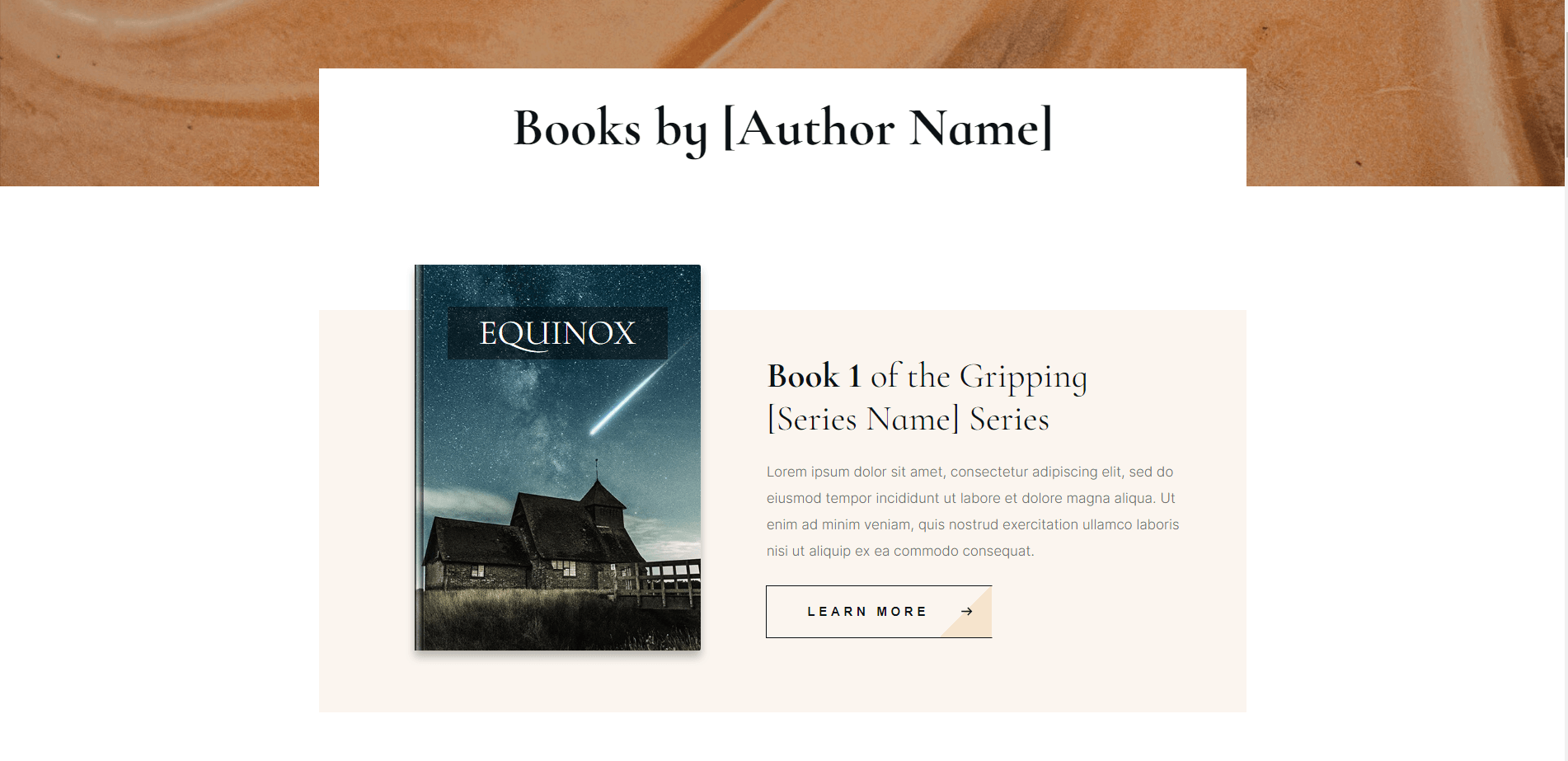
A “Books Overview” page is a great way to showcase all the books you’ve written.
Swap out the default book image for a book cover image of your own and replace the tutorialized text with relevant text about your book.
Here’s what Shakespeare’s “Books Overview” page would look like after filling in the information for one of his books:
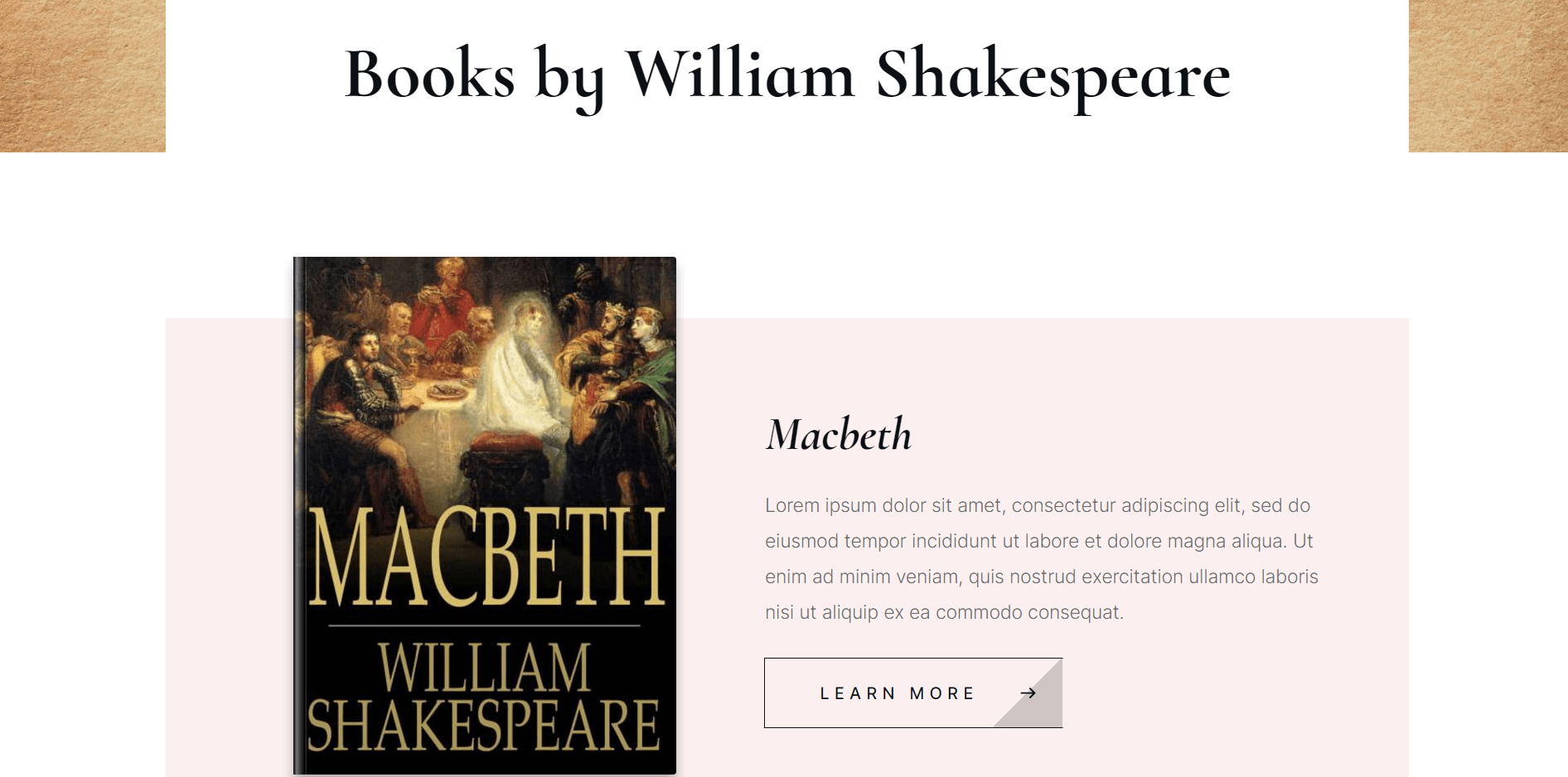
A snippet of Shakespeare’s “Books Overview” page designed in Bookwise.
I’m sure you’ve noticed the “Learn More” button underneath the description text. This button should direct your visitors to an individual page for that specific book.
But you’ll need to create that page first. Lucky for you, Bookwise also includes an individual book page template you can use to provide more detail on your book.
Building an “Individual Book” Page for Each of Your Books
Once again, create a new page in the WordPress dashboard, give the page a title and then hit the “Launch Thrive Architect” button.
Select the “Pre-built Landing Page” option and scroll down until you find the Individual Book page template. Click the template, wait for it to load in Thrive Architect, and start customizing the page.
You can add your book’s cover image as well as a compelling heading in the hero section to encourage your readers to keep scrolling to learn more about the book.
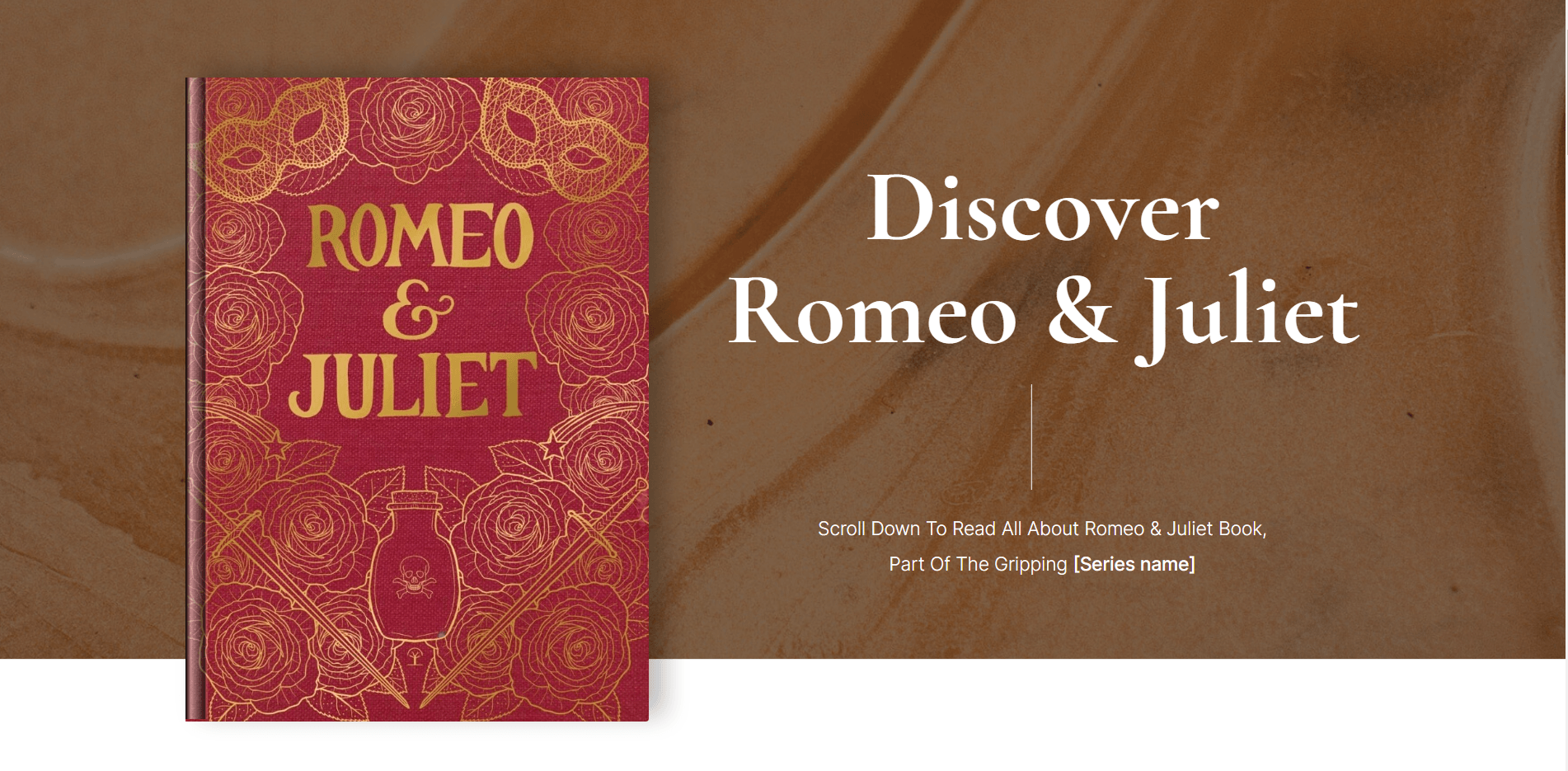
Customize the individual book page template with images and content from a book you’ve written.
I didn’t include this part in my video, but you’ll find a Block template underneath the hero section where you can add a detailed description about your book.
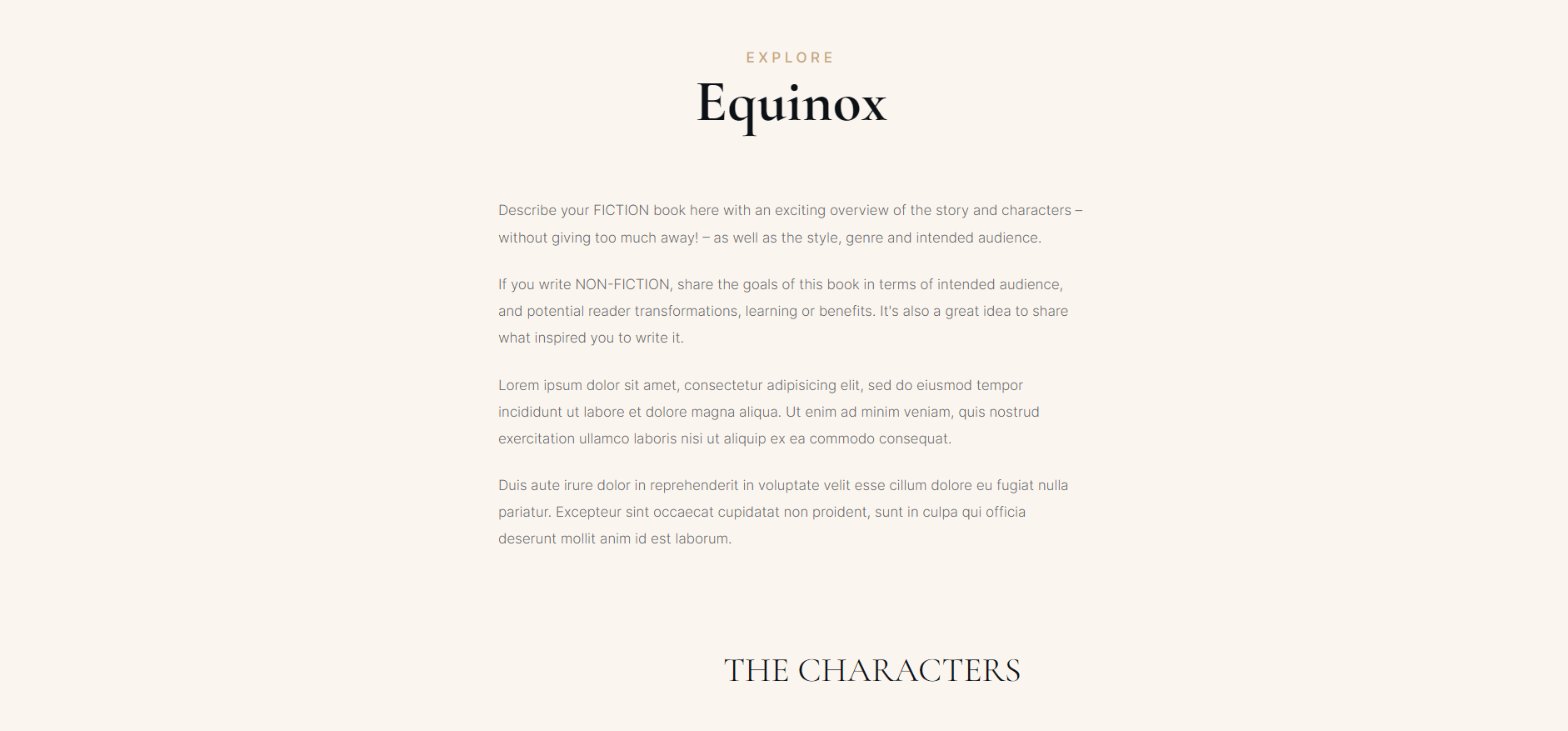
This page template also includes a section for you to discuss the plot and characters of your book.
In this section you can also introduce the main characters of your book as well as provide a brief description of the plot.
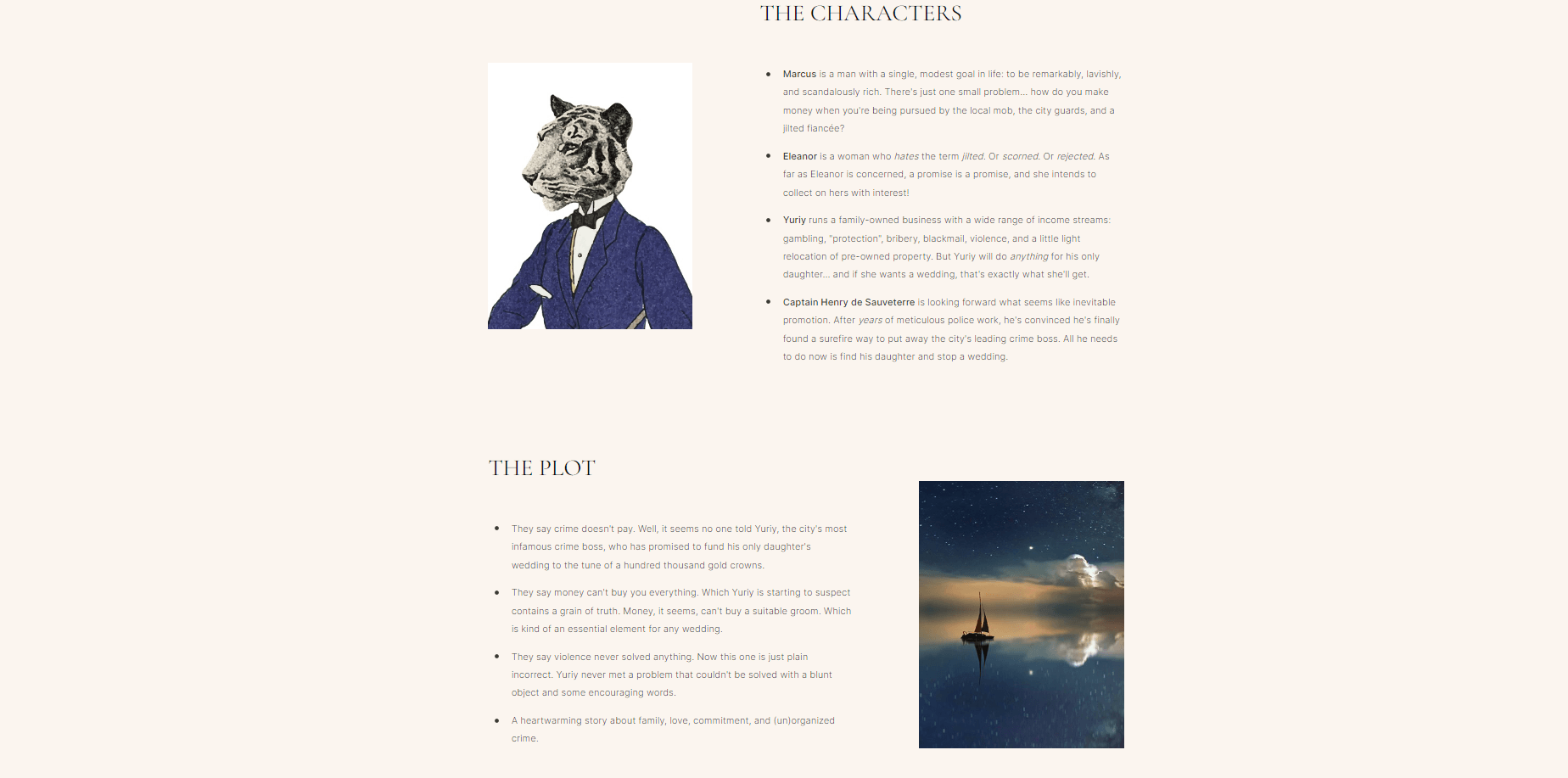
Introduce your characters to your audience before they dive into the book.
The Individual Book Page template also includes a Reviews Section where you can highlight what readers and critics have said about this specific book.
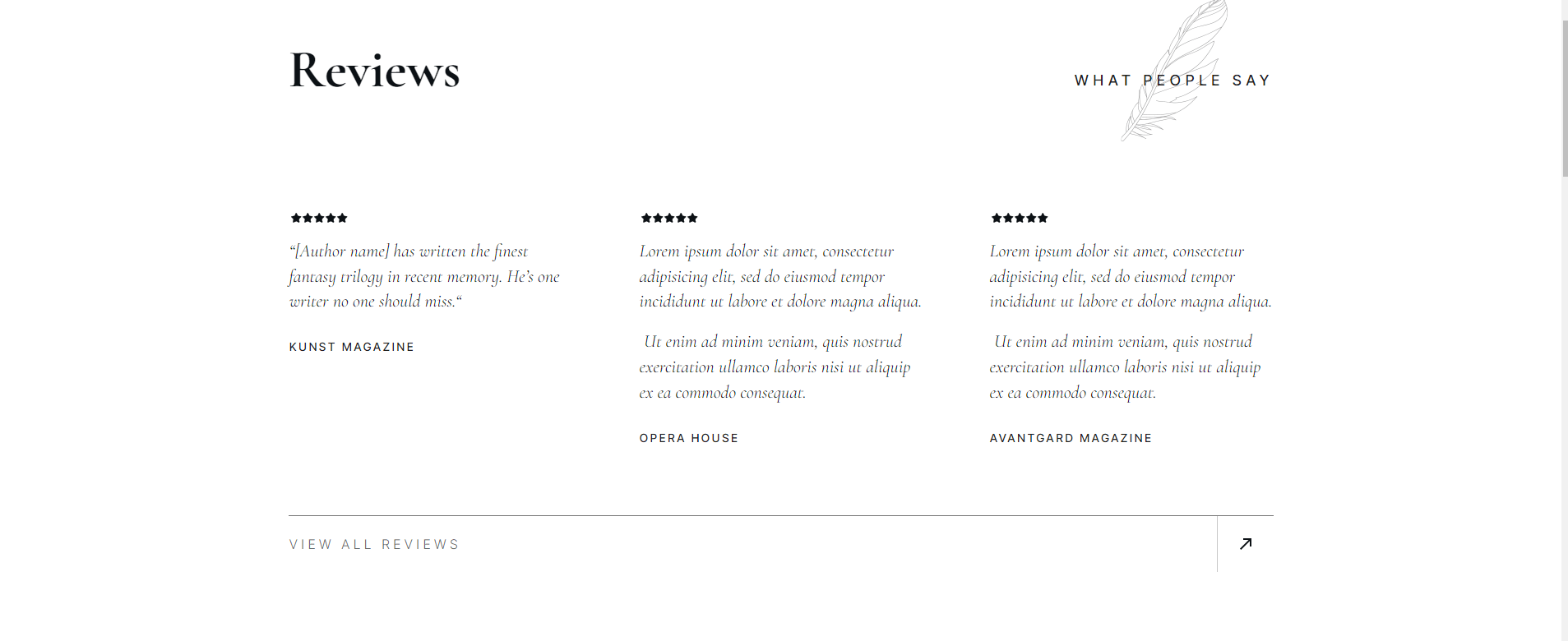
Don’t forget to add reviews on the book.
And don’t forget to add a section that shows your visitors where and how they can buy your book!
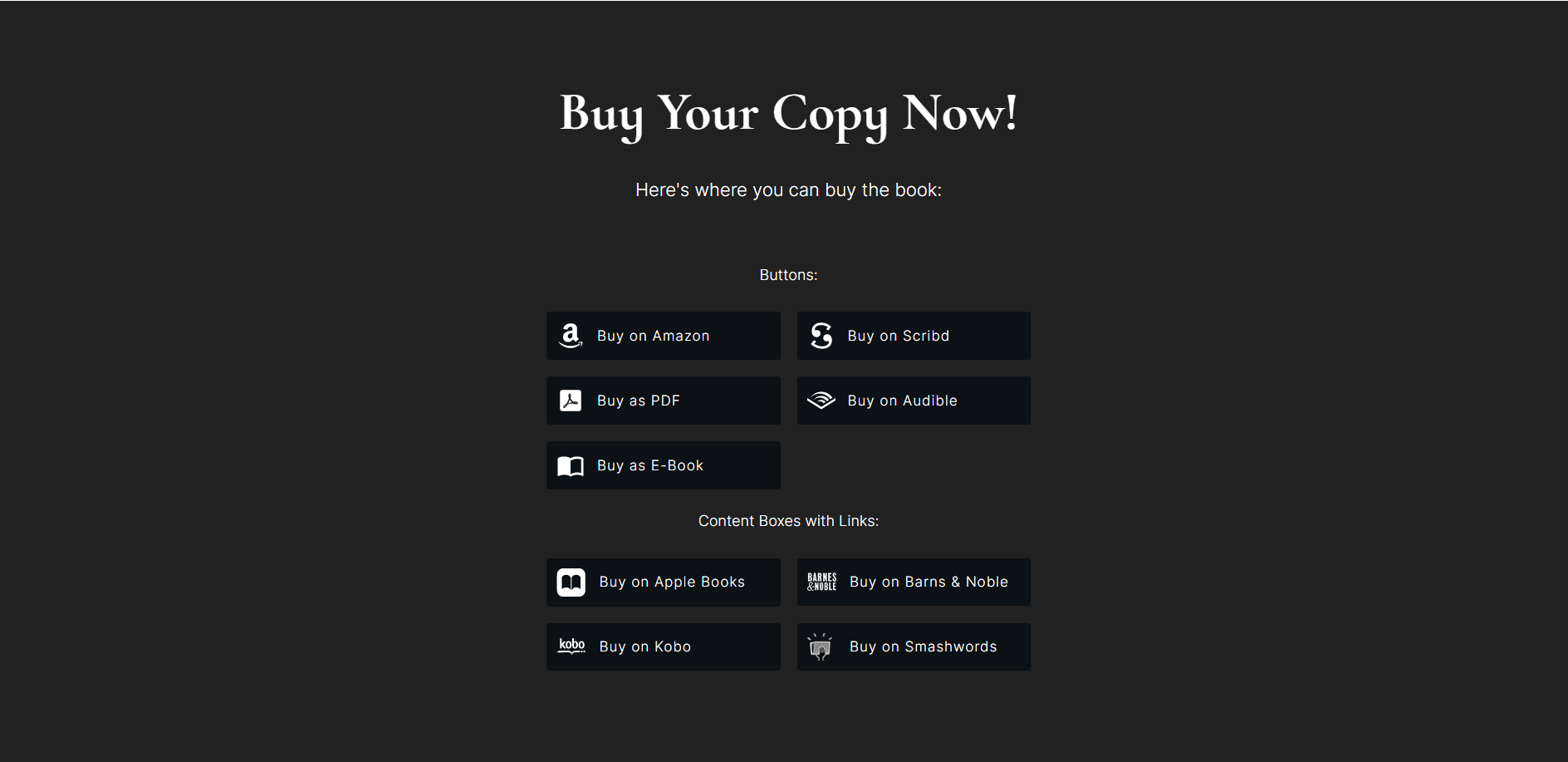
Use this section to list all the platforms that are selling your book.
Last, but not least, this page template also includes a teaser section that can double as a lead generation form. Offer your site visitors the chance to sign up to read the first chapter of your book for free —or other exclusive content — to help get them hooked and wanting to buy the book to finish your story.
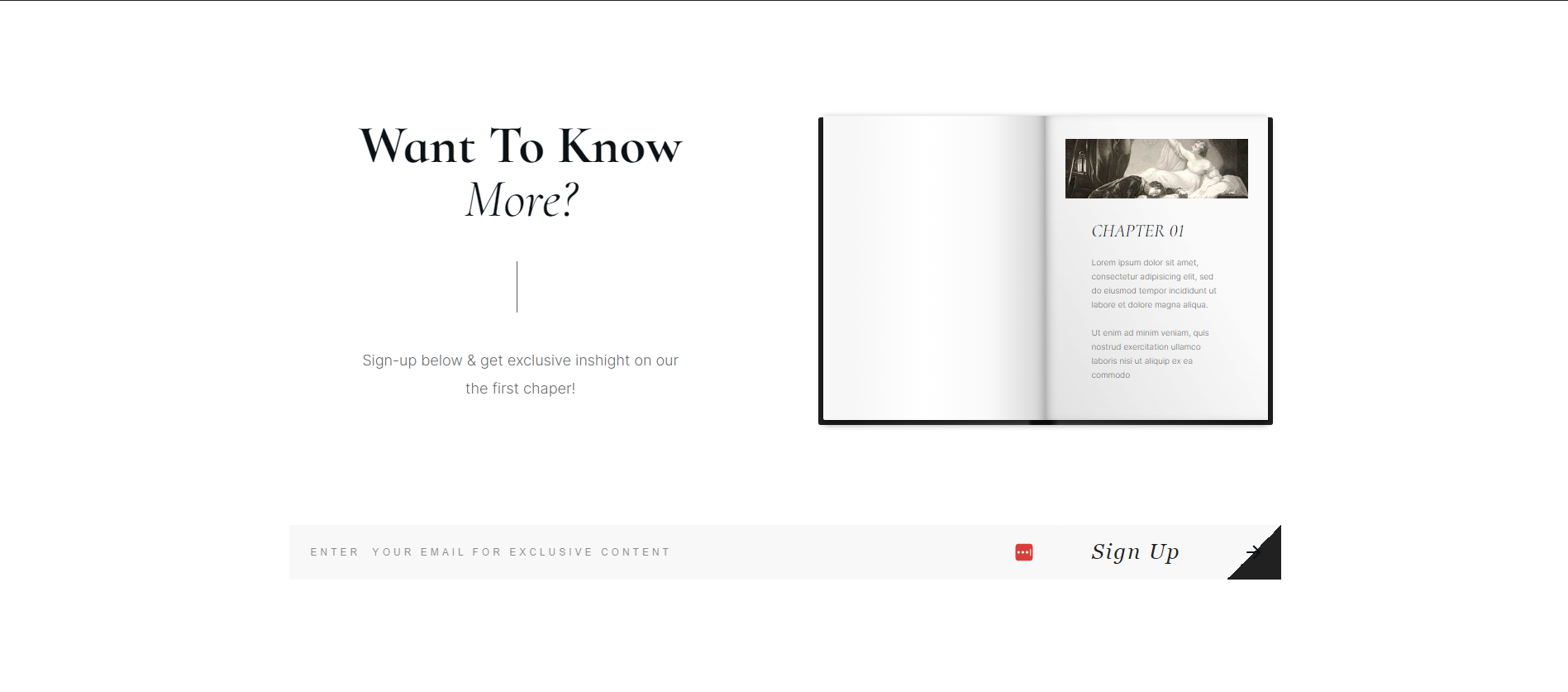
Teaser section at the end of the page template.
Creating a Webinar Page for an Upcoming Event
Shakespeare won’t be hosting a webinar anytime soon, but you might.
Bookwise includes multiple webinar page templates you can use to promote upcoming events and get more people to sign up. Like all the other templates in Bookwise, this one is also fully customizable.
Create a compelling hero section with a photo of you, as well as a strong call to action to get your visitors to reserve their spot.
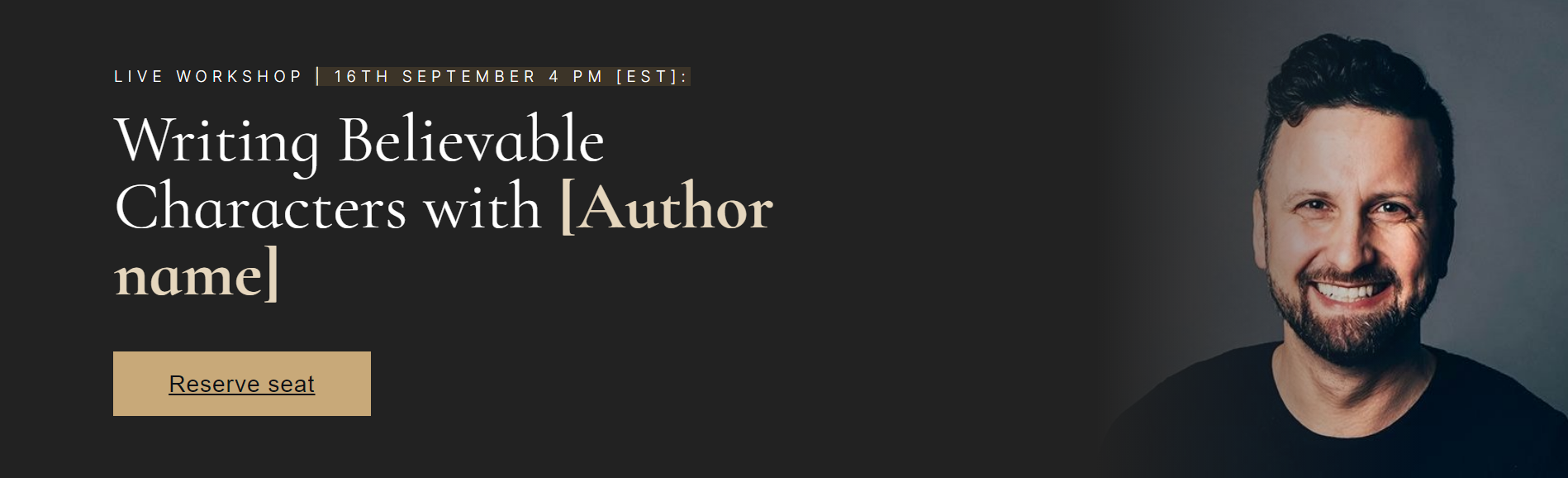
Use your hero section to encourage more people to sign up for your upcoming event.
Give your visitors more detail on what they can expect from the webinar, as well as the time and date the event will be held.
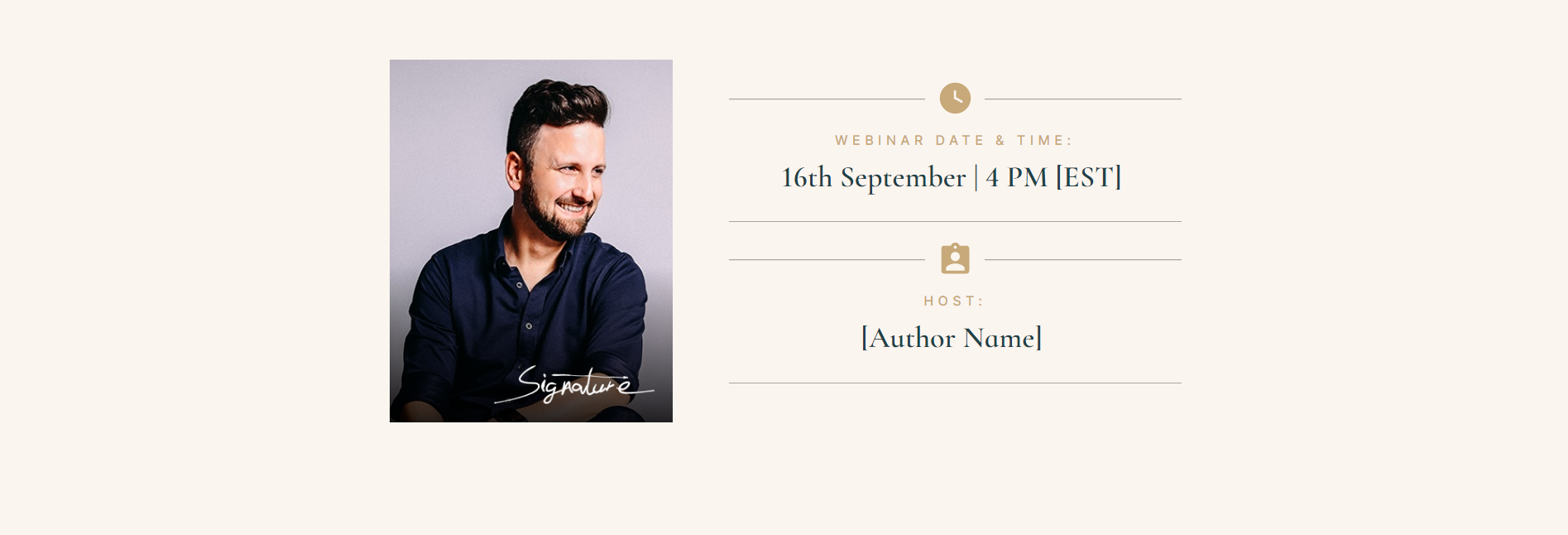
Use this section to add an exciting summary of what will be covered in the upcoming event.
Don’t leave your visitors guessing. Use the “What You’ll Learn” section to give them clear information on how they’ll benefit from attending your webinar.
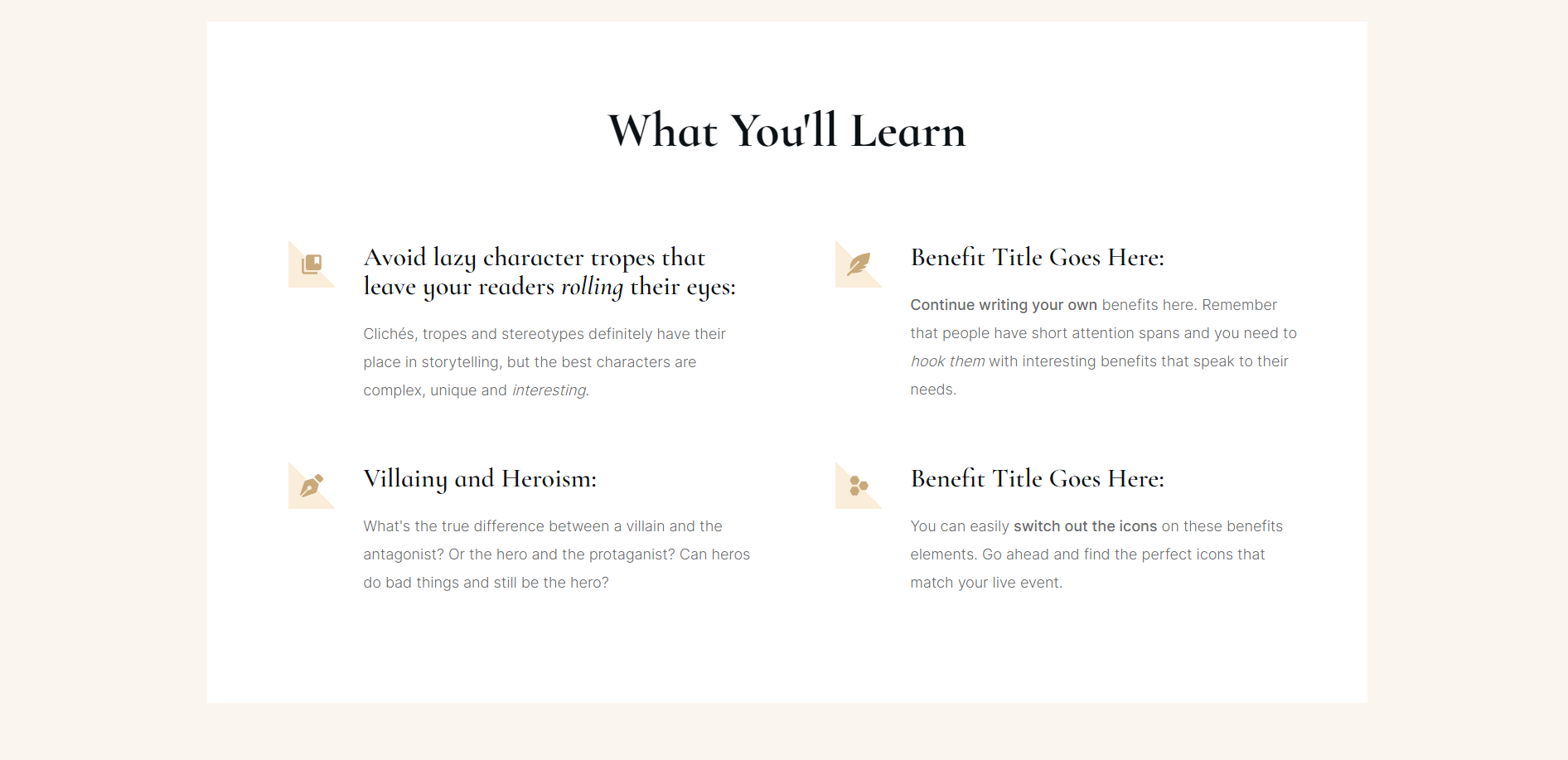
Give your visitors a reason to sign up for your webinar.
Lastly, this webinar page template includes a really neat countdown timer you can use to build anticipation and persuade your site visitors with time scarcity to sign up.
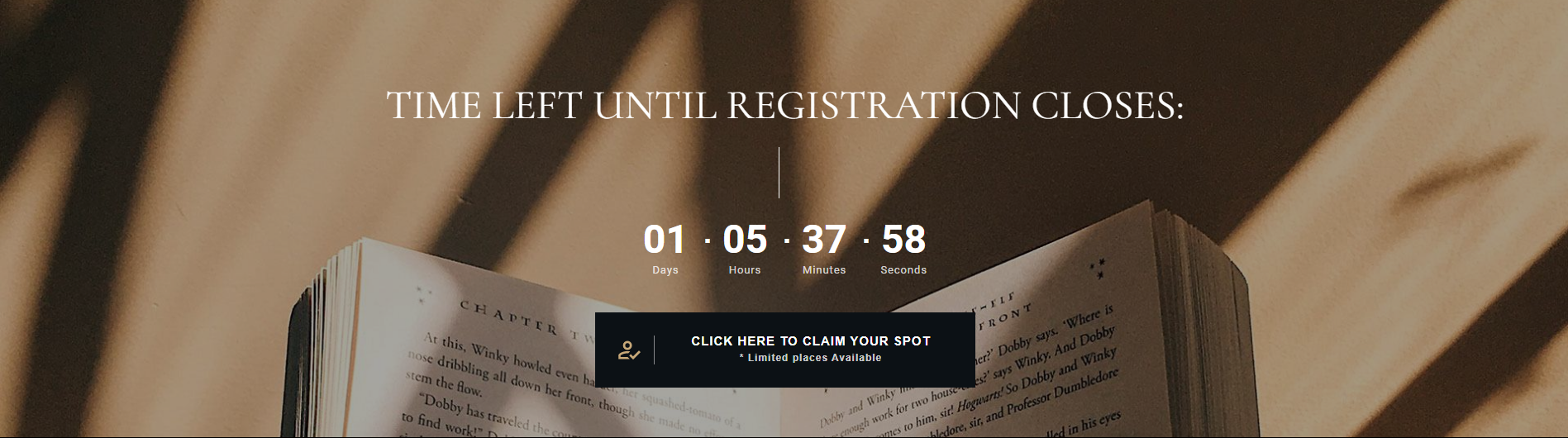
Countdown timer on a webinar page template in the Bookwise theme.
It’s Time to Build *Your* Indie Author Website
Now that you’ve seen how to create a professional indie author website with Thrive Theme Builder, Thrive Architect, and Bookwise…
… it’s your turn to build a website to sell your stories.
Bookwise comes with everything you need to showcase your books, promote your personal author brand, and build a community of engaged readers who love your work.
Click here to grab your copy Bookwise for Thrive Theme Builder.




Great creative way to illustrate this new theme! I’m sure you had a great time working on this and such an innovative idea!
Personally, Shakespeare is one of my favorite authors and you’ve captured his personality so well! I love the few quotes you’ve included!
From a ‘technical’ perspective, I love how TTB works through the Wizard. It makes it so easy to get the foundation elements in place at the start!
(I set TTB up when it was first released and was amazed at the ease.)
I probably won’t be switching to Bookwise — I write to teach others, but not creative writing or books! But I really enjoyed your creative & fun approach to demonstrating the new theme!
Love your humor, too!
Thank you so much for your kind words, Karen! I’m so glad you liked the video 🙂 I know you’ve been a power user for a while… It’s nice to see you still rock n’ rolling with us <3
This is a pretty cool theme. Was so happy to see the events until I noticed that they are fake. As in not a real event plugin. So disappointed. It would be nice to sort posts via an event date or even countdown timer.
Hi Bonnie. Bookwise is a WordPress theme, it doesn’t claim to add advanced events or webinar functionality.
In order to sort events by date, the date would need be stored as a a custom field. I really love this idea of yours and I’ll pass it along to our team for future consideration.