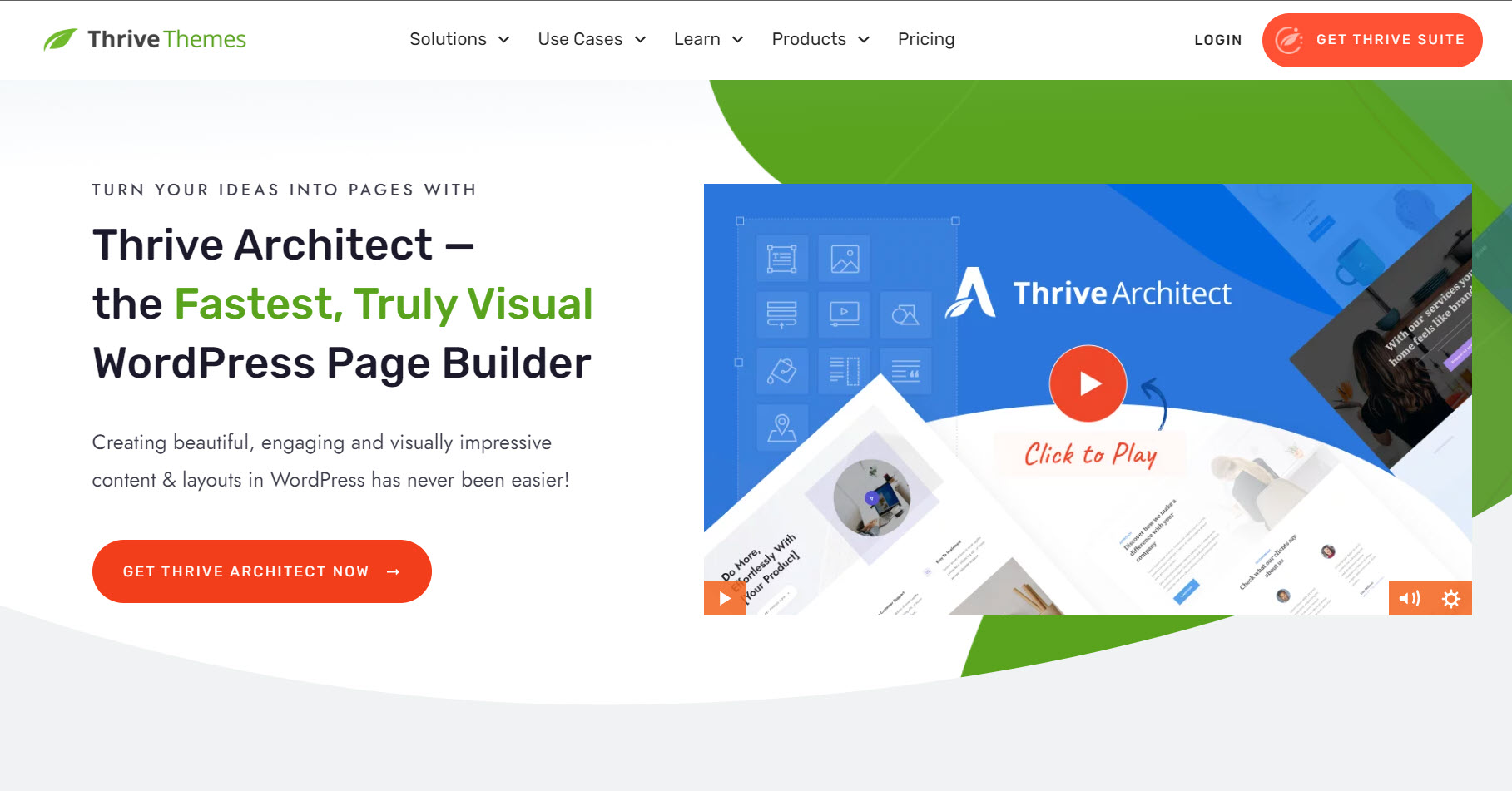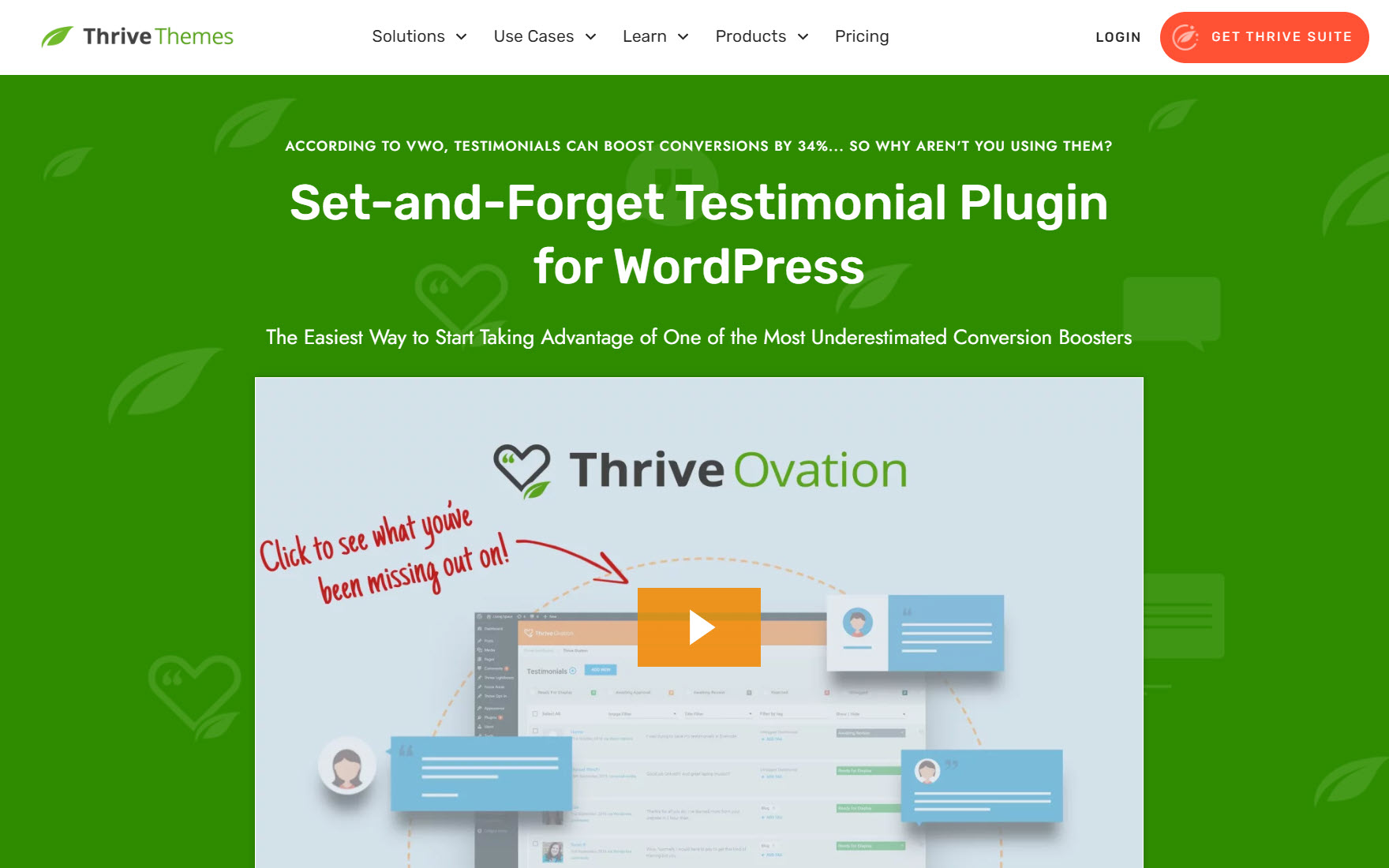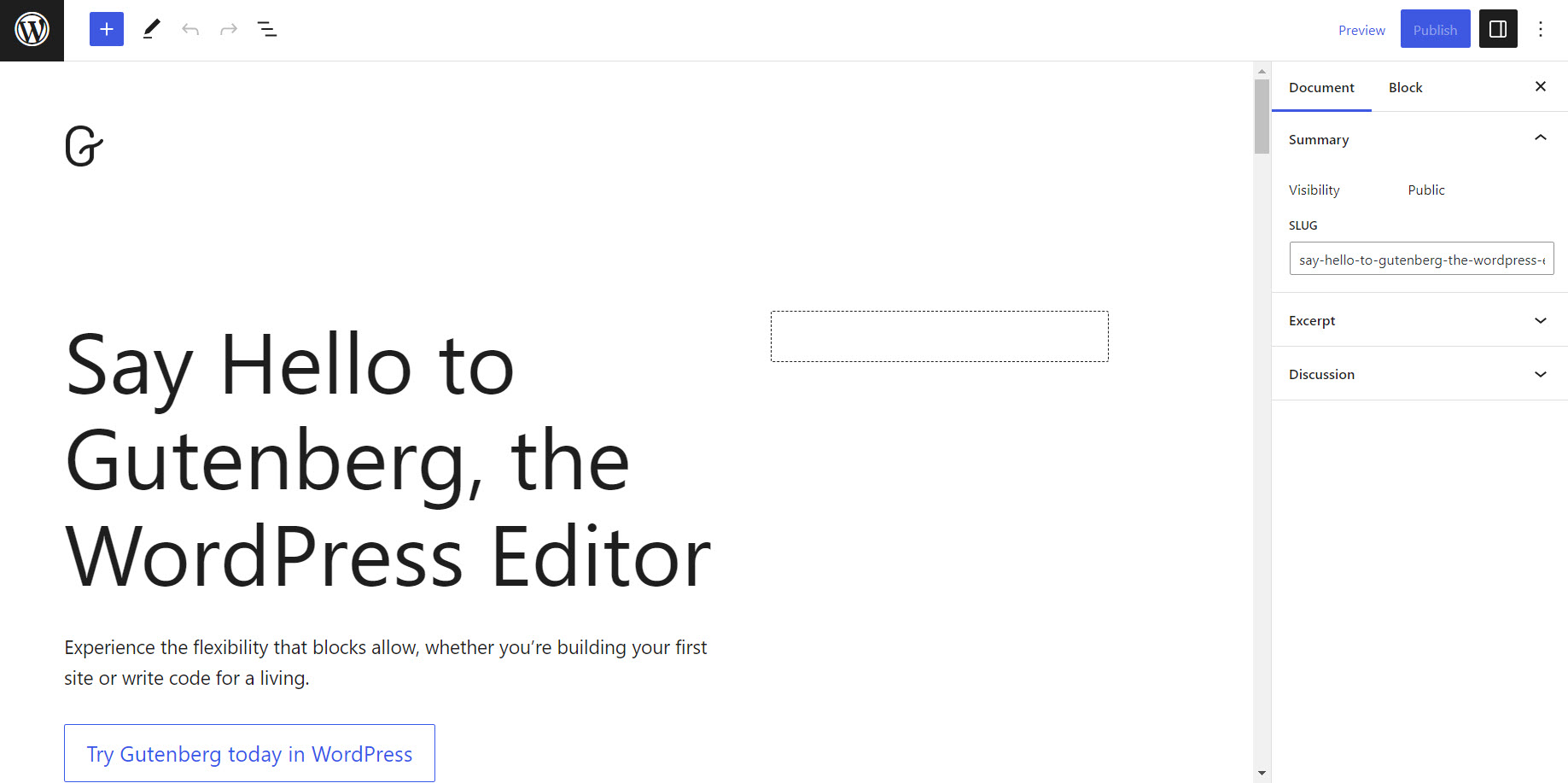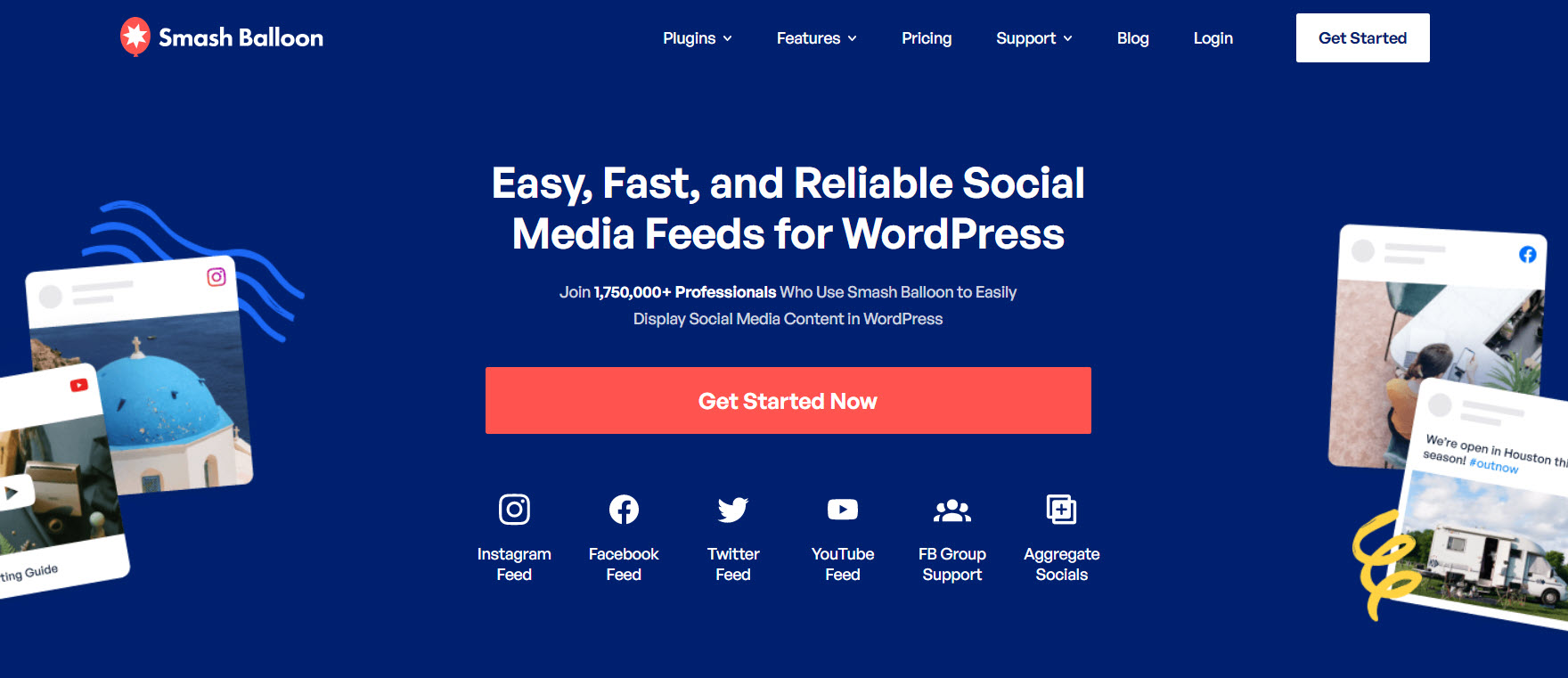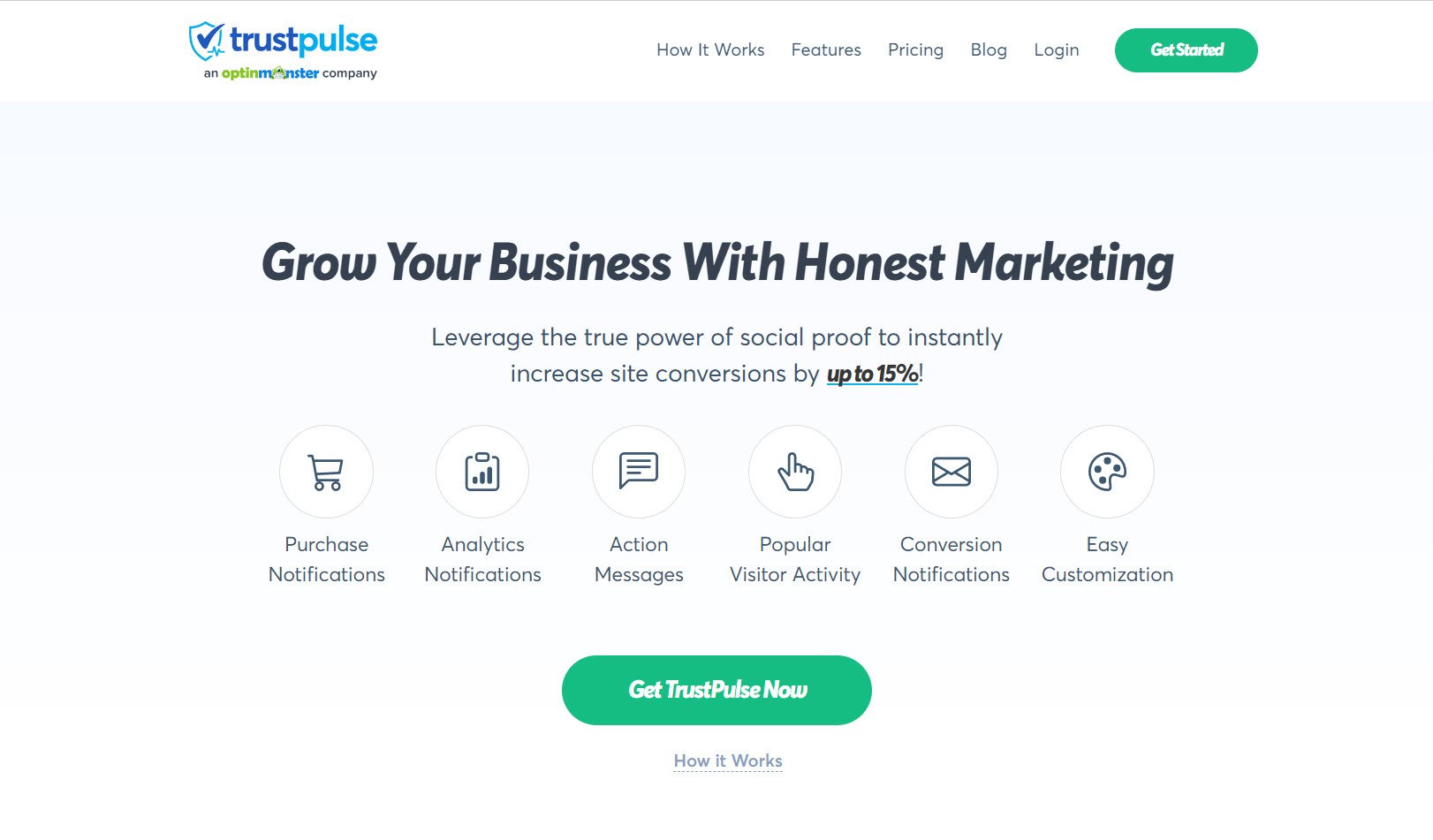Do you want to add testimonials to a website?
Testimonials play a huge role in online sales and you need to know how to use them to maximize your conversion rates.
So, were going to show you the best way to add testimonials to your WordPress website, helping you boost your online reputation and grow your business like a pro.
More...
Why You Need to Add Testimonials to Your Website
Whether you’re a new entrepreneur or you’ve been running your online business for a while, customer testimonials play an extremely powerful role in marketing your products and services.
- Improve your brand reputation
- Give additional authority to what you're saying
- Create a deeper connection with your target audience
- Social proof that your products and services are worth the money
By showcasing positive reviews from your clients, you can build trust and add credibility for your brand — improving conversions along the way. In fact, our research has shown that including testimonials on your website can improve conversions by up to 25%!
That's a huge amount, and it can happen almost overnight, so it's clear you need to know how to add testimonials to a website.
5 Ways to Add Testimonials to a WordPress Website
If you want to successfully use testimonials on your website, then you've got to showcase them in the right way.
You need to add them to the right pages, in the right places, and they've got to grab your website visitors' attention, so how can you achieve this?
Well, it's actually incredibly easy to add awesome testimonials on WordPress, if you've got the right tools.
Let's take a look!
1. Add Testimonials to WordPress Using a Page Builder Tool: Thrive Architect
Page builder plugins are arguably among the most efficient and user-friendly methods for incorporating testimonials on your website, sales and product pages, landing pages, testimonial page, sidebars, and more — thanks to their built-in templates designed specifically for showcasing customer feedback. Our top recommendation for a page builder plugin is Thrive Architect (or you can compare other top page builders like SeedProd, Elementor, and Divi), which provides easy ways to add conversion-boosting testimonials in as few clicks as possible.
Thrive Architect is not just any old page builder for WordPress — it's a game-changer. With Thrive Architect, you can use pre-built templates to create beautifully designed testimonial sections, or you can create your own designs from scratch.
All of the templates inside of Thrive Architect are 100% customizable, so you can easily match any template to the rest of your website. With responsive design built right into every single template, your testimonials will look fantastic on every device.
Check out Thrive Architect pricing
Use Testimonial blocks that come with Thrive Architect
Thrive Architect comes with several pre-built testimonial blocks, which you can add to your website pages in just a few clicks. Simply drag-and-drop, and replace the templated content with your own. These blocks are fully customizable, allowing you to change the colors, fonts, and more to match your website's design.
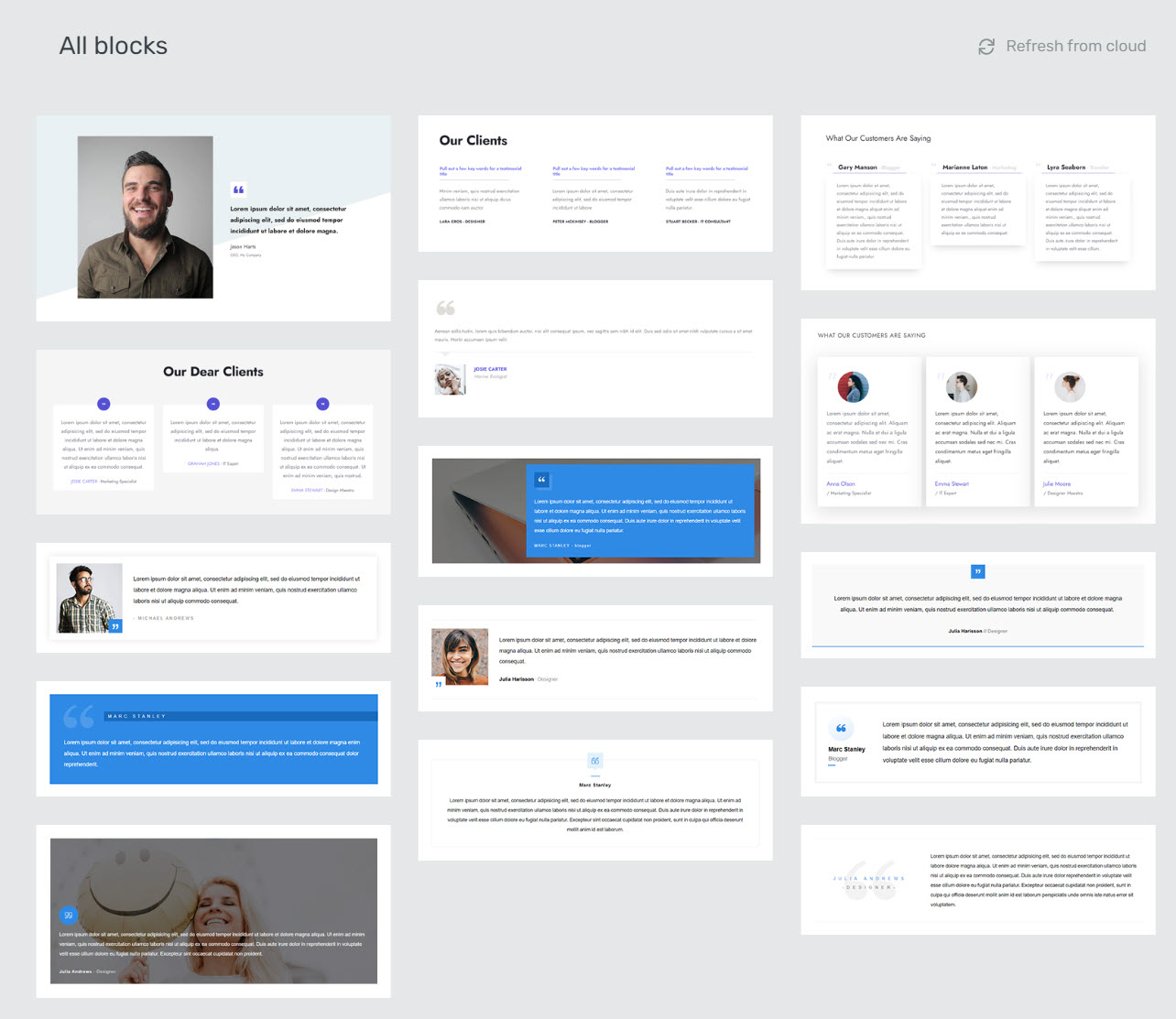
The testimonial blocks that come with Thrive Architect
You'll find all kinds of different ways to add testimonials to your website, from image based layouts, to carousels, and a host of different types of testimonials. You'll find everything you need to make sure your customer reviews inspire actions and maximize your marketing strategies.
You can also use Thrive Architect's video block to effortlessly showcase video testimonials.
Use the Testimonial element that comes with Thrive Architect
Looking for more control over the appearance and functionality of your client testimonials? The Testimonial element in Thrive Architect has got you covered. Create custom testimonial designs and include additional elements such as images, icons, star ratings, and author information — because who doesn't love a personal touch?
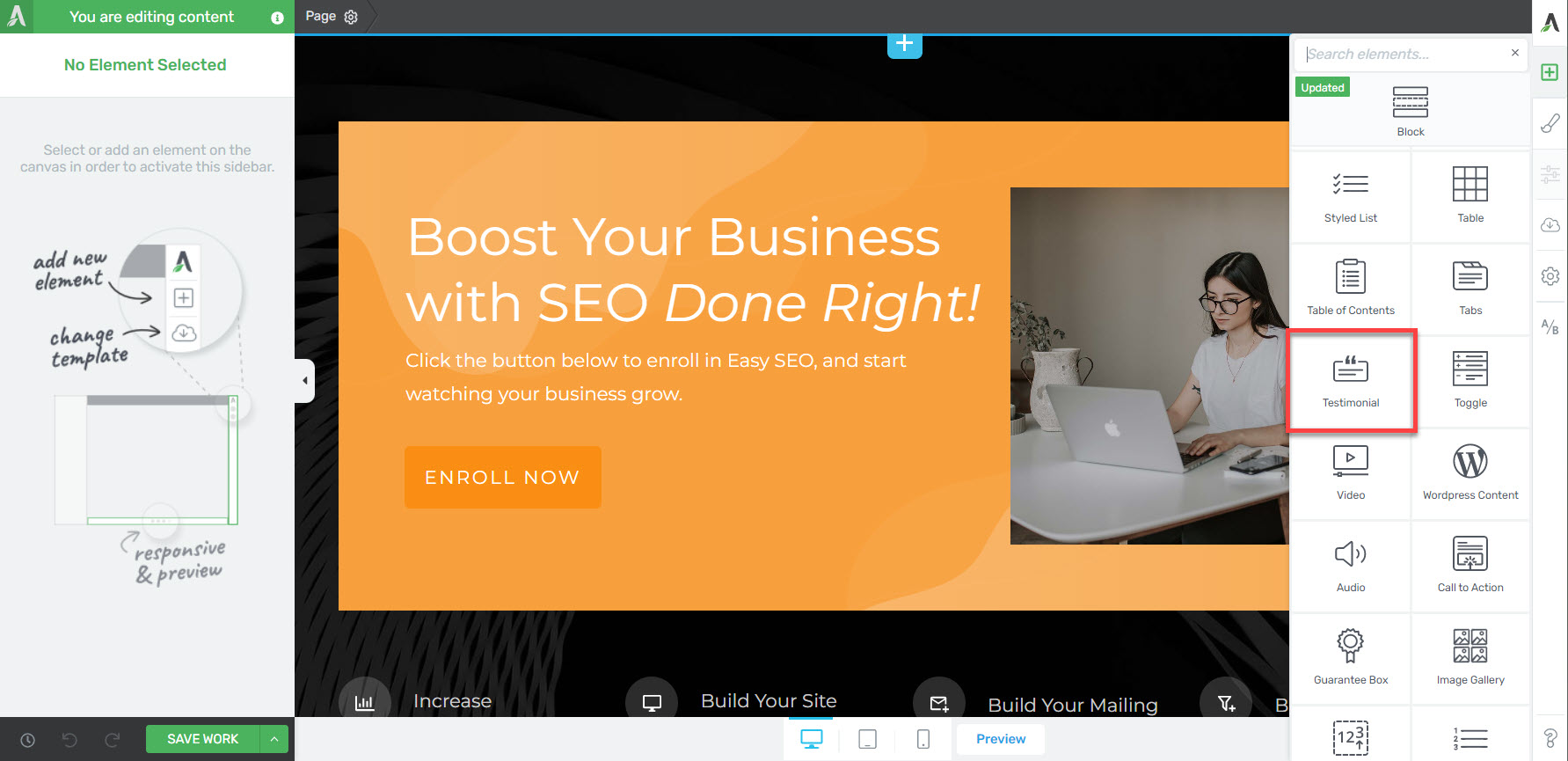
The testimonial element in Thrive Architect
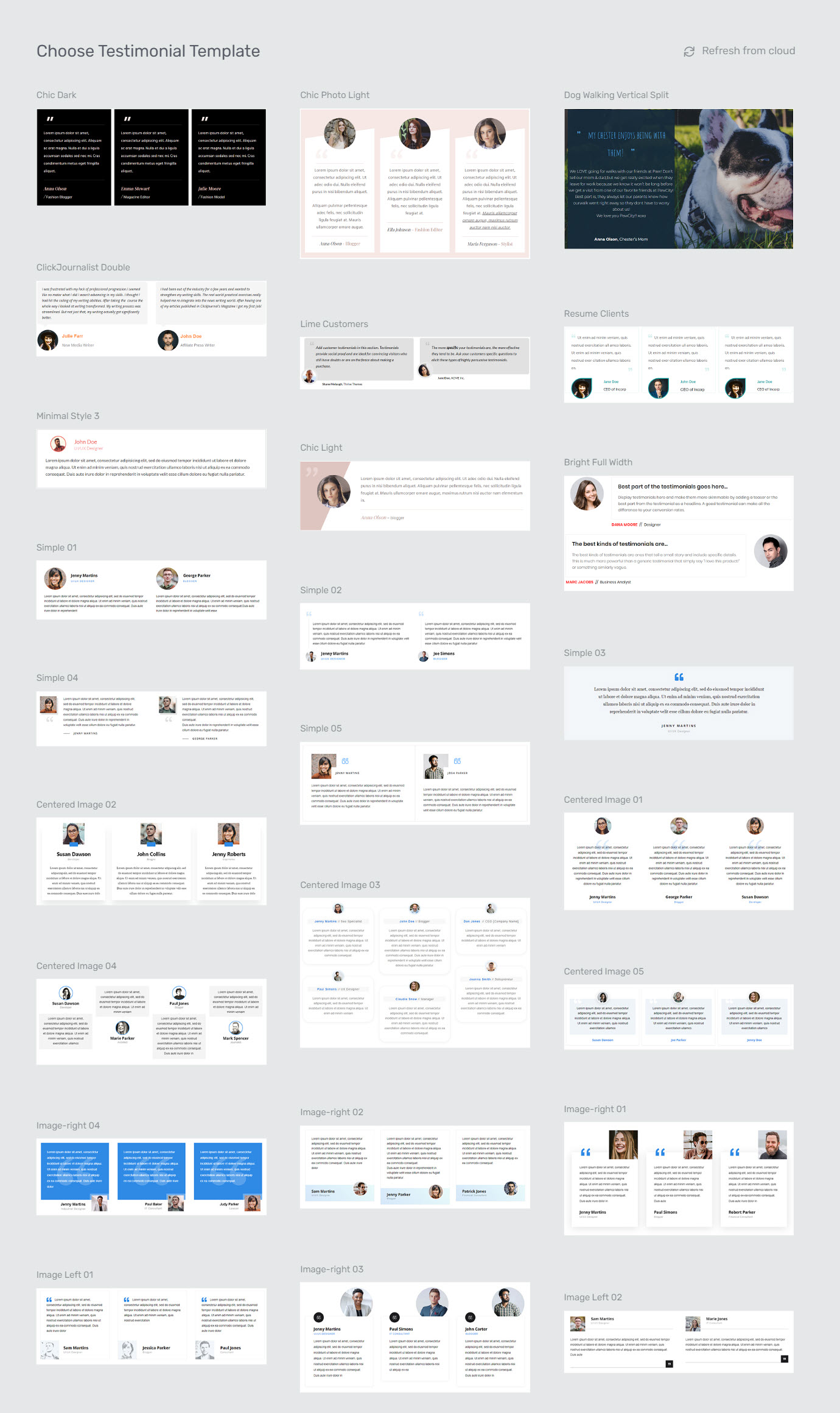
Some of the templates that come with the Testimonial element in Thrive Architect
Pros:
- User-friendly with drag-and-drop functionality
- Extensive customization options
- Pre-built templates for quick implementation
Cons:
- So chock-full of features that it may be distracting for beginner users
Want detailed instructions on how to get started? Watch the video below!
2. Manage Testimonials in WordPress Using a Testimonial Plugin: Thrive Ovation
For websites or small businesses that consistently receive strong testimonials and desire to maintain an up-to-date testimonial showcase with minimal effort, we highly recommend using a dedicated testimonial management plugin, such as Thrive Ovation.
Thrive Ovation is your dedicated testimonial management tool for WordPress. It enables you to collect, manage, and display customer testimonials with ease.
With Thrive Ovation, you can easily collect great testimonials from real customer using multiple sources like blog comments, social media, or testimonial forms on your website. You can also automate the process of requesting testimonials from customers, making it even easier to gather those rave online reviews. Plus, the tagging system inside of Thrive Ovation allows you to categorize and filter testimonials for targeted display, ensuring that the right messages reach the right audience.
With the dozens of pre-built and 100% customizable templates that come with Thrive Ovation, you can seamlessly integrate testimonials into your website's design, using the WordPress theme of your choice.
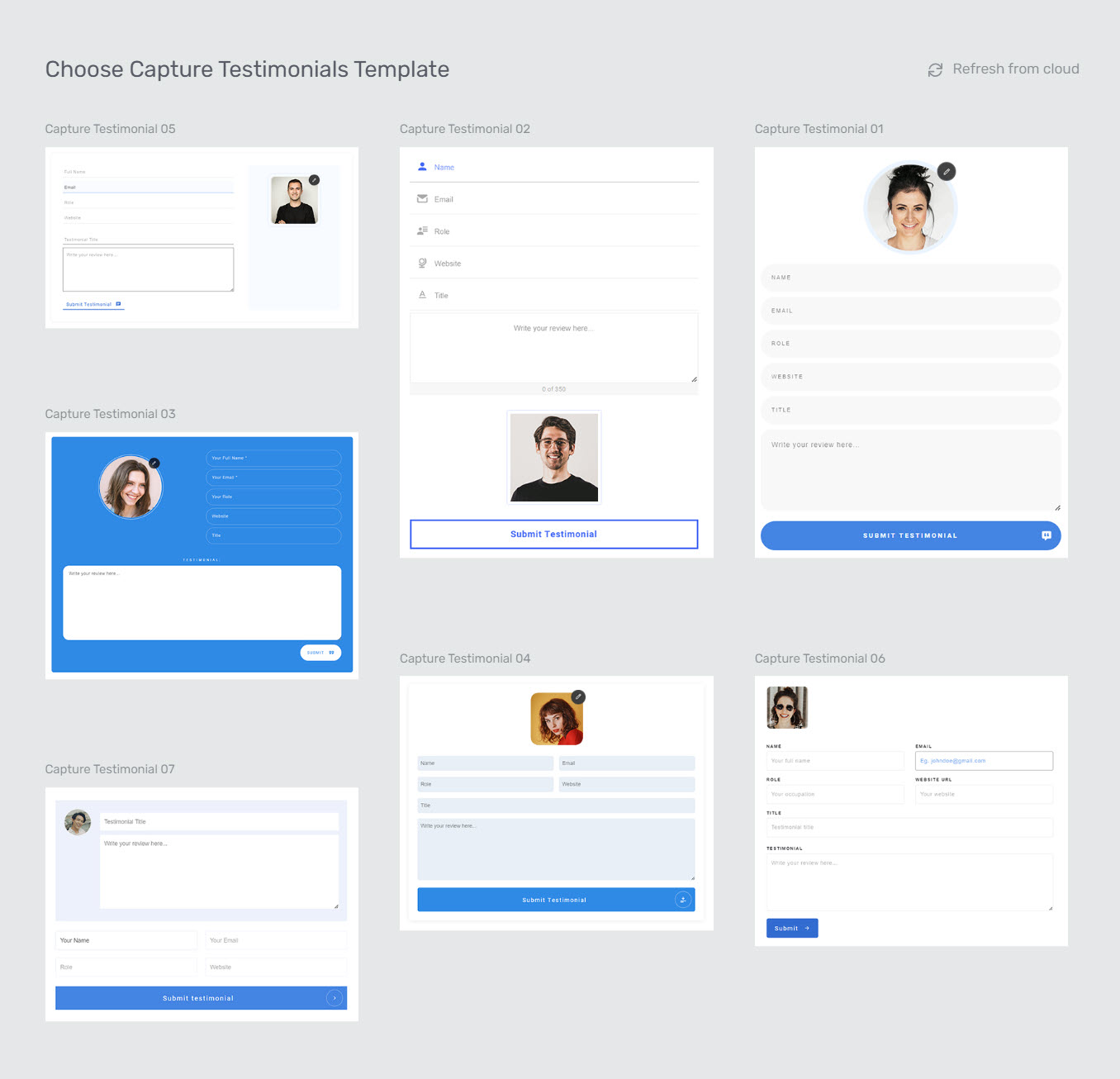
Thrive Ovation capture form templates
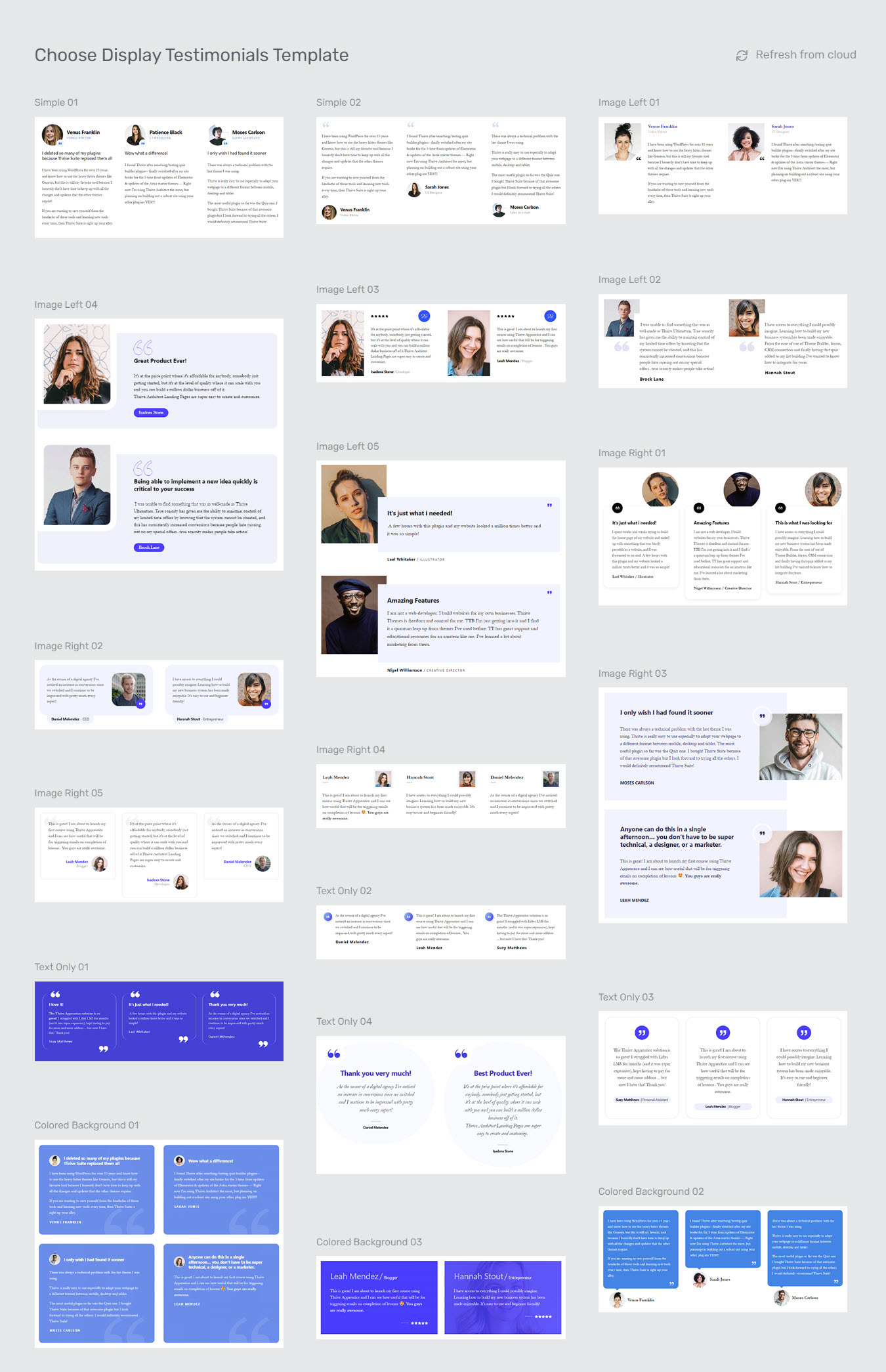
Thrive Ovation testimonial display templates
This tool isn't just a huge timer saver for your sales pages either - testimonials also work great in content marketing, popups, email marketing, widgets, call-to-actions, and more, so having them saved in one central location is a huge bonus when trying to attract new customers.
Pros:
- Simplifies the process of collecting, managing, and displaying testimonials
- Offers a variety of customizable templates
- Integrates seamlessly with Thrive Architect
- Offers dynamic options for keeping your testimonials up-to-date
Cons:
- Features may be more than what a beginner needs
3. Add Quote Testimonials in WordPress: Gutenberg
For budget-conscious users, a cost-effective solution for incorporating success stories on your website is Gutenberg, the block-based editor built into WordPress. Using the quote block, you can easily add simple text quotes and style them to match your website's design. Though Gutenberg may not boast the extensive features of dedicated testimonial plugins or page builders, the quote block provides an uncomplicated approach to displaying customer feedback on your site.
If you would like to elevate the presentation of testimonials in Gutenberg, you can use additional blocks and customization options. For example, consider using the columns block to create an eye-catching grid of testimonials, or the group block to create a specific testimonials section. However, constructing intricate and customized blocks using Gutenberg may be very time-intensive.
Pros:
- Simple and straightforward implementation
- Utilizes WordPress's built-in functionality; no need for extra plugins or tools
Cons:
- Limited customization compared to dedicated testimonial tools
- Doesn't offer advanced features like star ratings or author images
- May require considerable time and effort to achieve desired layouts and designs
4. Display Testimonials Using a Social Media Tool: Smash Balloon
If you receive a lot of comments about your product or service on sites like Yelp, Google, or on social media, then consider using a plugin to showcase the positive comments left by happy customers, such as Smash Balloon.
Smash Balloon is a suite of plugins designed to showcase feeds from YouTube, Facebook, Twitter, and Instagram on your website. Among its offerings, you'll find Reviews Feed Pro, a dedicated plugin for displaying feeds from prominent review sites such as Yelp.
User-generated content like this is incredibly powerful, but too many businesses don't showcase it on their websites.
By integrating your social media feeds and highlighting positive customer feedback, you can leverage the power of social proof to enhance your brand's credibility and attract potential customers.
Pros:
- Showcases authentic customer feedback from review sites and social media posts
- Customize feeds to match your website’s styling
Cons:
- Requires an additional subscription
- Depends on the quality and frequency of positive comments on external sites
Check out Smash Balloon pricing
5. Add Social Proof with the Help of a WordPress Plugin: TrustPulse
If you’re looking for a way to boost credibility in real-time, then consider using a social proof plugin such as TrustPulse. It's one of the easiest ways to boost your digital marketing conversion rate and it's so simple to use.
TrustPulse is like having a social proof cheerleader on your website. This tool displays real-time notifications of user actions, such as purchases or email list sign-ups, offering an eye-catching way to show that real people are taking action on your website.
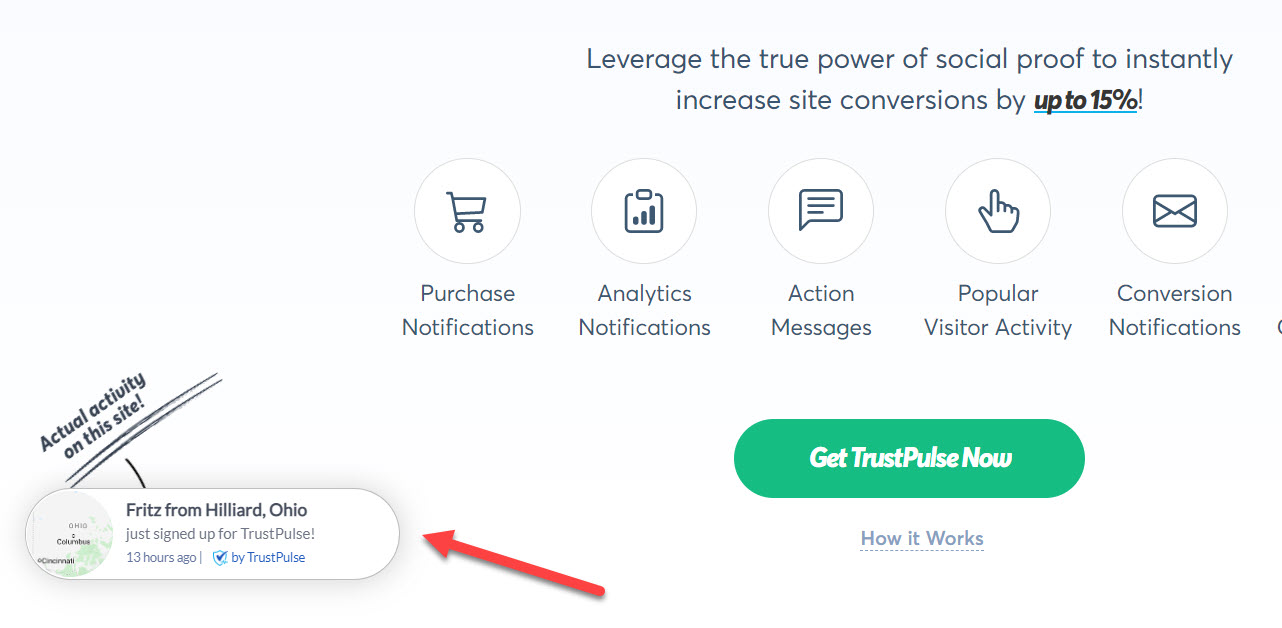
Although TrustPulse is not a traditional website testimonial display method, it can certainly enhance your website's credibility by showcasing real-time customer activity. This kind of social proof provides additional evidence of satisfied customers and an active user base — a great comfort to anyone who may be on the fence about purchasing your product, and hopefully inspiring them to take the plunge.
Pros:
- Increases trust and credibility by showing real-time user activity
- Easy to set up and integrate with your website
- Websites with high activity appear more impressive
- Can influence purchasing decisions
Cons:
- Not specifically designed for displaying traditional testimonials
- Requires a separate subscription
- May not be as effective if your website has low user activity
Next, Develop a Testimonial Strategy
After successfully inserting testimonials on your website, you’re ready for the next step! We recommend developing a strategy for consistently gathering and updating testimonials. Check out the video below to learn how to ask for case studies and testimonials without being pushy or obnoxious.
And, here's a few more suggestions for developing a testimonial strategy:
- Encourage customers to leave testimonials by providing incentives, such as discounts or exclusive content.
- Streamline the process of collecting testimonials through automated email campaigns, social media engagement, or using a dedicated plugin tool like Thrive Ovation.
- Regularly update the testimonials displayed on your website to ensure they remain relevant.
- Monitor the impact of testimonials on website performance, such as conversion rates and bounce rates; adjust your testimonial strategy accordingly.
- Promote and share your testimonials on social media to increase brand awareness and social proof and attract prospective customers.
Ready to Showcase Testimonials on Your WordPress Website?
Adding testimonials to your website is easier than ever. By implementing any of these five effortless methods, you can showcase positive customer experiences, increase conversions, and grow your business like never before.
Want even more tips for maximizing conversions on your website?
We've got you covered:
- 5 Tested and Proven Ways to Increase Your Opt-In Form Conversions
- Create a Conversion-Focused Ecommerce Homepage
- How to Build Conversion-Focused Headers for Modern Landing Page Designs
- How to Create Ultimate Guides that Convert Like Crazy
Now there's only one thing left to do...