Welcome back for another roundup of our latest release at Thrive Themes.
In this release, we've added two much-requested features to our Thrive Architect forms: in-built spam protection and a custom number field.
For course creators, Thrive Apprentice now lets you create a Stripe customer portal for your students and members. We've also given you more control over how an assessment contributes to your students' course progress.
Read on to learn more about these exciting features!
More...
Version 10.0...? What does that mean?
Before we get into the new features included in this release, let's talk briefly about some changes happening under-the-hood at Thrive Themes.
The latest release is Version 10.0 across all of our plugins — which those of you with a keen eye will have noticed is a big leap in version numbers from our last, and brings all of Thrive Suite to the same number.
This is a reflection of some significant internal improvements we've been working on.
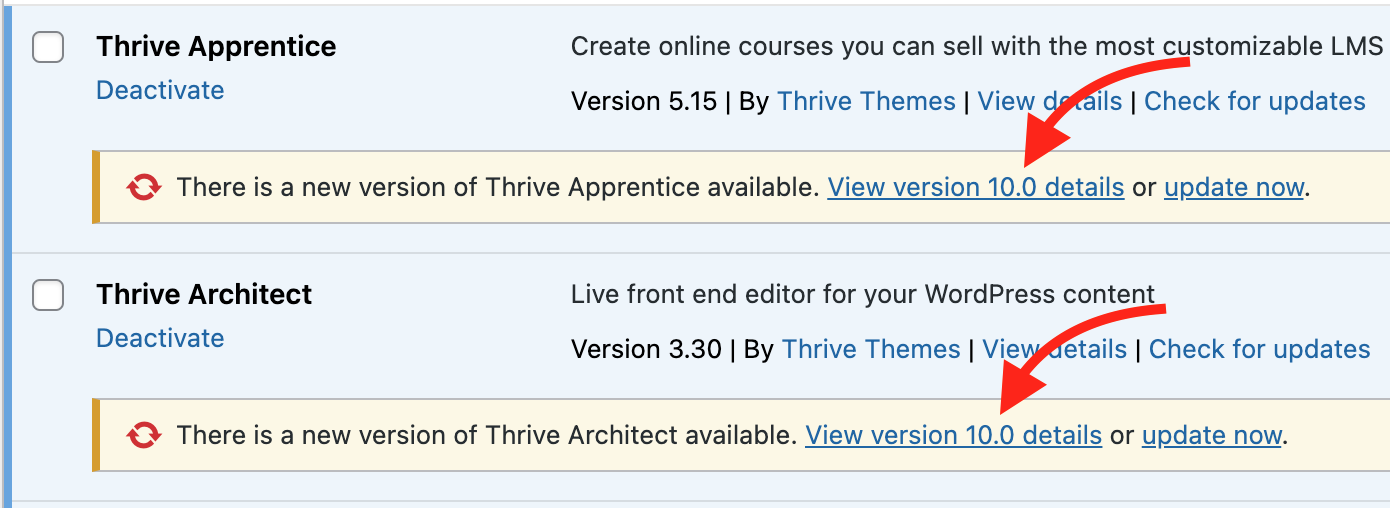
We've aligned all versions to 10.0
This is the culmination of a ton of work that we've put into improving our deployment pipelines — that is, the way we can provide you with plugin updates, bug fixes, new features and functionality onto your websites faster, and with less conflicts.
We'll have more news about this later in the year, but we're working to:
We are making this a priority ahead of major updates in our future, because after-all, we know that you are building your businesses with our tools and it's important that we are in the best position help you achieve success.
But enough of that! Let's talk about what is new in version 10.0
1. New CloudFlare Turnstile Spam Prevention
Keeping spam off your website used to be simpler, but now it feels like a constant struggle.
Google ReCAPTCHA was the go-to option for most business owners, but with Google's recent change to their pricing model, it’s become harder (and more costly) to use effectively.
At the same time, you're seeing more sophisticated bots hit your site every day, filling your database with spammy submissions – which is super frustrating and time-consuming.
When you look into paid spam protection services, the prices make you cringe. It almost feels like you're being pushed to choose between leaving your site vulnerable or overspending on security.
And that’s why we’ve ramped up our spam protection functionality to save you a lot of stress, time, and money.
We’ve now integrated with CloudFlare’s Turnstile— a more user-friendly and free alternative to ReCAPTCHA for your website.
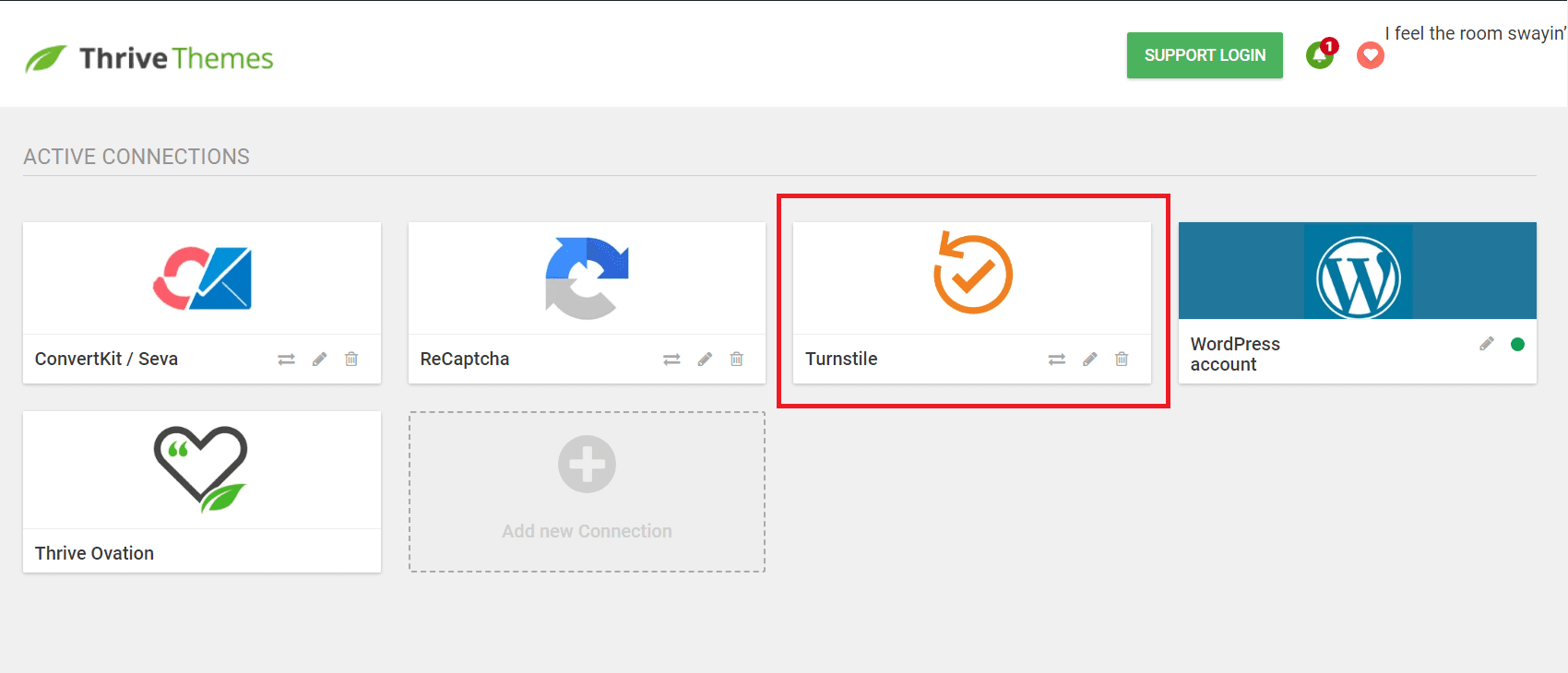
Turnstile will be available under API connections
Once you follow through the CloudFlare Turnstile setup (which is a thousand times easier than Google ReCAPTCHA), you'll be able to enable Turnstile spam protection on any lead generation forms built with Thrive products.
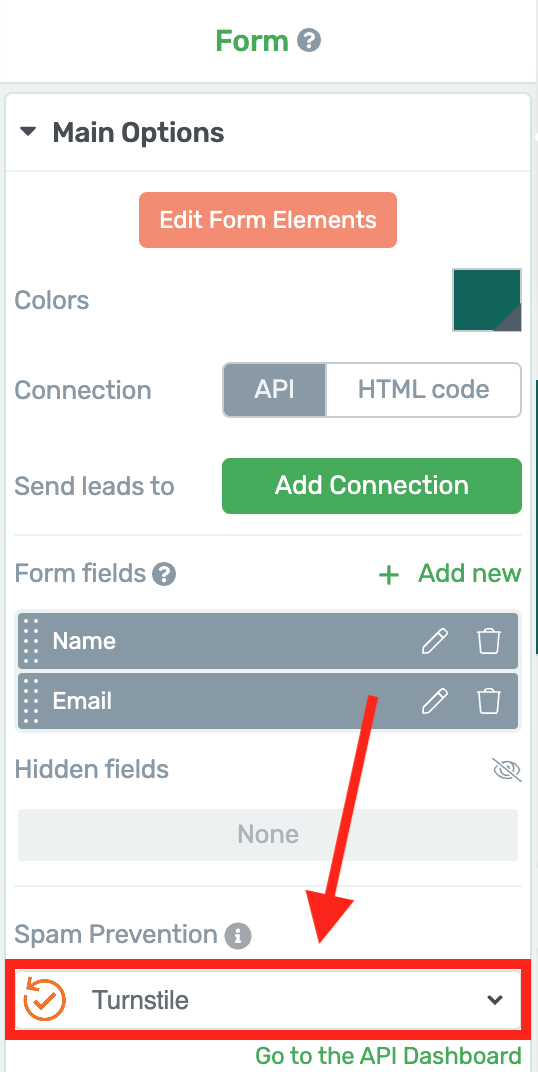
Then enable turnstile in one click.
This will add a spam check through CloudFlare, who are industry leaders in content delivery networks (CDNs), DNS, and Cyber Security. CloudFlare will check visitor signals to see if they match with spam patterns and, if they do, it will block form submission.
But for your human users, they'll see an auto-loading verification check just under your forms where you have it enabled.
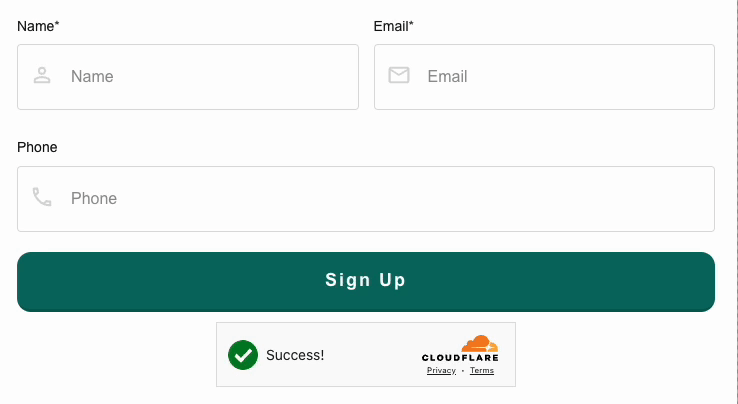
CloudFlare Turnstile will check the user is not a bot before permitting form submission.
But that's not all...
2. Introducing Thrive Spam Protection
If you don't want to use CloudFlare and just need a quick spam solution right out-of-the-gate, we’ve got you covered. We have released our very own native honeypot spam prevention system – Thrive Spam Protection.
And here’s how it works…
When you are creating a form in our Visual Editor— whether that's in Thrive Architect, Thrive Leads or any of our plugins— under 'spam prevention', you can select 'Thrive Spam Protection'.
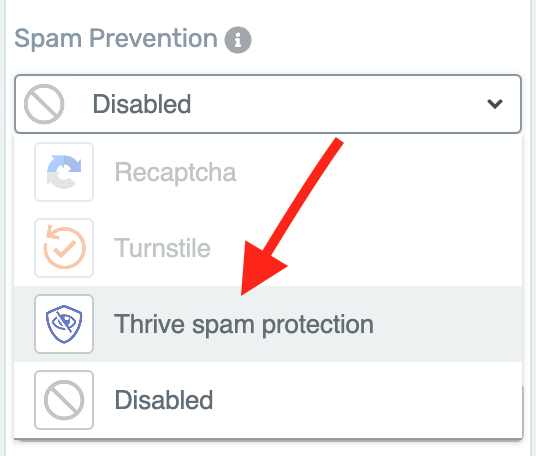
No APIs needed, this works straight away.
You'll notice that on your form... nothing changes.
Behind the scenes, this creates a hidden form field that can't be seen by real users but is visible to bots that may be crawling your site looking to fill in your forms with spam entries.
Those spam bots can't help but interact with those hidden fields, and that's a sure-sign that it wasn't a real user.
As a result, your Thrive-made lead generation form returns a successful form submission response, so the bot thinks it was successful... when in reality, the form submission is cleverly rejected.
Both CloudFlare Turnstile and Thrive Spam Protection are GDPR compliant and give you an easier way to protect your forms without having to break the bank.
Thrive Tip: And you can check out this guide to learn how to set up either of these spam protection options on your website.
3. New 'Number' Form Field
We’re excited to share another highly-requested feature: a custom Number field to make collecting numerical data on your forms so much easier.
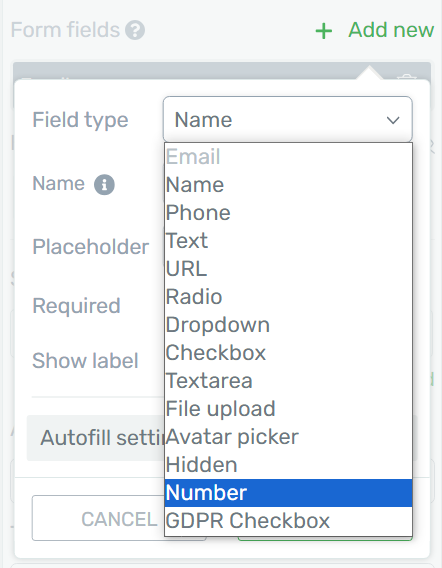
Look for the new 'number' field type
Here's what you can do with this field. You can:
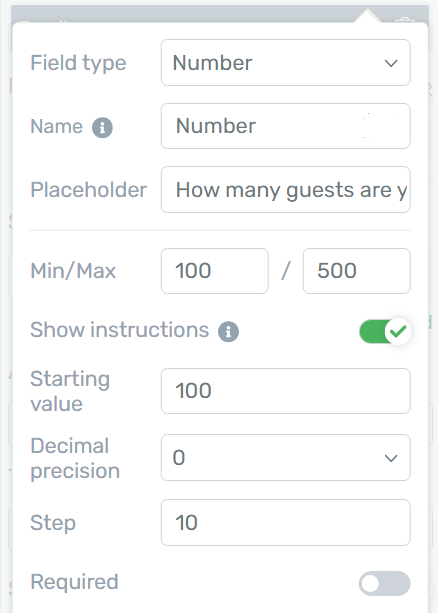
You're in charge with your number field.
This new field makes collecting any kind of numerical data really easy.
From financial figures to survey responses, you'll get the precise numbers you need without the hassle. This form field will reject entries that are not numbers, and will provide error responses if users try to submit numbers that are not within the min/ max.
And yes, it works with our custom field integrations across popular mailing list tools meaning you can pass that data into your service of choice.
It's perfect for everything from generating accurate quotes to analyzing survey results. See this example below, with an up/down increment clicker that helps your visitors enter their chosen value.
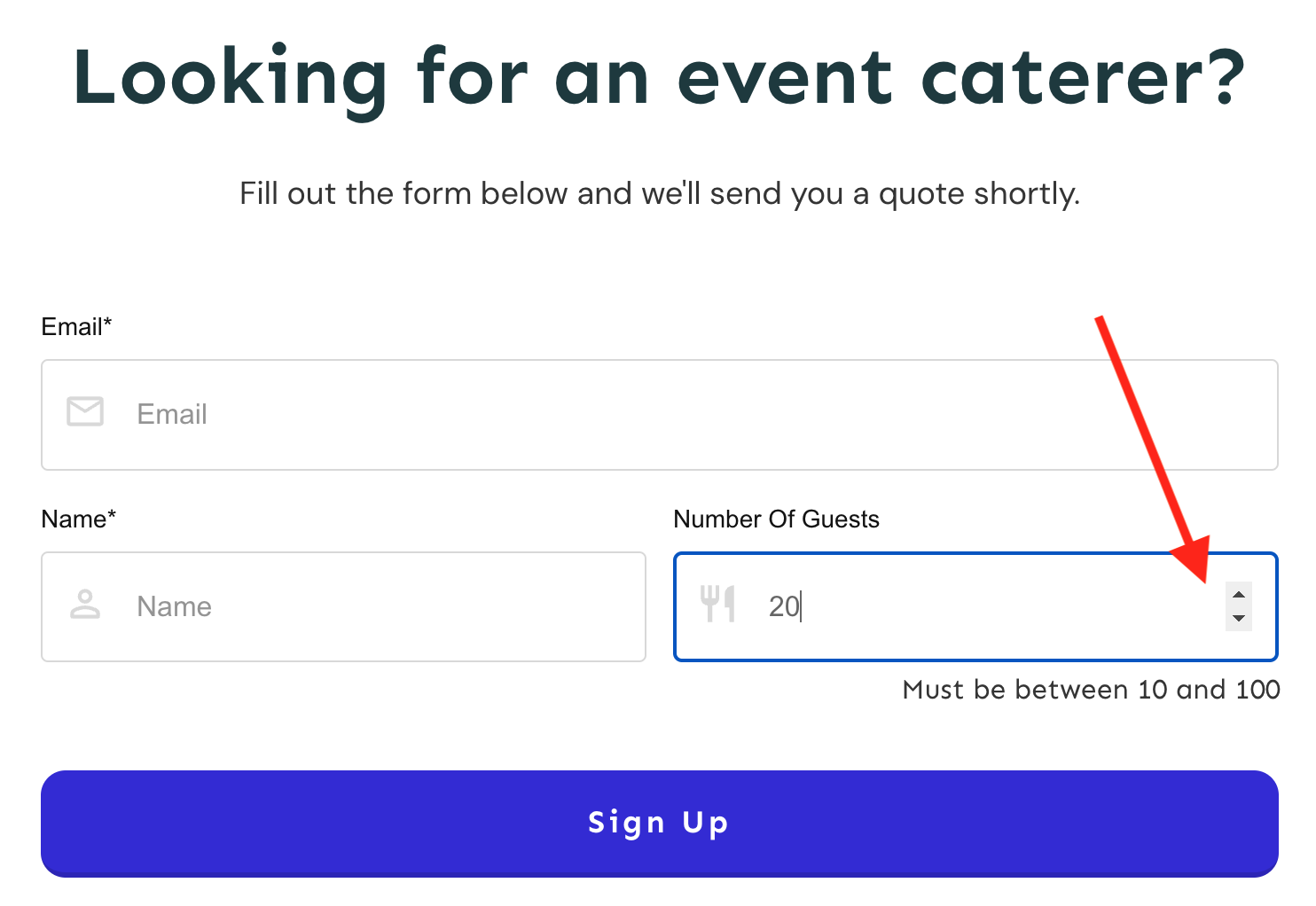
Users can easily enter and validate their number.
Adding a number field to your forms might seem like a small change, but it unlocks a handful of powerful use cases.
Now, when you ask for age, quantity, or any other number, you'll get clean, usable responses without the headache of sorting through text entries or fixing input errors.
This simple feature will save you hours of data cleanup and make your forms much easier for people to fill out. It's all about getting the information you need, hassle-free.
4. Improve Subscription Management with the New Stripe Customer Portal
Managing your online course and membership customers in Thrive Apprentice just became even easier for Stripe users.
If you head to the backend settings in Thrive Apprentice, you’ll see a new feature:
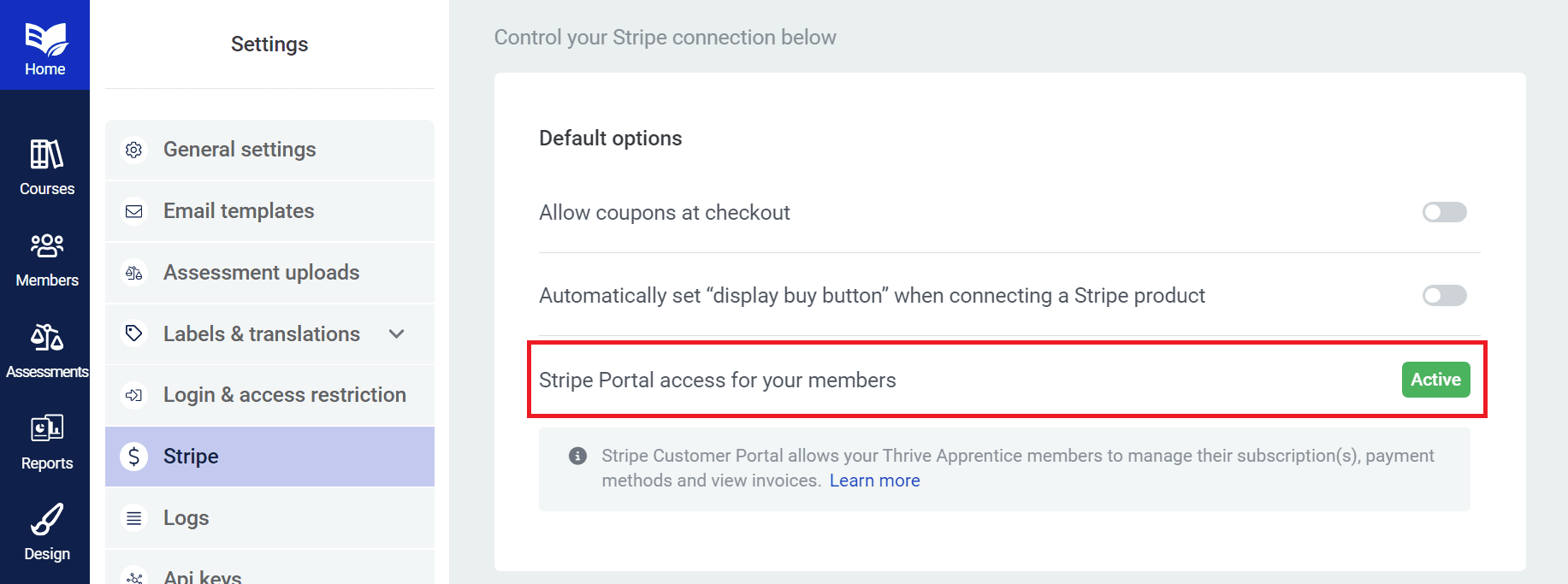
If you're selling with our free Stripe integration, look here for the new Customer Portal option.
With this feature, you can create a dynamic button (or text link) in Thrive Architect and link it to a Stripe page where your customers can manage their payment and profile details with your business.
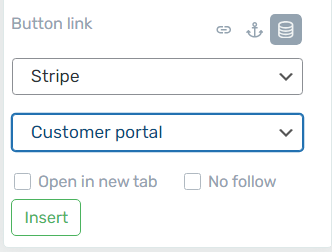
Add a dynamic portal link from buttons and text.
This button will magically be hidden from users that have not bought a product from you through Stripe, and for those that have— it will dynamically link them to their own management portal, with their subscription and card data.
They can cancel or renew their subscriptions, add new credit cards, modify their billing information, and see a list of all of their past invoices.
So how would you use it?
On your course pages or in any custom membership area that you build, you can drop a button on the page and add the dynamic Stripe Customer Portal link, like we have in this example below:
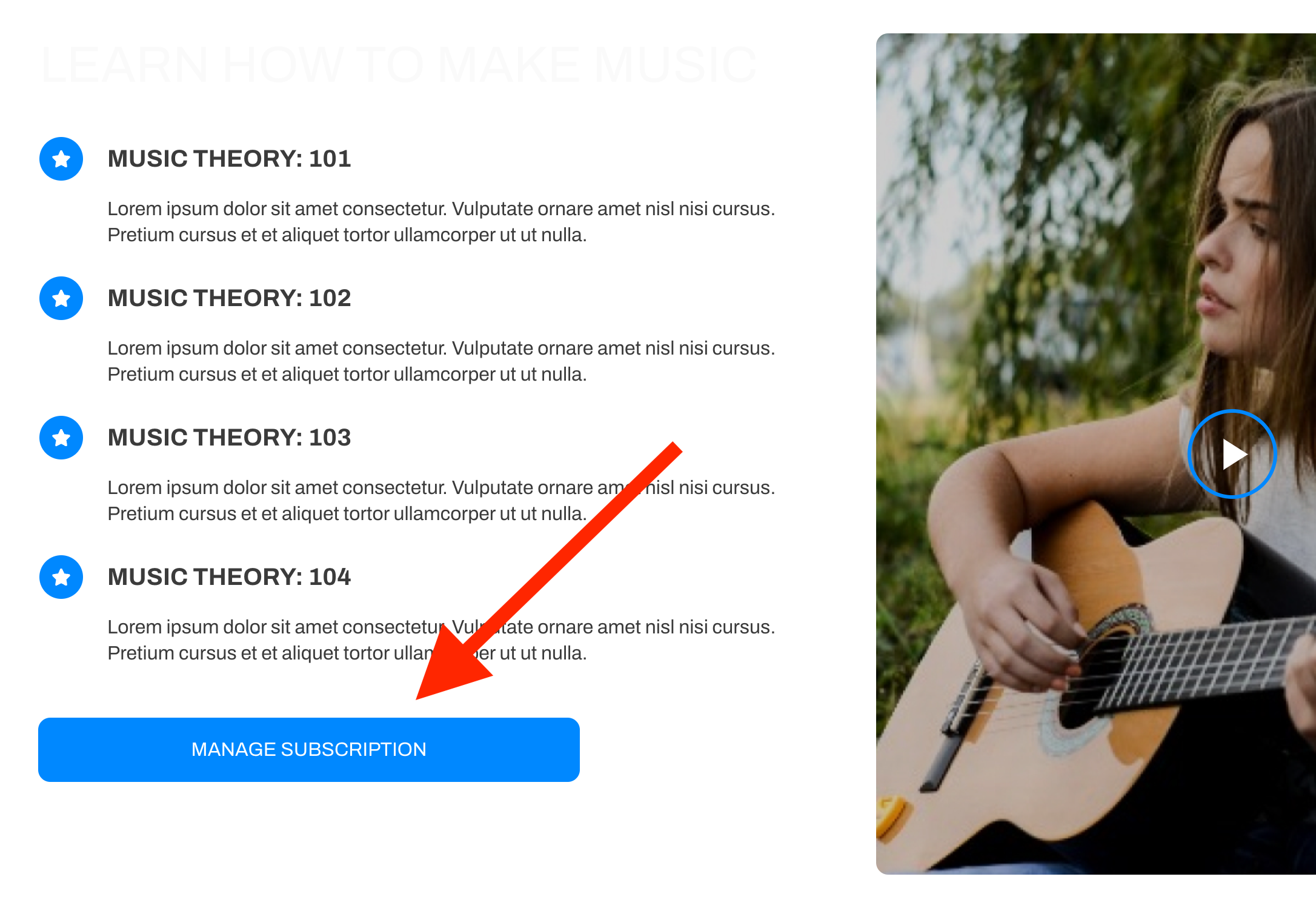
Your customer's unique portal will be accessible when they click this button.
Then, when a customer with an active purchase history or subscription on your website clicks that link, they'll be taken to a secure Stripe management area, off of your website, that looks like this example below.
See how they can edit their card, cancel plan, or update their information? This is all done on Stripe's end where it's very secure, but changes will affect their access to your Thrive Apprentice products.
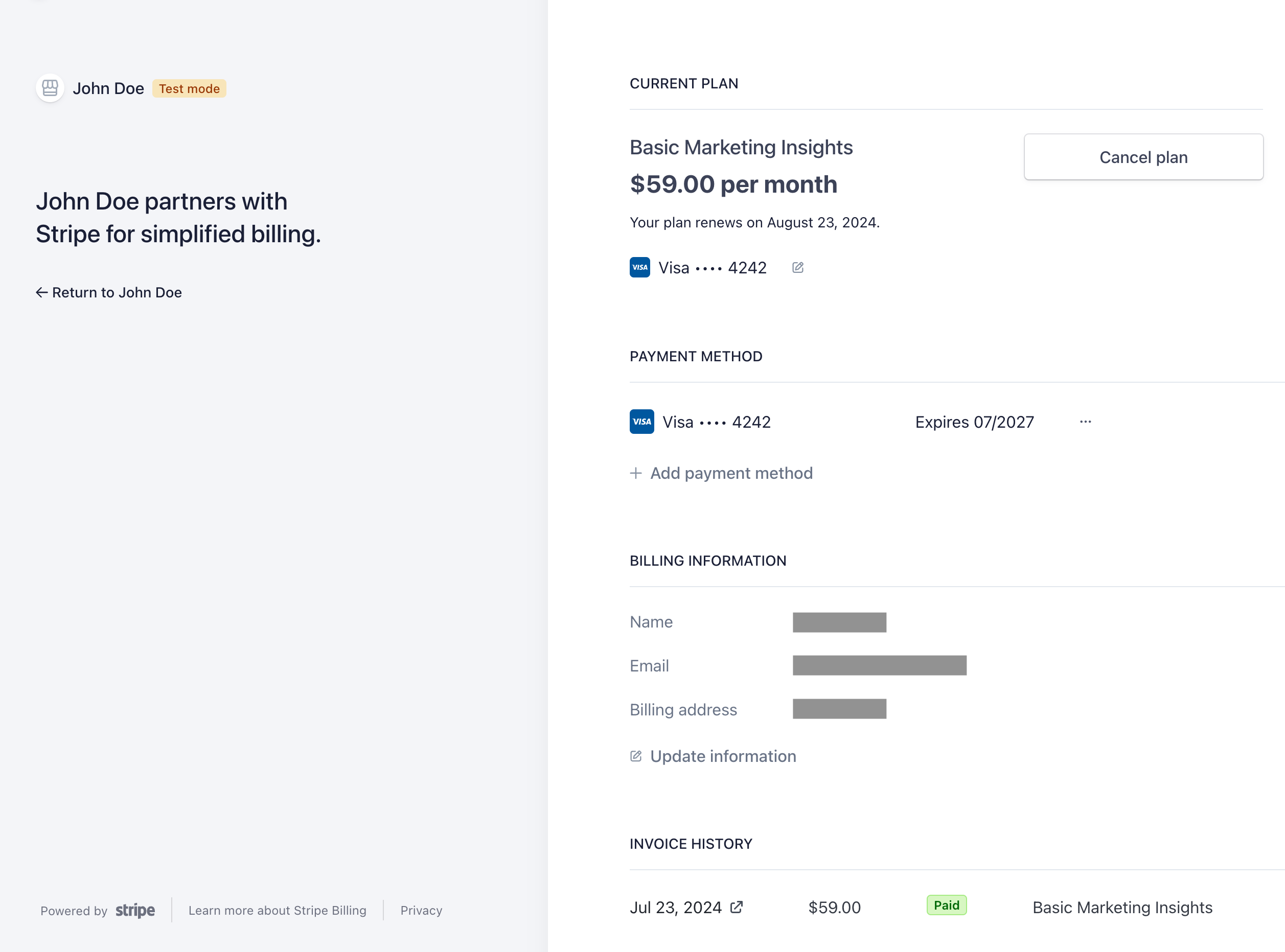
Now customers can easily edit this payment information in Stripe.
By giving your customers more control over their subscriptions, you get to save time by not having to handle this aspect of your business yourself.
If a customer needs to verify information with their subscription, or change their payment method, they can easily hop in and do it themselves without needing to consult you.
Neat, right?
Thrive Tip: Learn how to set up your Customer Stripe Portal here.
5. Control How Assessments Contribute To Your Students’ Progress
Course creators, you’re going to love this.
Remember our Assessments Feature? The one which lets you add assessments to your courses in Thrive Apprentice, either as file uploads, video URLs, external links or entire quizzes built with Thrive Quiz Builder?
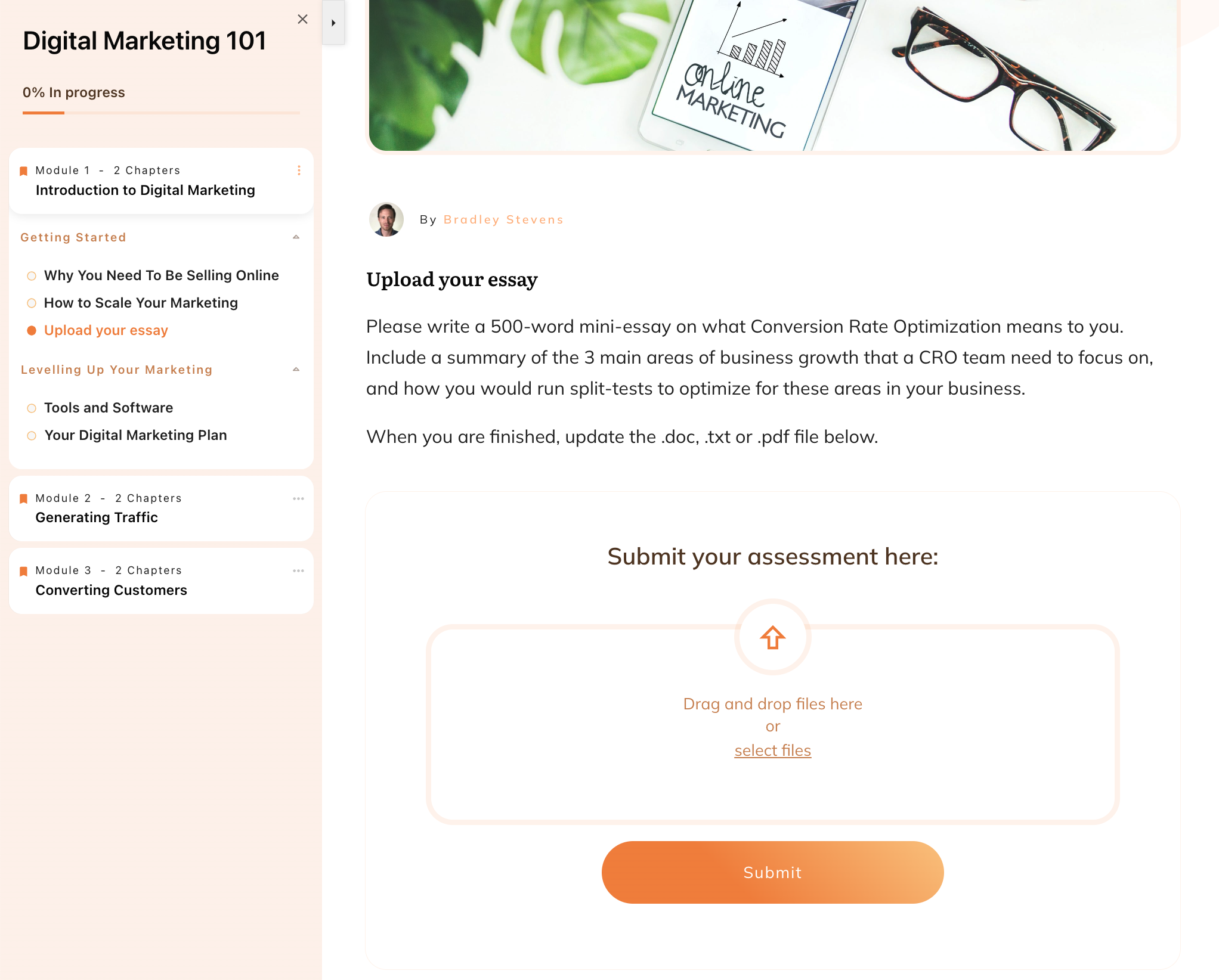
Thrive Apprentice lets you accept assessment submissions easily.
Yeah, the assessments feature which lets course creators view, grade and provide feedback to their students from an easy-to-use backend assessment inbox.
Isn't it awesome? Here's a view of the backend grading inbox.
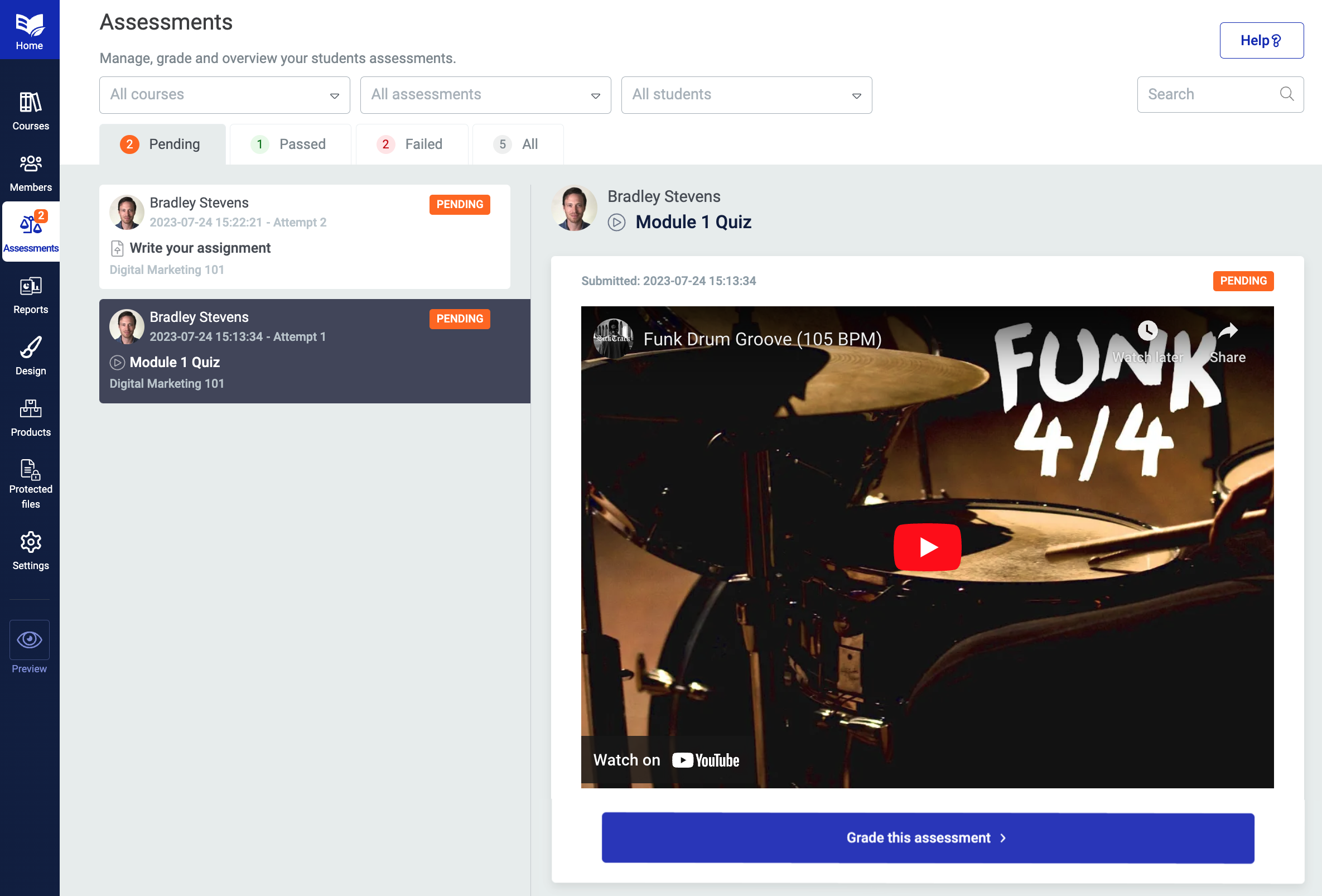
Easily view and grade your student's submissions.
Well, up until now, when someone completed an assessment, by default that assessment would immediately count towards progress on their course.
But we've added more flexibility to suit your teaching style and course goals.
Now, you have the power to control how and when an assessment contributes to your students' progress.
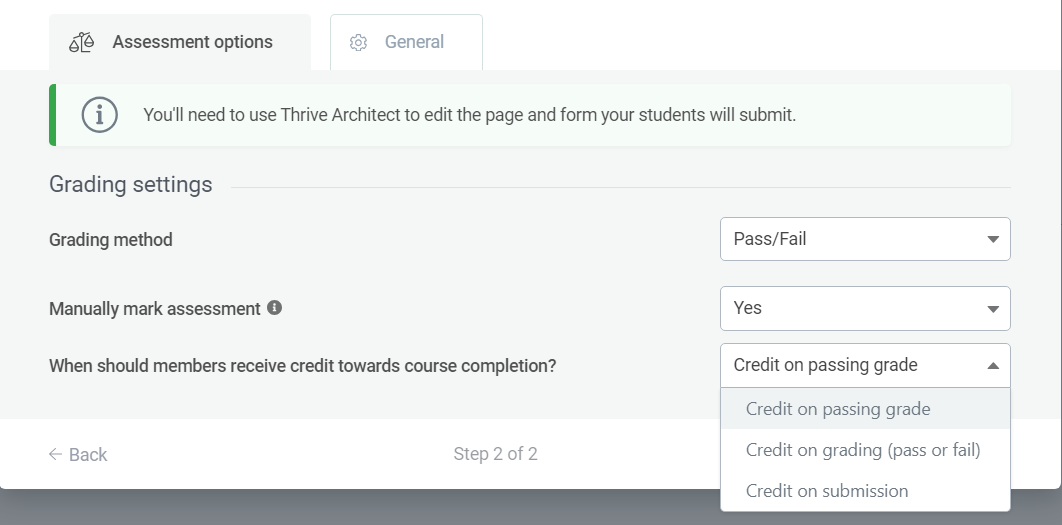
Set your preferences upon assessment submission.
You can let assessments count towards student progress with:
- 1Credit on passing grade— will only count towards course progress if they pass the assessment.
- 2Credit on grading (pass or fail)— once the assessment is graded either by the course administrator or automatically based on Thrive Quiz Builder settings.
- 3Credit on Submission— as soon as a student submits an assessment, the lesson and assessment are marked as completed.
This new feature puts you in control of how students progress through your course.
You decide if credit is earned only for top performance, for every attempt, or simply for submitting work. It's a simple way to reinforce your course goals and keep students on track.
Whether you want to emphasize quality, effort, or timely completion, you can now easily pick the option that suits you.
And this improvement is laying the foundation for an even more powerful feature coming to Thrive Apprentice in the coming months, so stay tuned.
6. Thrive Architect integration with AIOSEO
We've joined forces to work with the team at AIOSEO (All-In-One SEO) to bring a seamless SEO integration to Thrive Architect.
And it's awesome!
If you install AIOSEO (which is free— download it from the WordPress Plugin Directory), and you open Thrive Architect to edit a page, you'll notice a new SEO score at the top and the AIOSEO icon on the right hand side.
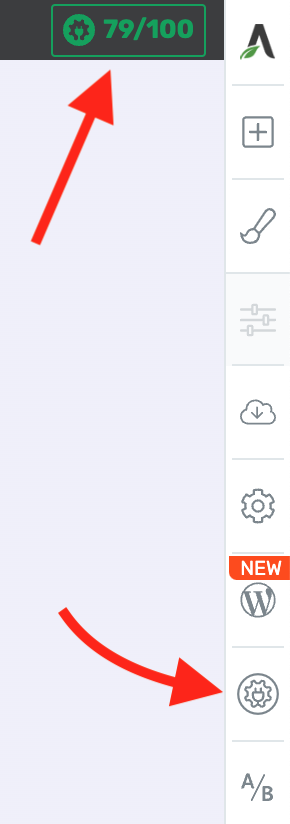
AIOSEO's info added here.
That number at the top is a live score of the SEO content on your page, and reads the text and headings that are visible in Thrive Architect. As you write more content, change which heading tags you use, or modify the placement of your target keyword, you'll see that score update immediately.
Higher scoring pages are those that are structured the way Google and other Search Engines like them, and will help you rank higher in search results pages.
But what about the AIOSEO icon? Click that, and a whole SEO panel will open up.
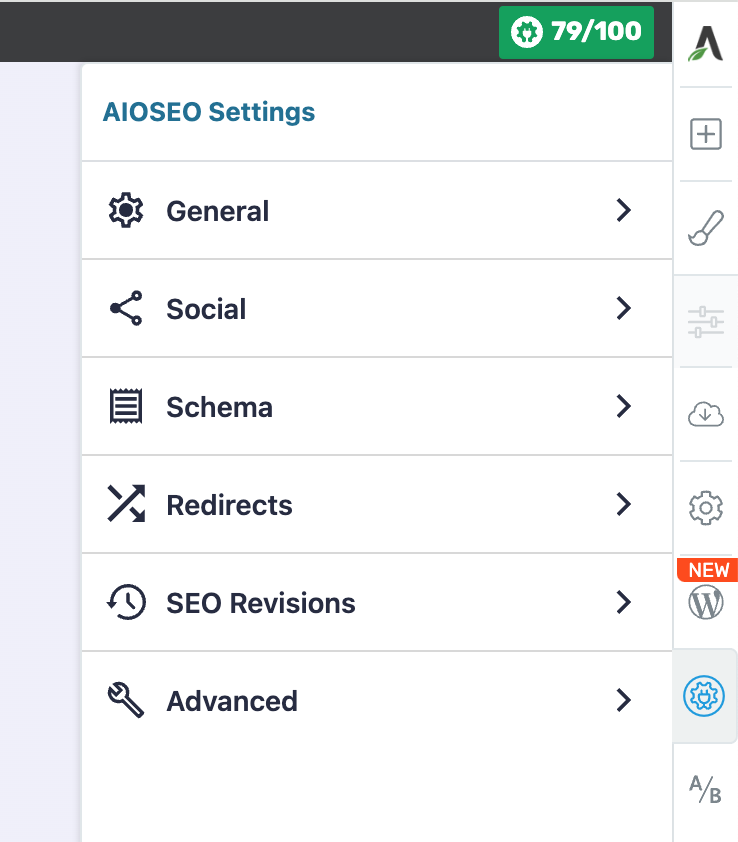
AIOSEO's panel is now one click away
From here, you've got access to all of AIOSEO's features and functionality, relevant for your page.
Under the General tab, you can configure how your page title will appear to Search Engines, you can set your target keywords, and you can see SEO warnings, suggestions and alerts.
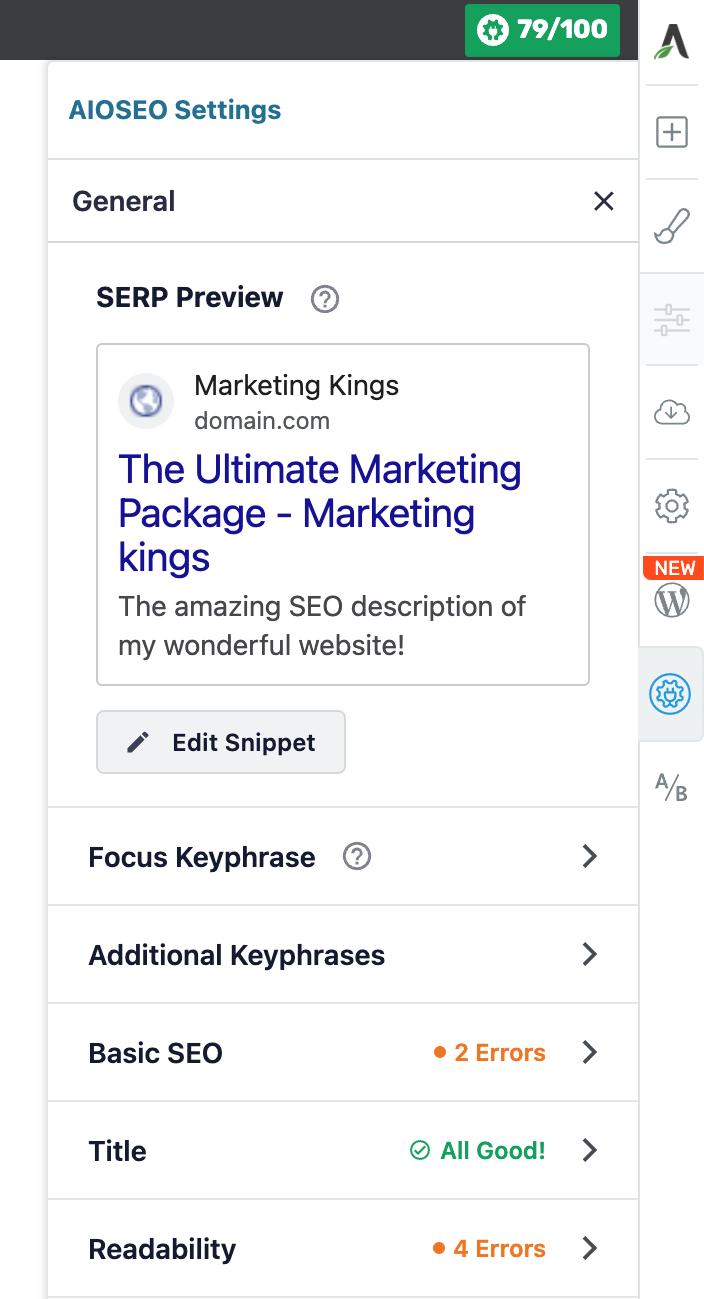
Examine your errors and scores in real-time.
For some options in AIOSEO, such as setting the Social Media image and meta descriptions, a lightbox will overlay your page in Thrive Architect, making it easier to configure those settings without being confined to a small sidebar.
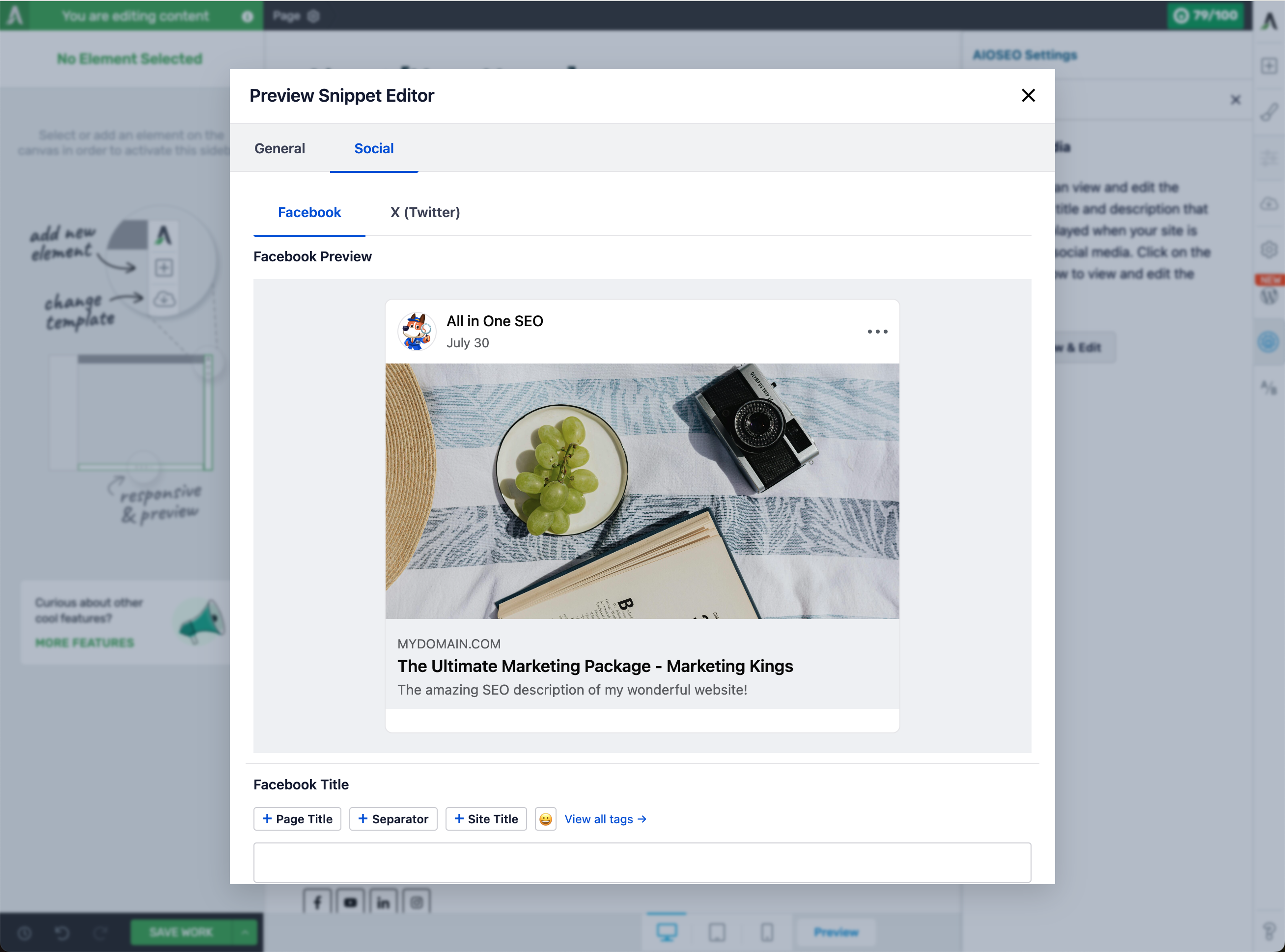
Set your Social Data right from Thrive Architect.
It's an amazing integration that puts you in charge of your SEO, which is essential if you're looking to grow your online business built with Thrive products.
To get started, make sure you're running the latest version of Thrive Architect, and download the free version of AIOSEO.
We’ve Got More on the Way
We've worked hard on these new features and we're excited for you to try them.
Your feedback matters to us - it helps shape what we build next. We'd love to hear what you think about these updates and what else you need from Thrive Themes to help your business grow.
What new features would help you the most? Tell us what you need - your suggestion might become our next big feature!
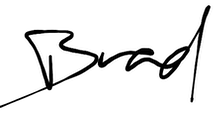
General Manager, Thrive Themes



Hi, just some feedback, I downloaded and tried AIOSEO, went through all the steps, including importing my Yeost Settings (both free & pro) and it lost a lot of meta information, which I really cannot waste my time re-entering. Removed it and re-enabled Yeost, all my settings came back.
It could be an interesting option for the price point compared to Yeost PRO which I have, but the migration simply isn’t quite there yet for a site that already has invested in setting up all the relevant META/Focus Keywords/Social Images etc
Hey Simon, I think that feedback would be better taken to the AIOSEO team, rather than to us. You can reach out to them if you need, their support team is snappy.
We also moved from Yoast to AIOSEO and went through the migration. We had to clean up some settings afterwards, but our data carried across and it was a thousand times better than doing it manually.
Hi Bradley, I have already done so, I only mentioned it here as I was excited to read the announcement and clicked it from here.
Keep up the great work.
Thank you! Thank you! Thank you! … to the whole thrive team for always improving and listenig to your customers!!!! I cannot wait to try the new features!
And we’re excited to hear how you’ll use them!
Thanks very much for these updates especially The New Thrive Spam Protection. Meanwhile, I have been requesting “Video Lessons Watch Progress for videos hosted on bunny.net”, could you please add this feature in your next update?
Hey Bryan, we’ve logged your feature request. Bunny.net’s video API isn’t like the others (Wistia, Vimeo, YouTube, etc) so at the time we built the video progress feature, it wasn’t possible.
Note that we work our way through feature requests based on volume of votes, and some internal criteria / technical assessments. We’ll get to it in time.
Regarding Video Implementation in my Apprentice Courses, I use self hosted Videos (uploaded into my server upload dir), which is not really supported, so I use an add. plugin Html5 Video Player PRO by “bPlugins LLC”.
This works but again an add. Plugin and inconvenient.
Any suggestion for this feature?
Thx in advance!
p.s. I am looking forward to check the spam protection (google recaptcha in use) and the seo feature. thx!!
Great updates!
My question for the honeypot spam protection: Does it also protect the native WordPress comments section, the Thrive Comments comments section (and maybe in a way also the native WP login & registration form)?
Hey Frank, thanks for your comment. Thrive Spam Protection is only part of our form element built in the visual editor, for now. That means it works for lead generation forms, but yes— it’s also available for the ‘Registration’ state of our Login & Registration form element.
Thrive Comments and WordPress comments areas are not built with our visual editor, so this won’t apply there. But, for what it’s worth, we use a free plugin called Antispam Bee which adds another type of spam protection to WP comments which also helped to cut down on spam.