Want to know how to build high-performing pages even quicker?
Wish students would spend more time on your video lessons?
Still trying to grab your audience’s attention with beautiful, eye-catching design?
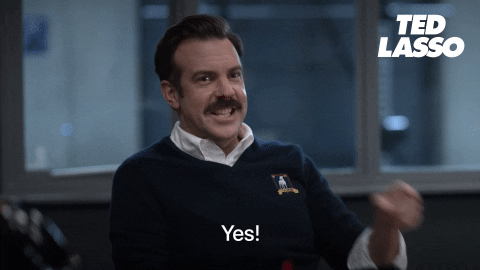
Then, you’ll want to check out the awesome new features we’ve released in December for Thrive Themes!
More...
1. Force Students to Watch a Video Before Marking Lesson Complete
Let’s start with Thrive Apprentice.
Students are skipping through your video lessons, hoping to catch the “spark notes” at the tail end and shortcut their way to a pass. We all went to school. We know that it's human nature to look for a shortcut.
But for an online course, you don't have a teacher looking over your shoulder checking that you're paying attention in class, do you?
Now, you’d think that your students have paid their hard earned money to take your course — so it’s their loss if they’re not consuming the content properly.
But in reality, your business suffers too.
Lower engagement equals lower learning outcomes and less satisfied customers. It leaves you running the risk of a negative review because you haven’t magically solved the student’s problems with the limited effort they’ve put in.
You end up spending more time trying to help that student reach their goals, and they may even ask to be refunded.
In our latest release, we’re giving you the power to control their learning with Video Progress Events.
How it works:
Next time you configure a video lesson in Thrive Apprentice, you'll see a toggle to restrict course progression until the lesson has been watched.
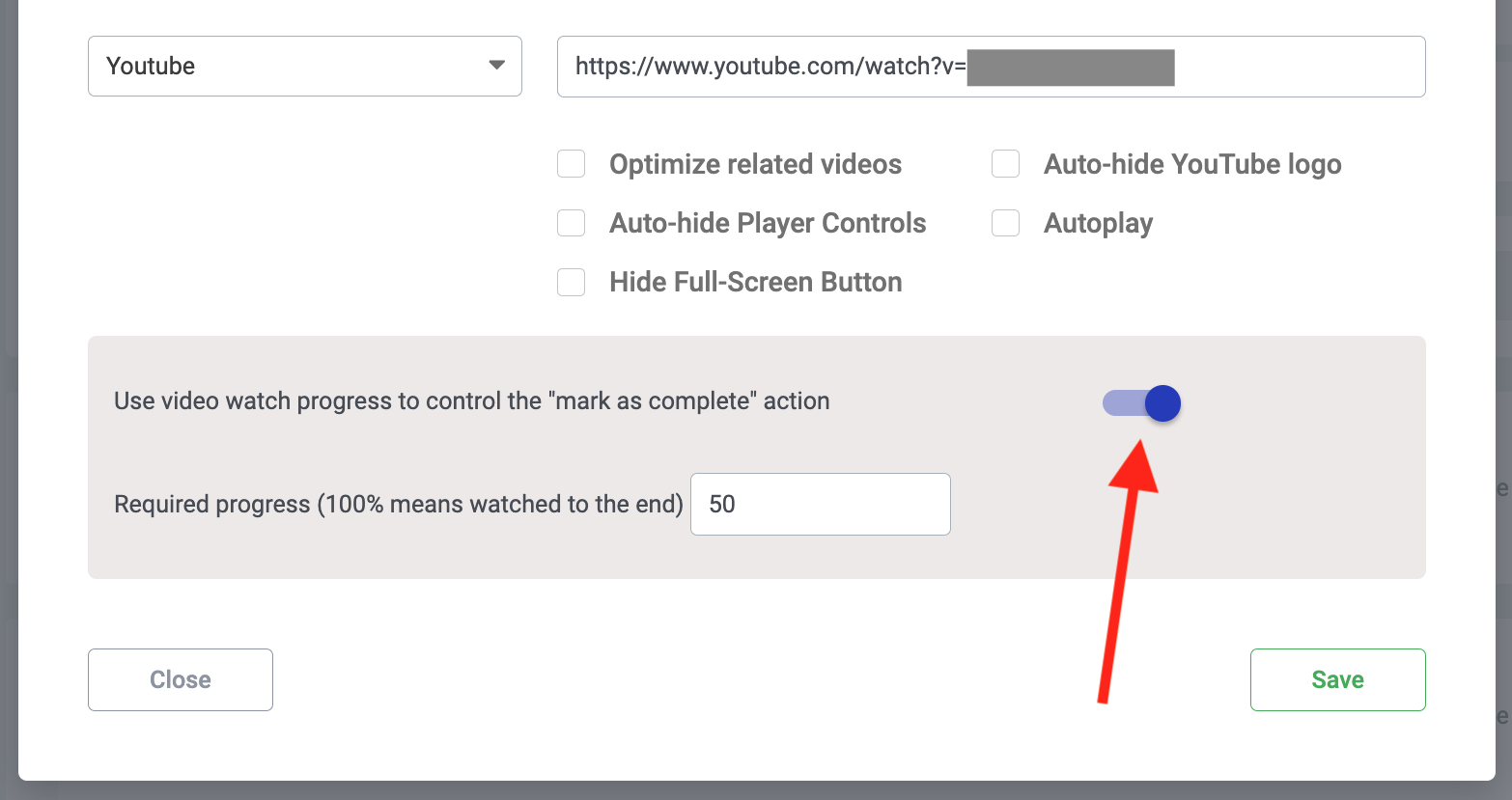
Click this toggle to restrict progress until a video percentage has been watched.
Enable this toggle and choose what percentage of the lesson is required before the student can proceed.
While the student is on that lesson, the 'Mark as Complete' button will be greyed out and unavailable, just as you can see in the image below:
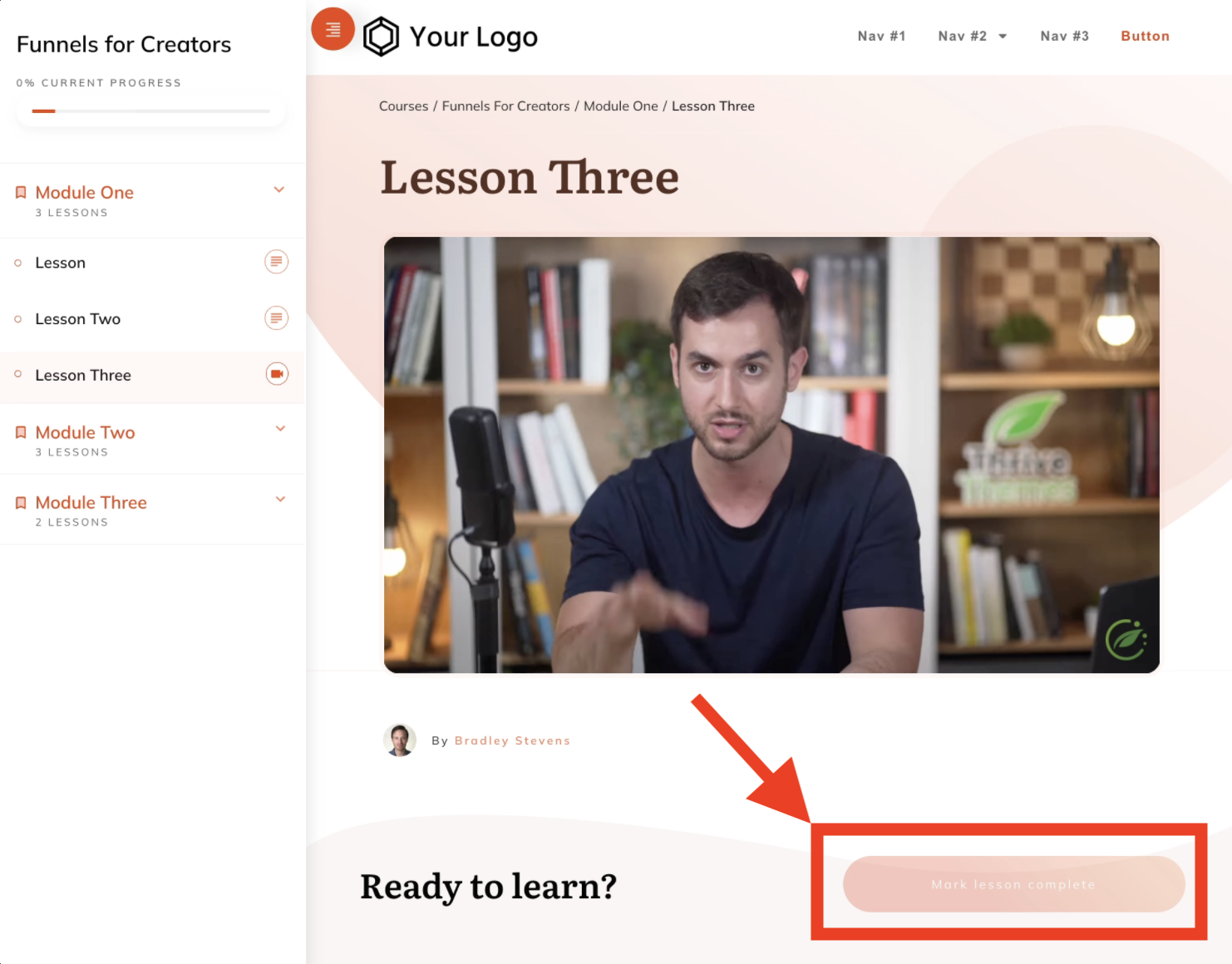
Notice how the 'Mark lesson complete' button is greyed out? That's because the student hasn't watched enough of the video.
If that impatient student clicks that button hoping to skip past the video, they'll see a notification pop out at the top of the screen telling them that they haven't met the requirements to progress.
In other words: watch the lesson!
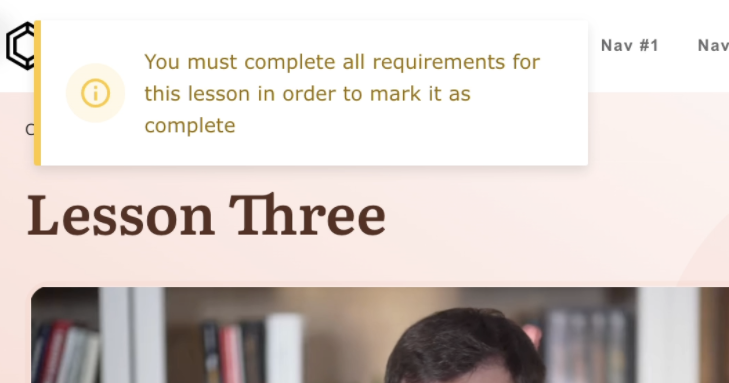
A notice lets the student know why they can't progress yet.
Eventually, once that student has watched up to your preferred percentage of watch time, the 'Mark as complete' button will magically light up, ready for the student to progress through the course.
And this is a true progression too. Scrubbing ahead to the last few seconds in a lesson won't shortcut the student to progress. They genuinely need to view enough of the video. When they do, they'll know it.
Once the completion % is met, the 'Mark lesson complete' button will unlock and light up!
By enabling this feature, you’re limiting the temptation for people to take shortcuts, and this is incredibly valuable. There are people who are eager to learn and have a ton of potential, but they’re struggling for time, or they’re just not disciplined learners — this feature is going to help you to help them achieve more.
At the moment, Video Progress Events are only compatible with YouTube, Vimeo and Wistia. Unfortunately Bunny.net and other players don't yet support video events, but we've been in touch with their development team and heard that it's on their roadmap. As soon as they support video events, we'll update our integration.
In the meantime, if you're using any of those 3 service, we think this will give your courses an edge by pushing people to focus and learn more.
2. Multi-Select to Edit Properties in Thrive Architect
Ok, so now something for Thrive Architect.
Our mission is to put you in complete control of your marketing strategies.
Whether you want to try out a new trend, or make a tiny tweak for an A/B test, it means you need the ability to bring your vision to life. Without coding, without committing hours of your time, and without endless hassle!
A lot of people have requested we make this even easier by supporting multi-select and group styling, so that's exactly what we've done.
Just hold Command for Mac or Ctrl for windows and click the elements you want to move or edit. You’ll now be able to move the elements as one, or adjust their styling. It means you can make changes to multiple elements at once without adjusting global settings, and it’s a big timesaver.
Some of you with a bit more experience using Thrive Architect will know that we have supported Group Styling in many of our templates.
But that was the catch: our design team were manually linking elements together into easy-to-edit groups. If you were starting from scratch or dreaming up that big money-making sales page from the depths of your mind, you didn't have any easy way to group edit.
Now you do.
3. Copy & Paste Element Styling in a Couple of Clicks
That's not all for Thrive Architect. At the same time as multi-select editing, we slipped in a new feature for copy-pasting style.s
Picture this: you’ve made a few tweaks to an element on your page, but you have a few others that you want to apply the same changes to.
Hit the 3 dots, copy the style, then paste it to another element and BAM— it'll match your style.
Keep in mind that it's only copy-pasting the matching styles of the selected element, but between this and Multi-select editing, you can quickly get the design you want on your website.
4. Even More Attention Grabbing Text Highlight Options
Seemingly simple things can be incredibly powerful in online marketing.
Before you can make a sale, or even create a lead, you’ve got to grab people’s attention, and in text highlights, we’ve given you a simple, beautiful way to do this.
We’ve had a ton of amazing feedback on this feature about how easy they are to use, how customizable they are, and how satisfying it is to use them on any piece of text.
“Highlight effects and their simplicity of use are ACE.”
“I love the highlight feature... awesome. 🙂”
And we love them too!
So much so that we’ve gone out and created a bunch more.
The 'Arched Underline' is lovely addition, but my personal request was the Dotted Box— you can even control the spacing width between the dots!
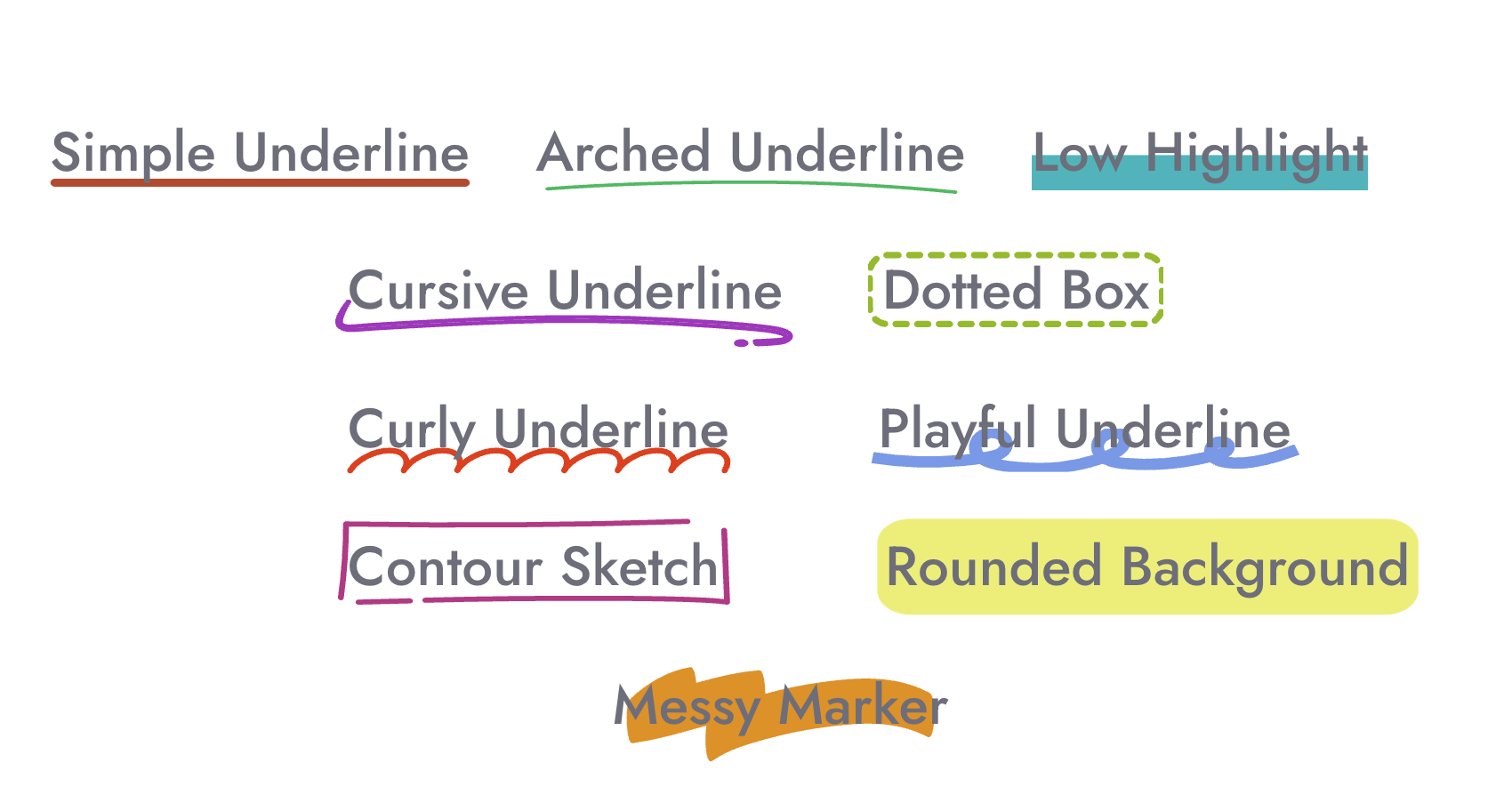
Our 10 x new animated and/or editable Text Highlights!
If you haven’t found your favorite text highlight yet, then check them out by highlighting some text and clicking “Highlight Options” in the left-hand sidebar. Here's a reminder of the original 12 text highlights that we released a few months ago.
Oh, and they're animated.
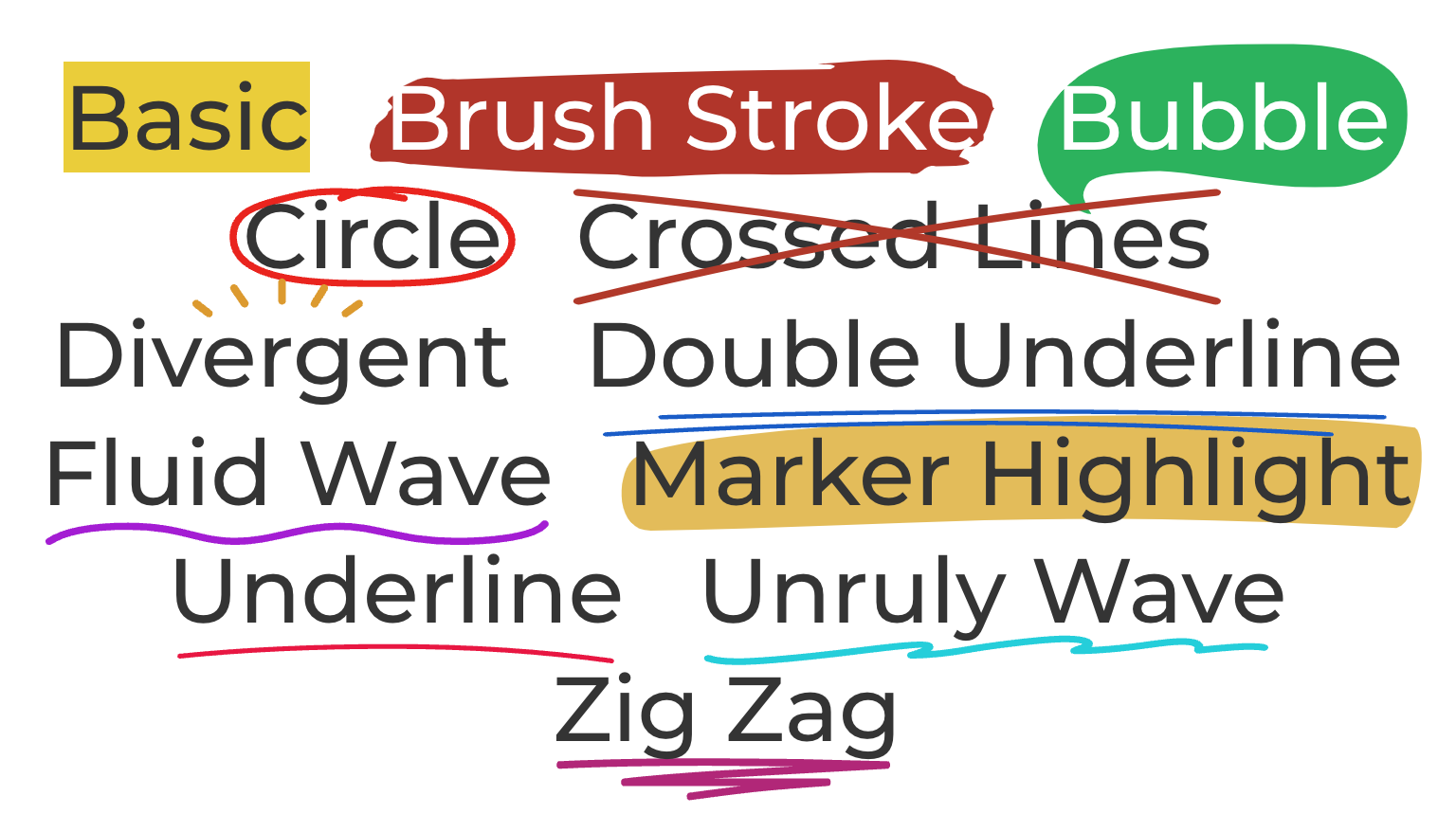
The 12 text original highlight designs.
Text highlights don’t just look great— they make a difference to results. We’re super excited to see how you’ve all been using them, and what you'll do next.
Unleash These New Features in Your Quest for Growth
We love to see you succeed, so keep on dreaming and keep fighting for your online business success.
We’re going to be right behind you working to make Thrive Themes even better, provide you with more exceptional marketing tips, and smash your support questions.
So, try out these valuable new features and let us know how they’re working out for you!
Bradley Stevens,
General Manager, Thrive Themes



Love the “copy style”
Love the ability to multi-select to edit properties, a time-saver 👏
Yeah, that’s huge— much more impactful than it might seem too! I love it.
#2 and #3 have been on my personal wishlist for a while. Thank you so much!
Years ago I bought a set of graphics called CopyDoodles. Your new text highlights basically replicates many of those and goes beyond. Thanks guys for continually pumping out great improvements for us!
I haven’t even heard of CopyDoodles, but I imagine the concept is similar. Glad to hear we’ve gone beyond that too, without even knowing it!
Thanks Team! All apparently small features, which are actually a big deal!
Thanks Tim! They stack up, for sure.
Regarding Thrive Apprentice: I appreciate the option to require a certain percentage of a video to be watched before marking a lesson as complete. However, I’m curious if this means that if a learner completes the entire course and later wants to revisit, let’s say, two random lessons, would they be required to rewatch the entire video (if the setting is at 100%) before moving on to the other lesson?
No, the progress is only required for them to mark the lesson as complete. Once it’s completed, they can return at any point and view just a portion of the video. It remains in the ‘completed’ state, unless you reset the student’s progress.