When building an online business, one of the biggest challenges you’ll face is deciding on the right platform to use.
And when your choices are Shopify and WordPress — two of the biggest platforms in both the website building and eCommerce space… how do you choose?
In this post, we’ll discuss these two platforms in detail so you can get a clear picture of which one will work best for you.
Some of the topics covered in this post include setting up your website or online store, ease of use, blog and SEO functionality, ongoing maintenance… and so much more.
Shopify vs WordPress… let’s dive in.More...
What is Shopify?
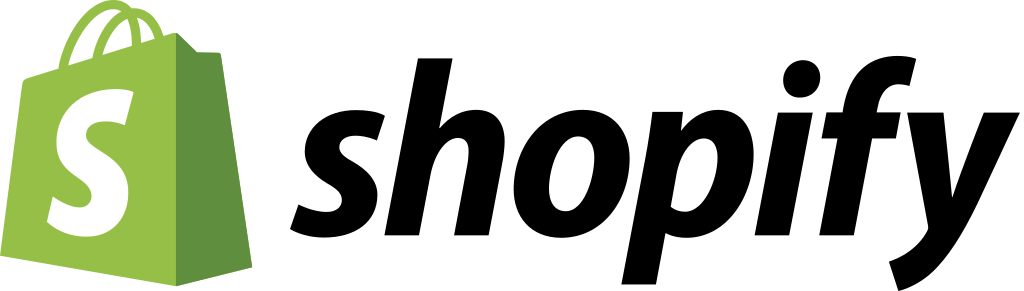
Shopify is a user-friendly eCommerce platform that helps small businesses build and run an online store quickly and easily.
Home to over 5 million websites worldwide, Shopify is known for its convenience, ease of use, and scalability.
The platform hosts your online store for you, and provides you with all the tools you need to market, manage, and grow your business.
This is an overview of how Shopify works:
- 1Build your store using Shopify’s setup wizard
- 2Set up your payments using Shopify Payments or a different service of your choice
- 3Add new products and sync inventory — if necessary
- 4Start selling through your store, on a separate website, or even social media
You can also use additional apps, from their app store, to expand your site and store’s functionality.
Everything you need to manage your store can be found through your store’s dashboard on Shopify — making your life that much easier.
But, a downside to consider is that you can only build eCommerce sites on Shopify. So, if a store is not a big priority for your business, you should consider a different website building platform that offers more flexibility — like WordPress.
What is WordPress?

WordPress is an open-source content management system (CMS), which means anyone can download and use the software for free.
Where Shopify only focuses on eCommerce websites, WordPress allows you to build any kind of website.
You can use this CMS to build:
With this kind of versatility, you can see why WordPress powers 43% of all the websites on the Internet — making it the most popular CMS and website building platform ever.
WordPress vs WordPress
WordPress comes in two versions: WordPress.com which offers a fully hosted but limited version, and WordPress.org which offers a self-hosted but fully featured version.
In this article, we’ll focus mainly on the self-hosted version.
If you want to learn more about the difference between the two, you can read about it here.
Shopify vs WordPress: Let’s Compare
Both Shopify and WordPress are giants in the website building and eCommerce space, making it harder for you to choose one.
This breakdown takes a look at the major factors entrepreneurs like you should consider before selecting either one of these platforms to build an online business.
Getting Started: Setting Up Your Site
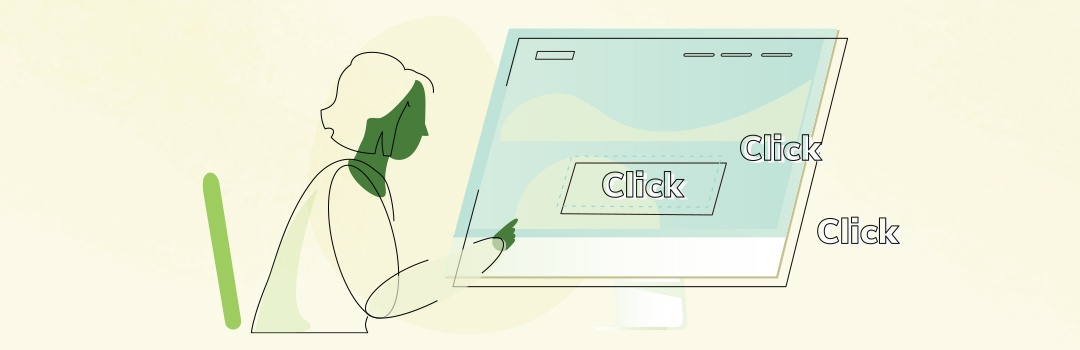
Which platform offers a quicker setup process?
In terms of getting started, Shopify and WordPress have very different processes. Shopify prioritizes rapid implementation, and you can see this in their setup wizard.
WordPress, on the other hand, has a more comprehensive setup process that will take more time to get through.
Shopify
Since Shopify doesn’t offer a free plan, they offer a 14-day free trial you can start the moment you land on their homepage.
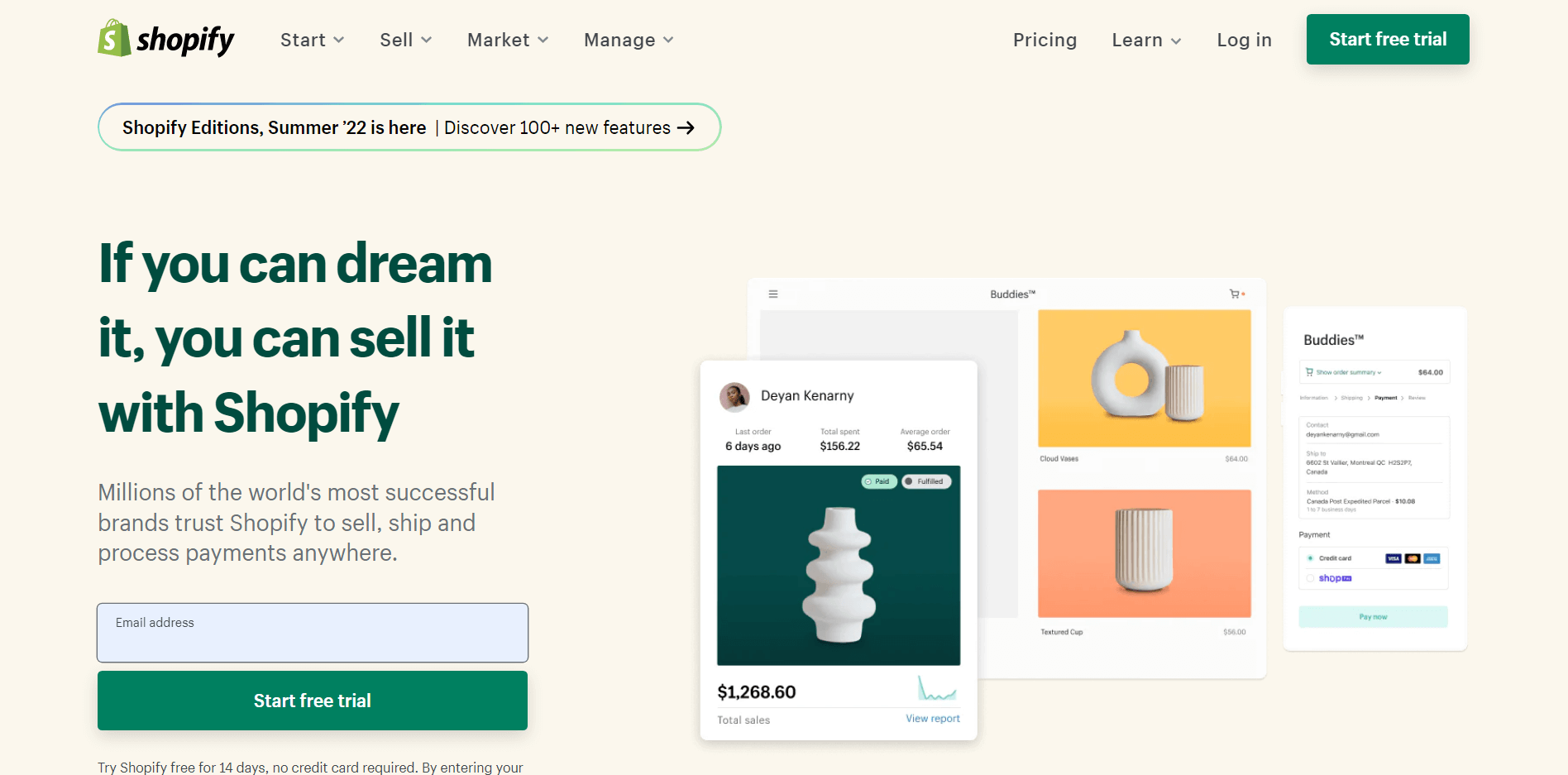
You can start your 14-day free trial, right from the homepage.
Once you start your free trial, Shopify takes you to the first step of their setup wizard, where you confirm whether you’re starting a new business, or you’re already selling online or in person.
Remember that if you’re not selling anything via an eCommerce store,
Shopify isn’t the right solution for you.
Next, you need to specify where you’d like to sell – either through an online store, on social media platforms, online marketing places, or even in person. If you haven’t decided, you can select the “I’m not sure” option or skip the section entirely.
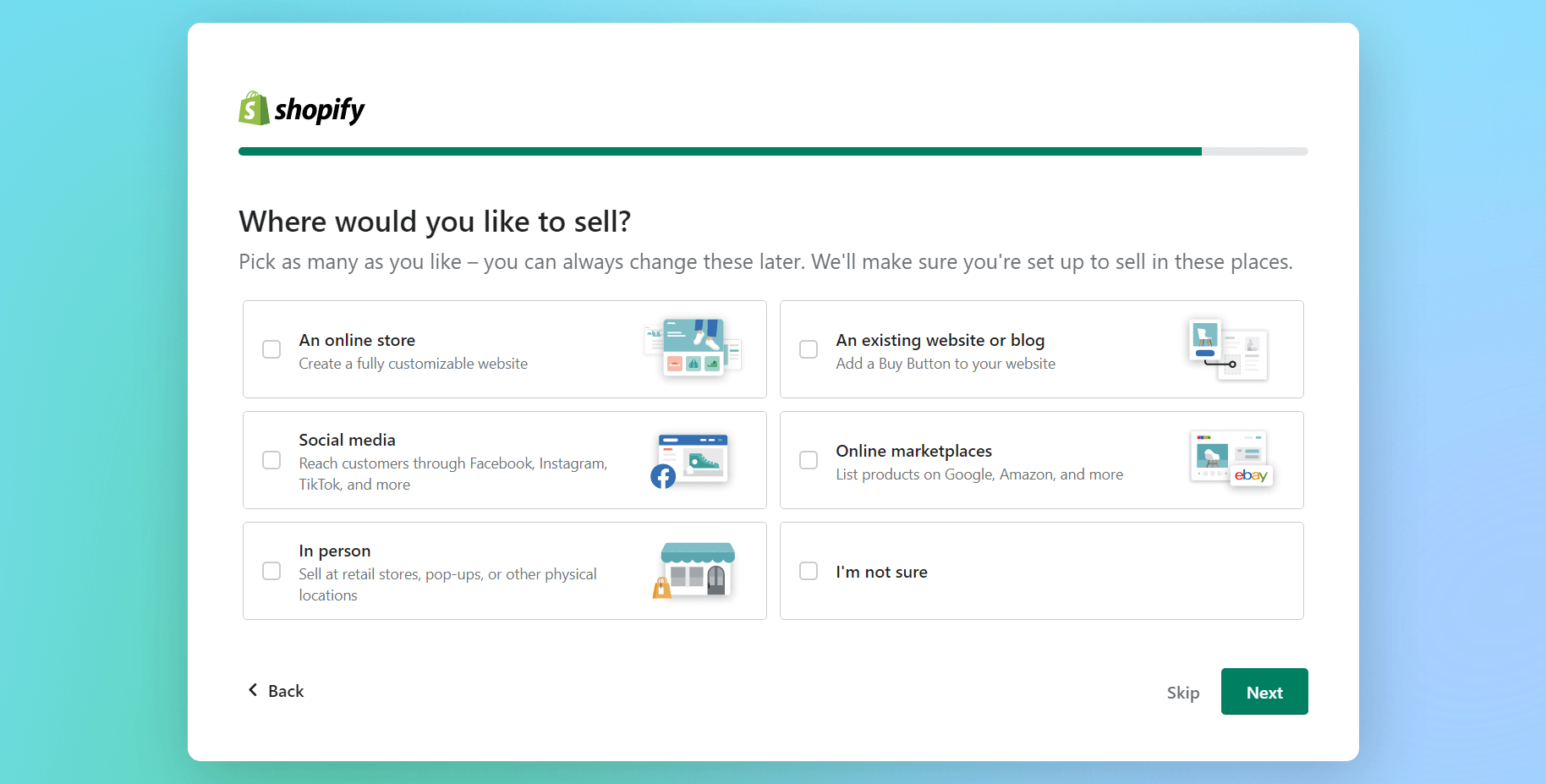
You can sell through multiple platforms — social media, online marketplaces, or your own website.
Once you’ve done that, you’ll need to name your store. Shopify provides a custom URL – [yourbusinessname].myshopify.com domain – but if you want to use your own domain you can set that up later.
After you’ve given your store a name, you’ll need to select your business’ location and voilà — you’ve completed the setup wizard.
Shopify will then take you to your store’s dashboard, where you can customize your site’s appearance, add products, install apps, etc.
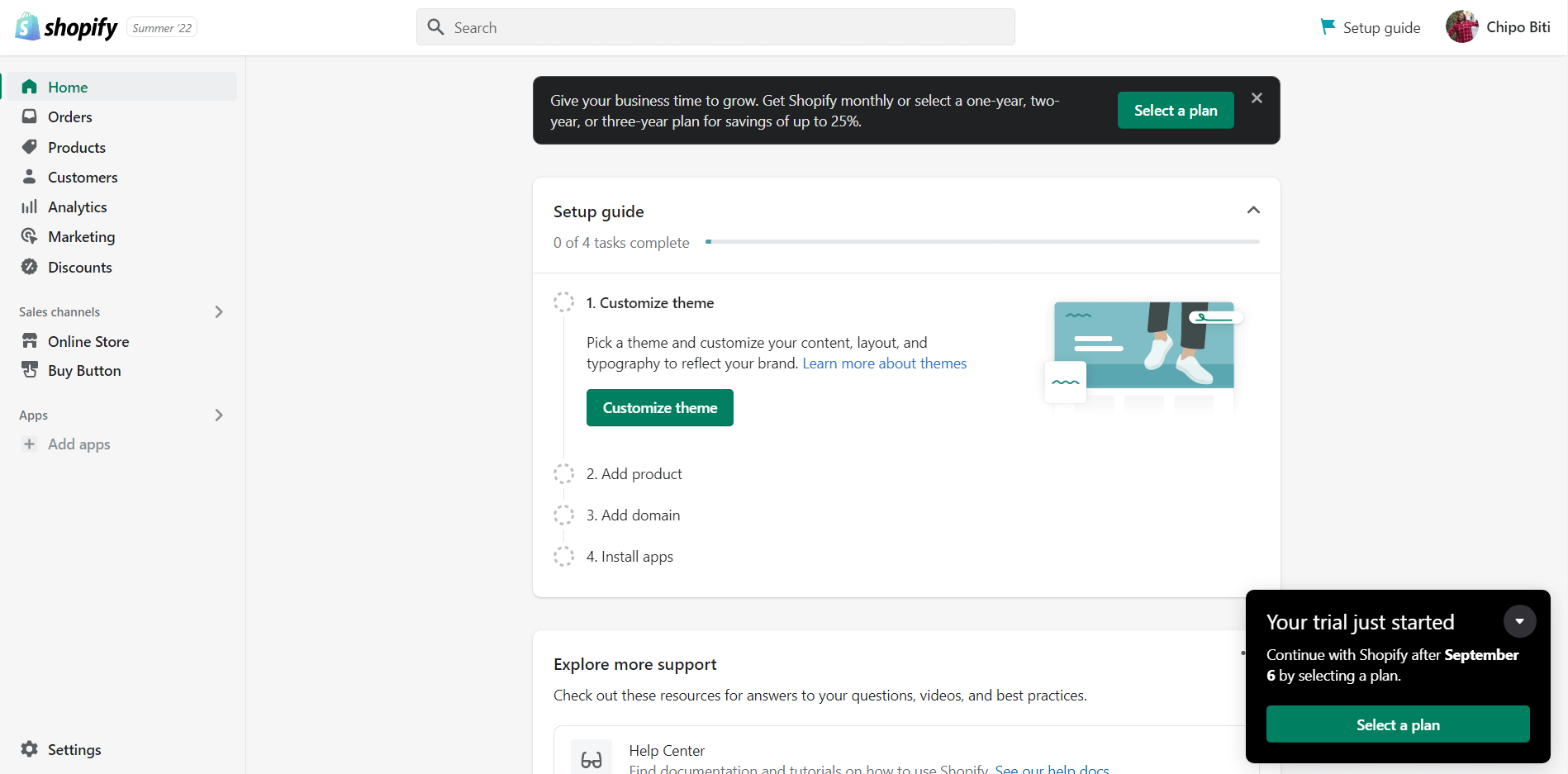
Shopify Dashboard.
WordPress
There are two ways to get WordPress — through a hosting service or by downloading and installing it on your own personally managed servers.
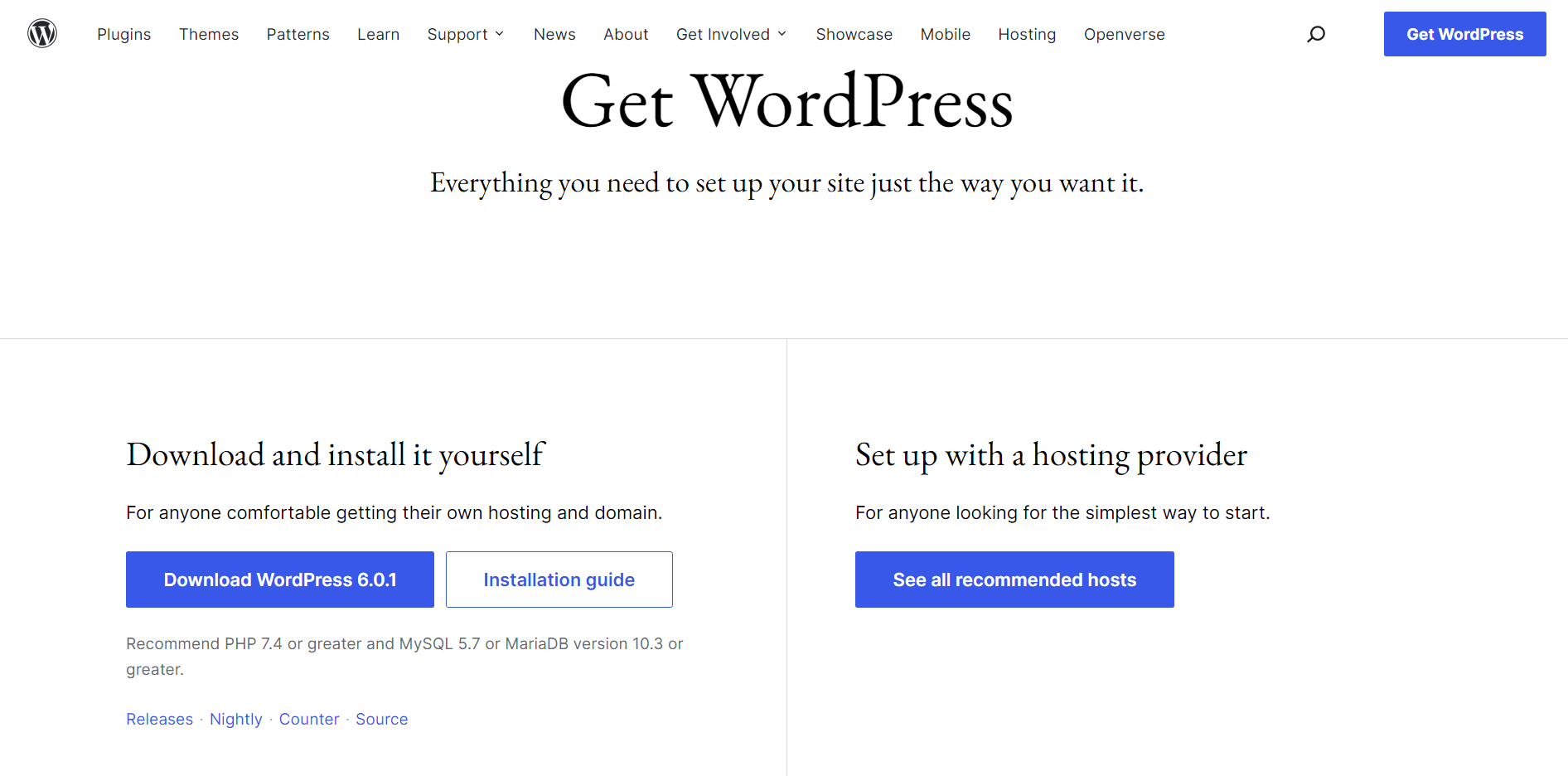
There are two ways to get WordPress — download and install it yourself, or set up with a hosting provider.
If you have little to no coding experience, we recommend that you install WordPress through a reliable hosting service.
WordPress recommends three hosting options but there are other providers to choose from (e.g. WPX, Kinsta, etc.).
Finding the right hosting provider to meet your needs depends on:
- 1Your budget
- 2If the hosting company specializes in WordPress
- 3The size of the website you want to build
- 4The bandwidth you think your site will need based on traffic requirements
- 5Performance and support reviews for each provider
Once you’ve chosen a hosting provider and purchased a domain, you need to install WordPress.
Most reputable hosting services provide automatic or one-click WordPress installation.
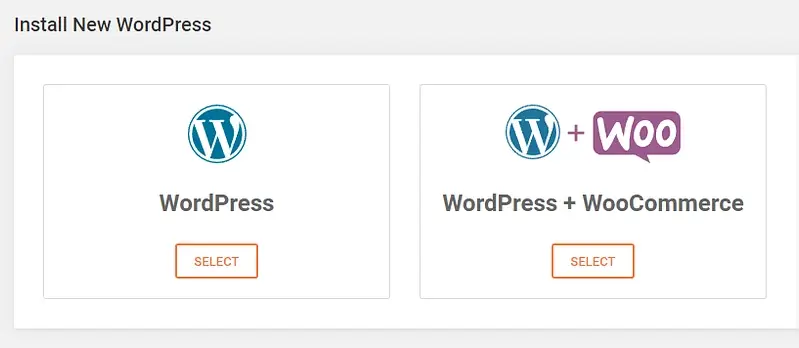
Popular web hosts like SiteGround provide a 1-click WordPress installation feature.
After you’ve installed WordPress, you’ll be directed to the main WordPress dashboard. Here, you’ll be able to manage your blog posts, add plugins, and modify the appearance of your website design (e.g. changing your website’s color scheme).
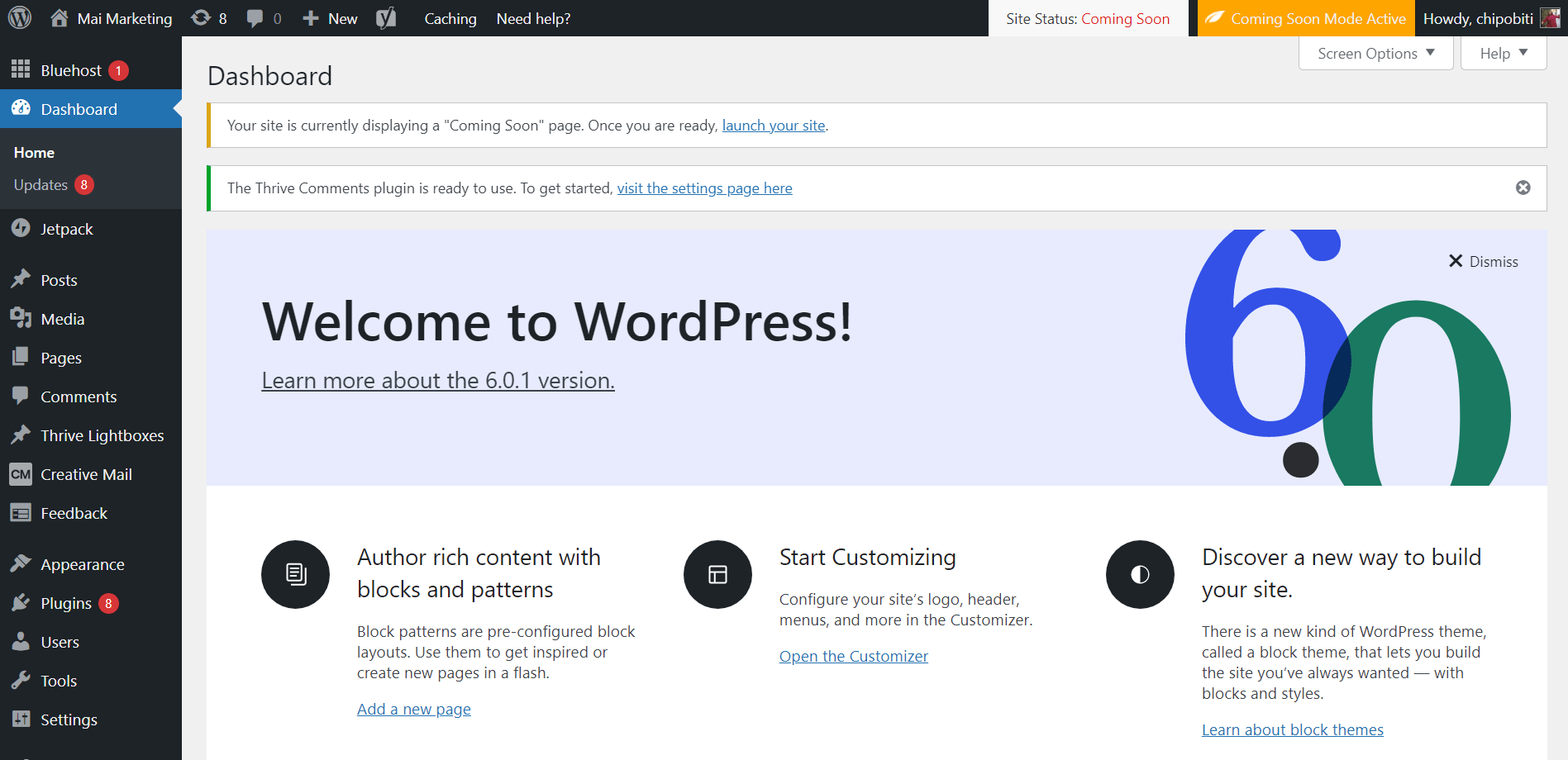
WordPress Admin Dashboard.
Ease of Use
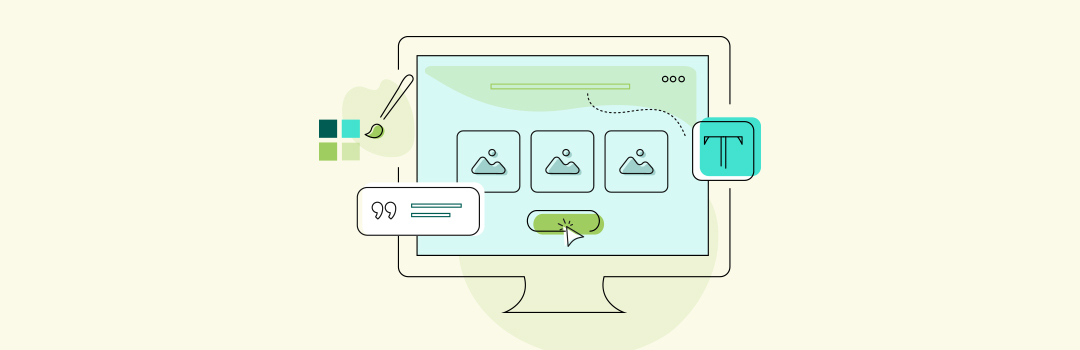
Which platform is easier to navigate?
WordPress has a steeper learning curve than Shopify, but comes with much more site building flexibility once you overcome it. Shopify is easy to navigate, but only if you’re building an eCommerce website.
Shopify
Managing your online store on Shopify is simple and straightforward. Shopify manages everything about your website, making it easy to find your way around.
The left sidebar in the Shopify Dashboard is where most navigation will take place. Let’s break it down:
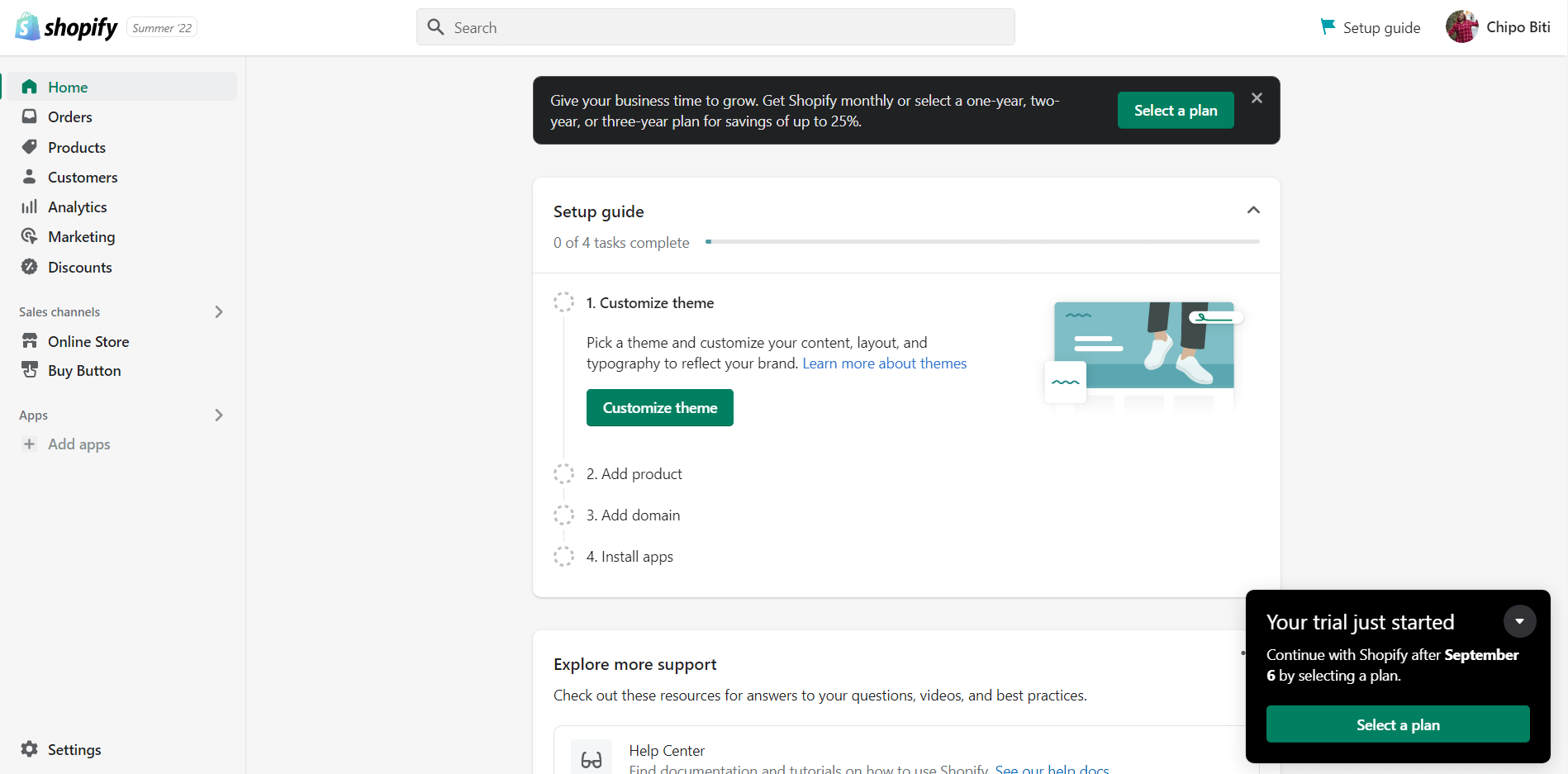
The Shopify Dashboard.
Home: Takes you back to your main dashboard screen.
Orders: Includes all the information about orders placed by your customers – name, amount paid, shipping status, etc.
Products: Add, remove, or edit products; manage your inventory; create product collections; issue gift cards
Customers: All your customer-related information lives here, including their personal information and order history
Analytics: Includes key information about your business like total sales, returning customer rate, total orders, average order value, sales by traffic sources, etc.
Marketing: Allows you to build marketing campaigns to grow your audience, promote upcoming events, or showcase new products across different channels.
Discounts: Create and manage discount codes or automatic discounts for specific products or customers
You can also make changes to your online store through the dashboard.
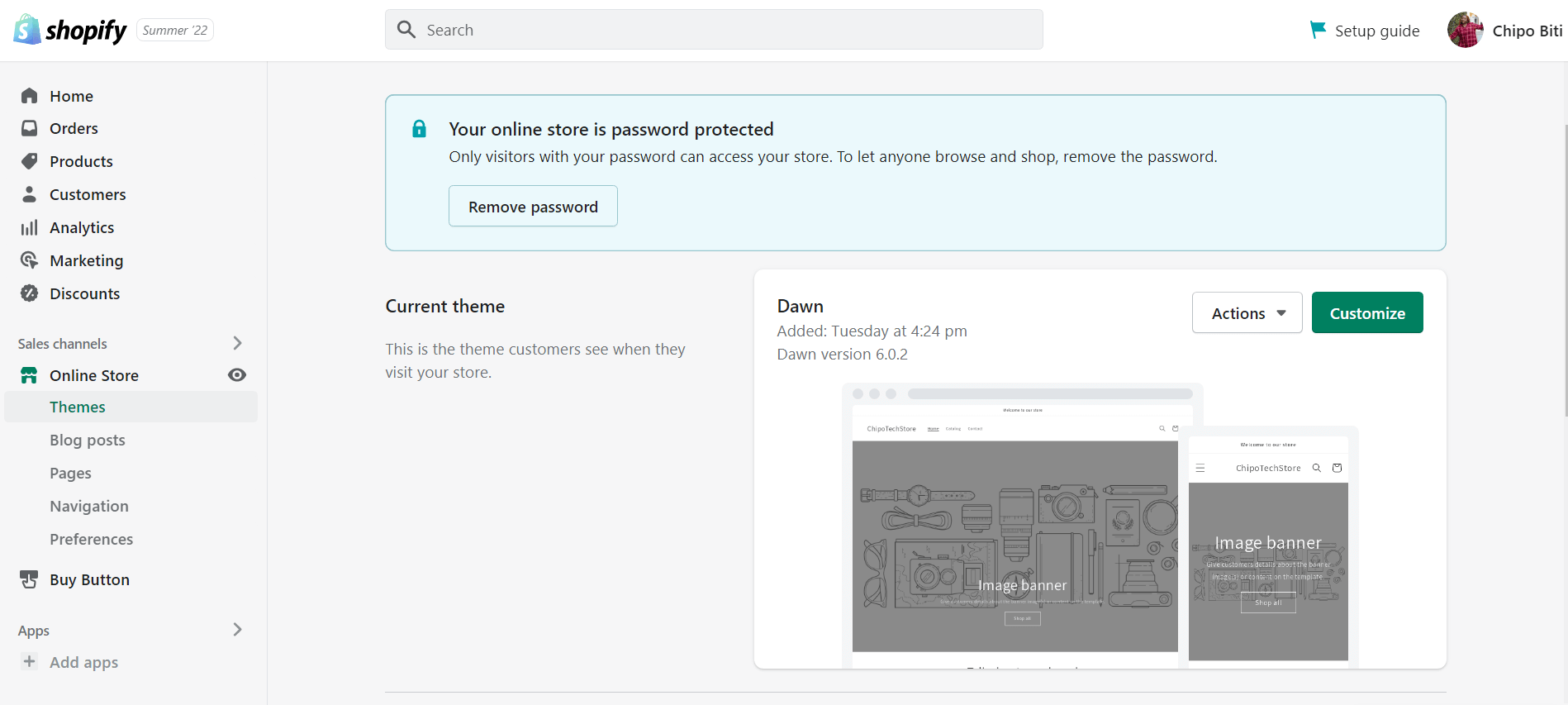
Shopify’s dashboard gives you the option to customize your online store’s appearance, add blog posts and new pages, and configure your store’s navigation.
Through the “Online Store” tab you can:
If you need additional guidance as you set up your store, click on the “Setup guide” button in the top right corner of your dashboard header. A tutorial will appear to provide guidance and support.
You can also access more advanced settings through the dashboard. Here you can set up your billing, add users to your store, configure your payment options, buy a new domain or customize an existing one… the list goes on.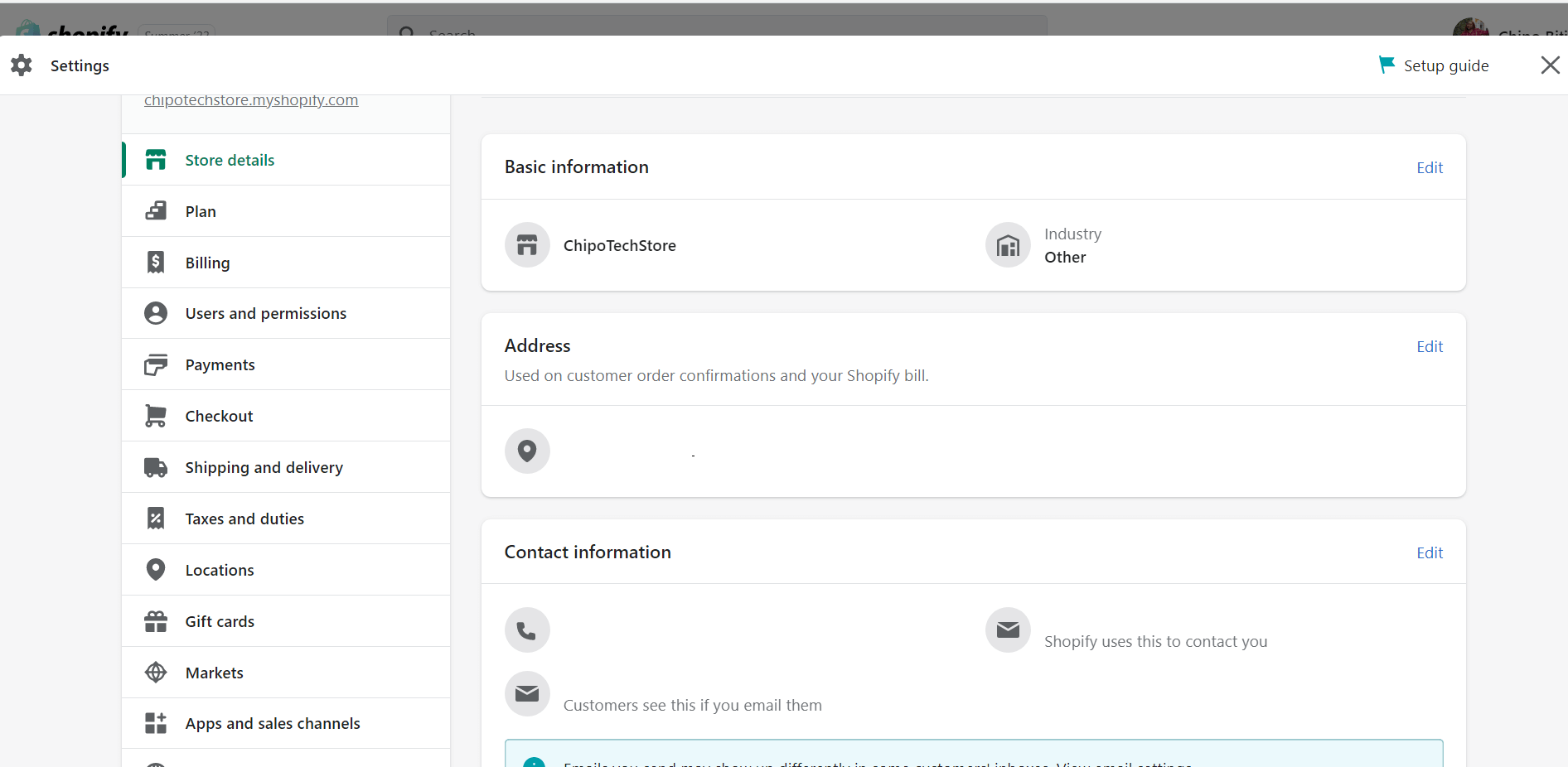
Advanced settings in Shopify.
WordPress
WordPress has a steeper learning curve than Shopify, but comes with much more site building flexibility once you overcome it.
Before you can actually start building your WordPress website, you need to buy a domain, connect it to your hosting provider, install WordPress, and then login to your WordPress Dashboard. Things become easier from there.
Navigating the WordPress dashboard is quite straightforward, as every section is clearly labeled.
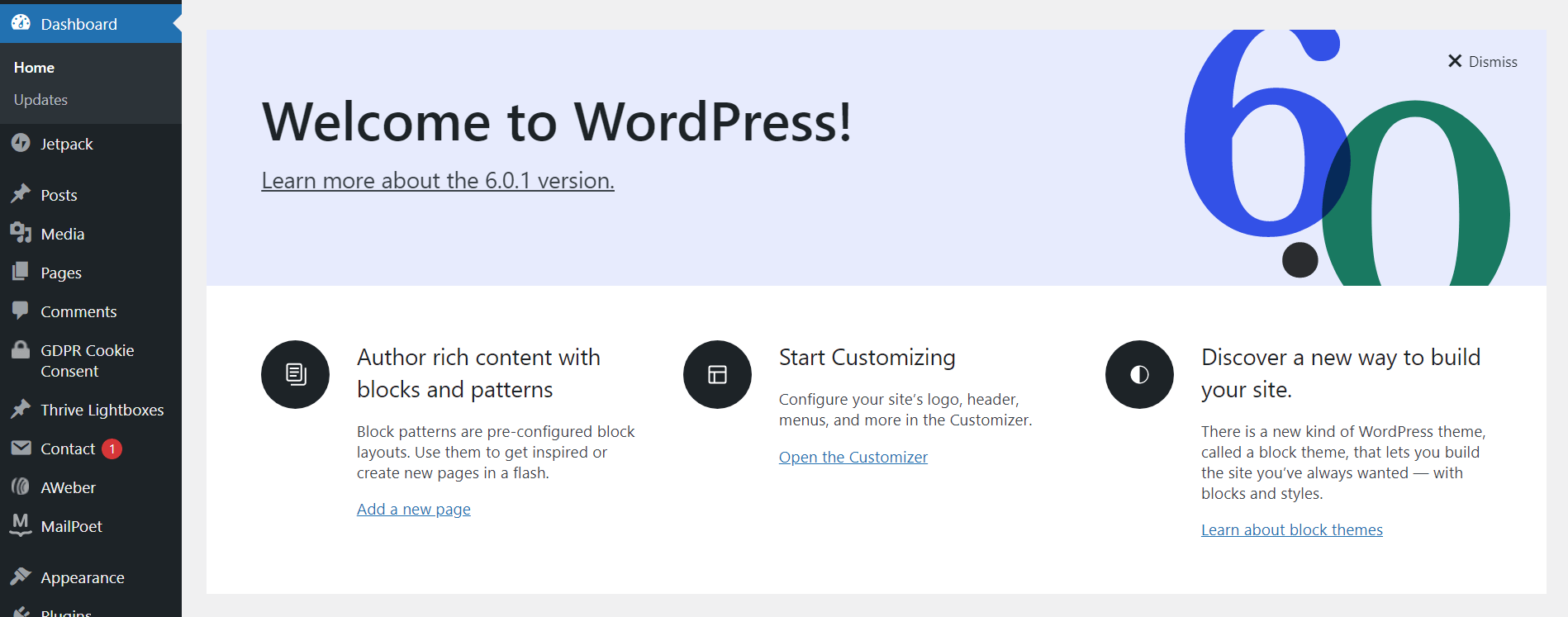
Welcome Screen in WordPress Dashboard.
Left Sidebar
The left sidebar in the WordPress Dashboard is where most navigation takes place.
Here, you can update your plugins and WordPress software.
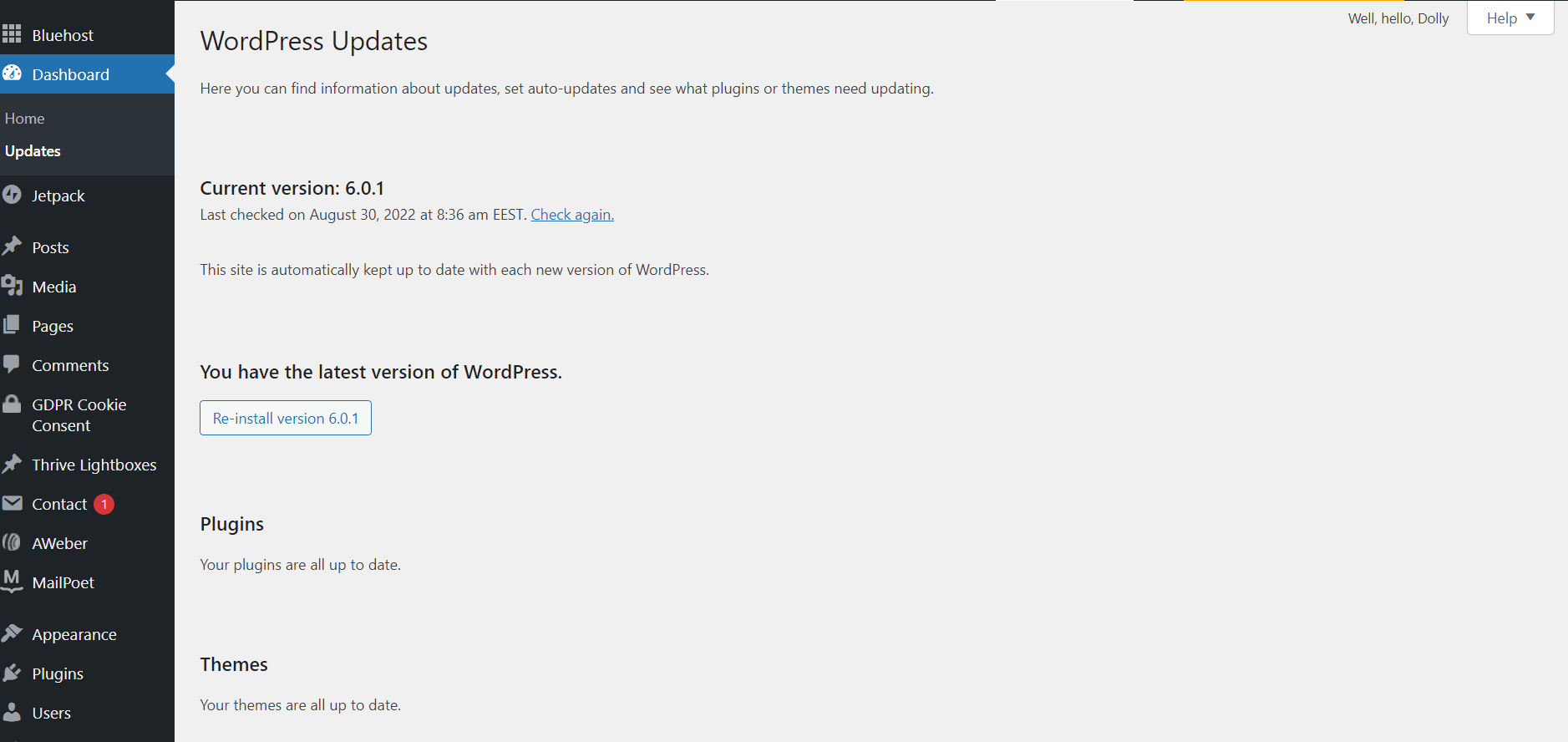
WordPress Updates page.
Next, “Posts” and “Pages” sections allow you to add, edit or review blog posts and pages. Under the “Posts” tab, you can also add or change the categories and tags used for your posts.
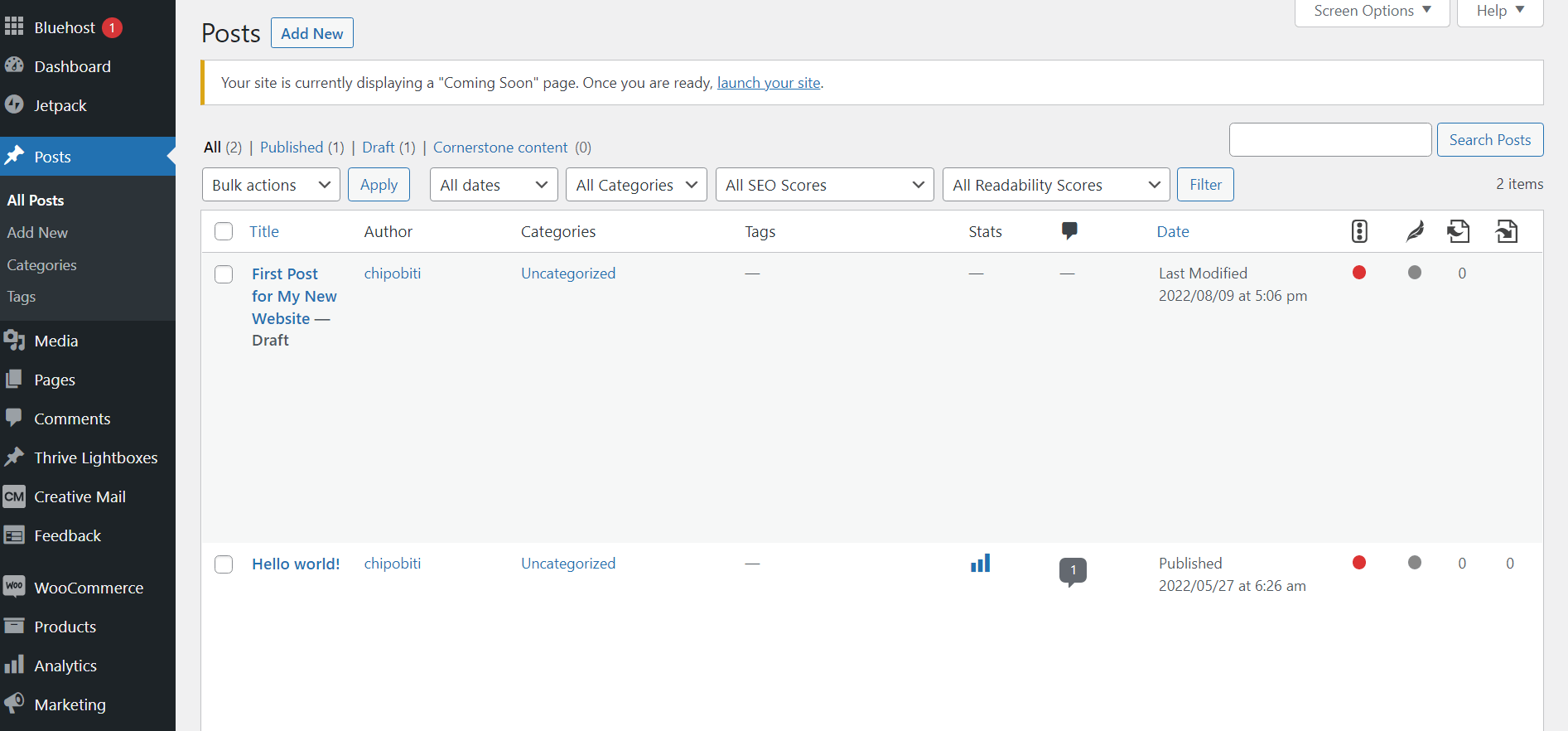
Posts section in WordPress Dashboard.
In the “Comments” section, you can moderate comments visitors leave on your posts and pages. And if you want more advanced content moderation options, you should try Thrive Comments.
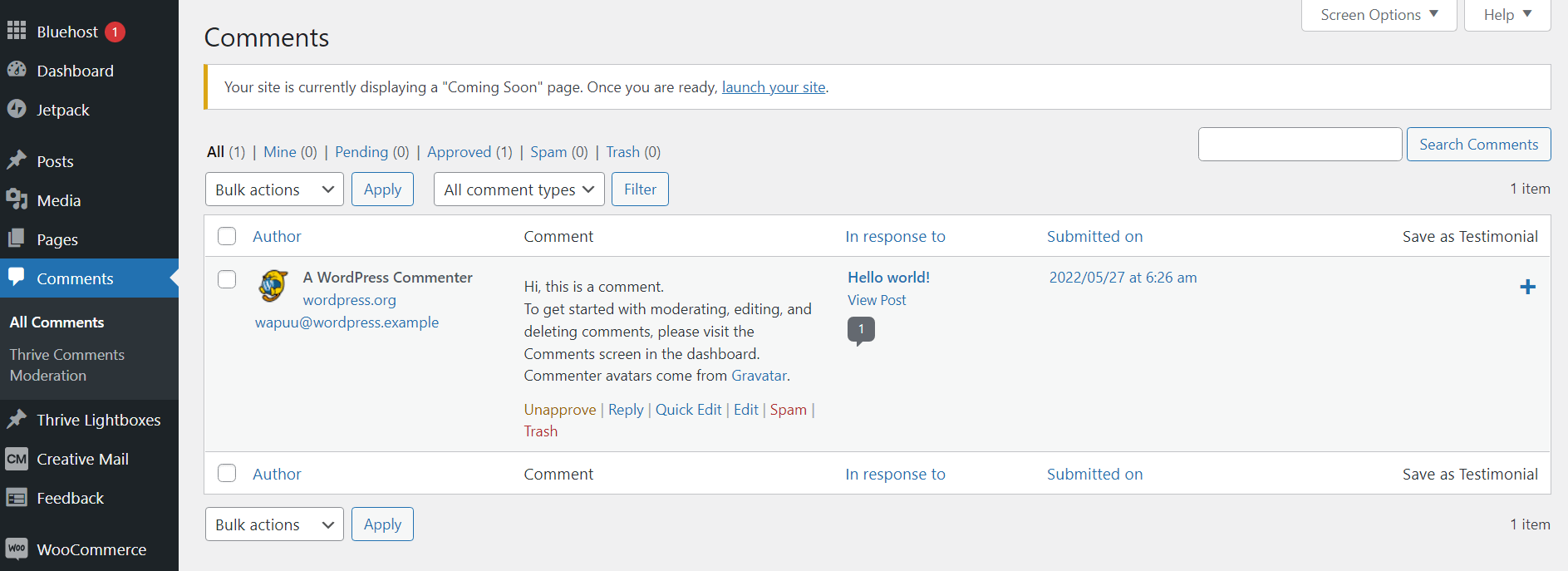
Comments section in WordPress Dashboard.
You can also access the settings for any plugins you’ve installed. For example, if you’re building an online store, you can access WooCommerce through the left sidebar. You’ll need to go through the WooCommerce setup wizard before you can start setting up your store.
If you want to customize your site’s appearance — e.g. the theme — you can do that through the “Appearance” tab.
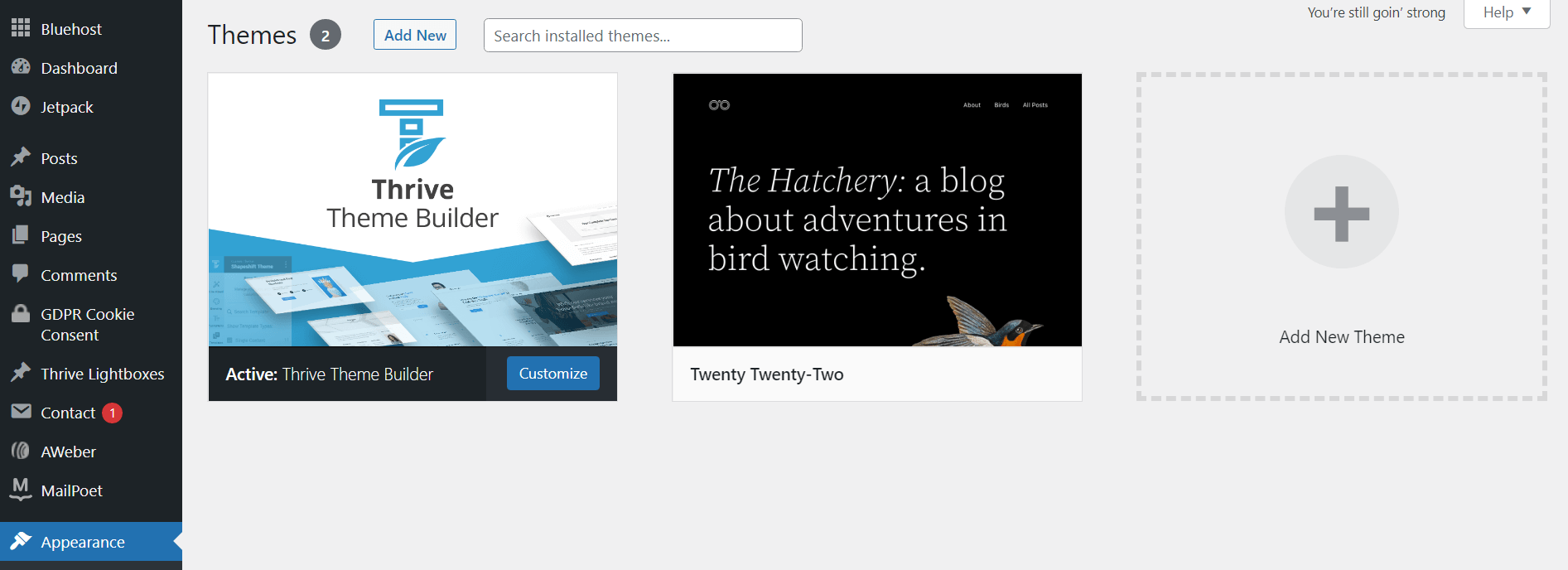
Appearance tab in WordPress Dashboard.
And, if more than one person is managing your website, you can add them as a user and assign them a specific role. This is great for when your online business grows into a small team!
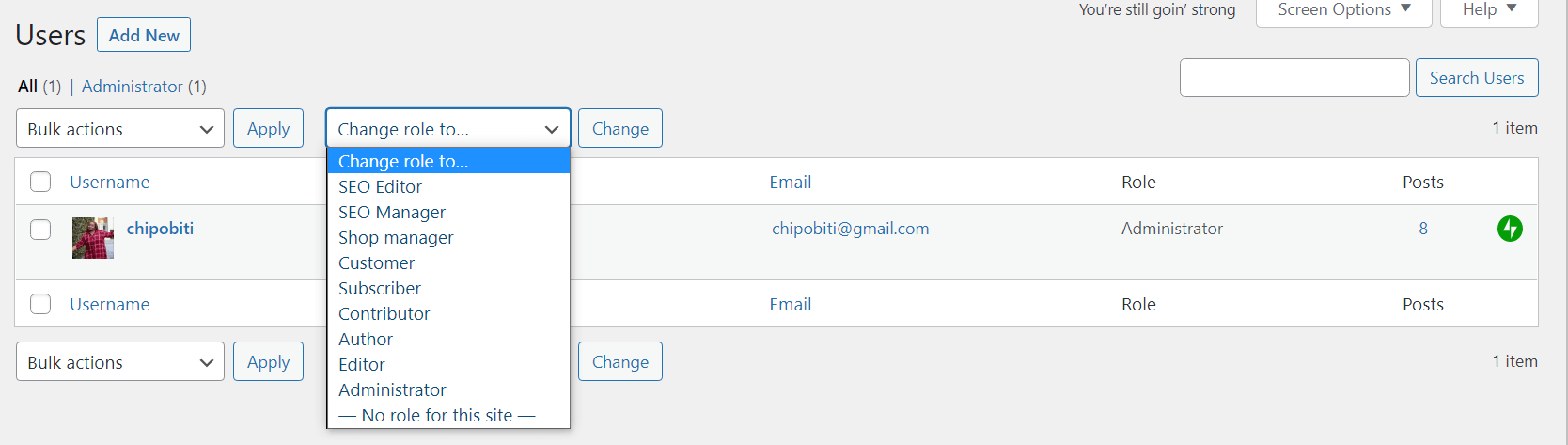
Assigning roles in WordPress.
If you want to make changes to the more technical parts of your site, you’ll find them in the Settings menu in the left sidebar.
There, you can make basic changes like selecting a new timezone, changing how the date appears in your dashboard, or choosing a different site language, or how you want your URLs to appear.
eCommerce Features

Both platforms are known for their robust eCommerce functionality.
Shopify and WordPress offer a variety of eCommerce tools to help their users build, manage, and launch their online stores.
Shopify
Shopify offers built-in features to help you manage core parts of your eCommerce business, like marketing, shipping, inventory, and analytics.
You can also sell an unlimited number of products on any platform you can think of — your website, social media, third party marketplaces, and even in person.
Shopify also has an in-built checkout system, Shopify Payments, which is quick and simple to set up. Through Shopify Payments, your customers can use almost any payment method available to purchase your products. This does come with additional transactional costs however, so bear that in mind.
Shopify also gives you the option to use a different payment gateway to receive payments, but you should expect charges of between 0.5% to 2% per transaction.
WordPress
WooCommerce is the most popular eCommerce plugin for WordPress as well as the leading ecommerce platform in the world.
Like Shopify, WooCommerce allows you to sell unlimited digital and physical products, and includes all the core features for an online store — products, categories, shopping cart, etc.

WooCommerce is the leading WordPress plugin for building an eCommerce store.
The plugin also offers premium add-on features, such as multi-currency support, automatic tax calculation, and live shipping rates from leading carriers.
Of course, WordPress gives you the ability to use a variety of other eCommerce plugins, but in terms of features, documentation and support – WooCommerce is way ahead.
Themes & Templates
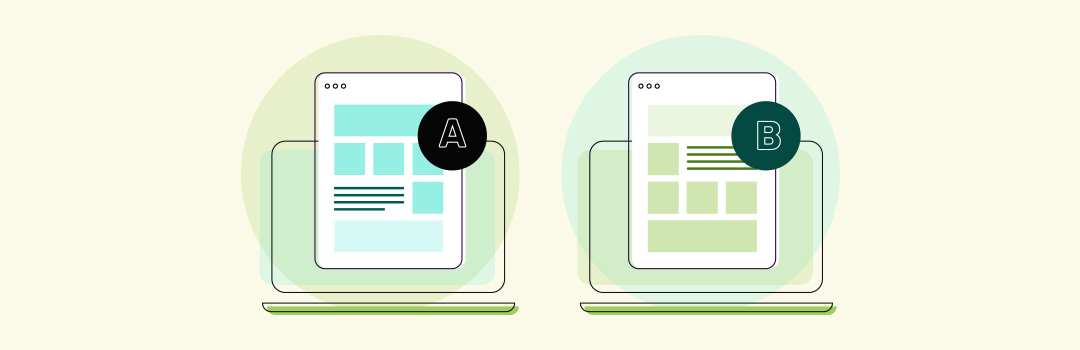
Both platforms offer a variety of paid and free themes to enhance your site’s appearance.
When it comes to themes and design freedom, WordPress is miles ahead of Shopify. But Shopify does offer high quality themes (free and paid) to its users that come with a variety of features to build a successful online store.
Shopify
The Shopify theme store has 90+ themes for you to choose from.
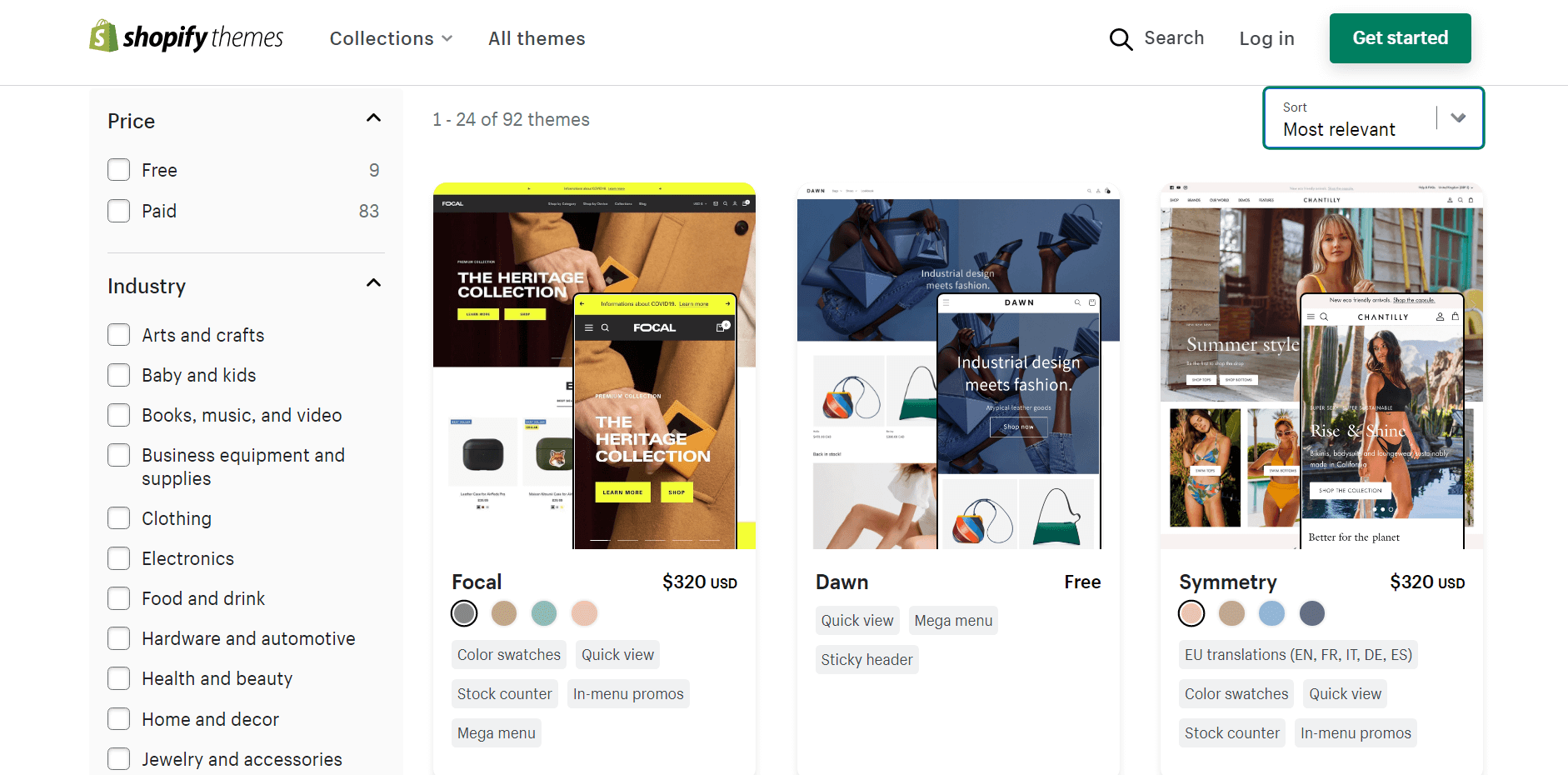
Available themes on Shopify.
9 of these themes are free, while the other 80+ premium themes start from $180.
Each theme is professionally designed, mobile responsive, and comes with a wide range of built-in features to help your business grow. But yes, that’s $180 for a single website theme!
You can also find high quality themes on ThemeForest and other 3rd party platforms.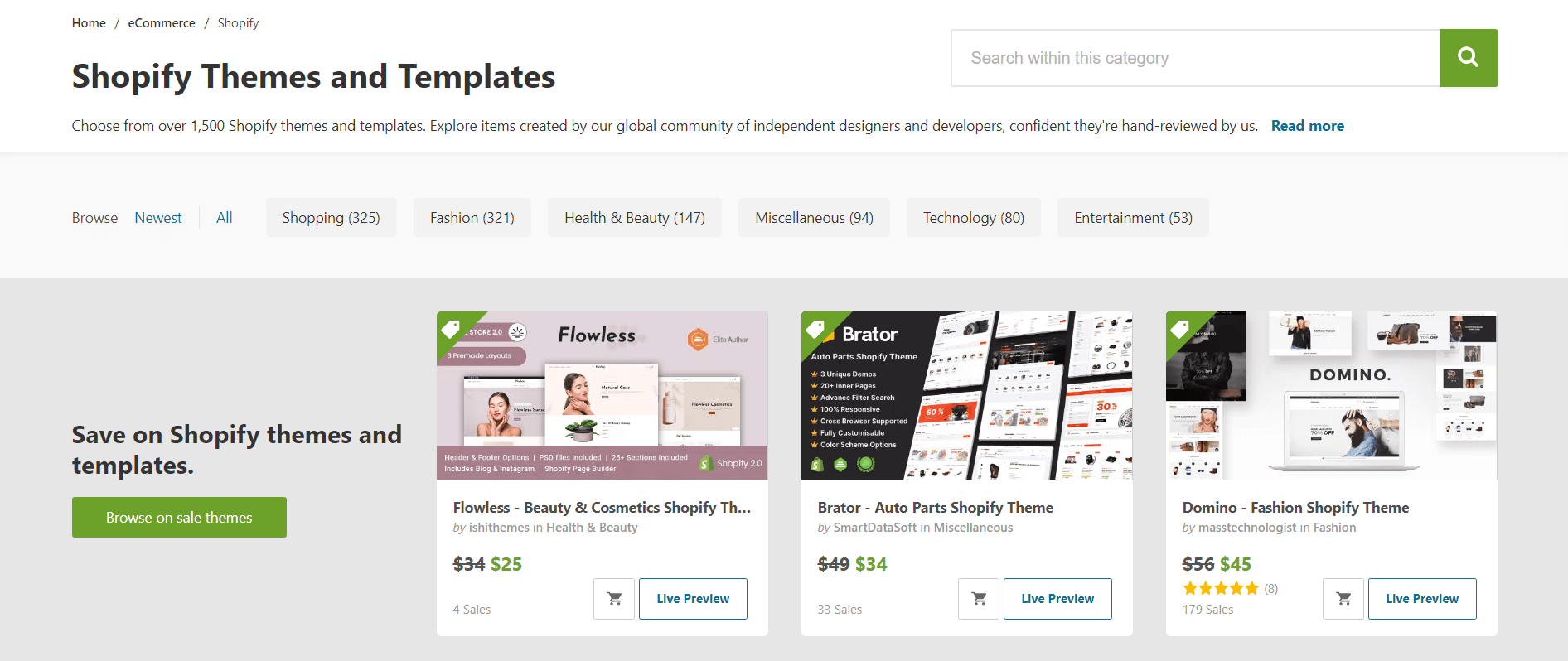
There are hundreds of Shopify themes available on ThemeForest.
WordPress
The WordPress theme directory offers over 9,000 FREE themes available and probably close to - if not more than - the same number for premium, third party themes. You can find these themes on the official WordPress theme directory.
The Shopify theme store is no match for WordPress’ theme directory — which is home to 1800+ eCommerce themes alone. Most themes come with customization options, so you have some degree of flexibility to modify them according to your branding needs. If you’re using Thrive Theme Builder for your website, you’ll get total control over every visual aspect of your WordPress WooCommerce store.
ThemeForest also offers thousands of WordPress themes and templates.
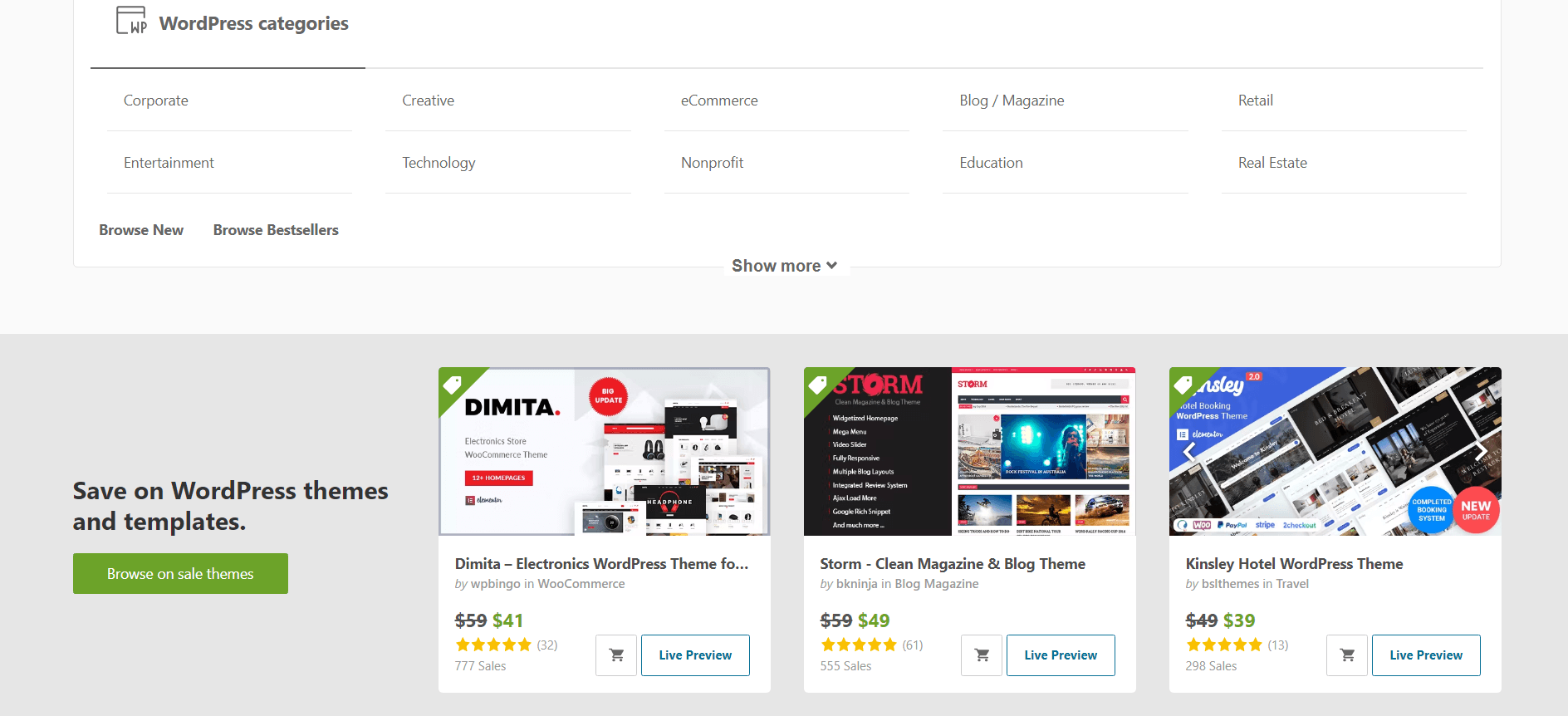
ThemeForest is offers a variety of premium WordPress themes and templates.
If you want complete design freedom to build a stunning website, we recommend that you should use a WordPress visual theme builder to craft a WordPress theme that perfectly fits your branding.
Plugins & Apps
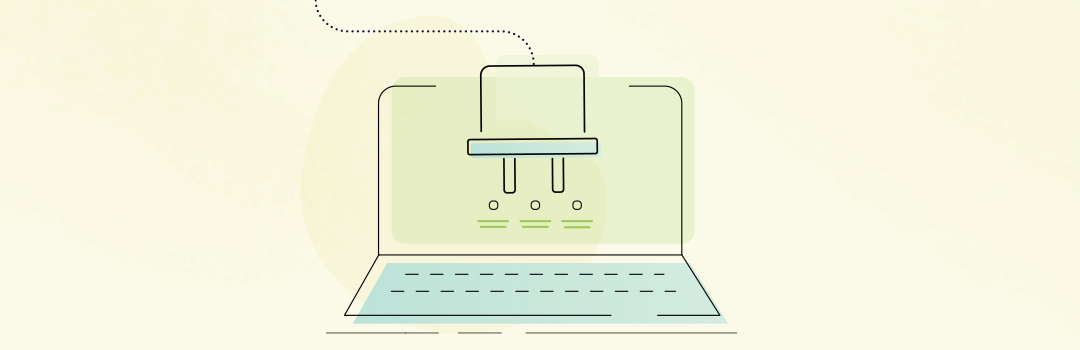
Which platform has the best plugins and/or apps?
WordPress and Shopify both offer their users a wide range of apps to expand their websites’ functionality. WordPress has a massive plugin repository with over 50,000 free plugins to their users.
Shopify, on the other hand, offers thousands of apps – both free and paid. Every app in the Shopify app store must meet a set of requirements in order to become available for download or purchase.
Shopify
There are 6,000 Shopify apps available on the Shopify App Store — both free and paid. These apps are split into 12 categories, making it easier for you to find the right application to enhance your store.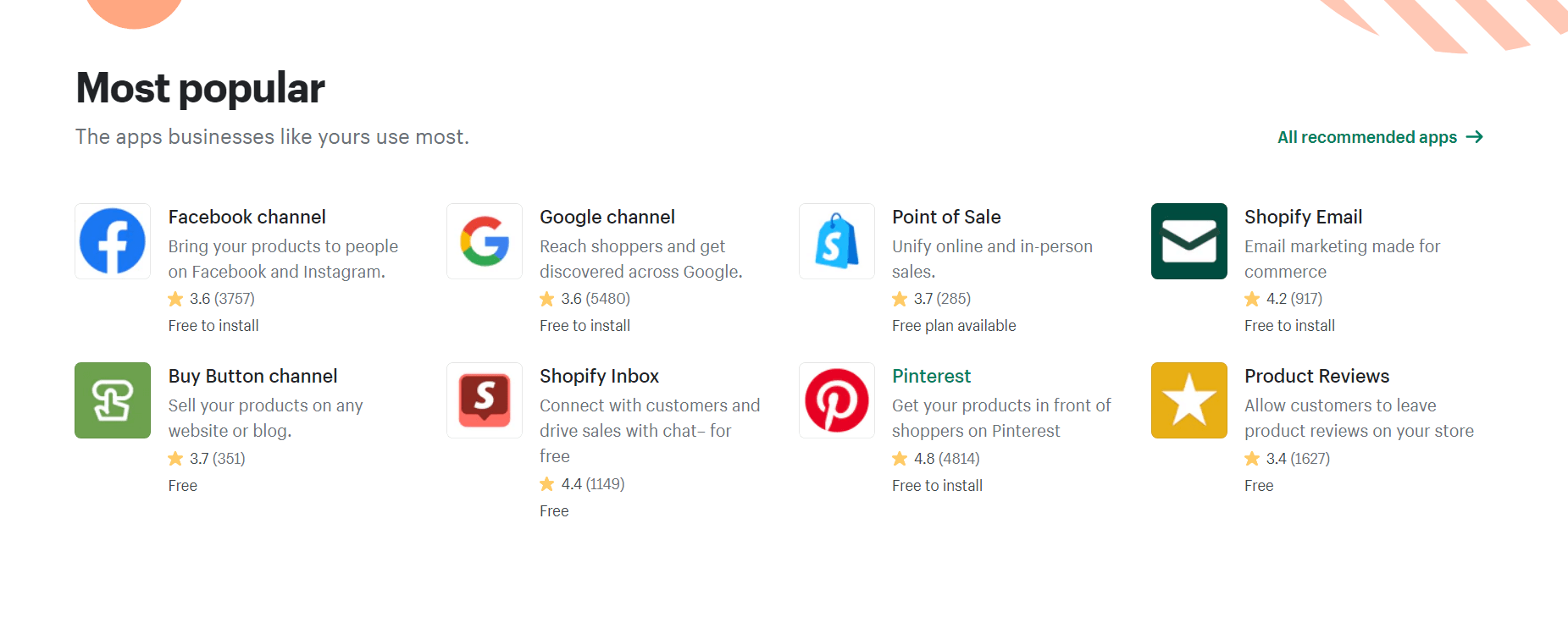
Shopify’s app store offers a variety of apps to help you expand your online store and improve its functionality.
You can find an app for most of your business needs, including:
As you go through the App Market, you’ll discover apps made by Shopify – like 3D Warehouse, Barcode Printer, or Geolocation – while others are made by third party developers.
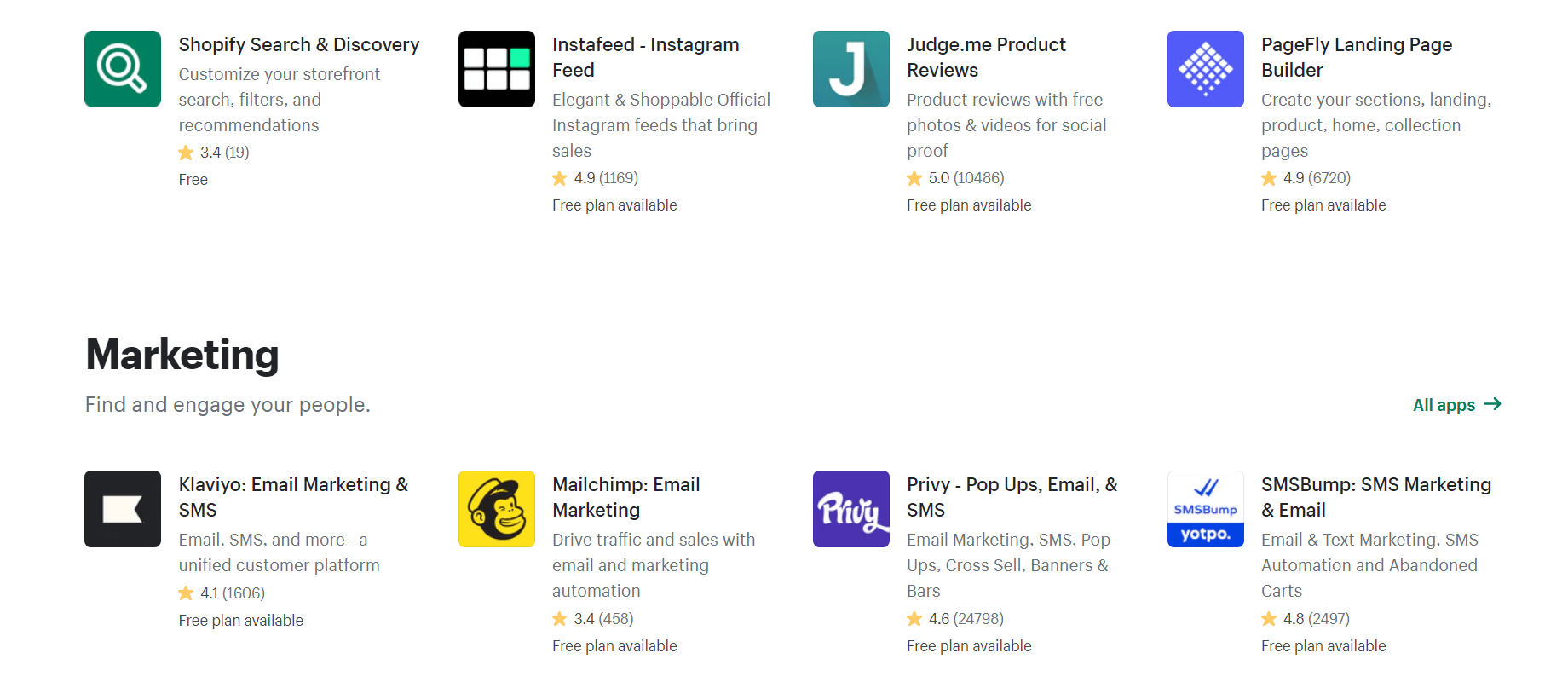
Example of some of the top apps in the Shopify App Store.
Each app on Shopify’s app store must meet a set of specific requirements before they’re made available to Shopify users.
WordPress
The WordPress Plugin Repository has over 59,000 free plugins, which means there is a plugin for everything.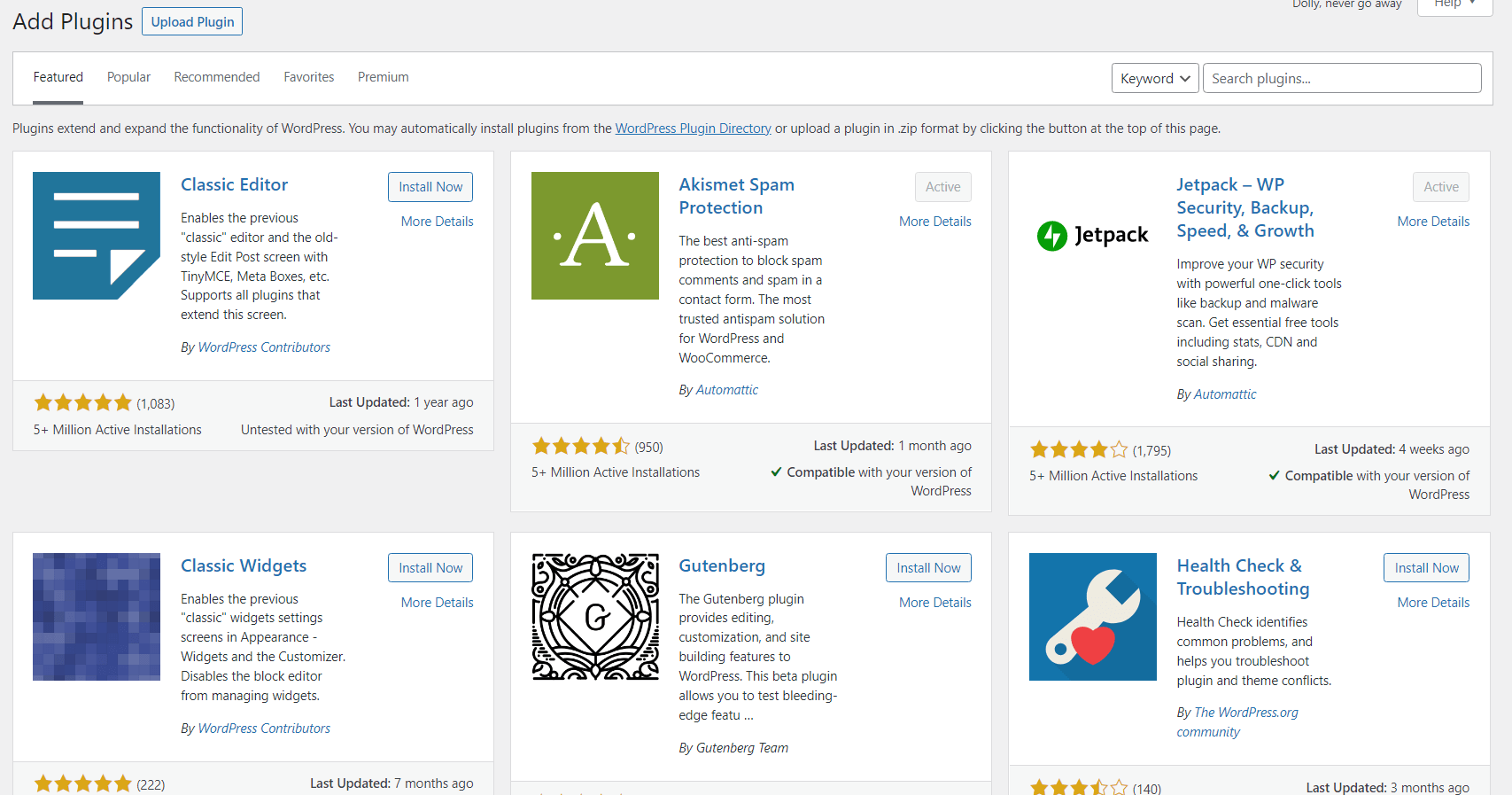
With over 59,000 plugins in the WordPress Plugin Repository, it’s safe to say that there really is a plugin for everything.
So whether you need to improve your lead generation forms, use quizzes to engage with your visitors, or design stunning web pages — you can find a WordPress plugin to make it happen.
Many plugins offer a freemium model, where basic features are free to all users, and advanced features are premium. However, you’ll also find a few good plugins are completely free — like Thrive Automator for example.
Simply browse the official WordPress plugin library and install whatever you need to enhance the functionality of your website.
Maintenance
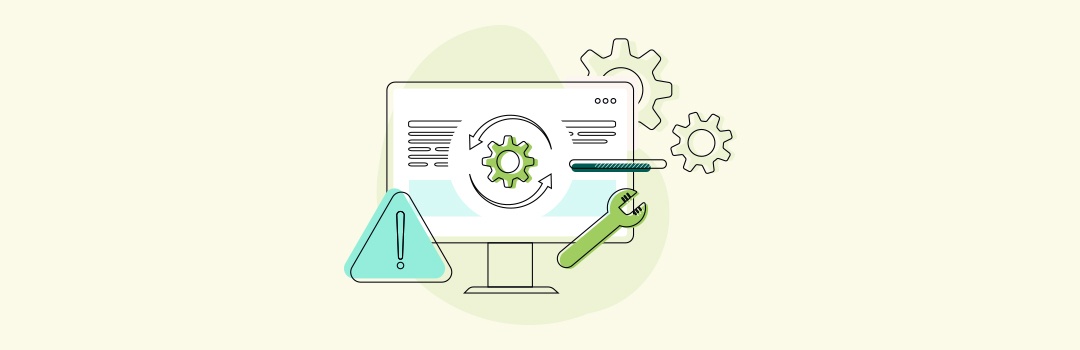
What does site maintenance look like for each platform?
Shopify and WordPress share similarities when it comes to ongoing maintenance. Both platforms leave most of the work for their users.
Shopify
In terms of ongoing site maintenance, Shopify does some of the work for you.
All platform updates are carried out by their in-house technical team and are automatically deployed on your site — but they won’t backup your website.
Shopify does perform platform-wide backups, to keep and use in the event of a large-scale disaster. But these backups can’t be used to restore data for your individual store.
So, if your store goes down, and all your products, categories, customer data, etc. are wiped out, and you don’t have a recent backup — you’ll lose everything.
Shopify suggests that merchants use CSV files to manually backup their stores. You can export the data from your Shopify store and save information like products, customers, orders, discount codes, and gift cards.
Alternatively, you can find an app in Shopify’s app store to perform regular, automatic backups.
You’re also responsible for updating your store’s content — deleting outdated products, updating the copy on your site’s pages, keeping track of inventory, etc.
WordPress
WordPress leaves it up to you to make sure your site, theme and plugins are updated regularly.
Multiple times a year, WordPress will release software updates to improve security and fix bugs.
If a plugin needs to be updated, you'll see a white number inside a red circle on the “Updates” tab, in your WordPress Dashboard indicating the number of plugins waiting to be updated. It looks like this:
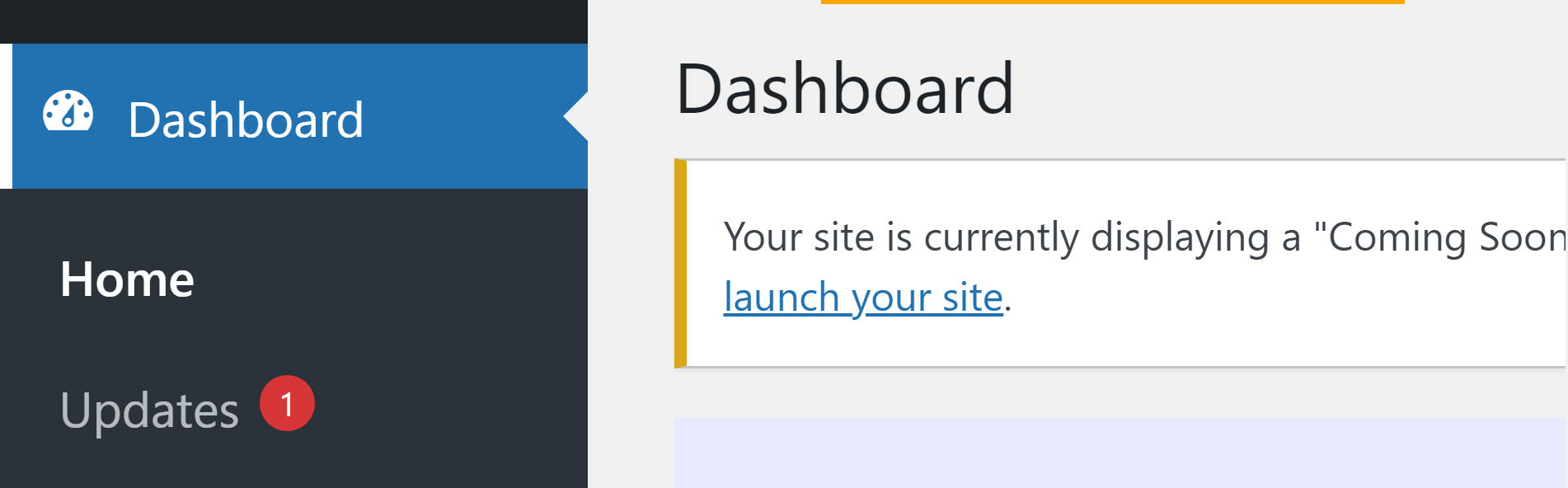
Update alert in WP-Admin dashboard.
And before you update your plugins, make sure there’s a recent, working backup of your website to revert to if needed.
You can also use a reliable plugin to backup your site like BackupBuddy.
At first glance, maintaining a WordPress website can look like a chore — especially if you’re a beginner. But it’s actually not that hard.
Once you have a routine for updating your theme, plugins, and site content, maintaining your website will become an easy routine to follow.
And if you’re struggling to create a routine for taking care of your website, then this detailed guide is for you.
Blogging
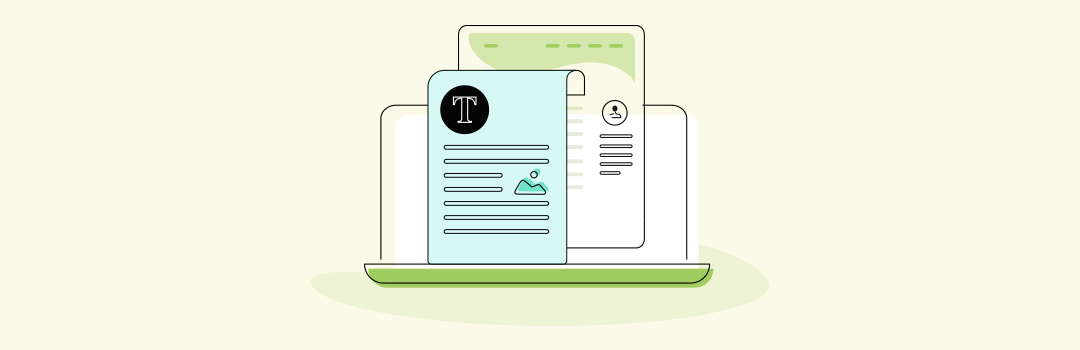
What blogging tools are offered on each platform?
Shopify offers basic blog functionality, but it’s no match for WordPress’ advanced, native blog features.
Shopify
Shopify offers basic blogging tools. You can create blog posts, create categories and tags, and schedule posts. You can add media to your posts, but design and customization options are extremely limited.
IF you have some coding knowledge, you can build your blog posts with code.
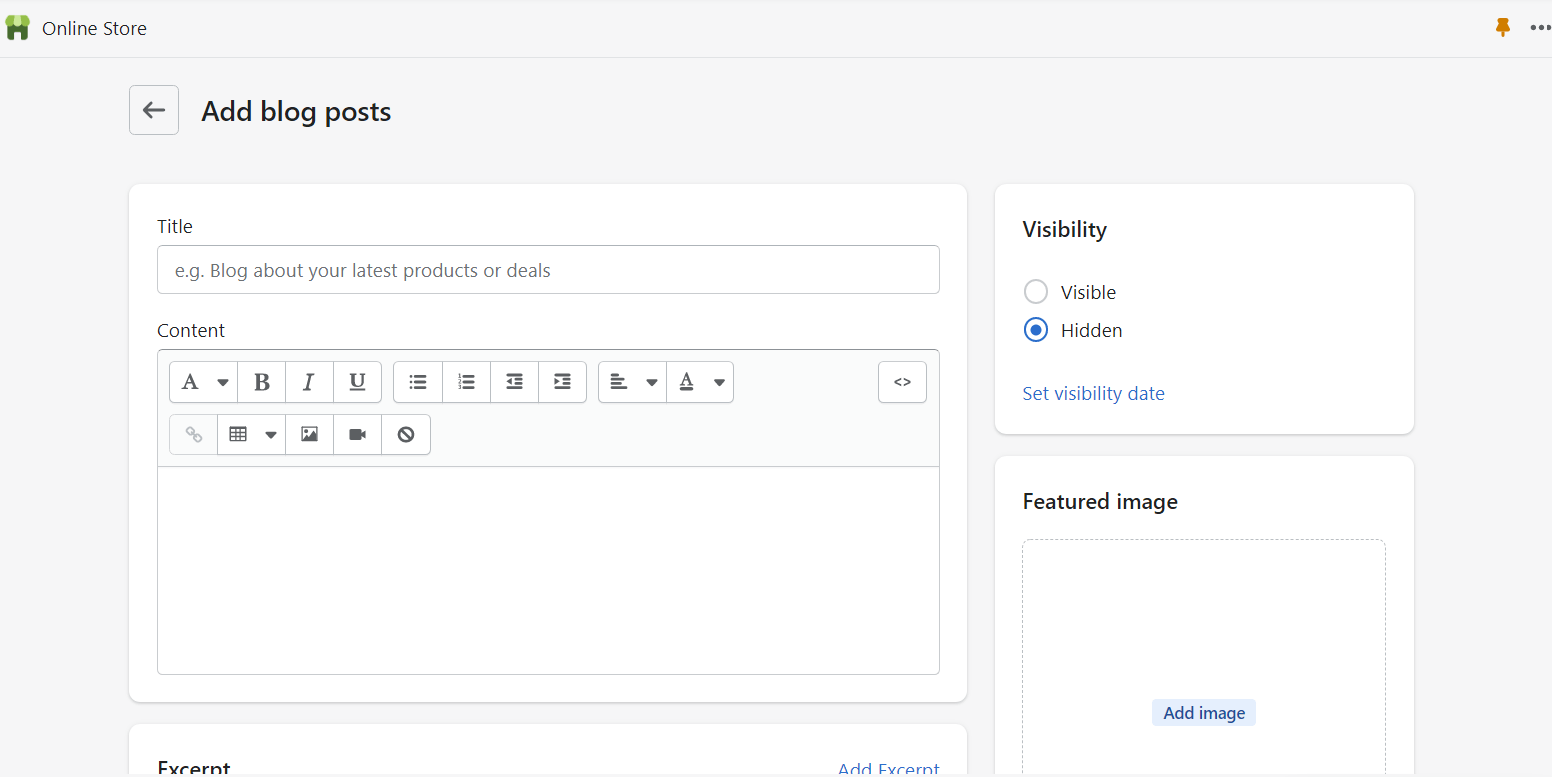
Shopify’s blog editor offers basic features to help its users create simple blog posts.
But, compared to WordPress’ native blog editor, Shopify’s blogging tools are very basic. You’ll have to download or buy advanced blogging tools from Shopify’s app store to access more design and customization options.
WordPress
When it comes to blogging functionality, WordPress shines!
Some of the standout features for WordPress include being able to create private posts for a select audience, a native commenting section with the ability to moderate comments, and its intuitive block editor.
The content editor in WordPress is easy to navigate and designed to help you create and publish content in rapid time.
Creating your first blog post is as simple as typing away in the content editor:
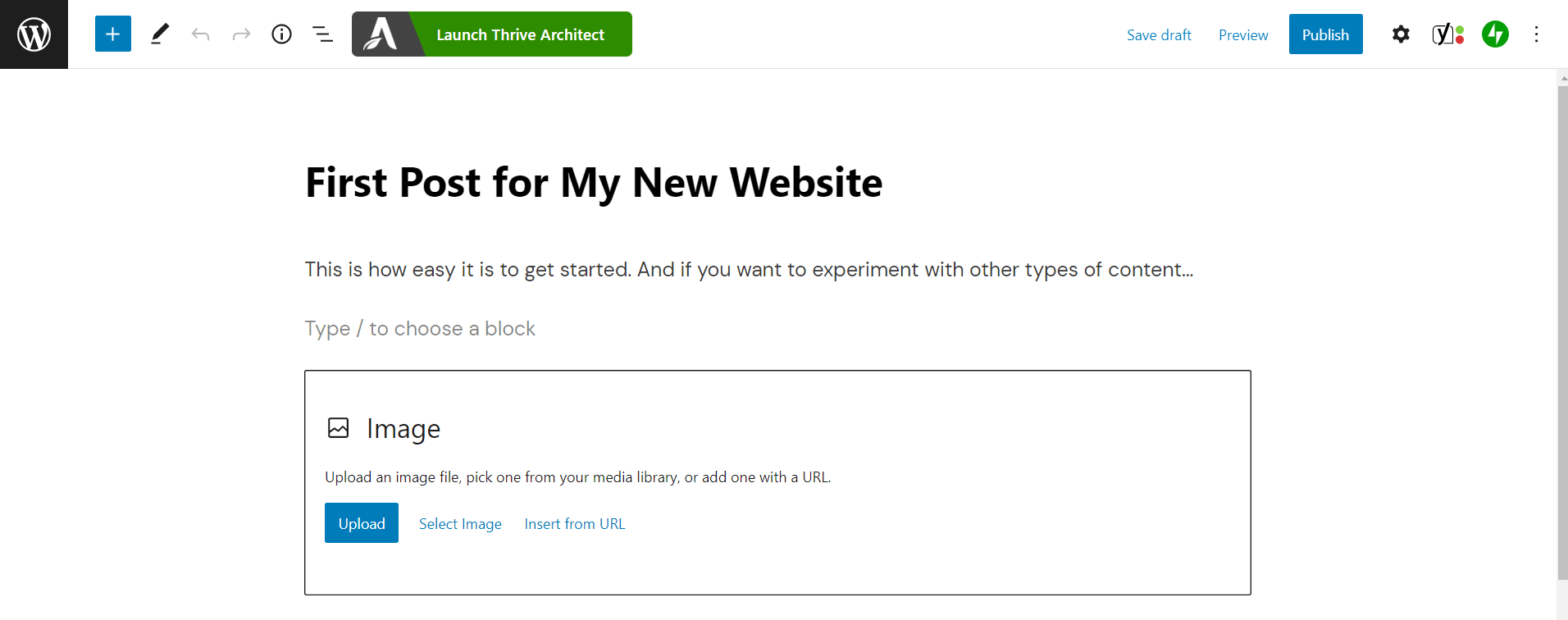
Creating a blog post in WordPress’ Gutenberg Editor.
To see what else the block editor has to offer, click the blue square plus sign button next to the WordPress logo and scroll through the various options available.
You’ll find all the standard element options — like adding a new text, images, videos, galleries, tables, etc… And as you continue to scroll down the sidebar, you’ll find more advanced options like adding widgets, embedding tweets, YouTube videos or Spotify links… and so much more.
SEO
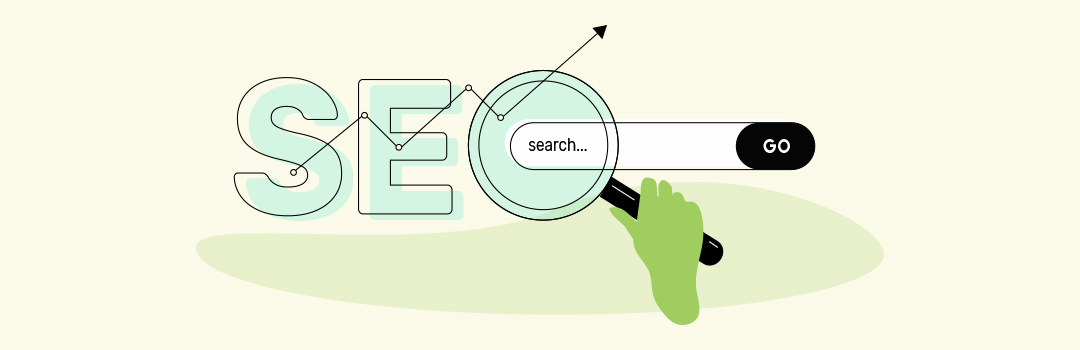
What SEO features does each platform have?
In terms of SEO, WordPress and Shopify both offer basic SEO features to help your website get discovered by search engines. But, if you want to take your SEO efforts to the next level, you’ll need additional apps or plugins to make that happen.
Shopify
Shopify comes with built-in features to help you create pages search engines can find with ease, such as editing page titles and meta descriptions, adding 301 redirects, and customizing page URLs.
If you want to up your SEO game, you can find more advanced SEO tools in Shopify’s app store.
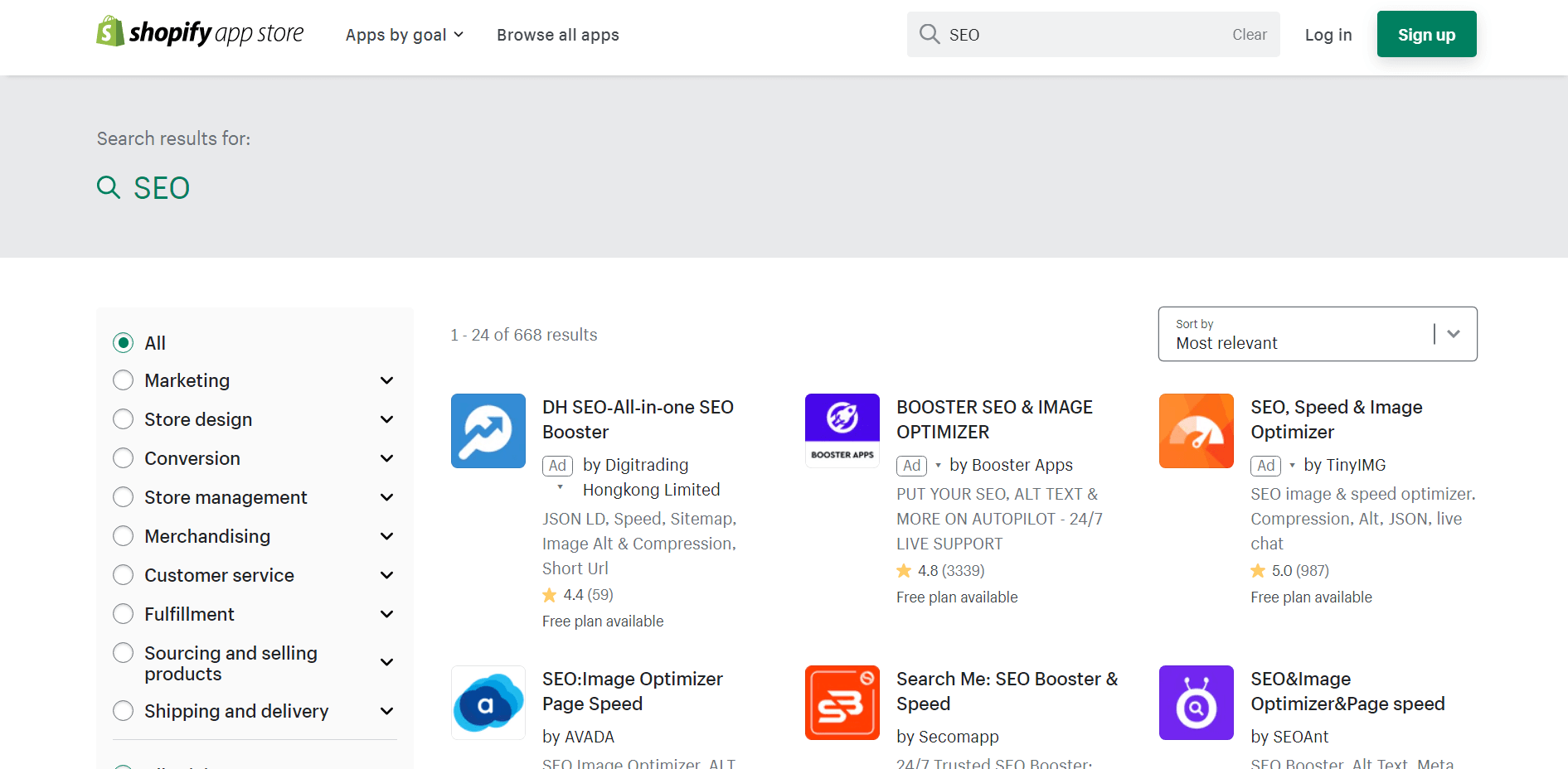
Shopify has hundreds of SEO apps to choose from.
WordPress
WordPress also offers basic, built-in SEO functionality such as the ability to add post and page meta descriptions, image alt attributes, configurable URLs and correct heading markup.
But for advanced SEO features, you’ll need to use a plugin like Yoast SEO or SEOPress.
Each comes with a wide range of features such as automated technical SEO improvements, advanced XML sitemaps, and templates for titles and meta descriptions.
Both plugins offer free and paid plans.
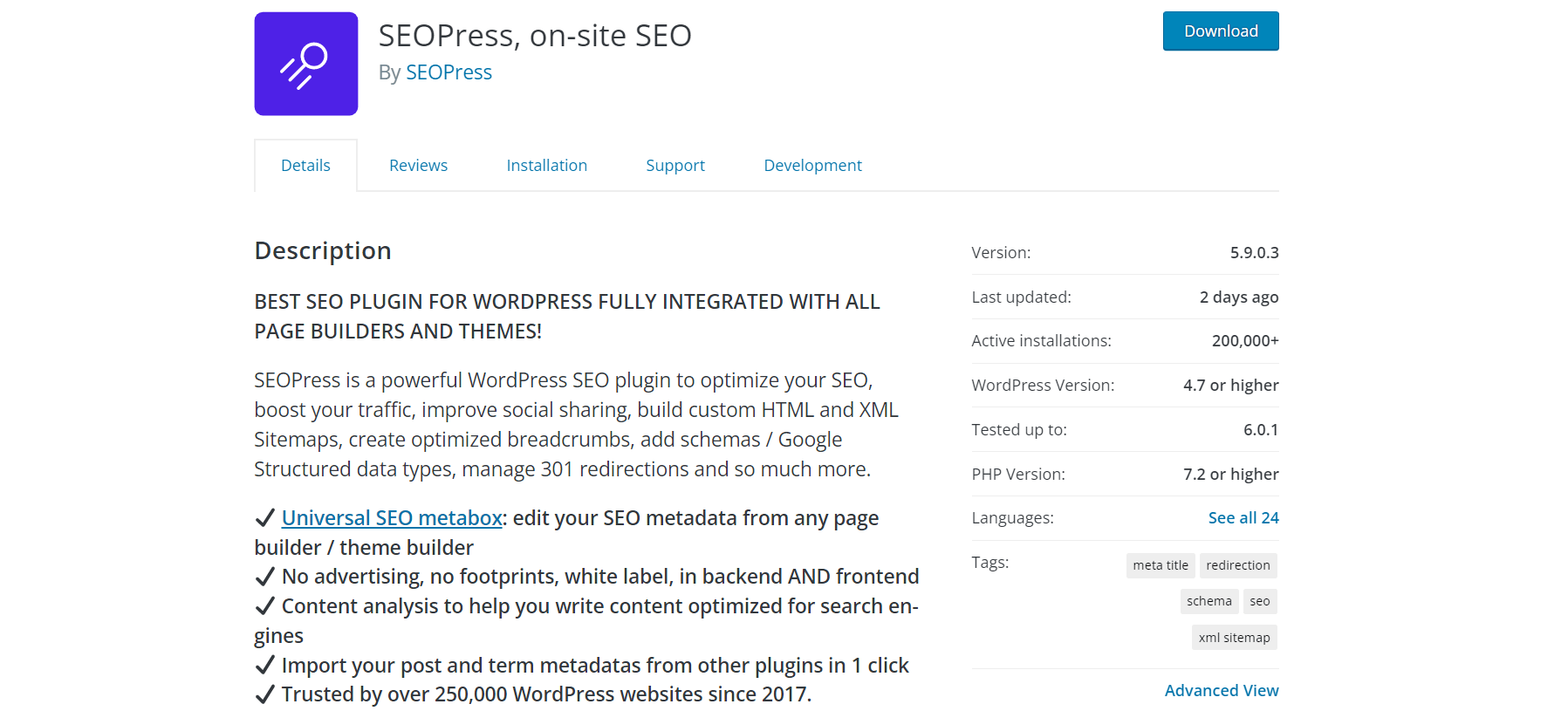
SEOPress and Yoast are among the most recommended SEO plugins for WordPress websites.
Pricing
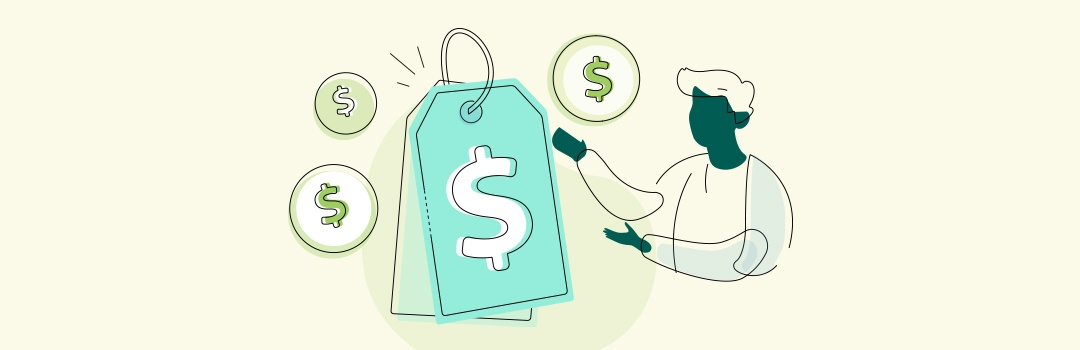
How much does each platform cost?
Shopify and WordPress have different pricing structures. Shopify offers three paid plans you can choose from. But for WordPress, you can build a fully functional website for free (after you’ve paid for hosting).
Shopify
Shopify’s paid plans start from $24 per month. The plan you choose will depend on a few factors, like your budget, the size of your business, and your business goals.
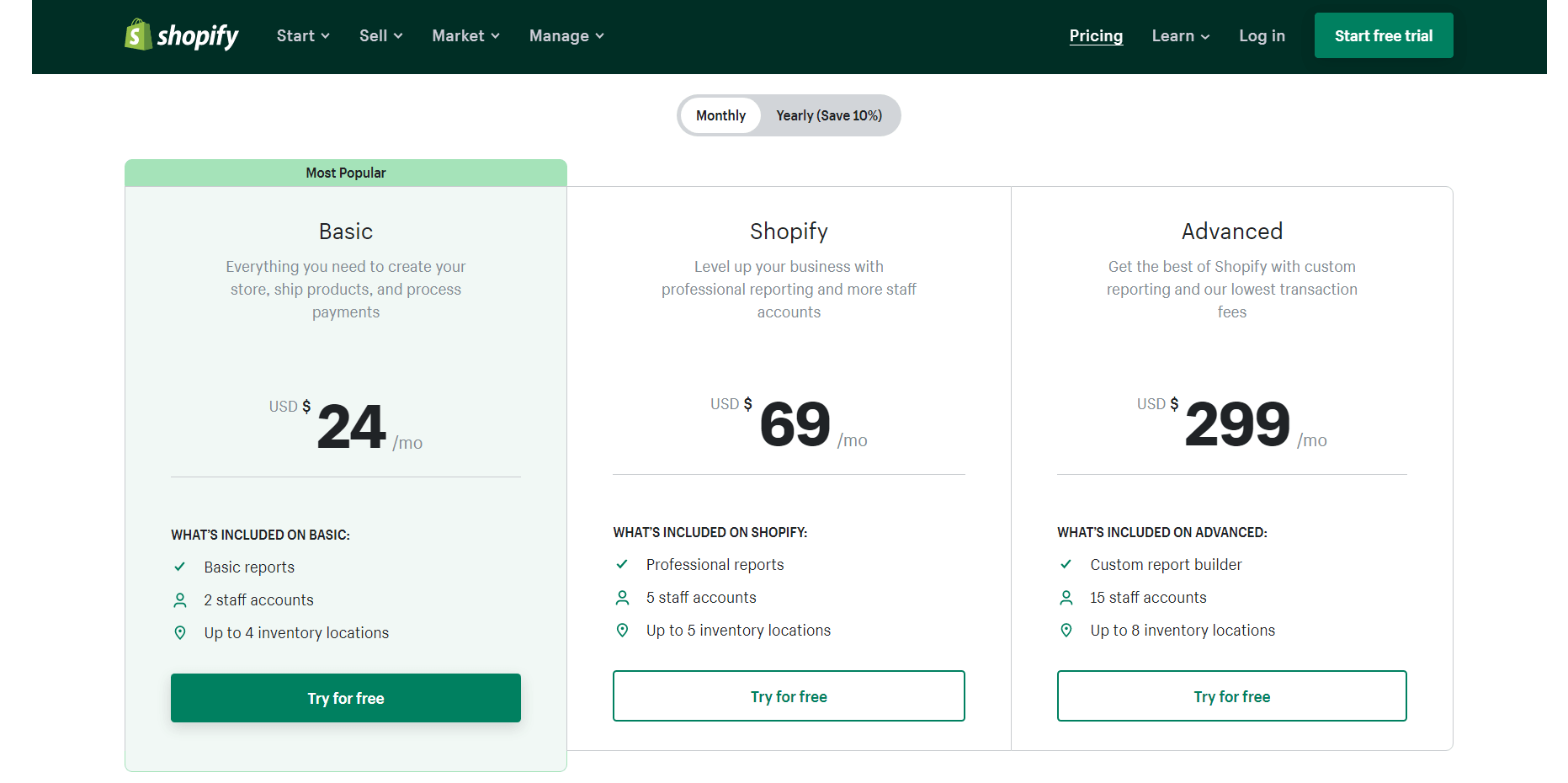
Shopify’s has three paid plans — Basic, Shopify, and Advanced.
Each plan allows you to sell as many products as you need to. Shopify’s Basic plan ($24 per month) is suitable for small businesses.
The “Shopify” ($69 per month) and “Advanced” ($299 per month) plans are better suited for established businesses that need advanced features like professional reporting, more inventory locations, and the option to add more than 2 staff accounts.
However, additional costs like a premium theme, premium apps, and transactional commissions can affect the total amount you’ll spend on building an online store on Shopify.
WordPress
WordPress’ software is free.
Once you’ve paid for hosting, you can build a website for free using WordPress’ native editor, a free theme, and some free plugins. WordPress also offers free eCommerce plugins — like WooCommerce — so you can easily add a store to your website.
Premium tools are also available to accelerate your growth, or make it easy to perfectly customize their website.
For example, if you want to learn how to create a landing page that converts, we recommend purchasing a premium visual page builder and an advanced lead generation tool.
Finding the right tools to build a quality WordPress website can be challenging; which is why we recommend a fully integrated, online business building toolkit like Thrive Suite.
Customer Support
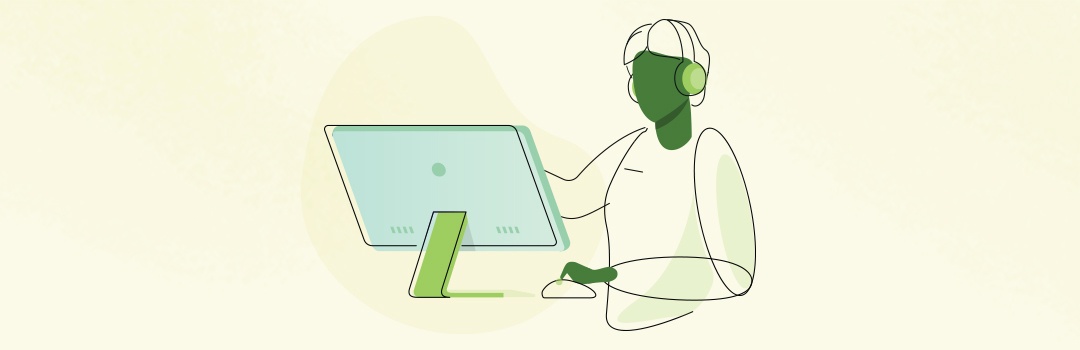
What resources does each platform offer to help customers who encounter issues?
Shopify offers in-house options for their users to turn to when they encounter a problem.
WordPress, however, doesn’t have a dedicated support team but they do have a massive online community, and a lot of user-run support forums you can use to get help with any issues you encounter.
Shopify
Shopify offers an in-house support team you can contact via phone, email, or live chat.
You can also find help in the following places:
- 1The official Shopify support documentation
- 2Shopify Learn, courses and step-by-step guidance for beginners
- 3Shopify’s official support forum
These links are also found in your Shopify dashboard’s Home screen.
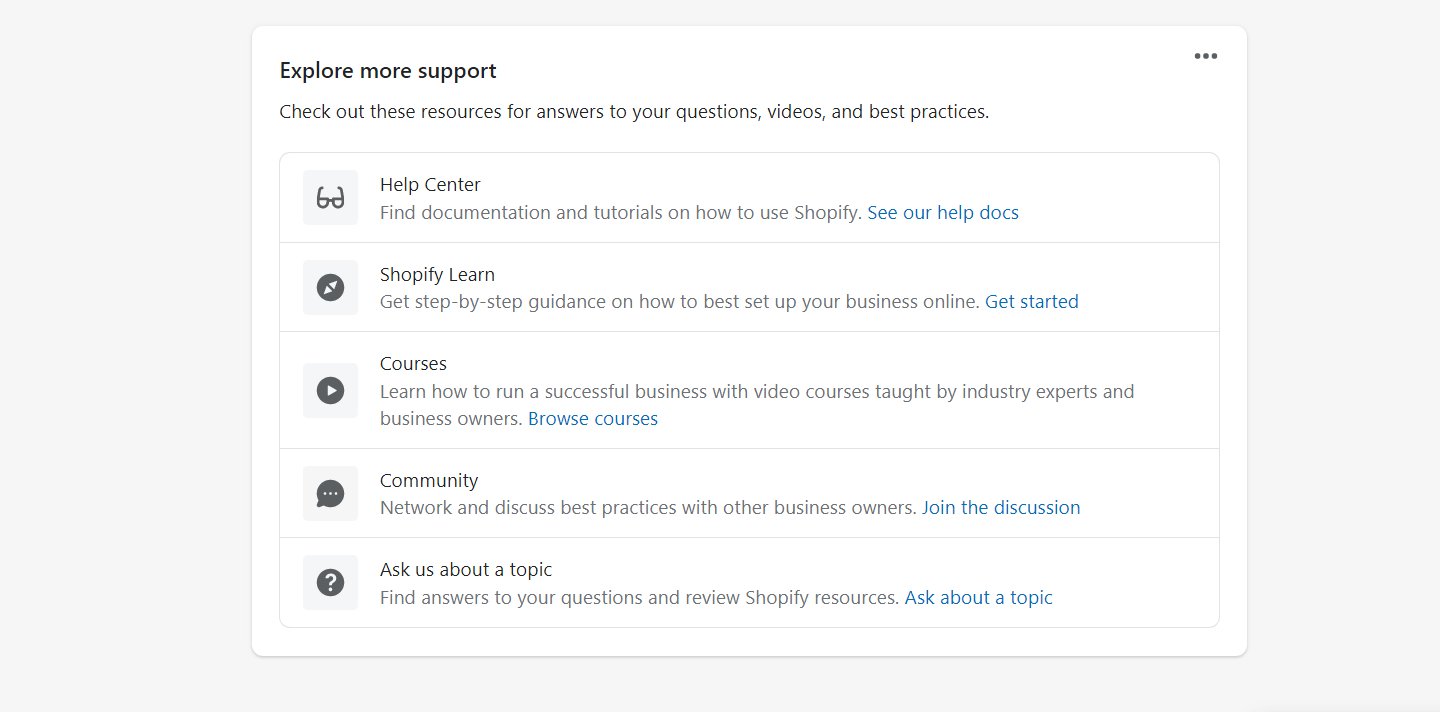
You can get answers to your questions through multiple resources available on the Shopify dashboard.
WordPress
WordPress.org doesn’t have a dedicated support team, but you can easily find help in the following places:
- 1The official WordPress support documentation
- 2WordPress support forums
- 3The support team or channel for your web host – here’s SiteGround’s for example
- 4The support channel for each plugin or theme you use
There are also many independent websites like WPBeginner that offer educational resources on WordPress.
Support for Thrive Suite Users
Here at Thrive Themes, we also offer several ways you can get the answers you need to any WordPress or Thrive Suite-related issues you encounter:
Shopify vs WordPress Compared
So which one should you choose? Shopify or WordPress?
Well it depends on your business goals and, more importantly, your budget.
Here’s a summary of each platform to help you make the right decision:
Shopify
WordPress
Shopify is a robust eCommerce platform that can help you get your business set up in minutes. You’ll have access to a wide range of features to manage your store with ease and start selling in no time.
But, if you want access to a more versatile website building platform, that also offers you way more design & customization flexibility then WordPress is the one for you. With WooCommerce, the leading eCommerce platform in the world, you can design an impressive website that includes a fully functional online store.
And if you want to build a conversion focused WordPress website that sets you apart from your competitors, and turns your visitors into engaged customers… then you need Thrive Suite.
Thrive Suite is an all-in-one toolbox that gives you everything you need to seamlessly build and grow a thriving online business.
Click here to learn more about this ecosystem of conversion focused tools.


That is an excellent rundown of Shopify vs WordPress, Chipo thanks!
Thank you Evan!!
Yes, this was an excellent comparison of Shopify and WordPress. If you didn’t understand the power and flexibility of WordPress over Shopify before reading this — you do now. Since you didn’t toot your own horn about Thrive Themes being the “go-to source” for website building… I will. Thrive Themes is the best I’ve seen and about the only site-builder that is “conversion-focused” so if you’re wanting to make money with the sites you build, Thrive Themes membership is a no-brainer.
Thank you for this, Dave!
And I’m glad to hear you’ve had such a great experience with our products!
WordPress with Thrive Architect & Automator plus Woocommerce (Woofunnels) and Autonami is a powerful tool por ecommerce. Great deal if TT can support Autonami. We can have all in WordPress without having to leave WP. ????
Thanks for the info Chipo! Just wanted to mention that there is another option that you didn’t mention, and that’s Shopify Lite. It’s less than $10 per month and gives you quite a few options. You can create products in Shopify and post them on your WordPress website using the Shopify “Buy Button”. Shopify Lite also works with several POD companies which is why I use it. I can develop products/design products, like a mug for example, post it on a WordPress landing page with the Buy Button and have the entire process automated.
Thank you for this comment, Grant!
Shopify Lite sounds super convenient, since you can use it on different websites (including WordPress ones). We’ll look into adding this to the article in the future
Hi Grant, would your share your website?
Though woocommerce is fully customizable, how many famous brands out there are using woocommerce for their ecommerce store?
That’s a good question 🙂
But considering that WooCommerce is the leading e-commerce platform (even beating Shopify), they must be doing something right for so many businesses to trust them.