The demands of modern websites are changing.
Today, over 43% of all websites in existence are powered by WordPress. To really put that number into perspective, other website platforms account for less than 5% of the internet, meaning that WordPress is over 8 times larger than the next website platform.
WordPress is a beast, growing and changing frequently... and so too is our software.
Amidst that growth, we've taken a look at where we are investing our time and energy, and we've made a decision.
We will be officially retiring some of our old software, including:
Before you panic, let us make this clear- retired software will continue to work.
Our decision to retire software does not remove it from your website, or disable any functionality. It simply means we will no longer invest development time into maintaining it, providing support for it, or keeping on top of security updates. That also means that for new customers, we will no longer include this software in Thrive Suite.
But the good news is— almost all functionality in the above plugins has been replaced by far superior features inside our tools... which is why it's time to retire the old way.
Read on to learn more about the history of this decision, and about the new features inside Thrive Themes that can do everything our legacy software could and more!
More...
TL:DR; Our recommended steps
Thrive Legacy Themes (2014)
From our humble beginnings, Thrive began as a WordPress theme club.
It's in the name; Thrive Themes. You could sign up and you'd get access to a growing set of WordPress themes.
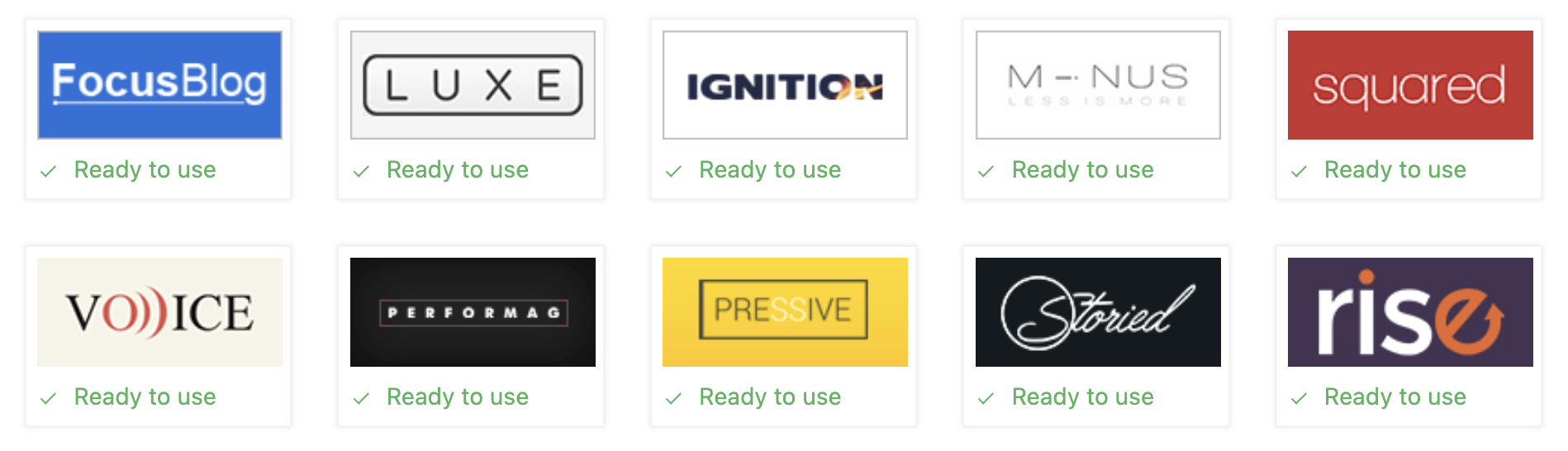
Our original catalogue of 10 WordPress themes
But there was one revolutionary feature that set theses themes apart from everything else in WordPress... They came with a plugin called Thrive Content Builder, the first truly drag-and-drop visual editor for WordPress.
Thrive Content Builder later became Thrive Architect.
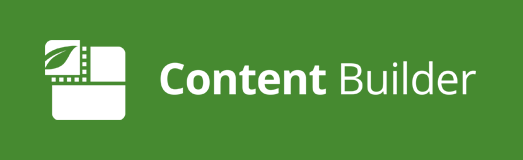
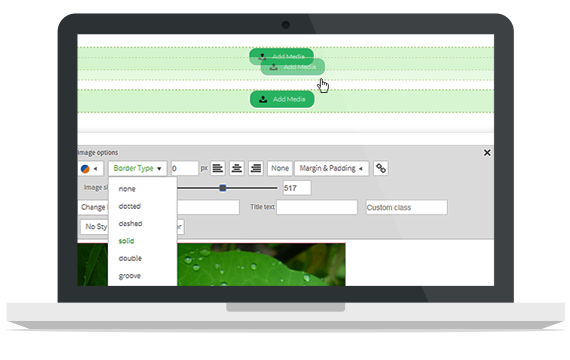

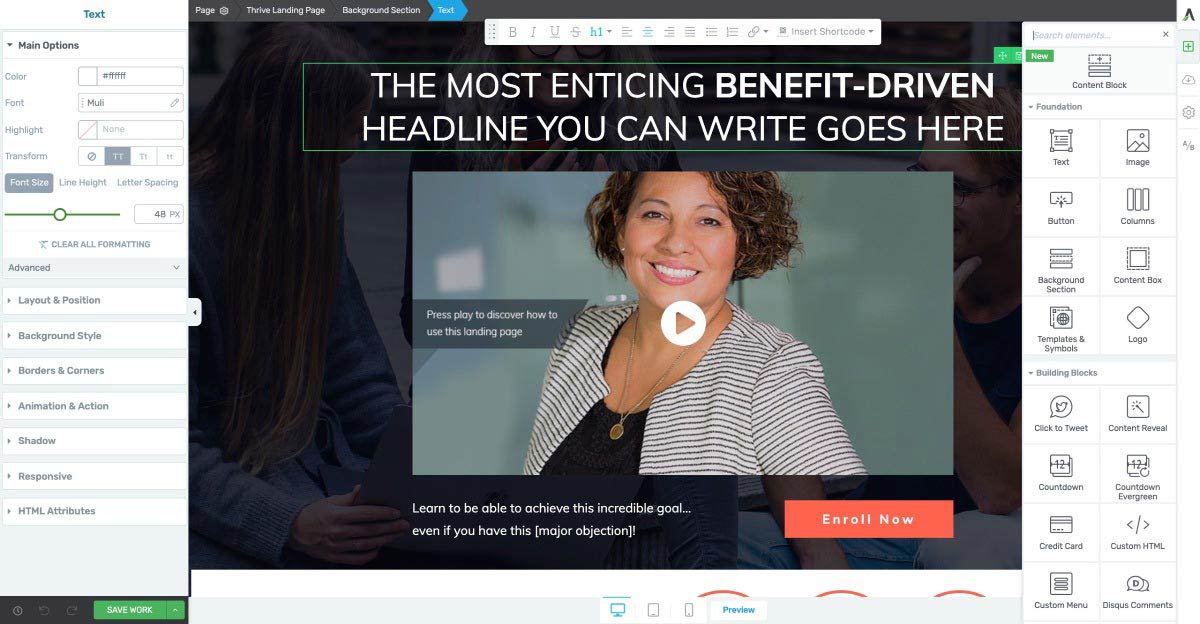
But then we saw that there was demand for that same level of visual control— not just per page— but over your entire WordPress theme.
With Thrive Theme Builder, we made that possible. We found a way to allow you to visually edit core WordPress theme template files. But, it required a companion theme built from the ground up with visual editing tech. That means Thrive Theme Builder could never edit a legacy theme.
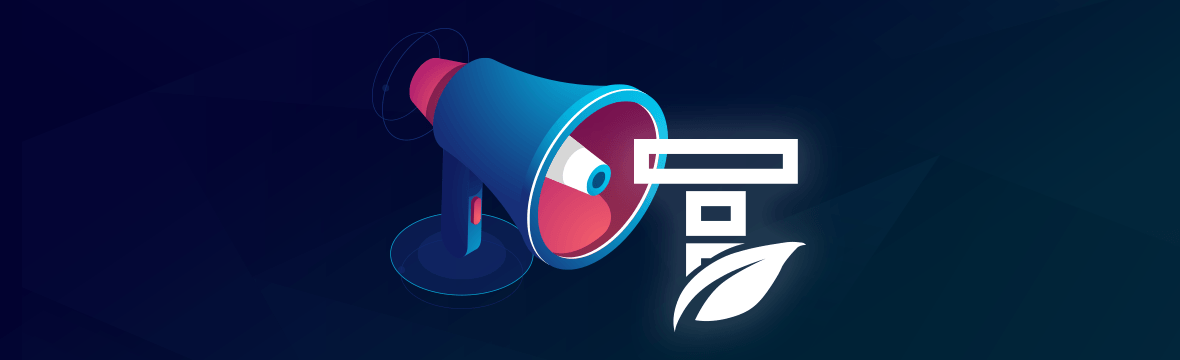
We stopped selling our legacy themes around 2018, officially marking them as 'legacy' in 2019, while we worked on Thrive Theme Builder. However, we kept maintaining them and keeping them updated with WordPress standards.
Thrive Theme Builder, which launched in 2020, was simply a thousand times more flexible than the original legacy themes we released 8 years ago.
With Thrive Theme Builder as the 'engine', we released more companion themes built on the back of the same technology: Shapeshift, Ommi and Kwik.
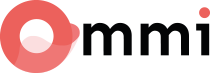
All 3 companion themes are hot-swappable. You simply install Thrive Theme Builder as your WordPress theme, and you can change the look of your website whenever and however you please.
Once you had Thrive Theme Builder as the engine, we could release new features and updates that applied to all companion themes at once. A single, central engine that powered all of it.
We quickly saw that this technology is the future.
Old, hardcoded WordPress themes are becoming a thing of the past. And it's time for us to let them go.
What happens if you're using a legacy theme?
In 2018, we stopped selling our WordPress legacy themes, but kept them up-to-date with WordPress standards.
We will continue to keep them updated until June 1st, 2022. Since your WordPress theme is the backbone of your site, we want to give you time to choose what to do before we cease to update these themes.
"So what happens on June 1st?"
Nothing!
You can continue to keep your legacy themes installed. The software is yours, and your website will still function. Traffic can keep coming, and your website will keep converting.
However, here is what will change:
- Legacy themes will no longer be visible in Thrive Product Manager
- We will not publish WordPress compatibility updates
- If there are security issues raised in the future, we will no longer patch them.
- If you have issues that relate to these themes, we can no longer offer support.
Yes, your existing websites will keep working. However, if WordPress releases a breaking change in the future, we are unable to invest development time into keeping our legacy themes up-to-date.
If you joined our theme club in the beginning and purchased a lifetime license, then you may be wondering: "How will I continue to install on new sites?" We will still honor your lifetime license. After June 1st 2022, you can reach out to our support team who will check your account and provide you with a .zip file to install the legacy themes.
However, we absolutely recommend that anyone using a legacy theme should migrate your website onto Thrive Theme Builder when you can. Thrive Theme Builder is one of our flagship products, and we are actively-improving it. We have no intention of ever retiring it.
Hanne even made a detailed online-course that walks you through how to migrate your site onto Thrive Theme Builder in a day. Check it out!
How to Switch Your Website to Thrive Theme Builder
Alternatively, if it's important that you must keep your website running a legacy theme, we'd suggest you take precaution when updating WordPress after June 1st, or even avoid it entirely. Compatibility issues will occur if WordPress releases a breaking update.
Thrive Clever Widgets (2015)
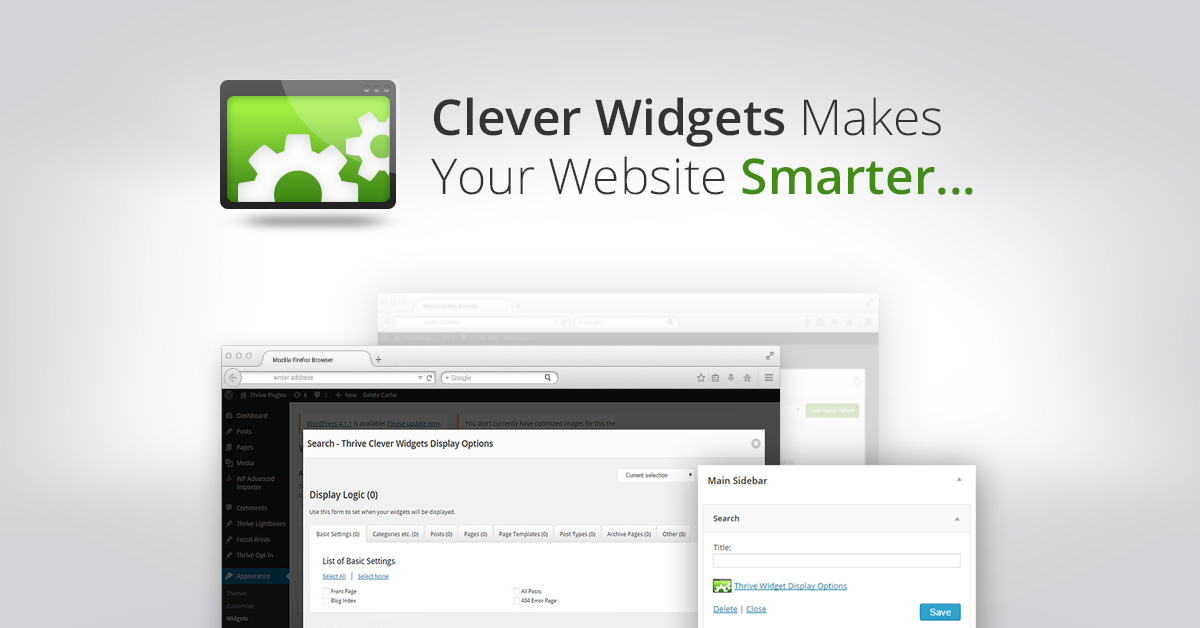
As Thrive Themes grew, we added new WordPress plugins to expand the functionality of your website. One of those plugins was Thrive Clever Widgets, released in 2015.
Clever Widgets solved a simple problem: What if you wanted to show different content in your WordPress theme, based on what posts or pages were being viewed?
It was a simple plugin that allowed you to set display conditions for your WordPress theme widgets, so that your theme's sidebar could display different content depending on which blog post category the viewed post was in.
However, in July 2021, WordPress version 5.8 was released, and it was a complete do-over of the WordPress widgets manager. From that release, Thrive Clever Widgets was no-longer compatible.
Since then, our support team have been recommending that anyone who wants to use Thrive Clever Widgets should also install the WordPress Classic Widgets plugin, a plugin that reverts the widget update from version 5.8 back to how it used to be.
But with our recent addition of the Conditional Display feature compatible with Thrive Theme Builder, we've decided it's time to officially retire Thrive Clever Widgets.
What happens if you're using Thrive Clever Widgets?
If you've updated WordPress to version 5.8 or later, Clever Widgets would not have been working for you unless you've installed WordPress Classic Widgets plugin.
If you have, you can continue to use it. Once again, our decision to retire the plugin will not remove it from your website. It simply means we are not investing time into fixing it or making it compatible with increasing changes to WordPress.
However, you can get the same (and better) results from using the new Conditional Display feature combined with Thrive Theme Builder.
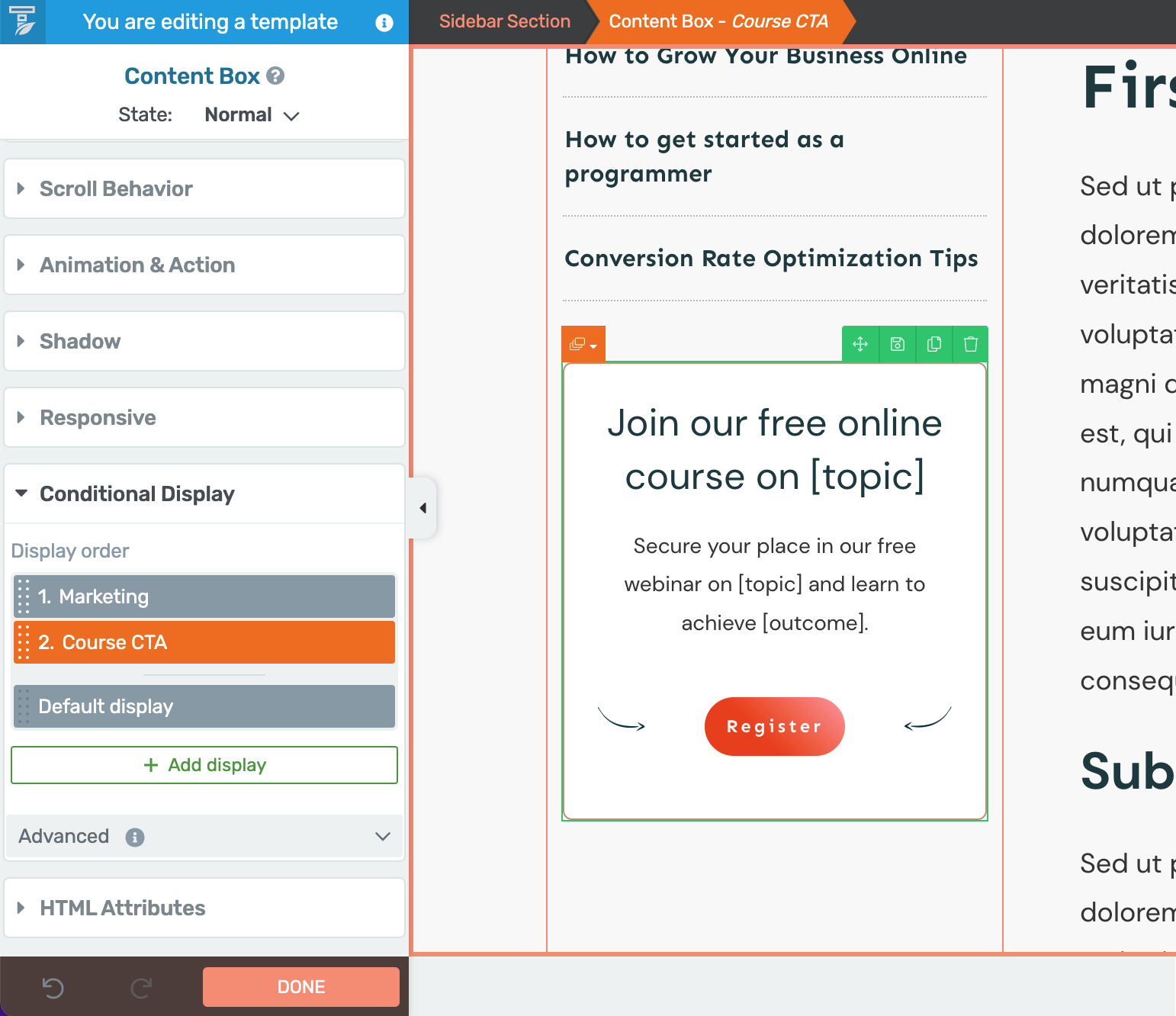
Conditional Display lets your create alternate views of content seen by visitors that match the rules you choose.
Conditional display is available in the Thrive visual editor on background sections, content boxes, menus, blocks and text elements. Simply wrap a widget, call-to-action, or any content in one of those containers, and you can apply some display rules.
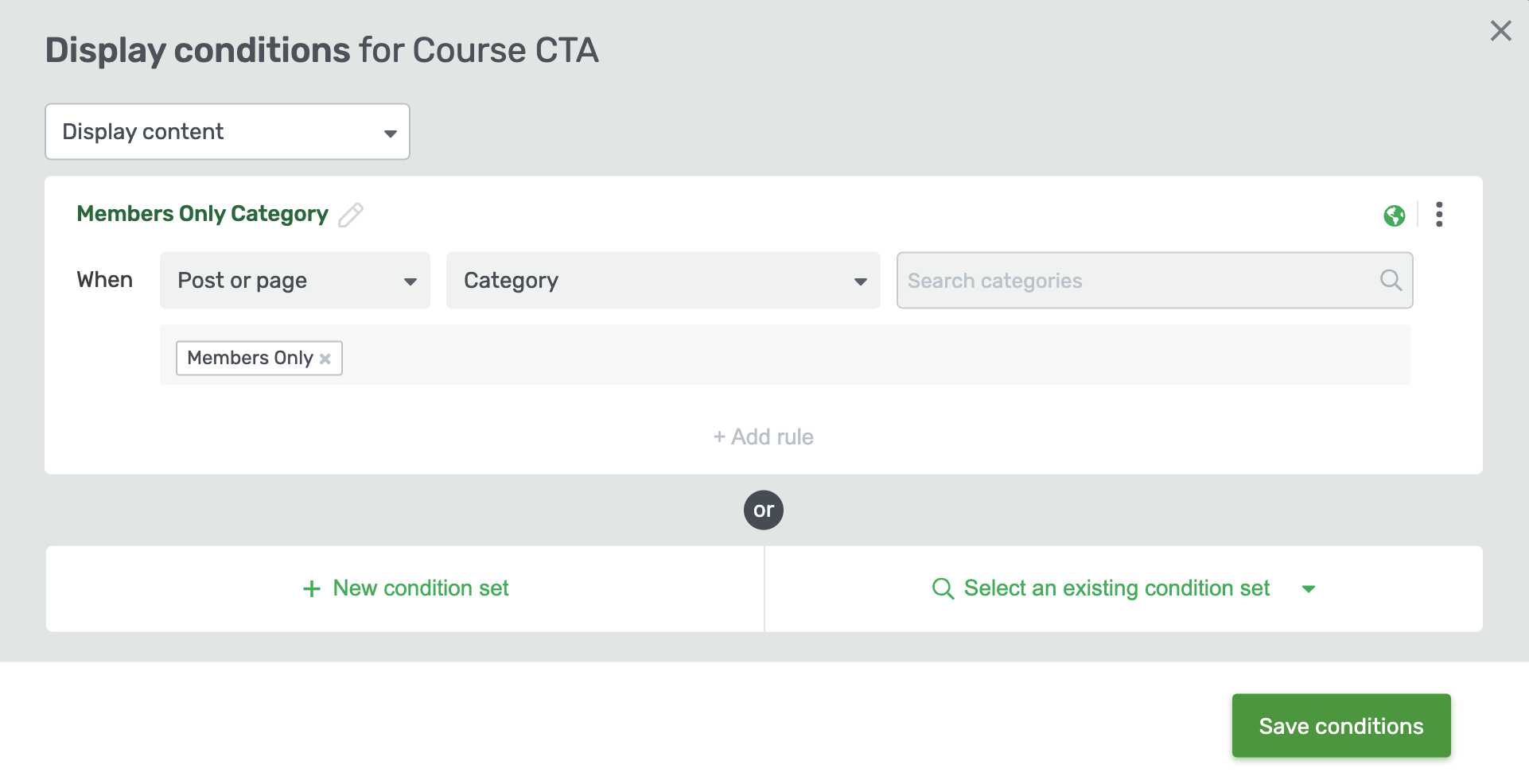
The rule editor lets you combine a variety of rules to choose who sees what.
Rules can include:
- User rules, such as if the visitor is logged in or not, or has access to a Thrive Apprentice product.
- Post or Page rules, such as which category the article is in, if it has a specific tag, or who the author is.
- Time and Date, such as certain days of the week or hours of the day.
- Request data, such as if there's a query string variable or a cookie loaded by your visitor.
- Referral, such as which domain or post the visitor arrived from.
You can even stack conditional rules so that different users can see different content on your website depending on which set of conditions they match first.
Unlike Thrive Clever Widgets, our Conditional Display feature can be used on theme templates, WordPress widget areas, regular post and page content, landing pages and more.
It's many, many times more powerful than Thrive Clever Widgets, and yet it isn't even a separate plugin... It's just a native feature inside of Thrive Suite!
Thrive Headline Optimizer (2016)
At Thrive Themes, we're marketing nerds. We run A/B tests on every single email subject line you get sent. (Read about our Emoji Subject line experiment here!) We always test new marketing campaigns and sales pages against the pre-existing control page and collect data that proves our marketing efforts are worth it.
If there's anything we've learnt, it's that you can never assume what converts. You need data.
So in 2016, we released Thrive Headline Optimizer, a plugin for A/B split testing blog post headlines.
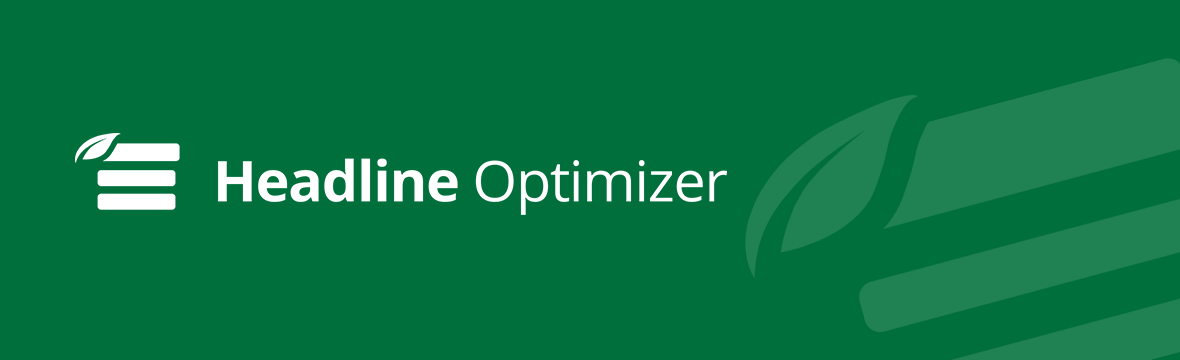
However, when we look back at Thrive Headline Optimizer, we can see that soon after we released it, the market changed. Since 2016, the way people surf the web has changed dramatically. More and more visitors are coming from mobile devices and social media, where platforms like Facebook and Twitter load websites inside their own browsers, making it an easy one-click to close a website and return to the social media application.
This constant back-and-forth interaction between apps and websites meant that Thrive Headline Optimizer wasn't able to work its magic. It was able to test headlines but only for traffic already on your website that was continuing to browse other articles.
Because of the structure of title tags, Headline Optimizer was never able to A/B test the headlines shown in Google or on Social Media.
We saw the effectiveness of internal headline testing losing its value, and for this reason we no-longer recommend testing blog post headlines against each other this way.
Instead, we recommend you invest your marketing efforts where it does matter.
Therefore, we've decided it's time to retire Thrive Headline Optimizer.
What happens if you're using Thrive Headline Optimizer?
Just as all of the other plugins we're retiring, it will continue to work if you keep it installed on your website. However, we will no longer invest any development time keeping it up to date with the latest versions of WordPress.
We don't recommend A/B testing internal blog post headlines anymore. It's not a high-point of conversion leverage.
But we do recommend testing your sales pages and landing pages, including their headlines! These are the pages that are designed to convert, and are often the highest point of leverage in your sales funnels.
For this, we have Thrive Optimize, an extension for Thrive Architect that lets you test any changes to an entire page!

Thrive Optimize: More than just headlines, and it's sticking around!
With Thrive Optimize you can test so much more than you could before.
You can test headlines, images, CTAs, buttons, pricing tables... anything you can dream up. The reality is that traffic arriving on a sales page is quite different to traffic browsing your blog. A sales page or lead generation funnel is there to convert, whereas the metrics of a blog post are much less defined.
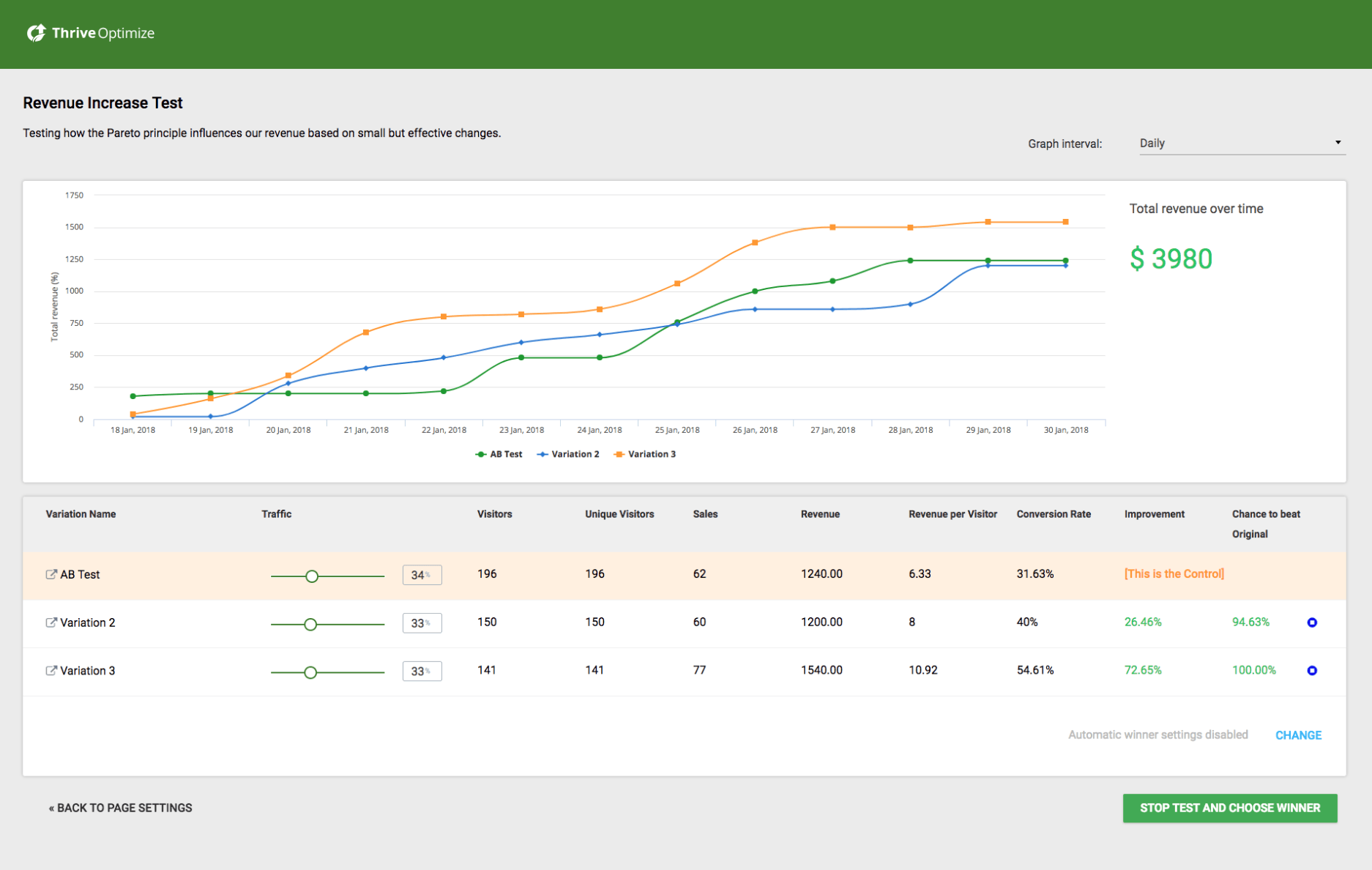
Thrive Optimize lets you test any page content against another, and track metrics
With Thrive Optimize, it only takes a few clicks to test metrics that will improve your business.
We are retiring the old Contact Form element in Thrive Architect
In 2018, we released a Contact Form element for Thrive Architect, that allowed you to quickly and easily drag-and-drop a contact form onto any page of your website.
But as feedback came through, we saw that you wanted it to be more powerful. You wanted GDPR checkboxes, custom fields, an ability to send a copy of the email to the site visitor, and 3rd party API connections.
We realised that it made more sense to improve our existing Lead Generation element by adding Contact Form features to it, than the other way around.
So in 2020, we gave our Lead Generation form element a massive upgrade, adding a whole stack of contact-form features, and released a set of contact form templates with it.
It was the right choice, and we replaced the element entirely.
If you added a contact form to your website before May 2020, it would have been the old one we are retiring. Any contact forms added since then will be the new form element with additional features.
You'll recognise the old contact form by both the templates, and the label in the top left when you select the element:
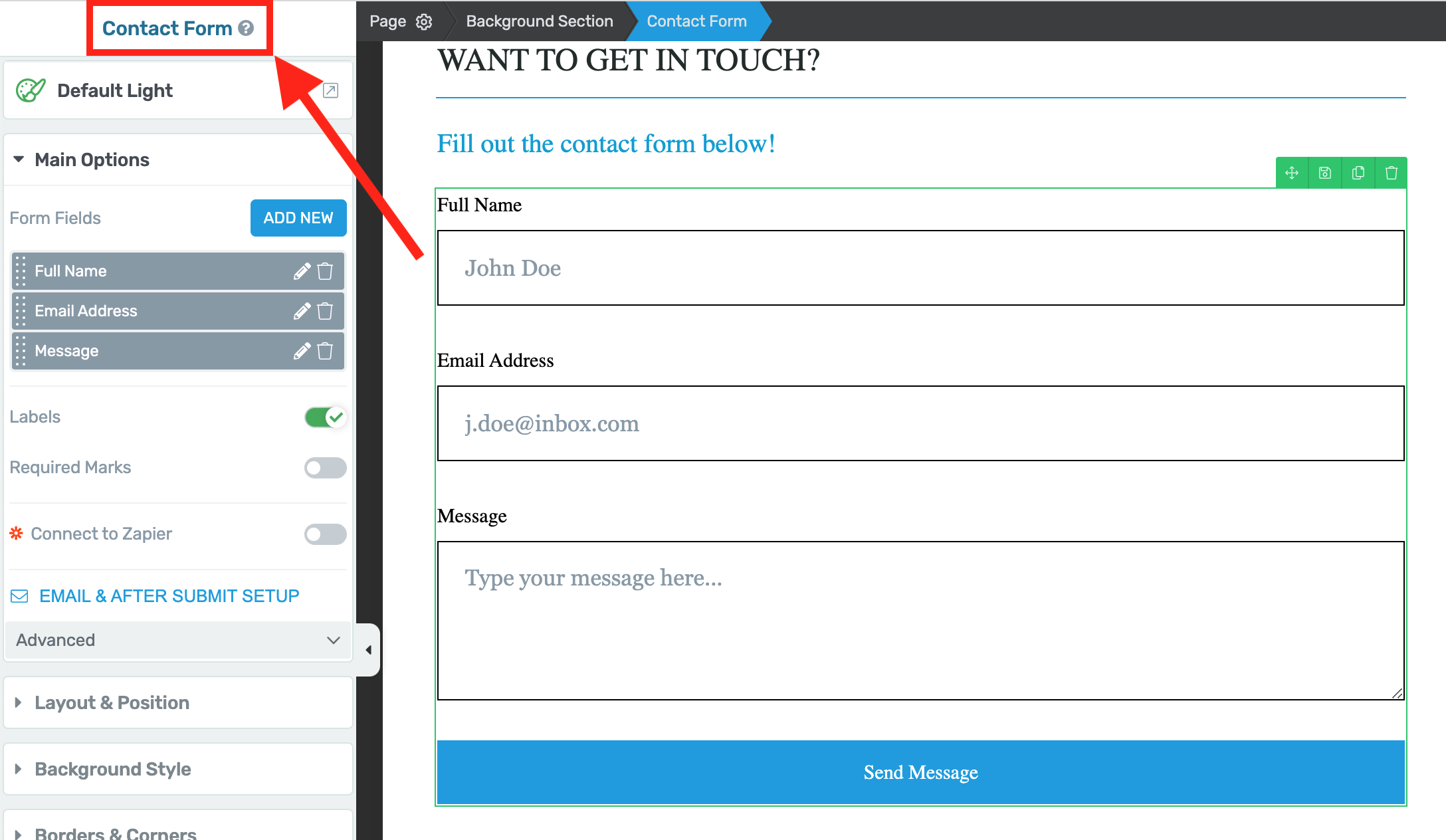
The retired legacy contact form element can be identified by it's name on the top left.
We are keeping our Lead Generation Form element up to date, and we consider it one of the most crucial elements inside our plugins.
But that means it's time to retire the old Contact Form, effective from April 6th, 2022. From this moment forward, we will no longer support, update or improve the legacy Contact Form.
What happens if you have the old Contact Form on your website?
We recommend you replace it before April 6th, a process that should take you less than 15 minutes.
While you're at it, why not update your whole Contact Form experience? Watch this video below that we released when we updated the form element to learn more about how to make a kickass contact page.
To swap over, simply find your contact form element, check if it's the old one and if it is, drag-and-drop a new contact form or lead generation element to the page instead.
In the element tray, you'll see both a 'Contact form' and 'Lead generation' form element. Since May 2020, these have been the exact same element, but with different default settings.
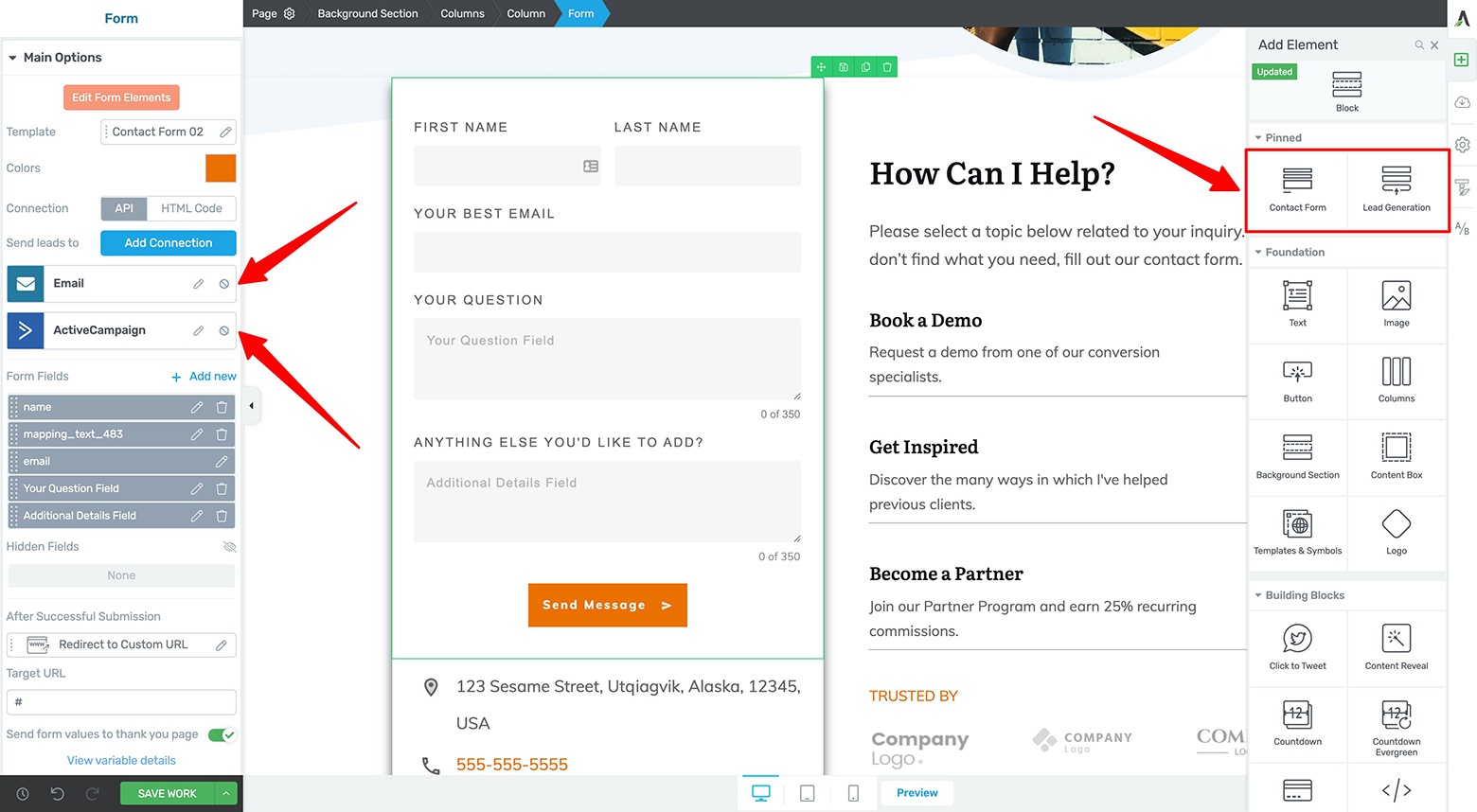
Since May 2020, Contact Form and Lead Generation were the same element with different settings.
The new form element is many times more powerful, uses cleaner code, and can do everything the old Contact Form element could... plus much, much more.
You'll get custom fields, 3rd party integrations, Thrive Automator triggers, contact form email customization, improved redirect settings, form parameter passthroughs, and most importantly— we'll keep it up to date with everything WordPress changes.
If you have questions or concerns, reach out to support or drop a comment below.
There is an upside to all of this. Every release, we invest some of development time into maintaining older software.
By making the decision to retire this software, we can re-schedule those development hours onto making new features, plugins and better software.
If you have any questions or concerns, reach out to our support team or drop a comment below.



So… Does Thrive Optimize (A/B) let me A/B test blog posts too? Or is it only for pages? In some of my websites I use long form blog posts as a marketing tool, it would be a chore to remake every blog post to a page format… :/
No, only pages. You can keep THO installed, it’ll still work for your blog posts. However, we’re open to improving Thrive Optimize to support blog posts if we see a strong enough need for it.
I’m curious, though… With THO only testing headlines on internal traffic (whereas Thrive Optimize does full content), how helpful have you found the results?
Most (like 80%) of THO tests for me didn’t gave any decisive results – there didn’t seem to be big difference between variations. But few times it worked nicely and did let me to choose a better post title :))
Actually, I do wonder, it would be interesting to A/B test a whole blog post and see if, for example, some post intro is better than another. (Like using a 3 question quiz instead of written intro? Or some different storytelling technique in the blog post intro? Or a formal vs informal blog post? Or examples for a male reader vs female? Hm..!).
That’s the conclusion that we came to as well, over time. We ran triple-headline tests of every single blog post headline for years, and often there weren’t decisive results. But on sales pages, it was a different story.
There could be value A/B testing blog post content, but… it does require a CTA or conversion goal. Otherwise, there’s nothing to measure.
True, true 😉
On the subject of A/B testing and conversion goals: I think a great addition would be the ability to A/B test the Thrive Leads forms with the number of CLICKS as the goal, rather than subscriptions.
The forms can be used for CTA blocks in the posts, in the sidebar, or wherever, and it would be very useful to test different versions against each other with the goal of determining which form attracts more visitors to a given page, or link.
I’m aware it can be done using an alternate link plugin workaround, but still, it would be great to have it as an actual function in Thrive. I’m surprised it’s not planned already, given the obvious use cases (or it wasn’t last time I checked).
Other things that would be nice to A/B test:
– which version of post list/grid receives more clicks (home page, related posts)
– which version of social icons element gets more likes/follows/shares
Thrive Leads click tracking is something we’ve been wanting to add for aaages now. And we will at some point, for sure. We have just found that every time we want to schedule that work, there are other things that we have to prioritize more.
But I assure you, it’s on our radar!
That’s great news, thanks! 🙂
I’m honestly sad about the headline optimizer 🙁 I used it and got great results from it. It was also one of the main benefits I loved telling people about to get Thrive Suite.
As content creators, it was a really nifty feature to help us come up with multiple headlines and then test them to see what resonated the most with our audience.
How long do you think it’s safe to continue using it before the lack of updates makes it a liability to continue using it?
Thank you 🙂
The trouble we found was that it was limited to testing internal traffic. If there was a way to change the headline seen by Google or Social Media rather than someone already on your website, that would be a different story. But it doesn’t seem to be possible. 🙁
How long? Well, it doesn’t work the way it used to since the Gutenberg WordPress update. So assuming you’re using the Classic Editor plugin to see the backend of WordPress the way it was before Gutenberg… and assuming WordPress don’t fundamentally change the way headlines work… you can keep using it. And I really don’t see them doing that any time soon.
I am really sad about thrive headline optimiser too, I used it for all my web site and I make a significant performance with it. I used only 3 plugin from thrive suite as architecte / headline and leads. 🙁
Does is not possible to keep it in thrive suite ? Even if you don’t upgrade it with new change ? I just want to keep it without security issues
Unfortunately no. 🙁 For what it’s worth, I can’t see how it could pose much of a security concern since the nature of the plugin is quite simple and doesn’t involve log-in logic, etc.
Great to see constant development and updates of Thrive Suite but that also means every now and then we – the content creators – need to step up so that we can catch up. Any way you can get in touch, Bradley? My feeltennis site needs a big overhaul then…
Hey, Tomaz! It’s been a long time! Hope you are well and your tennis courses are still acing it 🙂 I can get in touch, but unfortunately won’t be able to help with an overhaul. Thrive is keeping me very busy looking after the product team, and organizing all of our development priorities.
No problem, Bradley, just some consulting would help a lot.
Hi. Thanks for continuing to improve Thrive.
The problem I have is that I have contact forms dotted across my website. I am not sure which are the new one vs. the old one.
I’d like to see replace all the old ones as soon as possible. It’s going to be a massive burden to open every single page on my sites and check the version of the contact form being used
Is there way we can run a scan of the website and get a report telling me which pages have the obsolete contact form?
There might be. I’ll ask our developers if they have any ideas how to run a search for the form across a website.
Just remember, it is only the contact form itself and not any lead gen forms. I’m only making a point of this because the average website usually only has a few contact forms, but could have many many more lead generation forms. It’s only the contact forms that we’re retiring.
Hey Brad, I just updated to the new contact form on one of my business websites. I used to have a Captcha on the old contact form as we got a lot of spam emails otherwise. But now I can’t find a Captcha in the new contact form, please help. Thanks
Hey Conny, we have reCaptcha on the new form. In fact, we have the better V3 version of Google reCaptcha which doesn’t force your users to click on fire hydrants.
Here’s an article on how to set it up: https://help.thrivethemes.com/en/articles/4425569-how-to-set-up-recaptcha-for-thrive-forms
Be careful with using Google reCaptcha if you’re in the EU, it’s not really compatible with the GDPR (DSGVO). For example, the Bavarian data protection authority warns against using it.
Is there an “old contact form” picture vs. “new contact form” picture you can show? Did I miss that? Hard to tell if I’m using the new or old…
Hi Tom,
The truth is that the contact forms can look very similar depending on how you customized them…
The way to see if it’s an old form is when you select it it says “contact form” rather than just “form” in the breadcrumbs.
Also we changed this element in first half of 2020 so any form added to the page after that time will automatically be a new form.