Our mission has always been to provide you with the tools to increase your conversions and your efficiency as a business.
One of the best ways you can do that is with our Page Blocks feature.
When you use a compatible smart landing page template, it literally only takes 2 clicks of your mouse to insert stunning, full-width page blocks.
Another few clicks and you can update the color palette across your entire page.
Building your landing pages, sales pages or other funnel pages has never been quicker.
In this video, Shane is going to give you a tour of how this feature works.
More...
What is a Page Block?
A page block is a pre-designed block of content that inherits your landing page's widths. It's made up of one background section and it's containing content.
Like everything made with Thrive Architect, a page block is fully editable.
That means you can add more content (such as buttons, images or text) into a page block, and you can easily delete anything you don't want from it too.
You retain 100% design control, but you don't have to build from scratch.
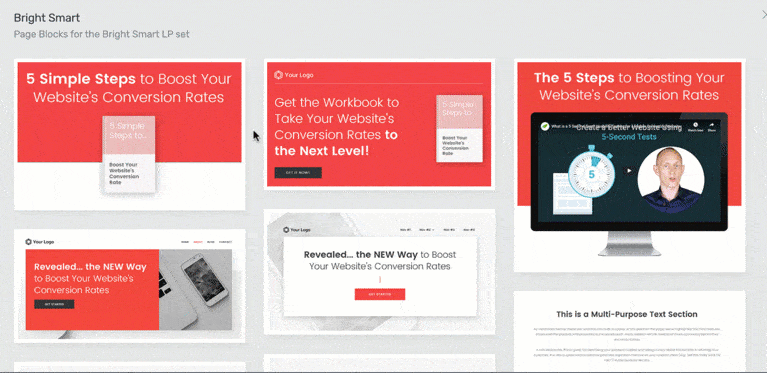
Look at all these page blocks!
How To Use Page Blocks
Step 1: Load a Compatible Smart Landing Page
When you first open Thrive Architect on a WordPress page, you'll want to load a smart landing page that comes with page blocks.
To do this, click the change template button on the right hand sidebar that looks like this:
Then you can click to load a template from the available sets. Landing pages that are compatible with page blocks can be identified by the 3-green blocks on the top right corner.
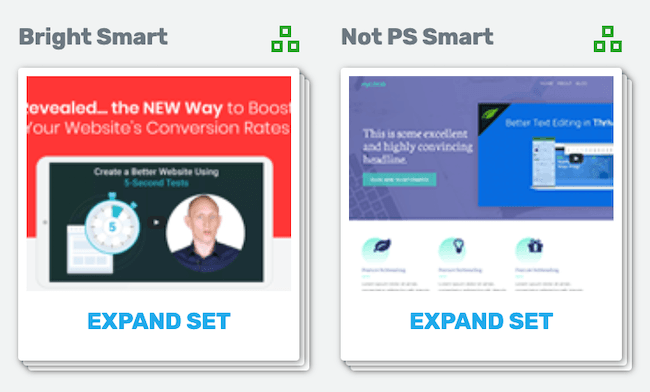
Look for the green squares and choose one of those pages.
You can choose any of the pages inside of these sets, including a blank landing page template which still gives you access to the page blocks and styles from that set.
Step 2: Click to Add a Page Block
Now you have a template loaded, you'll see a noticeable + icon between background sections. Hover over this icon and you'll see the option to insert a page block.
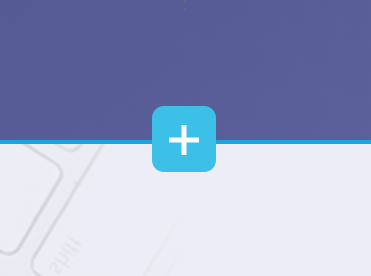
Look for this icon...
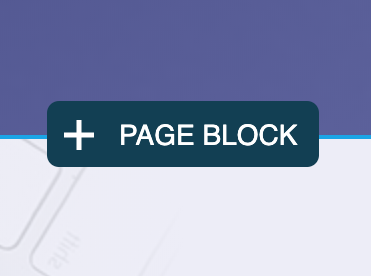
Then click to insert a block
This icon will appear between each background section or at the end of your page. Wherever you click it is where your new Page Block will appear.
But don't panic if it's in the wrong spot: you can easily drag and drop your entire Page Block to a new location on your page.
Step 3: Select Your Preferred Page Block
From the window that displays, you now have access to every page block from the entire smart landing page set.
One click, and your chosen page block will be added to the page.
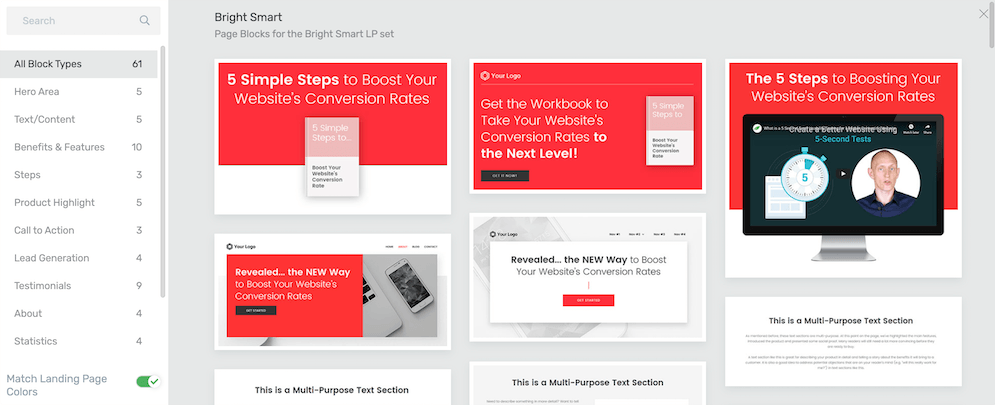
Scroll through 61 different Page Blocks in the Bright Landing Page set
These page blocks aren't just standardized content, either. We've built them with our conversion focus in mind.
What does that mean?
It means attention-grabbing highlights, bold calls-to-action, and plug-and-play text areas that prompt you with the words you should type in.
Every landing page in a smart set is made up from these blocks. That means that even if you load the sales page template from that set, you'll be able add any content from the thank you page of that same set with just 2 clicks.
If you delete anything from a default page template? It's super easy to add it back again.
Mix and match to your heart's content.
Step 4: Update the Smart Color Palette
These page templates and blocks have smart color technology built right in. That means that if you want to change the color palette, you don't have to click each individual item on the page and set its color value.
Click the Central Style Panel icon on the right hand side that looks like this:
From the Style Panel, you can either:
- 1Manually pick a new color as your main accent and let Thrive Architect intelligently update related colors.
- 2Choose a different pre-selected palette from the drop down
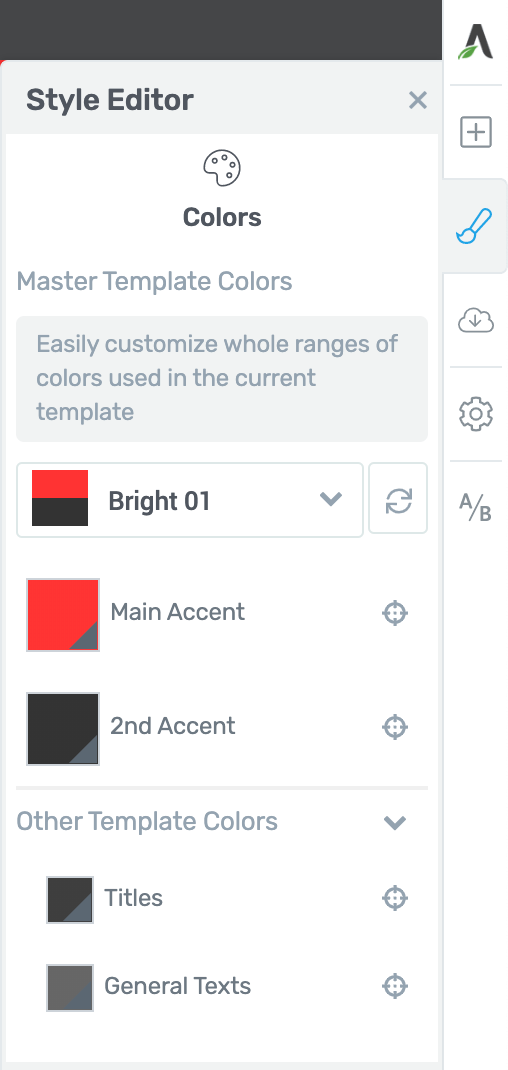
Instantly, all of the colors on your entire entire landing page will reflect your changes.
If you add any new page blocks to your page, they'll immediately inherit your chosen colors too.
Step 5: Change Your Typography (optional)
These smart landing page sets already come with beautiful font pairings picked for you by our designers.
But maybe you have a brand specific font you prefer.
Easy.
Start by making your typography changes to a chosen piece of text. Select a different font, change the line height, weight... get that piece of text looking just how you like it.
Once you're happy with the appearance, keep the text selected and click on the style options in the Typography Bar:
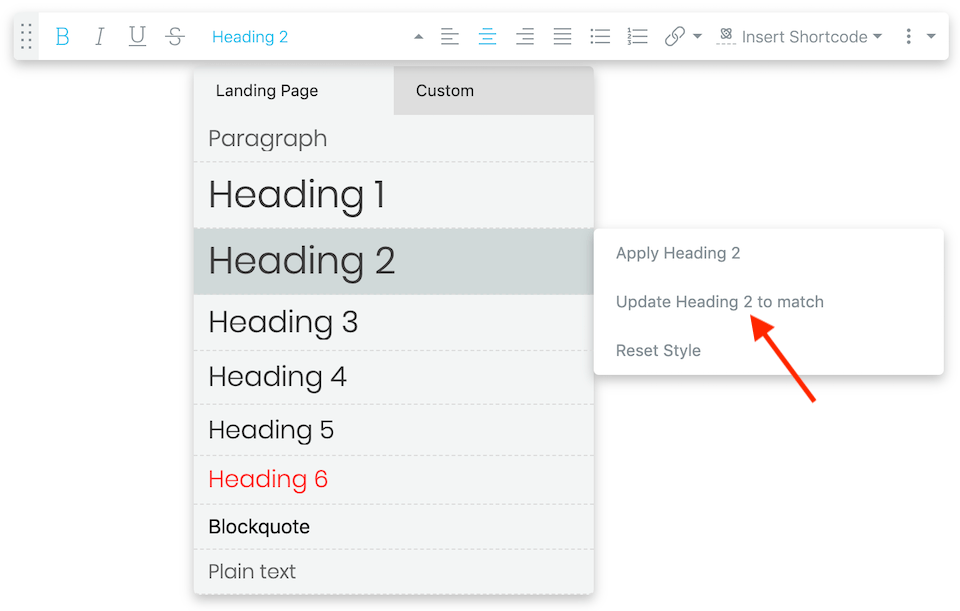
When you then click 'Update Heading to Match', your current typography settings will be applied to all the text on that landing page that is set to the same Heading style.
That's it! A few clicks and your fonts, colors and styles have changed for that entire page.
What do you think? Leave a comment!
Page Blocks now make it ridiculously easy to build your own high-converting funnel pages that suit you, your business and your product.
In the very near future, we're going to be updating more of our Smart Landing Page sets with Page Block technology. So keep an eye out for those 3-green squares in your template view!
What do you think of Page Blocks? Let us know in the comments below.



Once again you good folks at Thrive Themes make blogging fun, enjoyable, and easy to do.
Love all the ways you can easily change, create, re-arrange with Thrive Architect. Ha, so instead of blogging, I’ll be ‘blocking’ my site. LOL! Seriously, thanks for the VDO as well as the text version with the screenshots. Always helpful!
Thanks for your comment Ken! Glad to hear you are loving this feature
Awesome guys, this is amazing.
Can we expect to see this feature outside of the “Landing Page” environment? I regularly use Thrive Architect to build and design all of the pages on my website from regular pages to blog posts. While waiting for Thrive Theme Builder I’m using a theme like Astra or OceanWP.
Knowing that I’ll switch to TTB when it comes out, I’d love to be told that I can expect this throughout the Thrive Architect experience.
Hello Doug – Yes TTB will have “sections” that are the same as blocks, but for templates. We’re also going to do a revamp of our content blocks to further improve the experience and build out the library.
Awesome, Paul. The “content blocks” in Thrive Architect would definitely benefit from being updated to match the new Page Blocks level of detail and polish. That’s exactly waht I’m looking for – thanks!
Ha! I have colors now for branding purposes, which makes me a little sad because it’s so much fun instantly shifting everything with the smart color palette.
Question: Will we be able to create our own blocks some day?
It is fun, right? Since a Block is technically a full-width background section, you can get the same effect by creating your desired background section and saving it as a template. We have some updates soon to how saved templates load which will make it easier to use. Thanks for your comment, Michael
Hi! I can’t wait to play around with this new feature. I wanted to do it now but it seems that it’s not available yet and WordPress couldn’t find any new updates for TA
We released this feature few weeks ago. If you can’t find it: 1) Make sure you’re trying a compatible smart landing page set with the 3-green blocks on the top right. 2) In your plugins area, click ‘check for updates’ on Thrive Architect. 3) Still not there? Open a ticket with our support team and they’ll figure it out for you
Great change as always and does make life easier. My big question is can I use these to make blog posts (not pages)
No, these aren’t made for blog posts. Technically a blog post is built from a theme template that respects the sidebar, header, footer, etc. Blog posts don’t have a full-width content area like a WordPress page does. However, we do have Content Blocks that work in any non-full-width content.
Awesome… I’m in the process of creating a sales page so this comes in handy. Can architect also be used for the front page of the word press website
Hey Herman, yes you can. You can either use your WordPress theme’s standard page layout (with the header, content width and footer set from your theme) and then use Thrive Architect to design the main content area. Or you can override your Theme’s layout entirely and use a landing page template. That will strip out the header, footer, etc. Remember you can set your WordPress homepage through WordPress -> Settings -> Reading -> Homepage
Absolutely amazing! I especially like that you can use page blocks for ANY type of page, and are not limited to only landing pages and other marketing oriented pages. What a great way to quickly build out the foundation for an entire site. And the elements are beautifully designed, as well! Any chance you’ll be creating more page blocks in the future that aim to go beyond landing pages, sales pages, and just marketing pages? Would love to see page blocks for more general website elements. Kudos!
Thanks David! Just to clarify, you can use the page blocks from any other template within that same set. And sets are admittedly very marketing driven. That’s what we do best 🙂 But that doesn’t stop you using these for your homepage!
Future plans are to release page blocks for more and more sets. And we’ll have some similar technology in Thrive Theme Builder for general website elements.
Brad, thanks for your update and good to users!!! Thumbs up!!!
And thank you for your comment Paul!
This is awesome and the page blocks are beautiful. Too bad 90% of people are looking at the Internet through their stupid “smart” phones instead of computers so they don’t see these nice big beautiful pages. Yes, I know the pages are mobile-friendly. But man, pages look so much better on computers.
I know, and I agree with you. It’s a shame to simplify it for mobile. I’ve always preferred the desktop experience, but… convenience wins! And like you say, all our pages still render very nicely on mobile.
WOW Shane
I am very impressed this is going to make my life soooo much easier, saving tonnes of time and making the landing pages flexible and professional
This is by far one of the best updates so far!
You guys ROCK!!
Thanks again
Thanks Warren!
Wow, this is a very useful tool. It saves tons of time. 😉 Thamk you very much! from Vienna – Eva
Glad you like it, Eva
You guys are amazing! This product just keeps getting better and better. I am soooo glad my developer turned me on to Thrive Themes.
Question: Shane, are you using a teleprompter? If so, can you say more about that? (Or maybe you already have in some other post?)
AND: Will there ever come a day when the courses page allows payment through paypal or stripe? I’d LOVE to move my course to Thrive Themes. What I’m doing now has been a nightmare from the start!
Thanks so much for your continued improvement and customer care! I’m a vocal supporter and a happy customer, for sure!
Hi Renae, I’ll hop in here for Shane. No, he doesn’t use a teleprompter. He’s just an incredibly gifted on-camera speaker. But as he admits, it took him many, many years to get this good. If you stop by his blog, Active Growth, he goes into more detail about how he got better with relentless practice.
As for your course question, PayPal and Stripe are payment gateways so only permitting purchases through the gateway would be quite limited (for example: a refund wouldn’t revoke access). We recommend SendOwl because it is the most affordable way to connect with PayPal and Stripe and it manages customer purchases and handles order.
But, never say never 🙂
First, let me say that I appreciate all of the updates to Architect; I use it quite a bit.
I’d also note I’m not a professional designer; I just have my web sites. I’m certainly now at the point where I’m not paying as much attention to the updates because if I learned how to do everything Architect is capable of doing, I’d spend all my time doing that instead of creating content for my site.
In other words, it’s gotten too complex. Not the UI, but all of the capabilities now included in the product. It started off as a great text editor and is now more like MS Word, if you will.
I don’t know if it can be done, but perhaps a checklist could be created for different types of work that someone could follow that points to specific areas Architect is good for.
Take writing a Landing Page (or a blog post, or a home page….):
– Determine if the landing page will have video or text
– Select video or text template from the Smart Landing Page templates (this is the best and newest ones now, right?)
– Set Global parameters (this is the global feature for fonts, colors, etc. correct?)
– Next
-Next
Etc.
Without something like this, you want to create a Landing page and end up staring at a blob that becomes too overwhelming to just start. Or, you go with what you know and end up missing really good features (like the global formatting, for example) because you haven’t used it and don’t remember it is there. And that devalues the wonderful set of features you’ve built to a very large audience.
Those that do this to buy their shoes will of course invest the time and effort to learn every little thing Architect does. And while I don’t know your customer base, I’d think there is a large swath of customers that could really benefit from these types of check lists.
Regardless, I really appreciate the work and the updates.
Hey Scot, yes some of our updates are for more advanced features that many users won’t necessarily come across. But for those that need it? We want Architect to become more and more powerful.
So, if you know enough to make it work for your website, you don’t need to use or know about all the extras. But they are there if you want to.
What you’re describing sounds like a setup wizard: a guided page-building experience that asks key questions and then intelligently does 90% of the work. We’ve already been discussing this idea, but we don’t have concrete plans for it yet. Perhaps in 2020 🙂
It wouldn’t need to intelligently do the work. A checklist would suffice.
One could build it themselves, of course, but it would involve repetitively doing something, making mistakes and adding stuff along the way. Easier if a developer who had the use case (build a Landing Page) would share the checklist for the steps to build a good one.
Or maybe you do them as blog posts and have the takeaway be the checklist document associated with the blog post.
And no worries on wanting this to be the most powerful builder; I’m right there with you. Just trying to make it easier for those that don’t use this to buy their shoes to get things done.
Keep up the good work!
That would make a good blog post. We’re revamping our marketing plan, but will add it to the collection of blog content ideas. Thanks Scot!
You guys really are awesome and I don’t say that lightly!
And we appreciate your comments… and I don’t say that lightly either!
It’s real mega bomb!!!!!! Thank you very much!!!!
You’re welcome, Andrey
Wow, this is great. Going to save a bunch of time creating some of my pages and funnels.
Can I put in a request that you guys create a sales funnel tutorial with the Upsell Plugin? It works perfectly with Thrive and I’m creating some killer sales funnels now 🙂
2nd the tutorial on Upsell Plugin and sales funnels.
Absolutely fantastic.
You guys are the top WP builder out there.
I like that you keep improving and innovating.
Thanks Patrick!
Looks great, thanks. However, I have a question. It seems that the page block feature is only limited to what is called Compatible Smart Landing Page. My question is, are you guys going to make this page block feature universal to all landing pages and regular pages?
It would be a great benefit if you would make it so.
Yes, so in order to create compatible sets, our designers have to rebuild them with the Page Block technology. They’re already in the process of doing this for new sets, and we should have a new one out next week. Ideally we want this tech available for all landing page sets.
As for regular pages? We have our Content Blocks which are not full-width and can be inserted into any content – not just landing pages. And Thrive Theme Builder will have Page Block sections that applied to your theme templates.
Ok, sounds good.
When will the thrive Theme Builder would be available to the public and not just for members?
We have no confirmed release dates for members or public yet, but I can promise we’ll make a lot of noise about it when we do. The good news is that it’s coming along very nicely.
Really useful and nice features which motivates to play around until a great design is found!
Would be nice to have the possibility to transfer all styling changes (fonts, colours, styles) from a landing page (of – let’s say – “not-PS” leadgen page” to the “Home” page or the “About” page (also from “not-PS”).
At least there are no “global fonts” (like “global colours”).
Or am I missing something here?
I know / hope this will/should be a feature of the Thrive Theme Builder coming up …
In the meanwhile … could the export /import functions be enhanced to export/import all styles without the blocks/sections?
This would definitely speed up the process quite a bit …
AND:
Great work and I really enjoy being a “ThriveThemes” – member!
Ulrich, it sounds like you’ve peered into the crystal ball, and you’re actually quite accurate. As our smart colors/ pages/ styles features advance, we are looking to add a way to change styling across a whole set of connected funnel pages. But no ETA on this yet.
Great again ! Thanks !
You’re welcome, and thanks for your comment Stephane
Guys you are so awsome working with Thrive and to be a Thrive Member is sooooo much fun that it don´t feels like work if I build pages for clients. ^^
Thanks for your comment Peter. It’s great to know that we’re making your job fun!
Thank you for even more time-saving templates. As I just shared on FB, Thrive is the gift that keeps on giving. No need to wait for Christmas.
Haha! Thank you for sharing, Joan!
This blog, and the accompanying email stated there is a video tour… user I see no video… Did I miss something?
You must have missed it – It’s embedded at the very top of this blog post. Worth a watch!
Another great feature! It’s awesome how the Architect becomes better and better. Thank you for all of this!
We liken it to fashion. It’s never finished, and always changing and improving. Thanks for your comment, Gaëtan
WOW! What an addition to the arsenal. This is an epic shift in building landing pages and have everything match perfectly.
Don’t know how you keep doing this, but boy, am I glad to be a part of Thrive Themes!
And we’re glad to have you too, David!
How do I use the Page Block feature on my current Homepage – as I cant see the Block button anywhere. My Homepage was built using the Rise Theme.
Hey Lisa, two things to note: 1) Page Blocks are specific to landing page templates. So if you’d like to do this on your hompage, you’ll need to override your theme’s default home page by clicking to Load a Template. 2) Page Blocks currently only load for a few specific sets of templates, indicated by the green blocks.
If you check out the written part of the above blog article, I explain those two aspects in a bit more depth. I think it’ll all make more sense once you read that. Enjoy!
Thanks Bradley. I didnt read the written part as I thought it would be a copy of the video. So I read your instructions and created a landing page from using the blank page in the Not PS templates. However, the footer details (as on all other webpages) is not automatically added. Is it possible to add that footnote to blank templates?
WOW
I see you have added “lazy load” to these blocks. Is that just on the back end for templates? Or will it lazy load on my site?
Back end for templates to make the selection process faster and cleaner. We haven’t got front end lazy loading yet, but you bet we’ve already had discussions about how we could add this in the future
A wonderful feature guys and a really time saving. Thanks.
You’re welcome! Thanks for your comment, Nisha
I bought Architect few weeks ago and created my new project website with this product. I have never enjoyed the creative process so much and all the logic behind how things are done simply make so much sense. I love how your philosophy of getting things done as easy as possible is so obvious and visible when you actually use the product.
This new feature only confirms for me this is the best choice I could have made selecting the right solution for my needs. Thank you for making it better and easier experience for me 🙂
Thank you so much for taking the time to leave this comment, Lukasz. That’s the result that we strive for, and hearing this kind of feedback is the best news! I’ve shared your comment with our team
WOW! Page Blocks are fantastic. I will just have to learn how to use them effectively. Thanks Shane
And thank you, Sam
Thanks! It is awesome
You’re welcome, Diego
Holy shike!!!!!!!!!!!!! I got my start way back in the early era of desktop publishing (and learned layout from a traditional cold type dude). This mimics many of the things I’ve taught in desktop publishing classes and many of the harangs I’ve given on consistency and using STYLES or TAGS…always. I’ve been a fan for ages AND this is flipped me into a TT Groupie/Fan Girl! Hugs&Blessings. MamaRed.
Welcome to the fan club! Glad you’re enjoying the page blocks, MamaRed
a great feature again, will change now the look for a few of my pages. it would be great if we can get it also in single posts?
is there a plan to add this to Home page designs? It would be very helpful.
Awesome! Very ingenious design feature that is really going to save time. I appreciate how dedicated you folks are to constantly adding better features. It makes renewal each year (3 years now!) a no-brainer. Keep up the great work.
PS: Would like to see a simple shopping cart feature that could integrate with Stripe — or maybe just a video showing people how to combine THRIVE with an existing shopping cart plugin.
This is just a mega cool release! How convenient it was to collect pages from your wonderful blocks! Class !!!
Is it possible to move an element from one block to another? I have a styled list that I would like to move, and I can’t figure out how to do it without making a new list and copying and pasting each item individually. Thanks.
Yes, just a matter of drag and drop. If that’s not working for you, drop a ticket in our support forum and we’ll have a look at why.
This is such a wonderful feature and a really time-saving. Thanks.