If you're looking for the perfect opt-in form template for a coach or a personal brand website, look no more. The two new "Personal Brand" sets in Thrive Leads are just what you're looking for!
Check it out.
More...
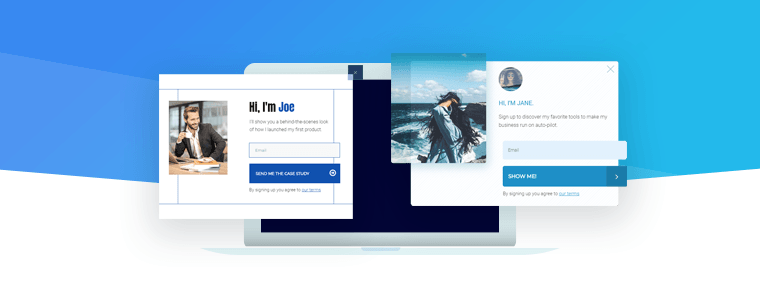
Not 1 but 2 full sets of opt-in forms in the Personal Brand design
When YOU Are the Benefit...
Usually when we talk about list building, we'll advice you to bribe your visitors with an opt-in offer to get more email subscribers.
For a coach or a personal brand, this is slightly different.
People sign up because they want to hear from you. You are the main selling point for subscribing to your newsletter.
That's why we created the "Personal Brand" set.
In this set of opt-in form templates you'll see that the picture of the person is what grabs the attention and the personal tone of the copy makes it more relatable.
Pick the Right Headshot
Because the picture is the most important element on the opt-in form, let's have a look at good and bad examples of images.
Find the Correct Image Size
When you click on the image in one of the templates you'll be able to see the width of that image. This is important to avoid loading super large image that will load super slow or image that are too small that won't fit the template.
Eg. For the lightbox you can see that the image is 201px width.
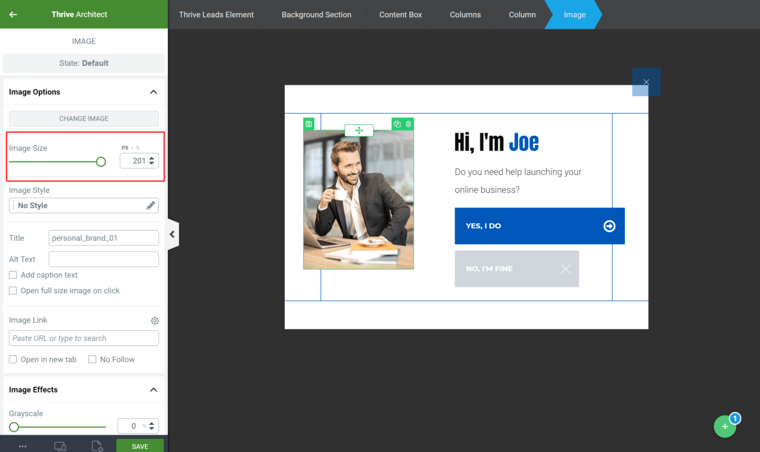
Click on the image to see the image width in px
Uploading an image as close as possible to that dimension will give you the best result both in quality and loading speed.
Keep the Image Effects & Settings
When you click on the original image and you use the "change image" button to load your own image, all image settings will still apply.
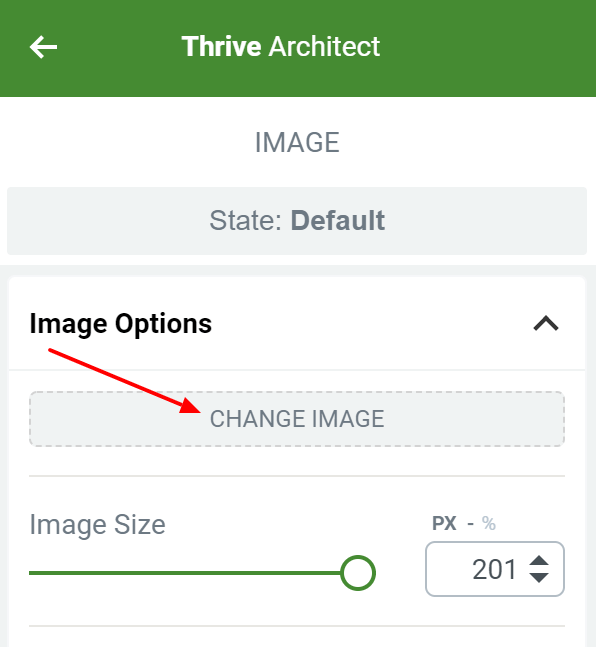
Using the "change image" button will apply all original settings to the new image.
This means you won't have to fiddle around with shadows, transparency, overlays and so on. All the settings from the original design will apply on your new image.
And if you want to change some of these settings, make sure to check out the "image effects" menu. From there you can add a colored overlay on your image, apply transparency and more.
Choose the Right Style
In this set you'll find two different versions of the personal brand opt-in forms.
The first version has a very modern, geometric look and the second version a softer feel.
Your picture should match that style.
You'll also notice that the first version of this set uses a rectangular portait sized image. If you upload a landscape image you can use WordPress to crop the image in order to keep similar dimensions.
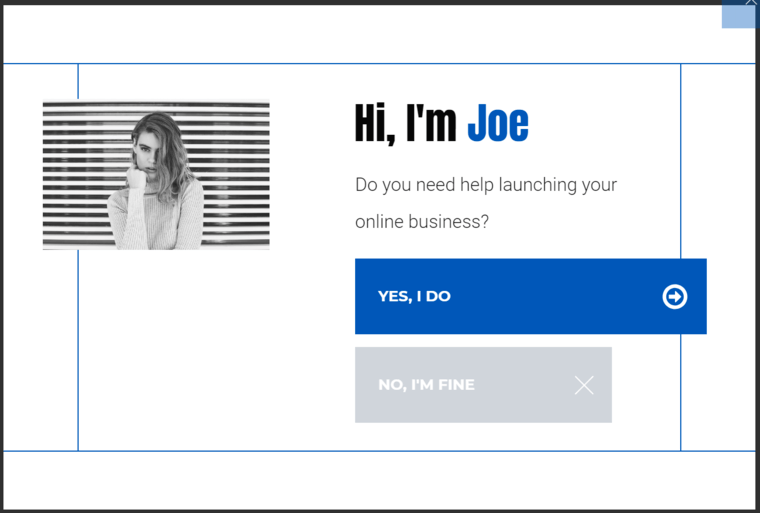
Template with landscape image before cropping
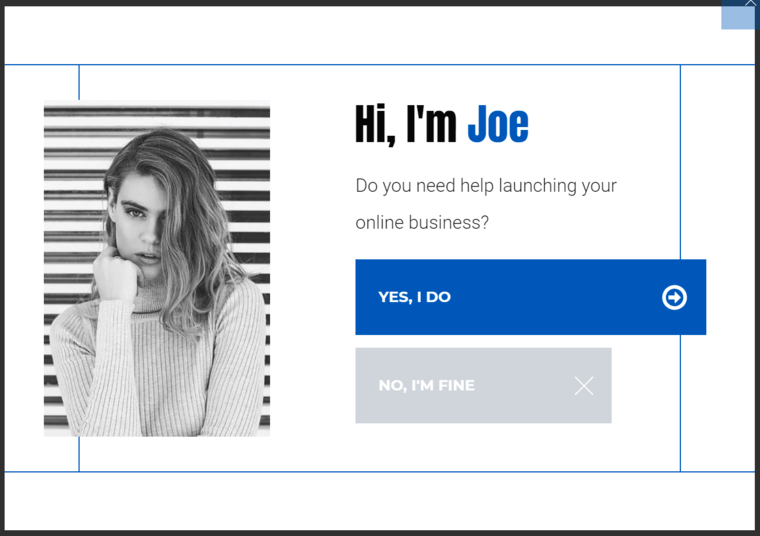
Template with image after cropping
As you can see, the template looks much better with a portrait image than a landscape image.
Ready to Shine On Your Opt-in Forms?
We hope you like these new forms and that you'll test them on your site!
If you have any questions, please leave them in the comments below.
- Day 1 - Round images: Surprise your visitors with an original, out-of-the-box design.
- Day 2 - Corporate: If you're looking for a slick, modern design this set is what you need.
- Day 3 - Personal Brand: These 2 sets of opt-in forms are perfect for a personal brand or professional service website.
- Day 4 - Eccentric Lines: This is the most original design you've ever seen on an opt-in form. If you want to impress your visitors with edgy forms, this is the design to pick.
- Day 5 - Overlay Patterns: My personal favorite! This design is bold, dynamic and perfect for a fitness brand.
- Day 6 - Typography: Fonts are stealing the show here. These two sets use original fonts to grab the attention and work perfectly for coupon opt-in bribes.
- Day 7 - Vertical Split: Nature inspired design to use on a travel or outdoors website.



Great to see a product keep on evolving. Could the same be done with contact forms?
Hi David, what do you mean with “the same?”
You could add a contact form to a lightbox if that’s the question 🙂
And this design (or something very similar) could also be obtained on the contact form (but we don’t have it as a template at the moment).
That looks fab.
Do you have an option form for event registration?
Thanks for the suggestion Linda. I don’t believe we have anything specific.
I wonder what the demand for it would be…
Anyway ill be creating my own to avoid all the fees and charges from the big platforms.
Can I add the new contact form to a lightbox in Thrive Architect? if yes, how?
Yes you can. Simply drag the contact form element onto the lightbox.
To create a lightbox in Thrive Architect (if you’re not using Thrive Leads) go to your WordPress dashboard and look fro “Thrive Lightboxes”
If you’re using Thrive Leads create a “Thrive Box” from within the Thrive Leads dashboard.
I like these good looking forms! But – do they have this GDPR required double opt in?
Dear Sandra, double opt in depends on your email service provider, not on the form.
If you think about the check box, it should be at the lead generation element as usual. But I didn‘t check it.
Great answer, Astrid 🙂
And yes, the checkbox can be added with the lead generation element.
Hi Sandra,
As Astrid pointed out, the double opt-in is dependent on your email provider and yes you’ll be able to use it with this template too.
Excelente Formulario, con muy buen texto e imagenes con efectos. Muchas Gracias!
I’m assuming that means you’re happy with them Claudio 😉
Your work and creations are wonderful,,,evolving toward perfection..Thanks
Thank you, Rev. Bill!
Loved them! Great Ones. The sample used on V2 is going on my website at some point.
Thanks, David.
Glad to hear that, Luis! 🙂
Fantastic stuff guys. Just love Thrive Themes as you all continue to provide us (your customers) with great new tools. Thanks everyone at Thrive Themes.
Thank you, Mike! 🙂
Looks great! The new forms of Architect can be used in these templates as well, I assume?
Hi Tom,
No these are Thrive Leads templates.
Hi Hanne,
David mentioned to connect it to WordPress instead to a service. What did he mean with that? (start the video at 2:00 to hear/see it).
Thanks,
Tom
Hello, Tom. Not instead of a service. You can connect your Lead Generation forms either to a mailing service OR to WordPress. To be fair though, in this case, you probably shouldn’t connect it to WordPress, because you don’t want the people that sign up to become users on your website 🙂
These look fantastic.
Are you ever going to allow us to add more fields to the opt-in form?
I’ve only even seen: Name, Email, Phone and I’d love to be able to add more and customize them.
Thank you!
Hi, Corey. You can do this by using an HTML connection on the Lead Generation element.
On the API connection there are a few limitations that come from the mailing service so that’s why it’s a bit more tricky.
It looks fabulous – have you tested response from the different versions? It would be great to know how they perform against each other (and competitors?). Also – can you tell me how you do your round picture-in-picture in your tutorial video – it is excellent.
Hi Jayney,
We always challenge our customers to A/B test everything. So if anyone has testing results, please let me know!
And you can find a full tutorial on how we do the “bubble effect” right here.