In Day 6 of Upgrade Opt-in Week we've added 2 sets of opt-in form templates to Thrive Leads called Typography.
These opt-in forms shine in their simple costumization because the font is what grabs the attention.
We've imagined these forms for a (WooCommerce) E-commerce website offering a discount as opt-in bribe.
Let me show you how you can take full advantage of these opt-in forms to
More...
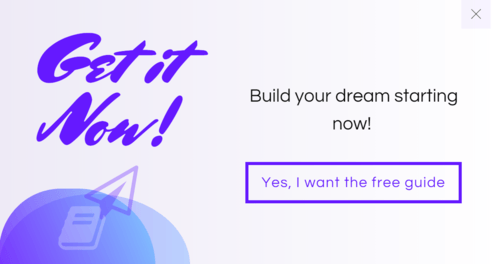
Typography Opt-in Form Set Version 1
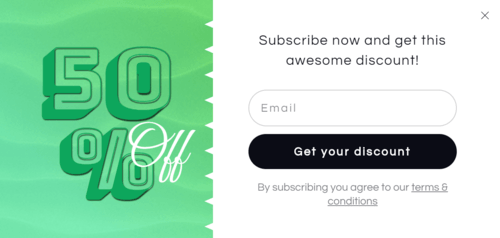
Typography Opt-in Form Set Version 2
A Specific Offer for A Special Product Category
How powerful would it be to offer a specific coupon code for the exact product category your visitor is browsing through?
That's possible with Thrive Leads!
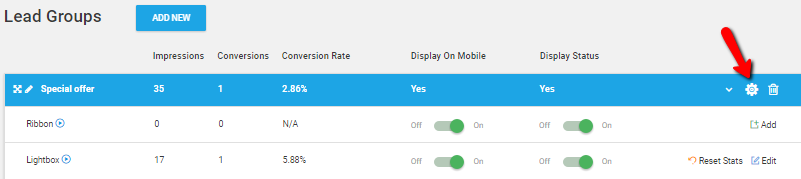
Go into the display settings of the lead group
If you're using WooCommerce, you'll see in the targeting options in Thrive Leads lead groups the option "Product Category".
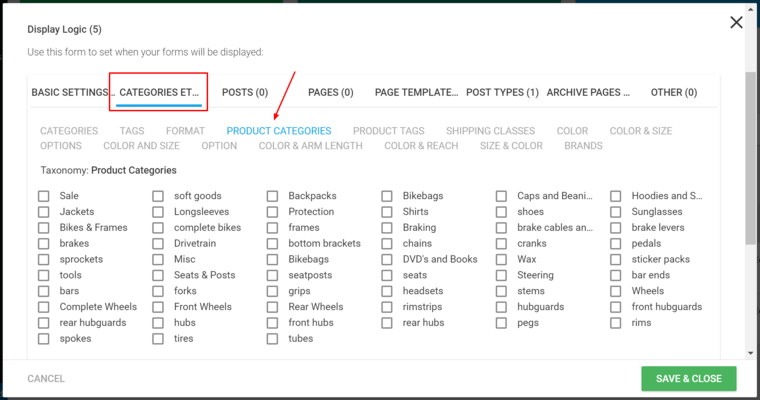
In categories & tags you can select "Product Categories"
Now, you could offer a coupon code for a backpack when someone is looking at that category.
And rather than just writing "Get a Discount" you could personalize that message to say "Get 50% of Your Backpack Today!"
Powerful, right?
Ok, let's take it one step further...
Exit Intent Opt-in Forms
What if you only want to show a coupon code if your visitor is about to leave?
That's possible too!
Use the exit intent function, included in Thrive Leads.
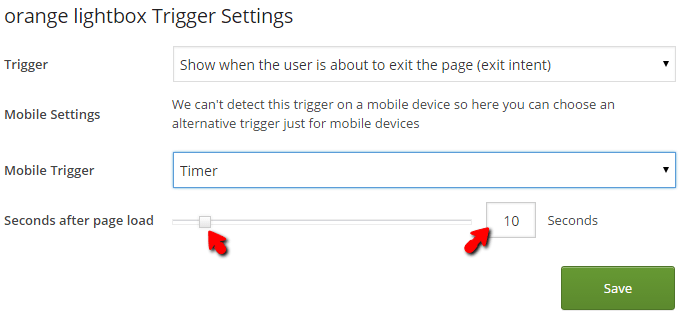
Exit Intent Trigger in Thrive Leads
In this case, the visitor will only see the coupon offer when he's about to leave the website!
Not Limited to E-Commerce
Precise targeting is not limited to e-commerce websites!
If you have several categories on your site, having specific offers for each will increase relevancy which usually leads to higher opt-in rates!
Can you see the power of precise targeting in Thrive Leads?
Any questions? Let me know in the comments below!
- Day 1 - Round images: Surprise your visitors with an original, out-of-the-box design.
- Day 2 - Corporate: If you're looking for a slick, modern design this set is what you need.
- Day 3 - Personal Brand: These 2 sets of opt-in forms are perfect for a personal brand or professional service website.
- Day 4 - Eccentric Lines: This is the most original design you've ever seen on an opt-in form. If you want to impress your visitors with edgy forms, this is the design to pick.
- Day 5 - Overlay Patterns: My personal favorite! This design is bold, dynamic and perfect for a fitness brand.
- Day 6 - Typography: Fonts are stealing the show here. These two sets use original fonts to grab the attention and work perfectly for coupon opt-in bribes.
- Day 7 - Vertical Split: Nature inspired design to use on a travel or outdoors website.




Great post, Hanne!
Thanks Massimo!
Purchase question. A lot of my payment / purchase buttons are on the pages.
Is there a way that someone can purchase BUT NOT HAVE that opt-form appear. Because then they would worry that they missed the discount because they paid all ready.
Thanks
*is there a place /forum to get small forms etc done like this from.
Hi Nathan,
The moment someone clicks on the purchase button, they would not see the opt-in form anymore because they would be on a page (cart or checkout) that doesn’t show that page.
And from then on, you can use Smartlinks to make sure they don’t see the form anymore.
This is awesome, and I’ve tried something similar in Thrive Leads, but I get one hang-up: how to set each offer within the heirarchy.
I’ve tried the article that’s been referenced multiple times, but I still get lead groups that don’t show. I can’t figure out what I’m missing…
Hi Justin,
Without seeing exactly how your groups are set up it’s hard to advice but in general, the more specific the lead group the higher it should be in the list.
If you have an offer you show on all categories (let’s call that lead group catch all) and another one that only shows on 1 category (let’s call it backpack) you would need to place the “backpack” leadgroup ABOVE the “catch all” leadgroup in the Thrive Leads dashboard.
If you followed this logic but it still seems weird, please contact our support forum so they can have a look and help you out!
Thanks, Hanne!
One thought about this: In times of data law it isn’t allowed anymore to work with leadmagnets (here in Germany) and when you use a coupon you are not allowed to send them the newsletter. It has to be a “gift-free” no strings attached kind subcription for the newsletter. What’s your thought about this?
Hi Alexandra,
I suggest you read this article to know our take on this 🙂
Hi Hanne, I am so glad I am a Thrive member – you all are doing such a great job – every day you are giving us new tools to help us develope the sites of our dreams! Can’t wait to test the new theme later this month. All the best to you and the fantastic Thrive team!
Thanks Craig! Glad to have you as a member
Love how this fits right in with WooCommerce Hanne, thanks for sharing.
My pleasure Sarah!
Does this work in Shopify?
Hmm… Does Shopify integrate with WordPress? If not, no it won’t if yes it depends on how they handle the integration.
FYI No Shopify doesn’t integrate with WordPress – you can link to it but it can’t become an integral part of the WordPress site structure – if it did then I think WooCommerce would be out of business to be honest with you.
Muchas gracias, muy bien explicado el video, me resulta increíble los cambios que puedo realizar en los formularios. Poder brindar “Descuentos” es fundamental para los afiliados!. Muchas Gracias!
Thanks Claudio, happy you like them.
WOW so much to see and learn. Thanks for sharing.
You’re welcome Elizabeth
Wonderful! I love to experiment with tools like this, and as I always say – boys and girls, I’m so happy to be Thrive member! Hanne, my personal thanks to you, and if we will meet someday, let me stand on my knee and kiss your hand (oh, I’m an old-fashioned gentleman)), you’re doing so wonderful job!!!
hahahahah thanks Pavel. Happy to help!
Hanne does Thrive Leads work with any theme or only the Thrive products. My client is using a non thrive theme that has it’s own theme builder so I haven’t had to instal architect which I’m assuming Thrive Leads also needs so I’m wondering if this will still be an option. Thanks so much – you guys are rocking it… it got a bit scary around Architect time but thankfully you are back to amazing new options that are a pure delight to work with.
Hi Kathie,
Thrive Leads comes with the Thrive Architect editor (but you will only be able to use it on opt-in form templates, not on pages or posts). This means that you can use Thrive Leads with ANY theme (even if that theme has a builder) and still get all the advantages of our drag & drop editor for your opt-in forms.
Well, the google-fonts are not gdrp-compliant although you said in the support forum, that you work on it. So this makes thrive themes unusable for europeans…. Any idea, when you will stop making new nice templates instead of making thrive gdrp-compliant?
Hi Swantje,
We understand your concern and as you can see from this article, we’ve been working hard on getting everything GDPR compliant.
I’m sorry to hear you think that our designers working on new templates for our customers gets in the way of our developers working on the Google font “issue”.
The solution will be in the next release (25th of July)
This is absolutely awesomeness
Thanks Josh
I see one big issue with Thrive Leads lately, which is making me crazy.
It’s the fact that if you’re using
– Lead Groups and create an Exit Intent Pop Up
and
– On the Display Setting select (OTHER) and specify an URL e.g. https://mywebsite.com
the POP UP form will trigger on EXACTLY “https://mywebsite.com”, but if someone is using UTM tags on their URLs to track anything, then no way the POP UP will show on e.g. https://mywebsite.com/?utm_source=facebook&utm_medium=product
This is making the POP UP pretty useless in that specific scenario!
Whether a pop displays or not has nothing to do with URL querystring parameters so there’s probably an issue with your particular installation that needs solving. If you raise a thread in the forum, we’ll take a look at what’s going on for you.