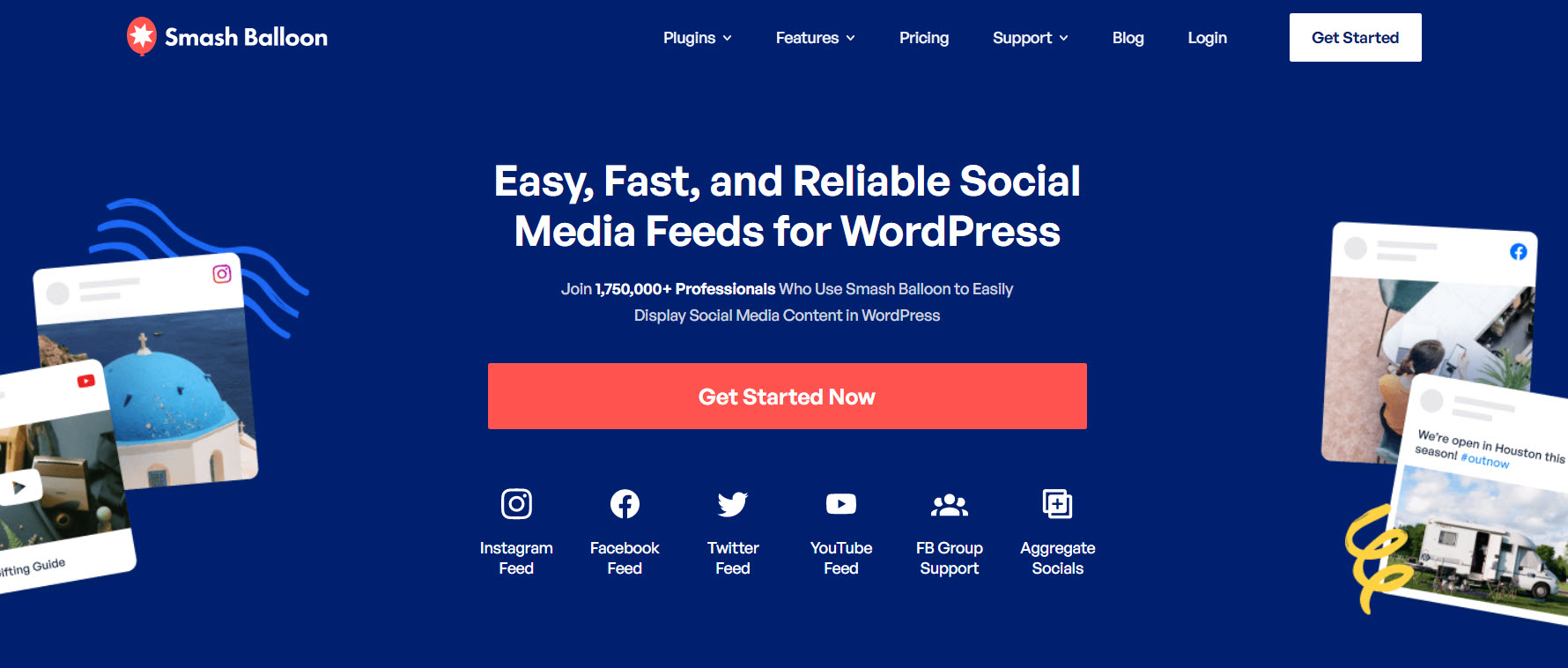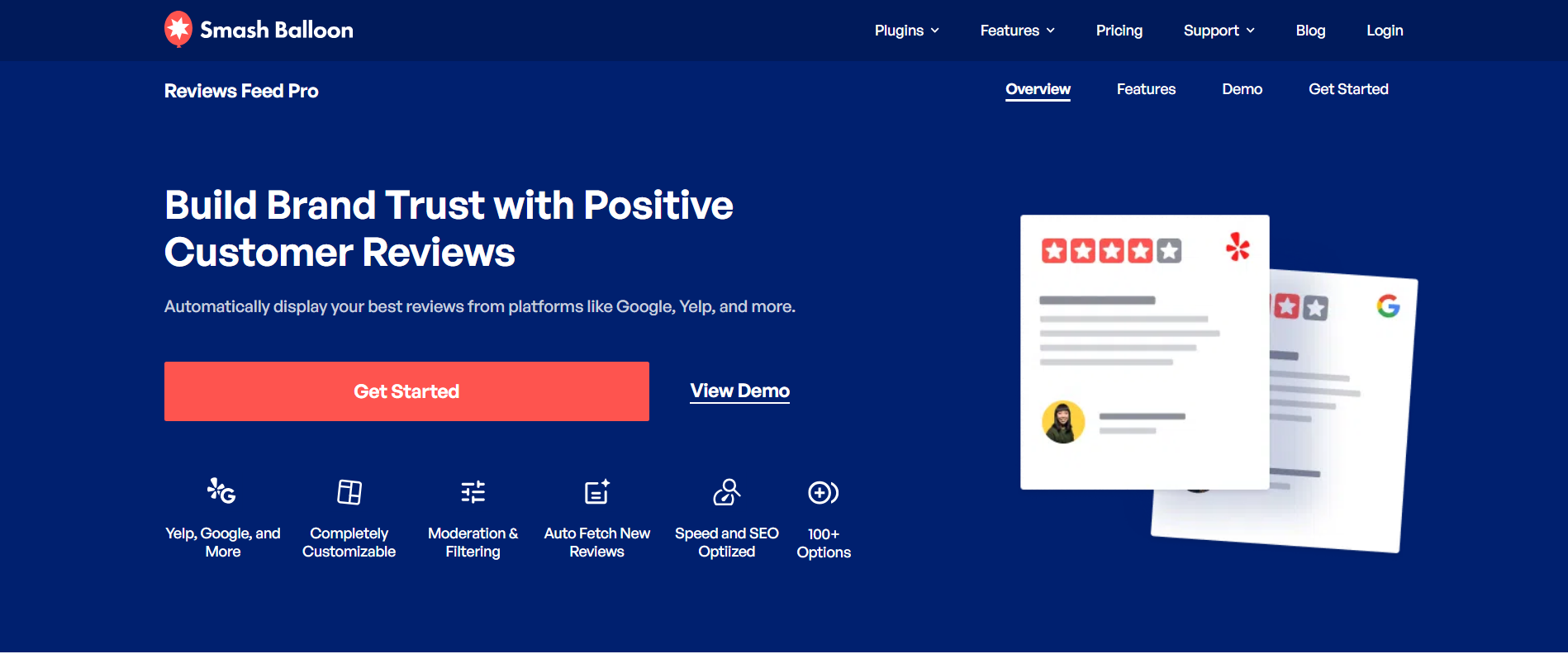Want to make your website more impressive by adding a Google Reviews feed to your key landing pages?
This is the tutorial for you.
Bringing genuine customer feedback to your site isn't just a smart move—it's a conversion-booster.
Imagine having those shiny, glowing reviews right there for all your visitors to see, boosting your credibility and making you the obvious choice.
But if you aren’t sure how to get started, don’t worry. We’ve got you covered.
Use this easy, step-by-step guide to walk through the process and make your website shine with authentic testimonials.
Let’s get started.
Why Should You Add Google Business Reviews to Your Website?
Scenario: you're searching for a new eCommerce store to try out, and you stumble upon two options.
One has a sleek website but no customer reviews, while the other proudly displays a collection of glowing Google Reviews right on its homepage. Which one do you choose?
If you're like most people, you'll probably go with the latter. That's the power of social proof in action, and it's just one of the many reasons why adding Google Reviews to your WordPress website is a smart move for your business.
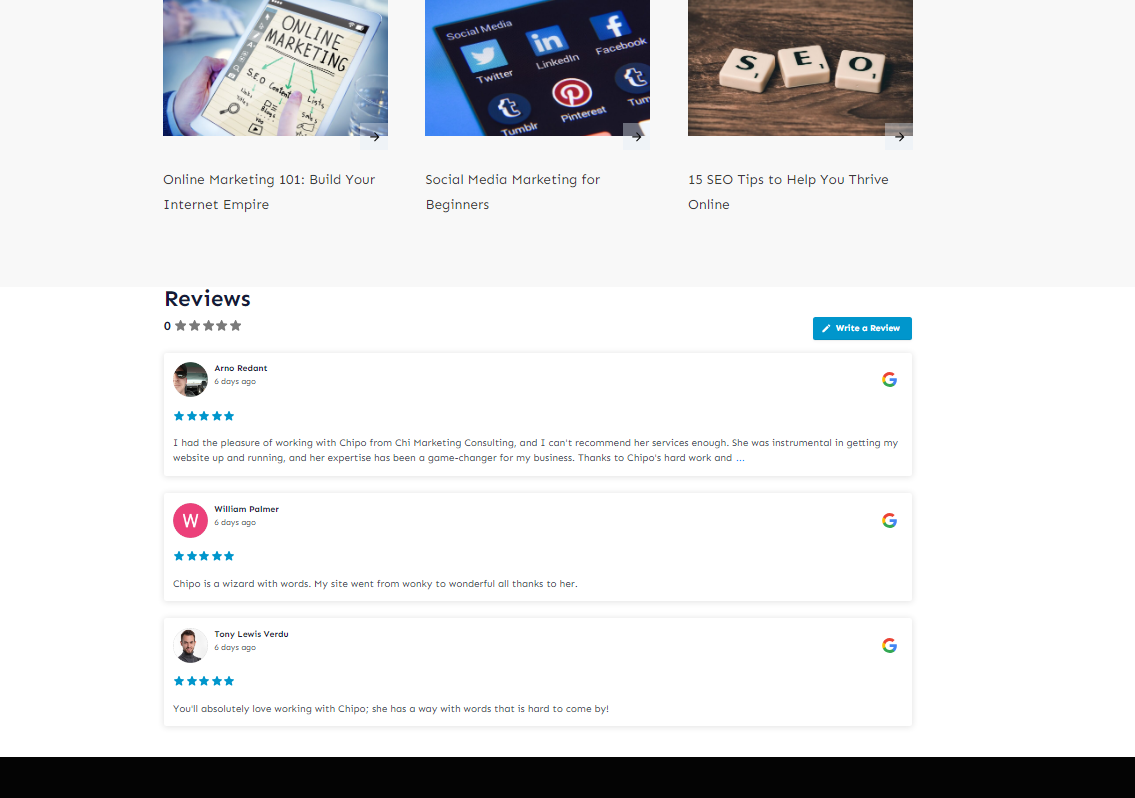
Benefits of Adding Reviews to Your Website
Adding Google Reviews to your WordPress website offers several key benefits for your business:
- Establish Trust and Credibility: Authentic reviews from satisfied customers help build trust with potential clients. When visitors see genuine, positive feedback from real people, they're more likely to trust your brand and feel confident in engaging with your business.
- Improve Local SEO: Google Reviews play a significant role in local search engine optimization (SEO). A steady stream of positive reviews can elevate your visibility in local search results, driving more website traffic and foot traffic to your physical location.
- Harness Social Proof: When people see that others have had positive experiences with your business, they're more inclined to follow suit. It’s the ultimate conversion hack.
- Encourage More Reviews: Displaying Google Reviews on your website encourages more customers to leave feedback. When you visibly value customer opinions, people feel more inclined to share their experiences. Positive reviews create a snowball effect, attracting even more reviews and boosting your online reputation.
A reviews feed could be the deciding factor that convinces your potential customers to choose your business. So, if you have a collection of testimonials on Google Reviews, Yelp, TrustPilot, etc. – you need to be proactive and add them to your website.
Pro Tip
Embedding a Google Reviews feed on your website is a fantastic way to showcase social proof, but don't forget about the power of your comments section!
To make the most of this strategy:
- Actively moderate your comments section to keep your environment positive and spam-free environment.
- Respond to reviews and testimonials, showing that you value your customers' feedback.
- Highlight the most impactful reviews by pinning them at the top of the comments section or featuring them in a separate "Customer Spotlight" section within your blog post.
Thrive Comments makes it easy to create an engaging and interactive space for your customers to share their experiences and boost your social proof even further!
The Easiest Way to Embed a Reviews Feed on Your Landing Pages: Smash Balloon
Adding a reviews feed to your website can make a big difference to your conversion rates.
But, you need to find the right way to do it without bloating your website. For non-techie WordPress users, your options are few.
Unless you have time to learn how to embed code (HTML, CSS, JavaScript, etc.) or go through 100s of reviews feed plugins to find the right one to get the job done.
But, lucky for you – you don’t have to do either. Because we have the best recommendation for you: Smash Balloon.
Smash Balloon is a premium WordPress plugin bundle that makes it super easy for you to add a social media timeline or reviews feed to your homepage or other landing pages.
Smash Balloon doesn't just make your site look more impressive; it transforms it into a dynamic, constantly updating display of your brand's glowing reviews. With Smash Balloon, you can effortlessly boost credibility on your site and encourage visitors to check out your reviews on platforms like Google or Yelp, all with just a few clicks.
This bundle also makes it super easy to add a social media feed to your website (this guide can show you how).
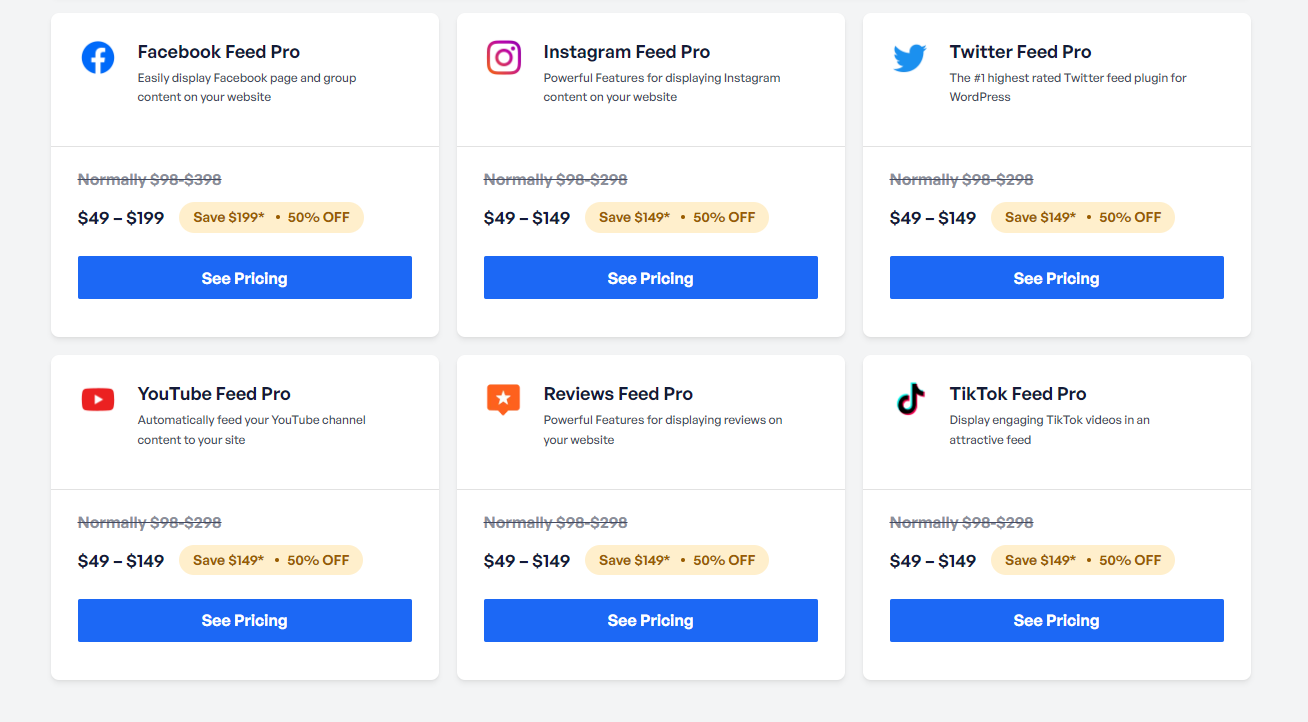
Each feed option is designed to blend seamlessly with your site’s aesthetic, offering customization options to make your reviews and social content shine in its best light, right on your landing pages.
All without typing a single line of code. It doesn’t get any easier than that.
How to Add a Google Reviews Feed to Your Website (Step-by-Step)
This tutorial shows you how to add a reviews feed and show Google Reviews on your web pages with ease. Let’s dive in.
Step 1: Download and Install the Smash Balloon Google Reviews Feed Plugin
To get started, you’ll need to download the Reviews Feed Pro plugin. This is Smash Balloon’s dedicated plugin for displaying Google Reviews (and other platforms).
You can purchase this plugin individually or as a part of the All Access Bundle, where you get access to all feed types – TikTok, Facebook, Instagram, and more.
Purchase the Reviews Feed
Pro
plugin, set up your account, and keep your license key close by.
Step 2: Set Up Your Google Reviews Plugin in WordPress
Next, install your new plugin and open it in your WordPress dashboard. You’ll find the plugin in the left sidebar.
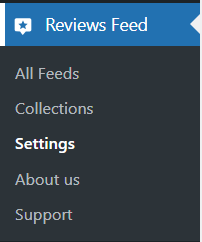
Select the “Settings” option and add your license key to activate your subscription.
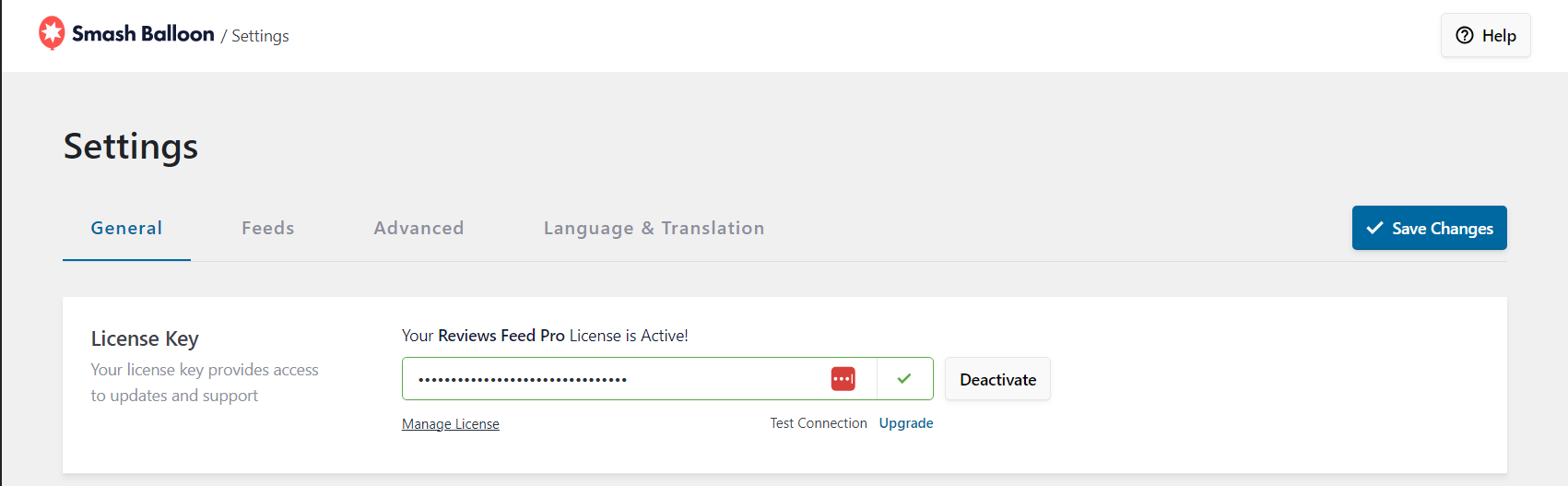
Step 3: Create Your First Feed
Once your subscription is active, select the “All Feeds” option in the left sidebar.
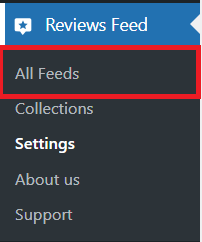
Select "Add New," and you'll be taken to a screen that says "Create a Review Feed."
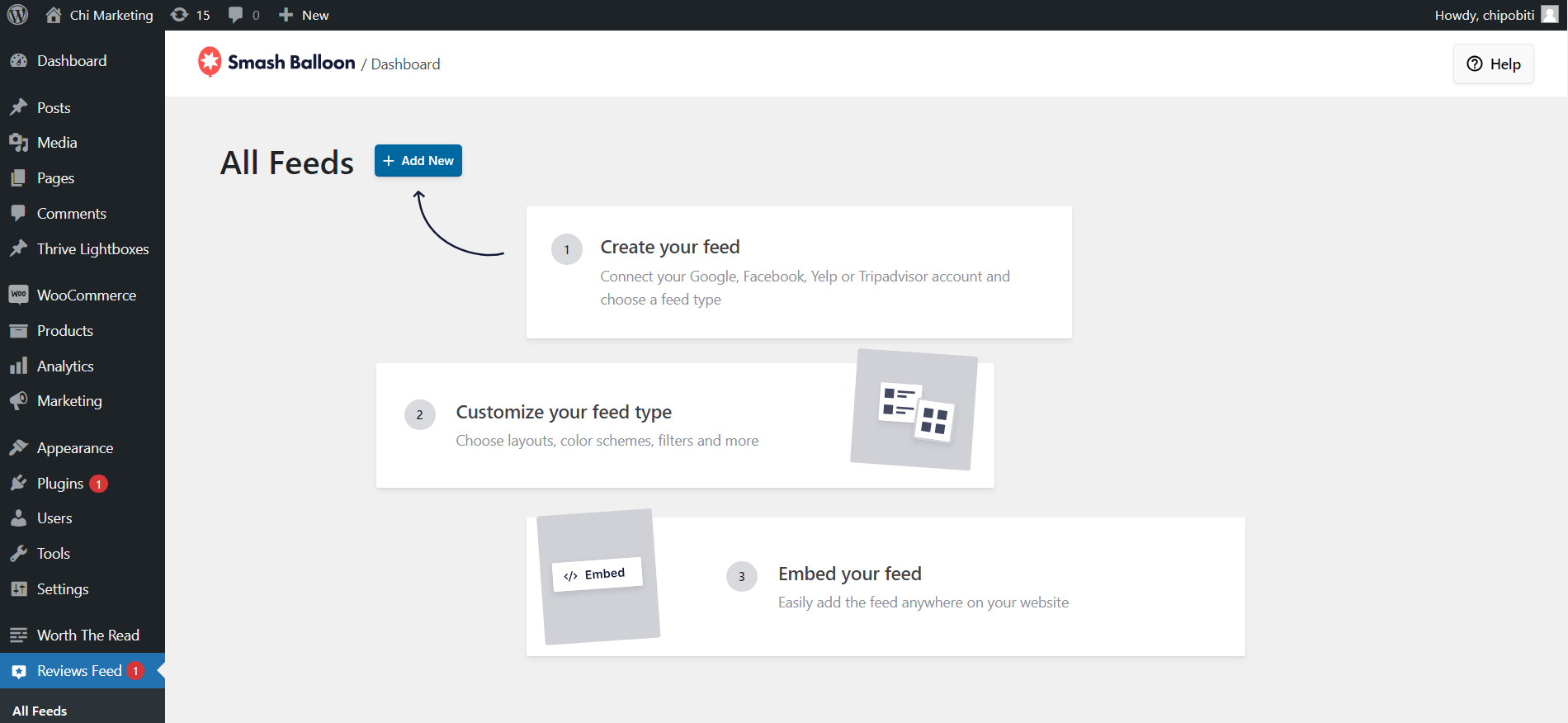
Click "Add Source." A screen will pop up with several platforms to choose from.
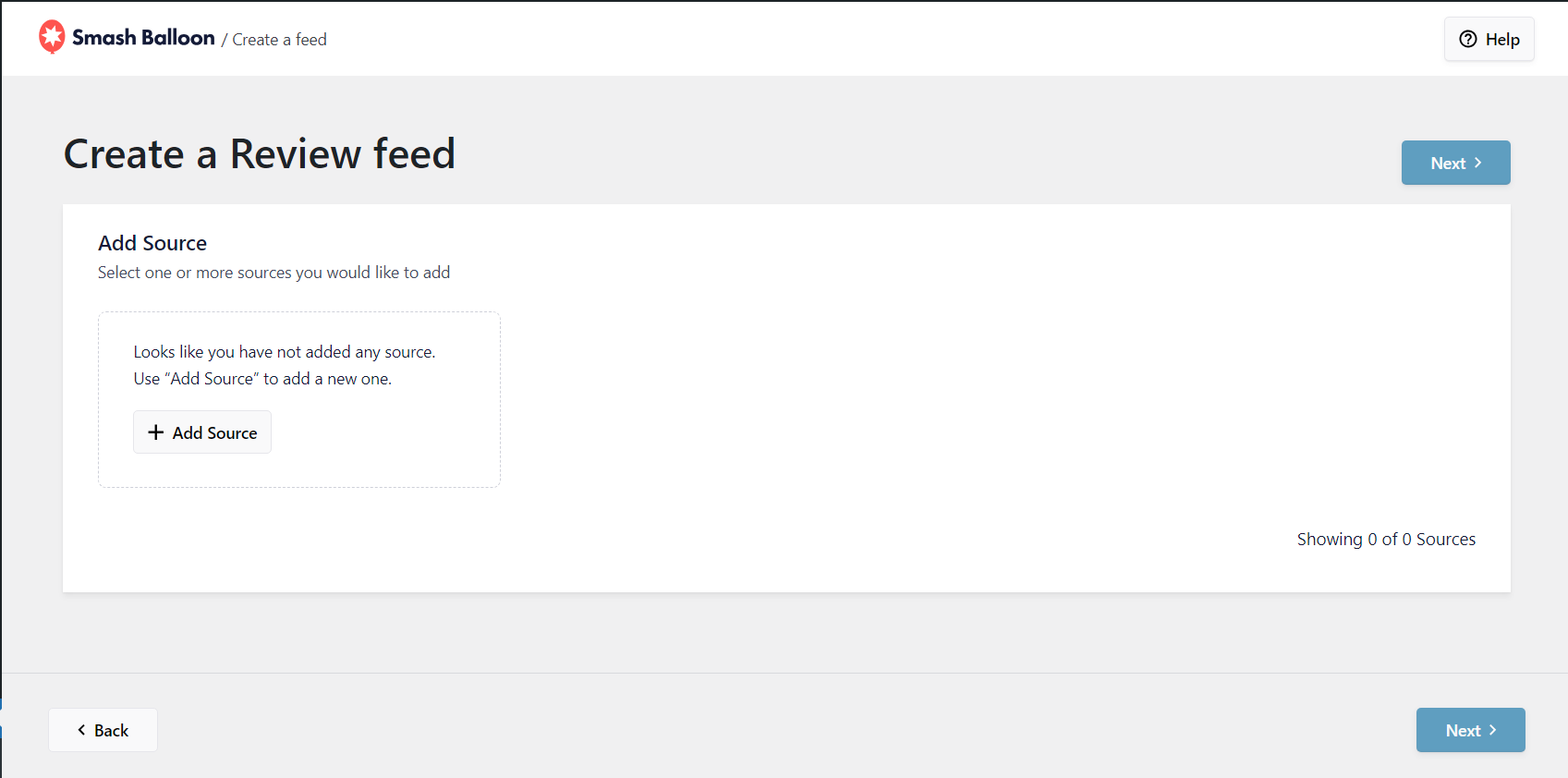
You can display reviews from a variety of platforms – Google Reviews, Yelp, TrustPilot, TripAdvisor, etc.
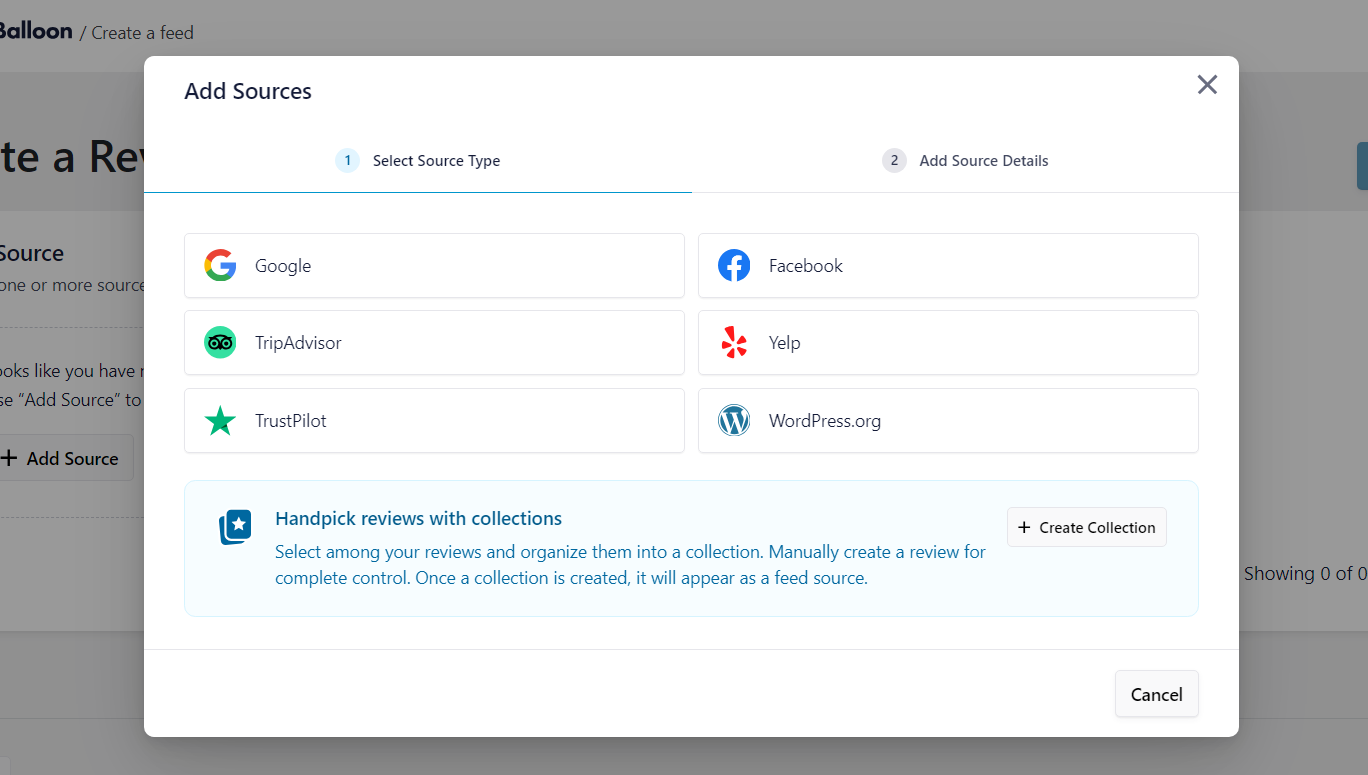
Since this tutorial focuses on Google Reviews, that’s the option we’ll select.
How to Connect Google Business Profile to Your WordPress Website
You’ll need a Google API key and your Google Maps Place ID. At first glance, you might feel a bit overwhelmed by the technical nature of these steps but don’t stress.
Smash Balloon’s created a straightforward guide to help you create a Google Places API key, through your Google My Business profile, in a few minutes.
Note: You’ll need an active Google account to access this key.
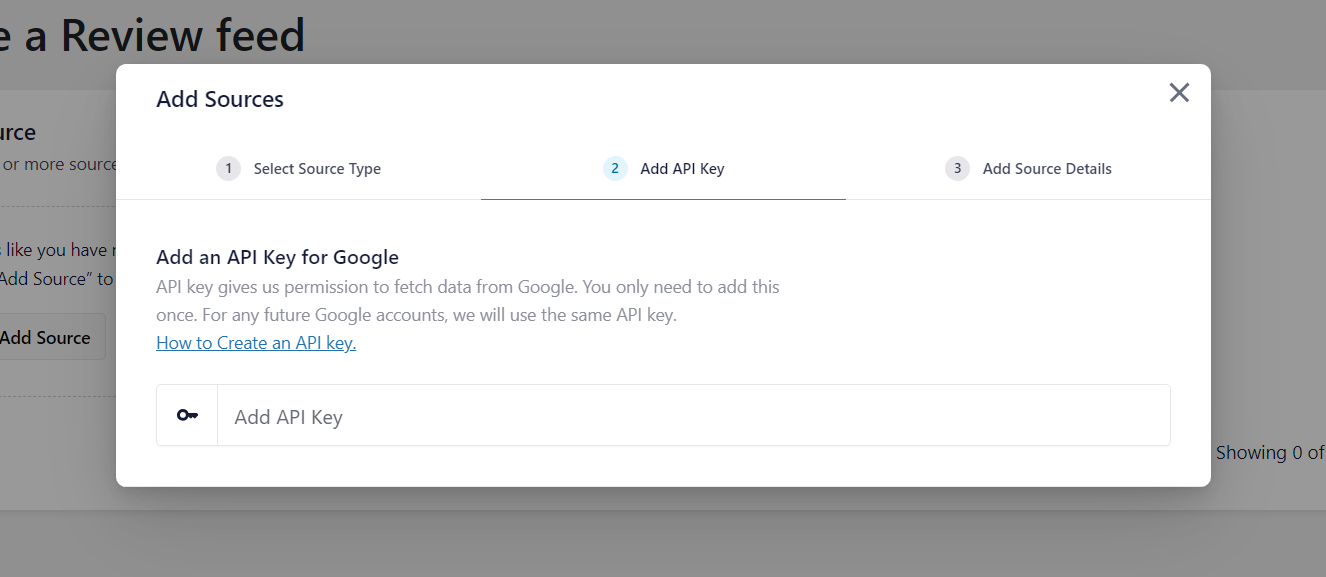
Once you’ve added your API key, hit the next button.
You can now choose the place whose reviews you’d like to show using this feed. You can do that by entering that location’s Google Place ID.
To continue, open Google’s official Place ID generator and scroll down to find the map. There, enter the location in the search bar.
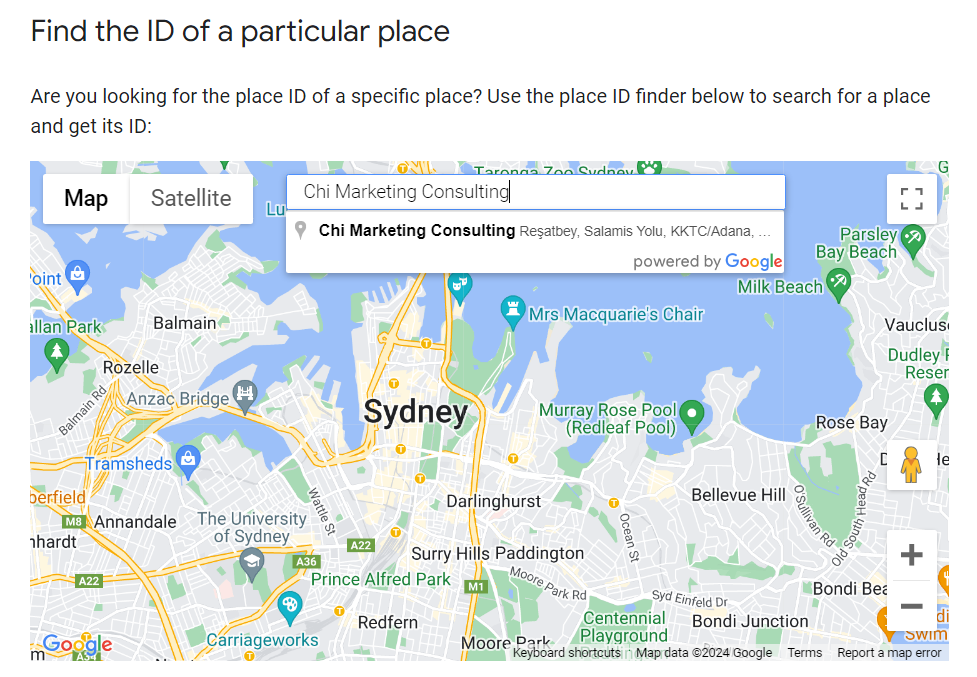
Just select your business page location from the drop-down list, and Google will show you the ID in the map below.
To continue, copy the code beside the Place ID field here.
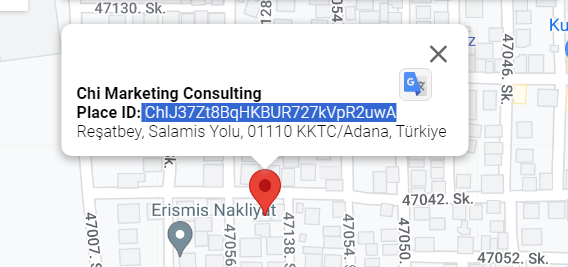
Return to your Google Reviews feed setup and paste your Place ID.
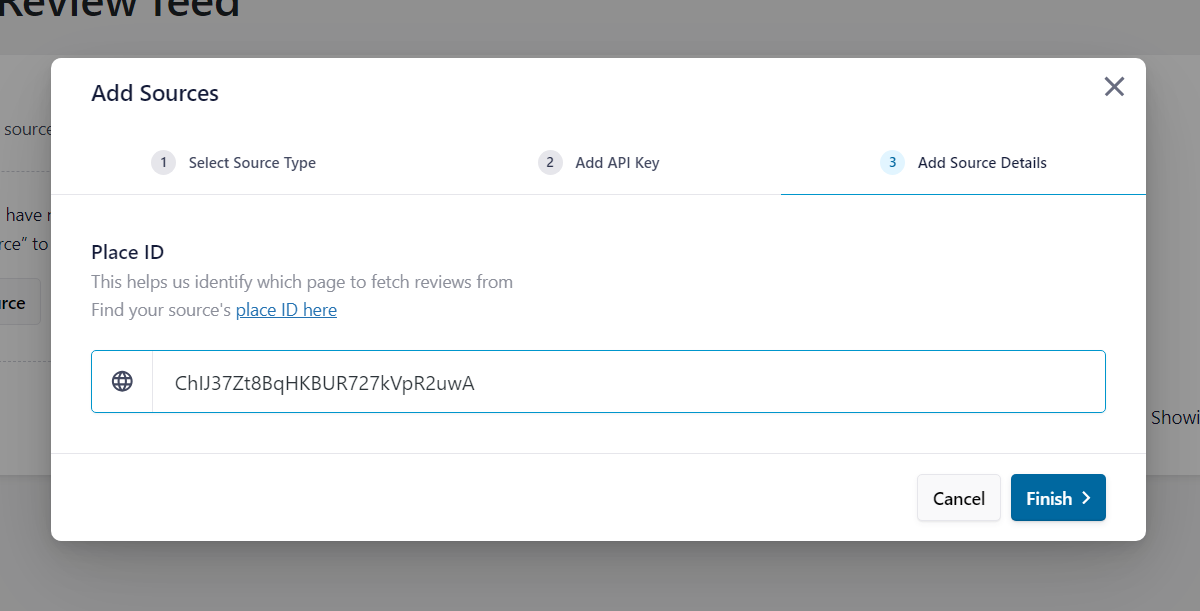
Hit the “Finish” button, and you’re done with this part of the process.
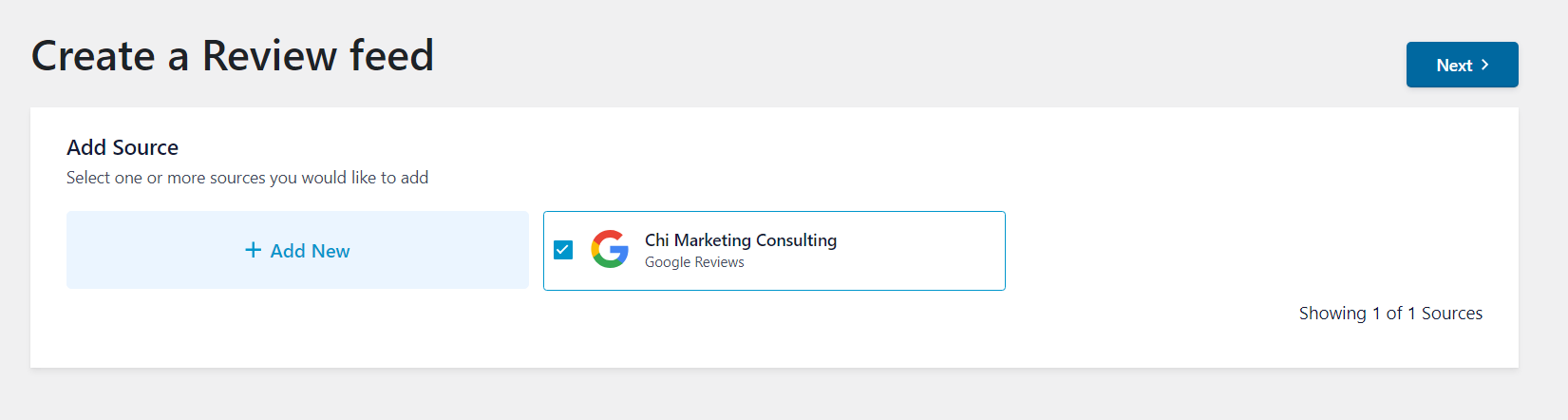
Back in the “Create a Review Feed” screen, confirm your new source (and ensure there’s a tick next to it) and hit “Next”.
Choose Your Feed’s Design
Now you can choose a display template for your reviews.
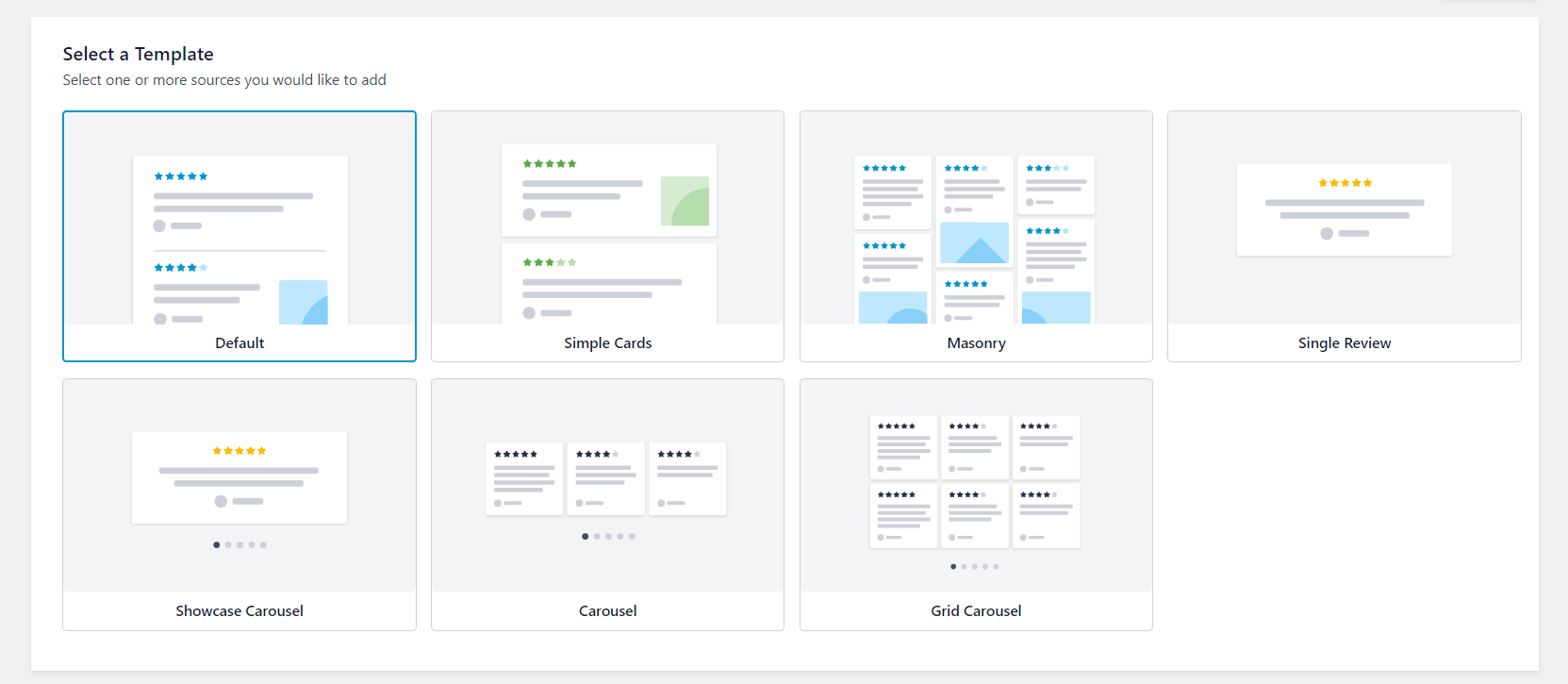
You have several options – Default, Simple Cards, Masonry, Single Review, Showcase Carousel, Carousel, Grid Carousel.
For this tutorial, I’ve selected the “Simple Cards” option.
In the next screen, you’ll see a preview of how your reviews will be displayed on your landing page.
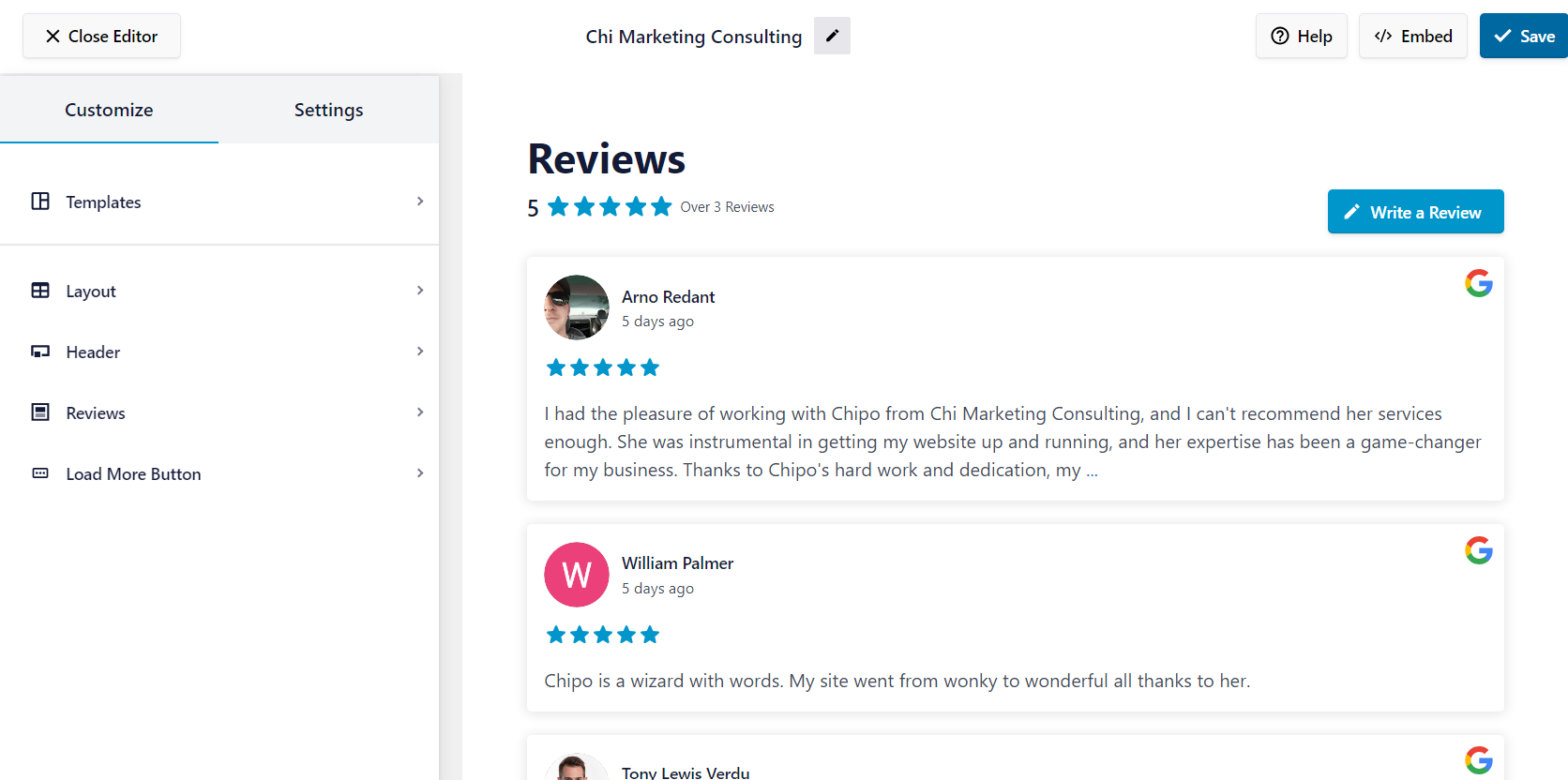
In this editor, you can customize your reviews feed in the following ways.
Layout Customizations
In the layout tab, you can:
Change your reviews’ layout
Adjust spacing between each review (vertically and horizontally)
Choose the number of reviews to show in each row and column
Add pagination (break up reviews into different mini-pages)
Set a content length limit
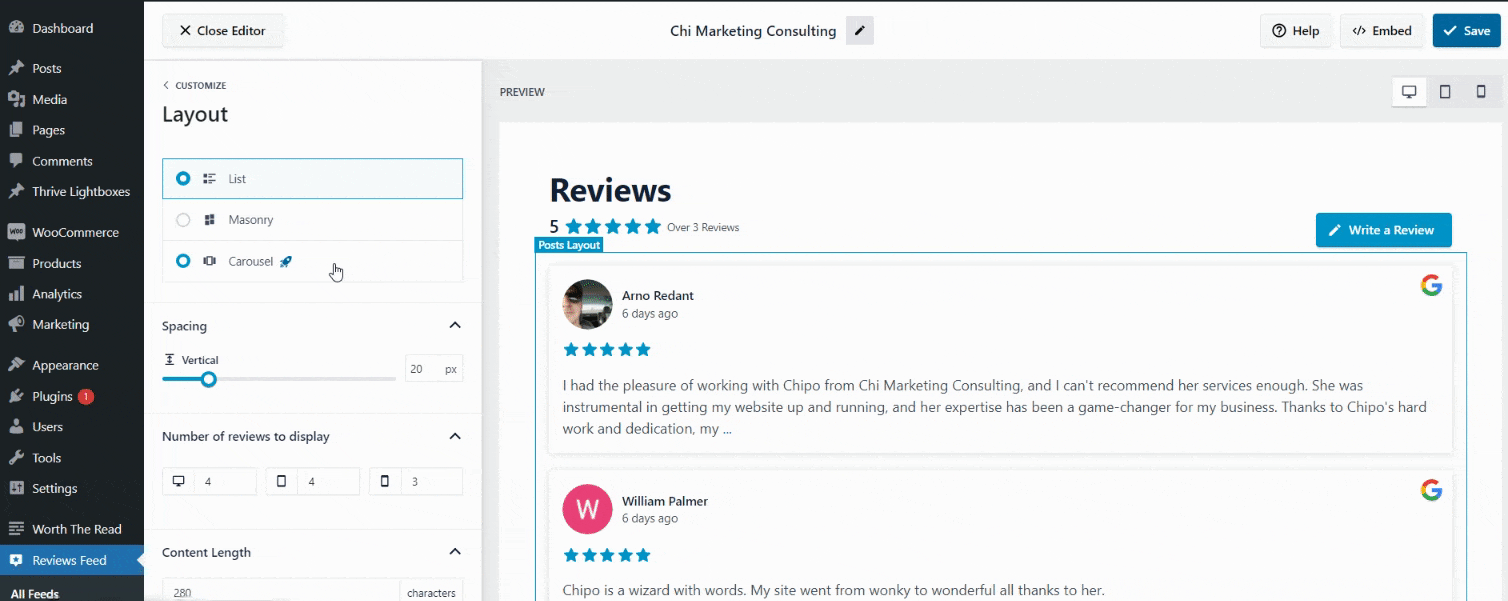
Header Customizations
Customize your header’s font, size, and color. You can also edit the “Write a Review” call-to-action (CTA) button.
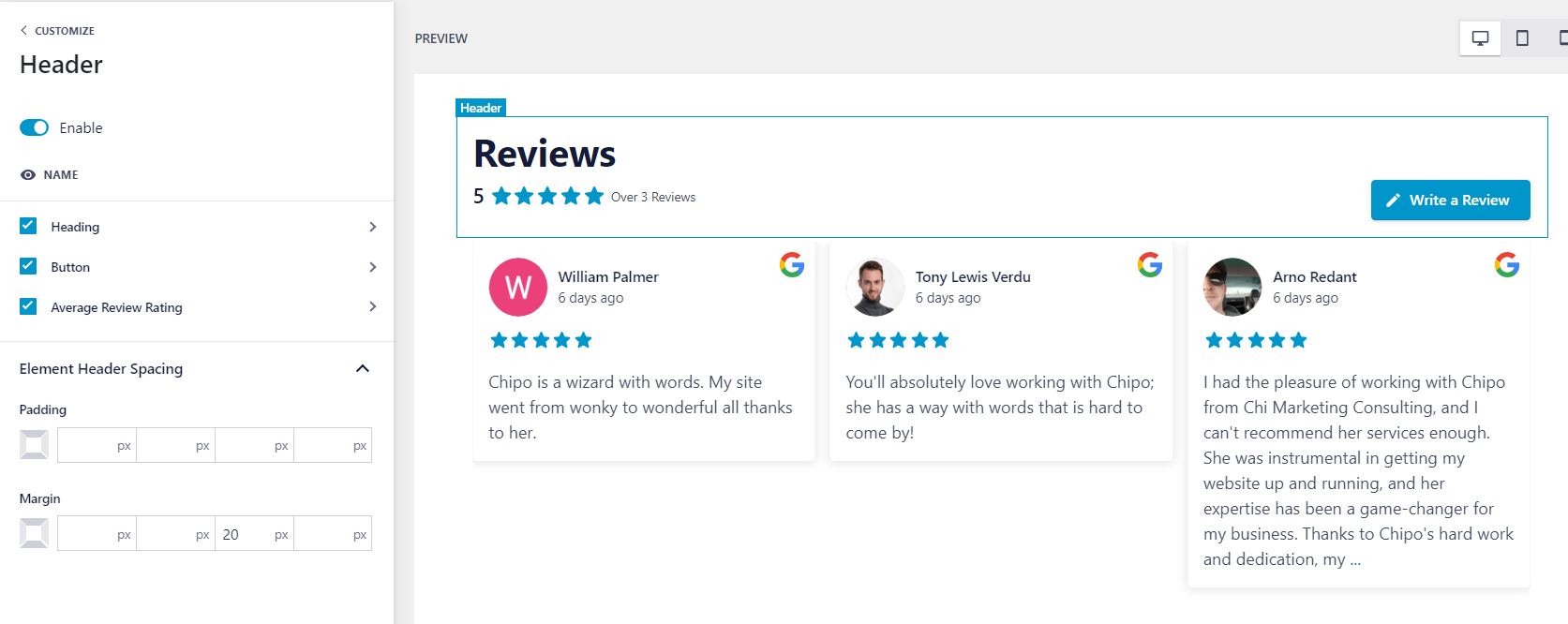
Reviews Customizations
Customize the finer details of your reviews. These include the style of your review boxes, the font and color of the smaller headings in each box (Author and Date), the text in the actual reviews, and more.
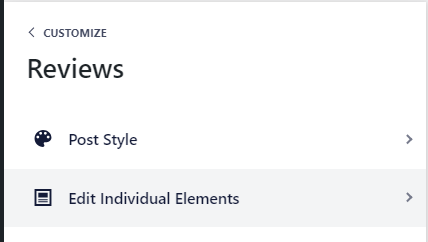
You can also customize the “Load More” button underneath your reviews:
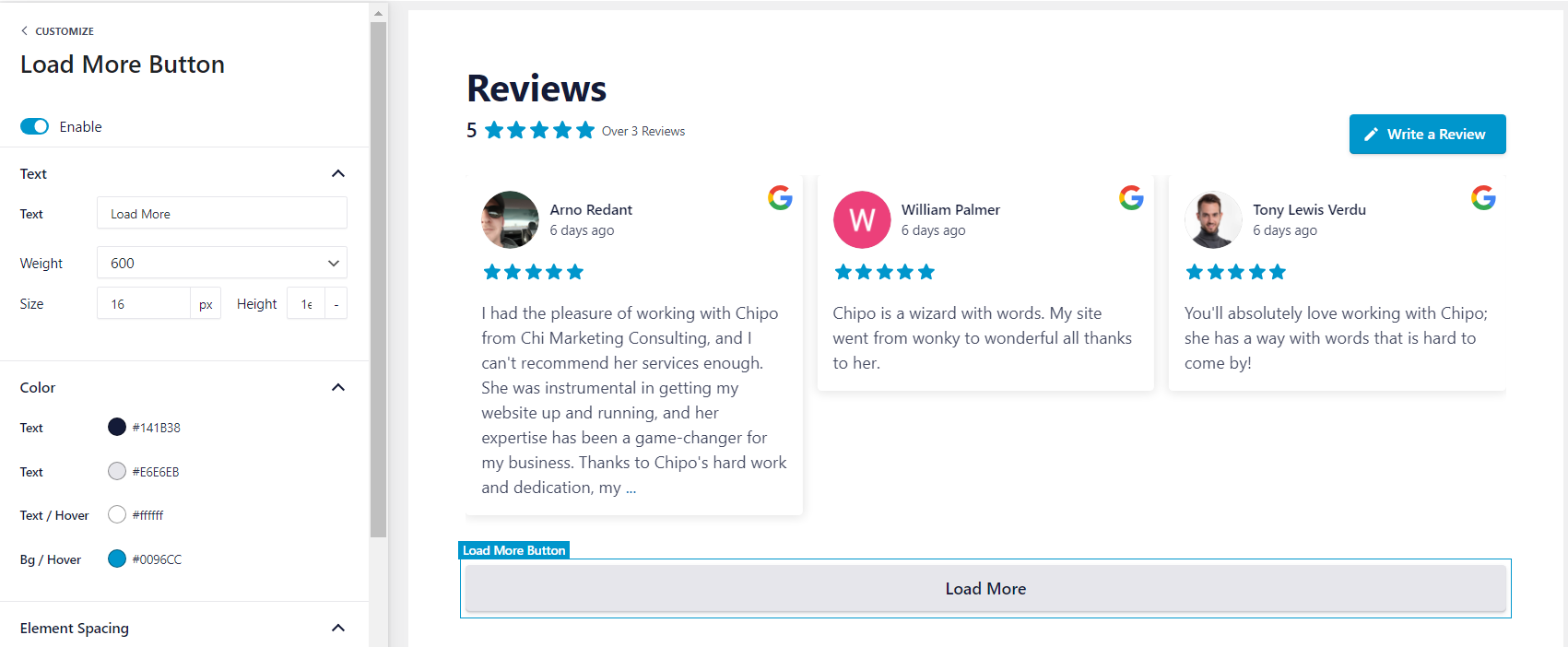
Additional Settings for Your Reviews Feed
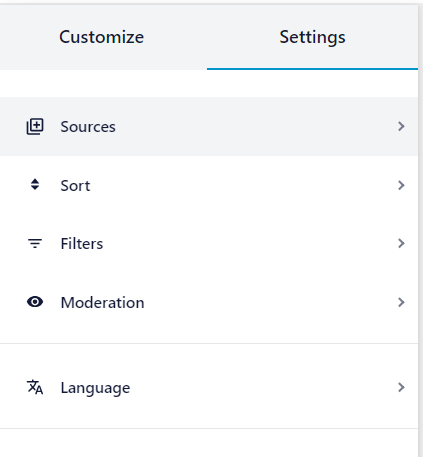
The left sidebar in the editor also provides several settings to help you display your best reviews on your page:
Sort your reviews by date or rating (e.g. show the highest-rated first)
Filter reviews by star rating or by words (e.g. don’t show reviews containing a specific word)
Moderate your reviews manually in the “Moderation” tab
As you can see, Smash Balloon offers a deep set of features to help you show off your reviews in the best way possible – without having to type a single line of code.
And setting up your reviews feed takes a few minutes.
Step 4: Add Your Feed to Your Landing Page
Now it’s time to embed your reviews feed on your WordPress page.
To get started, click on the Embed button in the top right corner.
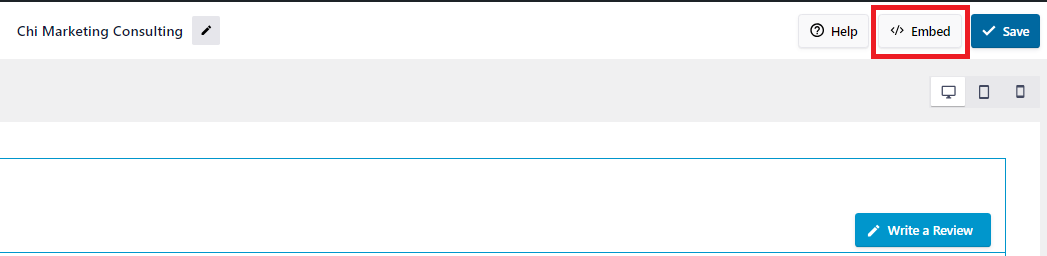
There are three ways to add your new reviews feed to your homepage or other landing pages:
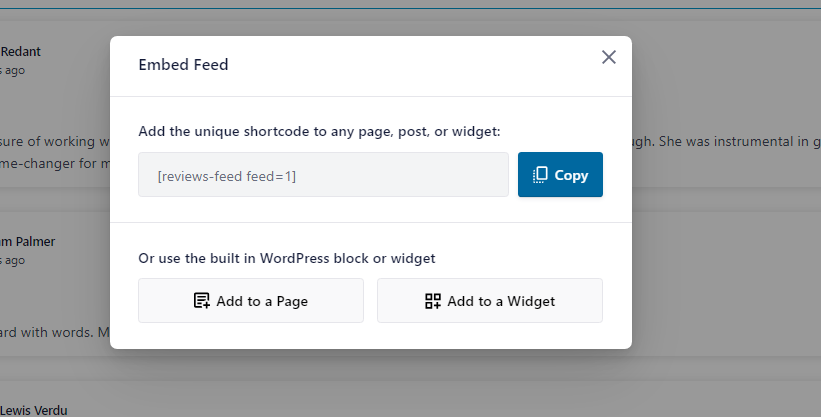
WordPress Block Editor
If you're using the WordPress Block editor (Gutenberg), look for the specific Smash Balloon block, add it to your page or post, and select the feed you want to display.
Widget
Go to Appearance > Widgets in your WordPress dashboard, add the Smash Balloon Reviews widget to your sidebar, footer, or any area that allows widgets
Shortcode
You can copy the shortcode provided and paste it into the content area of any post or page. If you’re using a landing page builder, this is the option you’ll have to go with.
Here’s how to add a reviews feed in Thrive Architect:
1. Open your page in the Thrive Architect editor and look for the “WordPress Content” design element in the right sidebar. Drag and drop it into the desired space on your page.
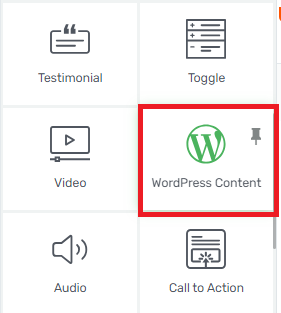
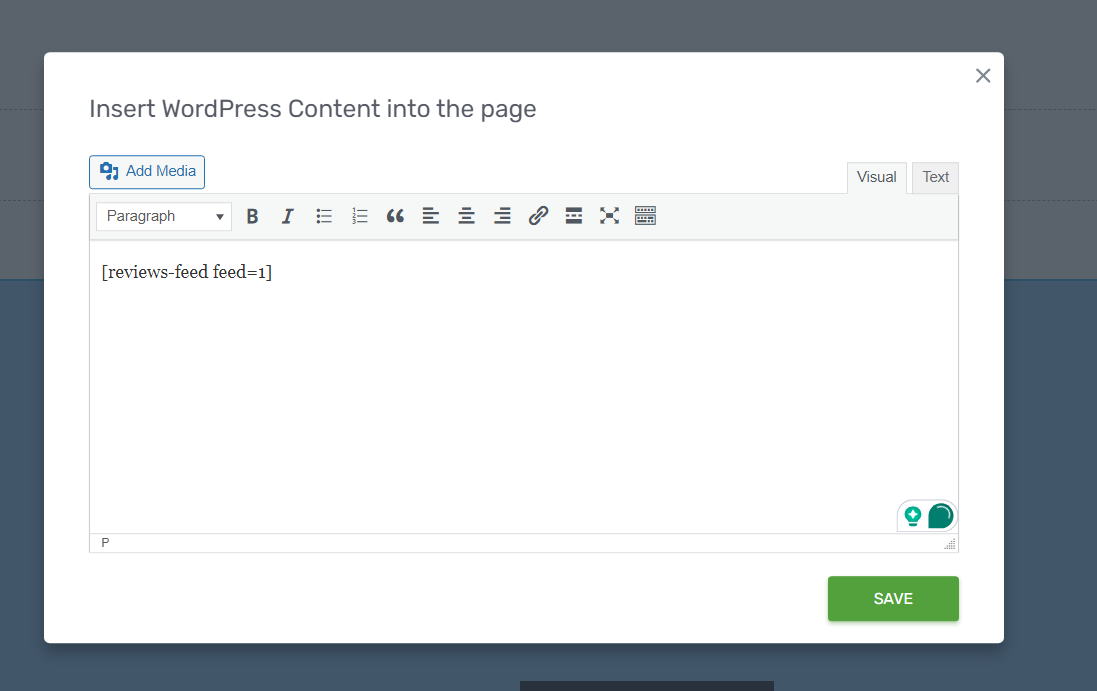

Voilà! Your new reviews feed is live on your landing page.
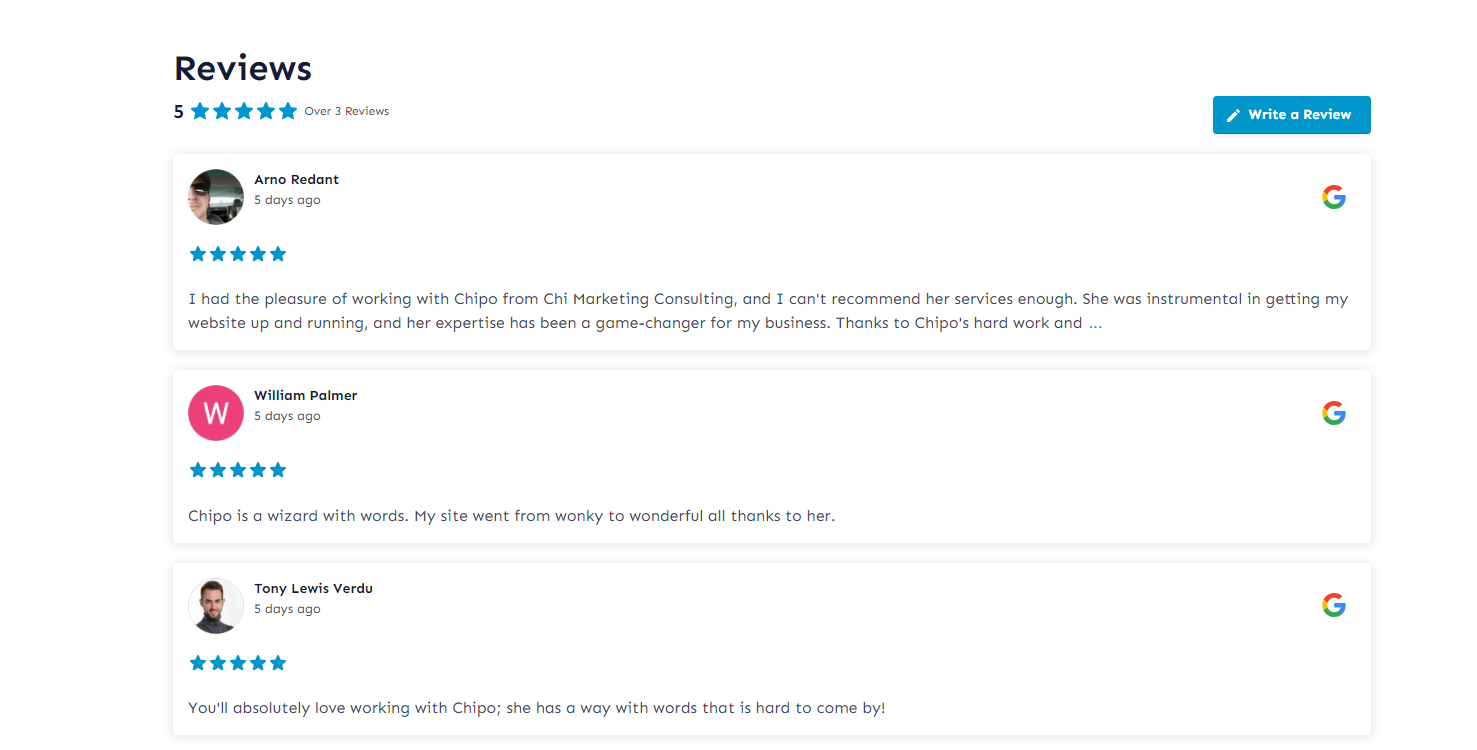
Top Places to Embed Your Google Reviews Feed
If you want to make the most of your Google Reviews feed, it's important to display it in the best spots on your website. Placing your reviews strategically can enhance credibility, increase conversions, and leave a great impression on your visitors.
- Homepage: Showcase your glowing reviews right on your website's front page to make a stellar first impression and build instant trust with visitors.
- Testimonials Page: Create a dedicated page for your Google Reviews feed, allowing potential customers to dive deep into the positive experiences others have had with your brand.
- Product or Service Pages: Integrate relevant reviews alongside your product or service descriptions to provide social proof and encourage conversions.
- About Us Page: Enhance your brand's story by featuring authentic reviews that highlight your commitment to customer satisfaction and excellence.
- Sidebar or Footer: Implement a Google Reviews widget in your website's sidebar or footer, ensuring that visitors can access your reviews from any page they visit.
Next Steps: Optimize Your Sales/Landing Pages for More Conversions
A reviews feed is one of several other conversion-focused elements your landing pages need to push a visitor to take action and convert.
Use these free
tutorials to update your landing pages and make sure they’re tailored to bring in conversions:
Ready to Add a Reviews Feed to Your WordPress Site?
And there you go!
With this tutorial, you can easily set up your next feed and show off your high-rated reviews – helping you build trust with potential customers immediately.
Smash Balloon makes it super simple to get started with reviews from a variety of platforms, saving you time and helping you land more sales.
So, what are you waiting for?
Give Smash Balloon a try today and see for yourself.
You won’t regret it.