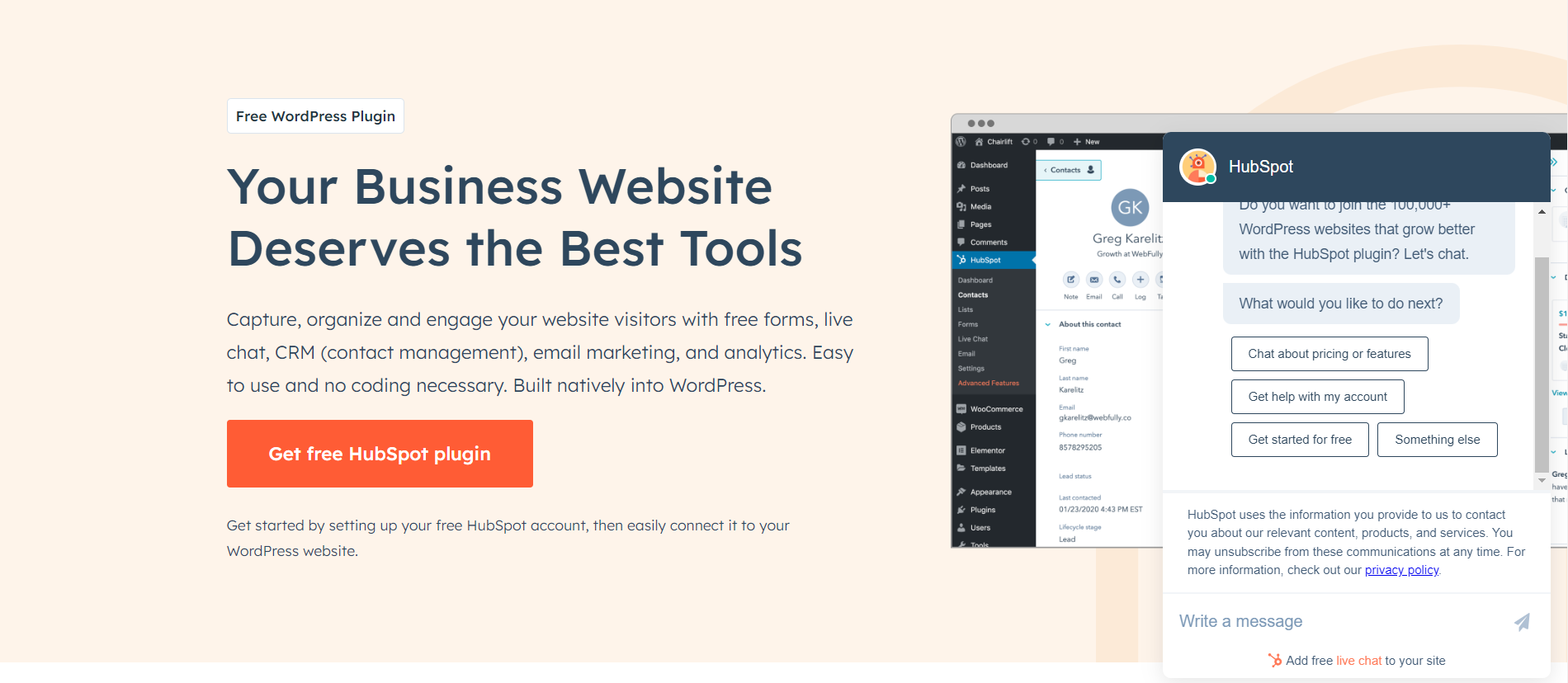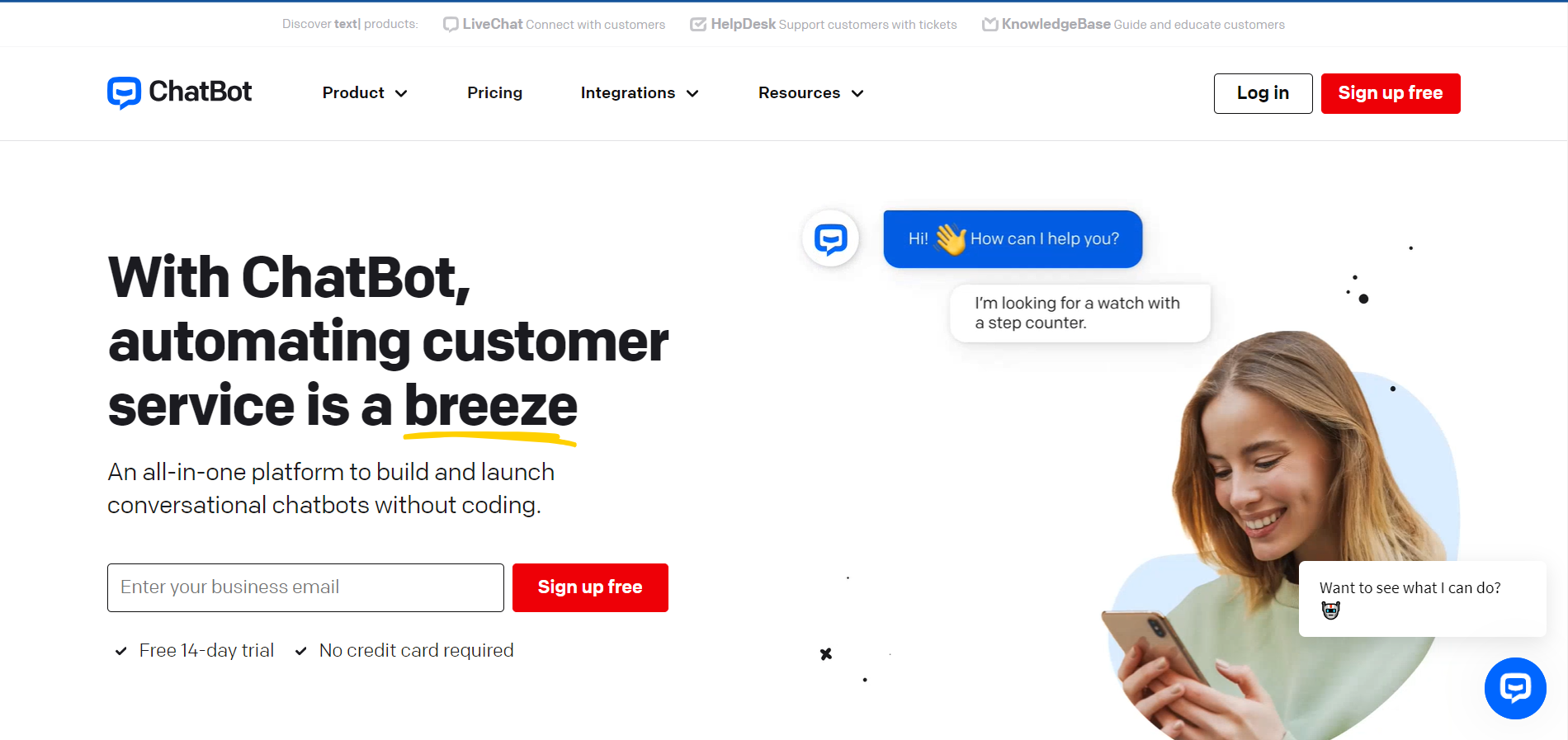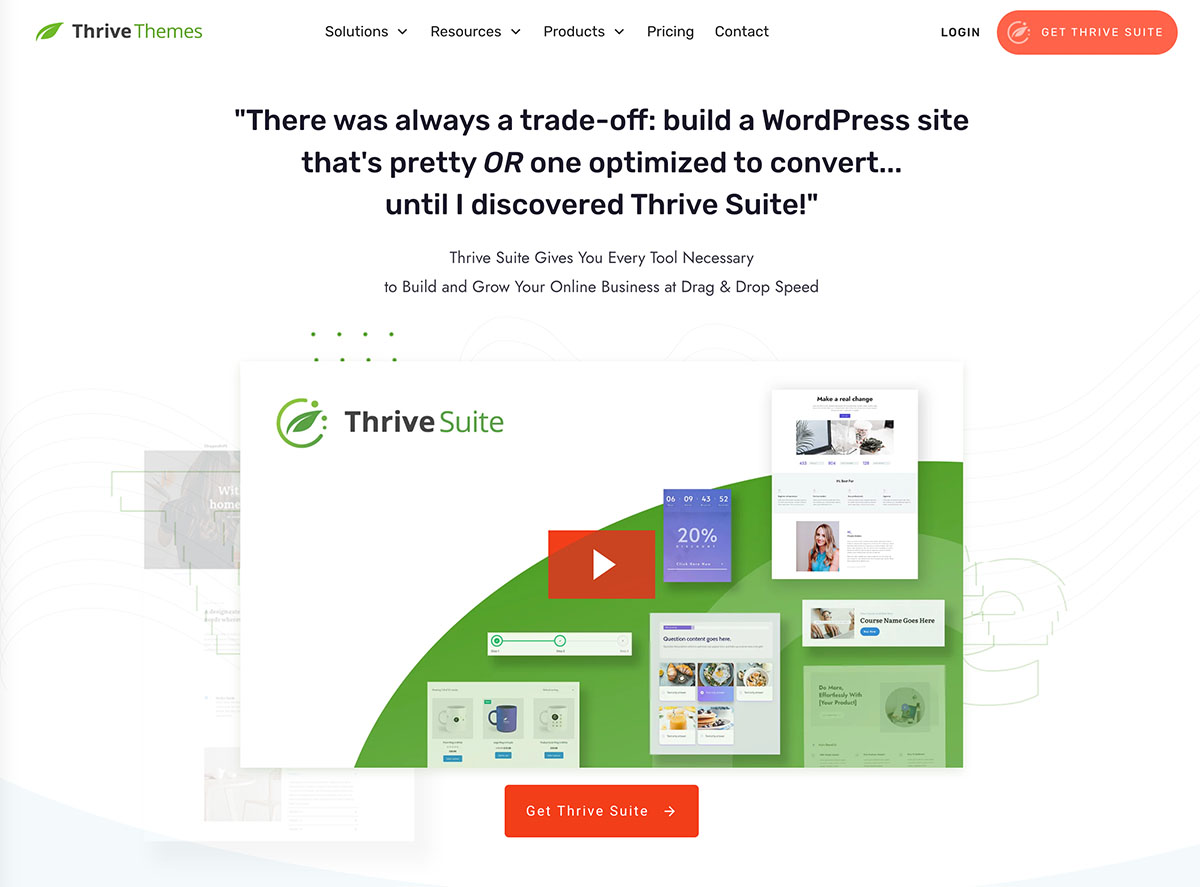Are you looking for steps to learn how to add a chatbot to a WordPress website?
You’ve come to the right place.
Chatbots, a product of artificial intelligence, have become a game-changer for small businesses, helping them drive engagement, automate customer support, and offer a personalized user experience.
If you haven’t tried adding one to your website – you’re missing out.
But, don’t worry. We’re here to help.
This guide breaks down two ways to add an AI chatbot to your website – free and paid.
And you won’t need to learn HTML, PHP, or any other coding language.
Keep reading to learn more.
Why Should You Add a WordPress Chatbot to Your Website?
Chatbots are AI-powered virtual assistants that can engage with users in real-time. Adding one to your website brings several advantages, including:
- Improved user engagement:
Chatbots offer a faster, interactive way for site visitors to interact with your website. They can answer frequently asked questions, offer eCommerce product recommendations, and guide users through your site.
- Increased availability for customer requests: Chatbots can be available 24/7, offering instant support to your users.
- Efficient customer service: With chatbots handling routine inquiries, you (or your customer service team) can focus on more complex tasks to improve your business.
- Lead-generation: Chatbots are an effective way to build trust with new visitors and encourage them to submit their email addresses.
- Guided navigation: Chatbots can contribute to your site’s navigation by directing users to a specific product or blog post they’re looking for.
Adding a chatbot functionality to your website, when done right, can drastically improve your business’ efficiency, save you time, and enhance customer experience.
You just need to make sure you use the right tools to integrate a chatbot with your site.
How to Add a Chatbot in WordPress (Step-by-Step Guide)
This tutorial offers two ways to add a chatbot to your WordPress website – using a free WordPress plugin (HubSpot) and a premium solution (Chatbot).
1. Download and Install the HubSpot Plugin
HubSpot is a powerful customer relationship management (CRM) tool that provides a selection of features for your sales, customer support, marketing automation, and content management services.
This platform also offers a free chatbot builder you can use to created automated conversations with your website visitors.
In a few simple steps, you can set up your first chatbot on your site.
To get started, you need to install and activate the HubSpot plugin in WordPress.
If you’ve already installed WordPress and set up your site, then head to the “Plugins” section in your WordPress dashboard and select “Add New”.
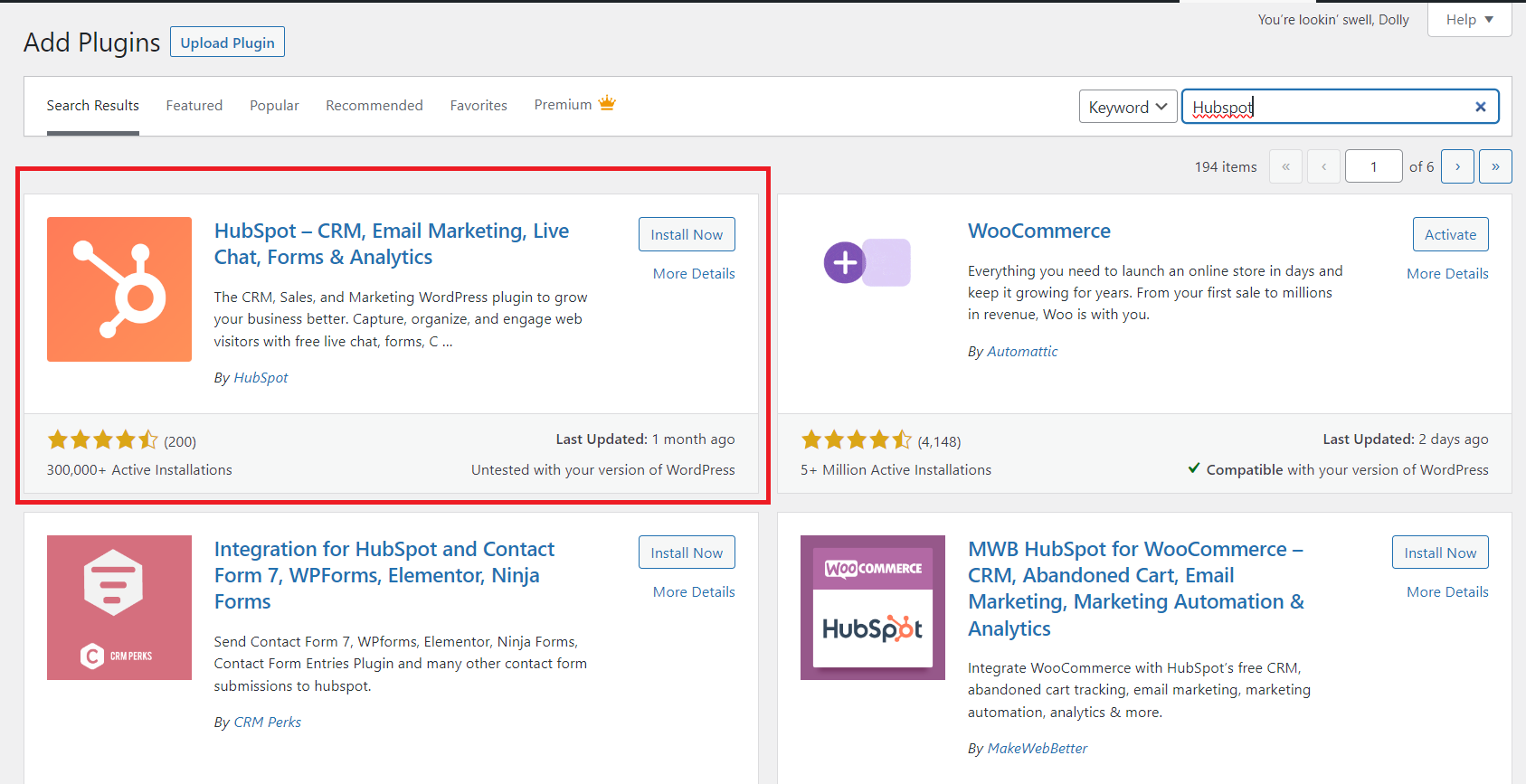
Search for HubSpot in the plugin directory and click “Install Now”.
2. Connect Your HubSpot Account to Your WordPress Website
After you’ve followed step 1 and installed the HubSpot plugin, click “Activate” and find the plugin in the left sidebar.
Your next step is to create a free HubSpot account or connect your existing account to your WordPress account.
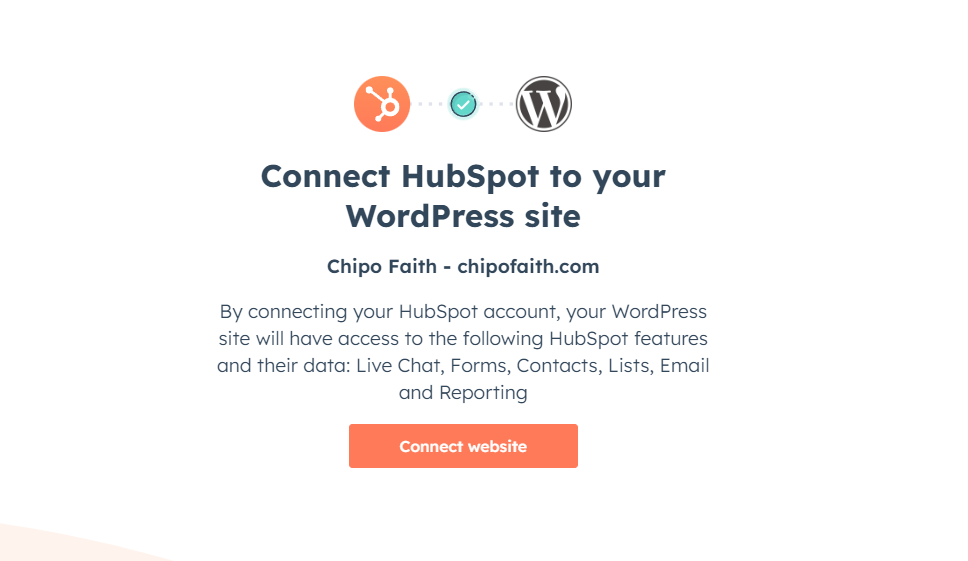
Once you’ve connected your website to your HubSpot account, you’ll be taken back to WordPress.
3. Create Your First ChatFlow & Select a Type
Creating your first chatbot in HubSpot is straightforward.
First, click the “Manage ChatFlows” button in the Live Chat section.
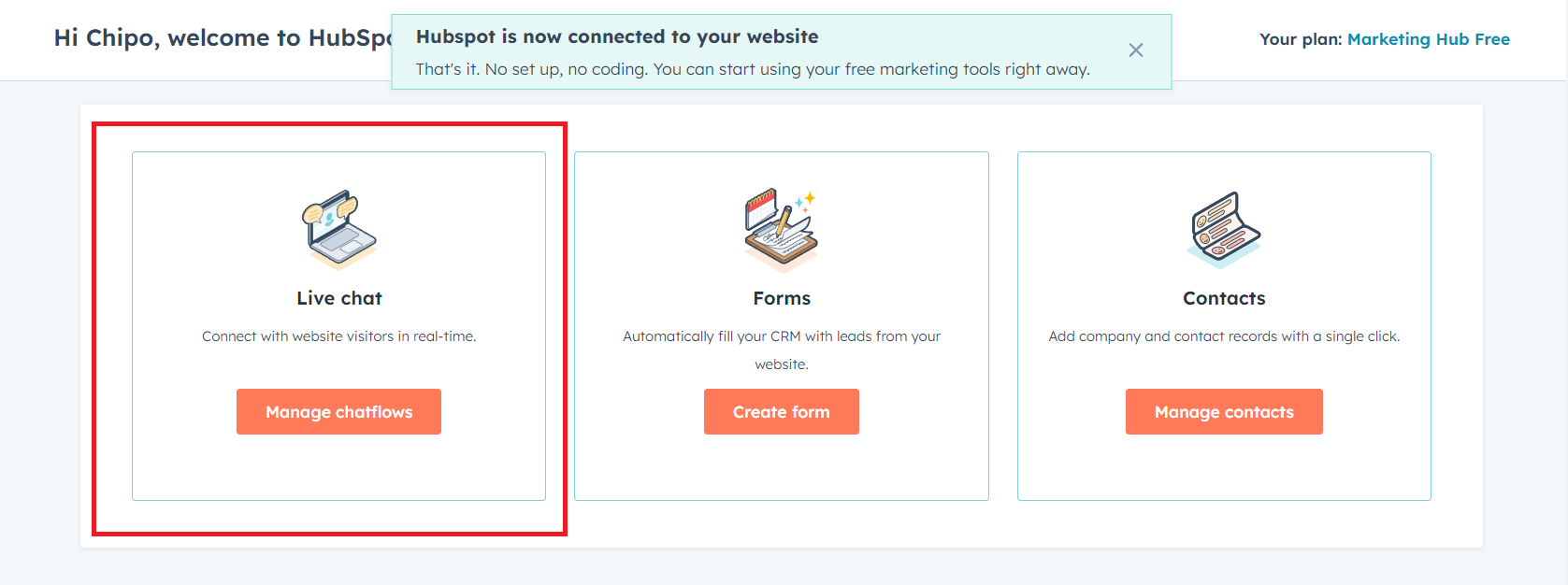
In the next screen, click the “Create ChatFlow” button in the top right corner.
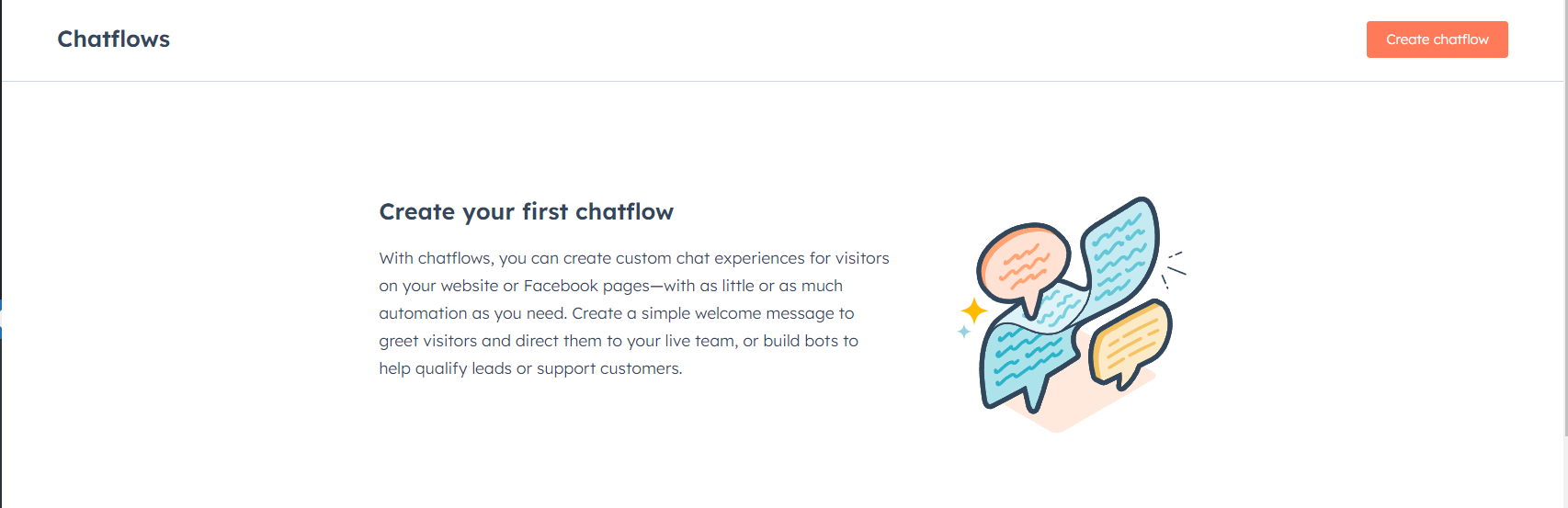
HubSpot has several different chatbot options. However, some are reserved for premium users.
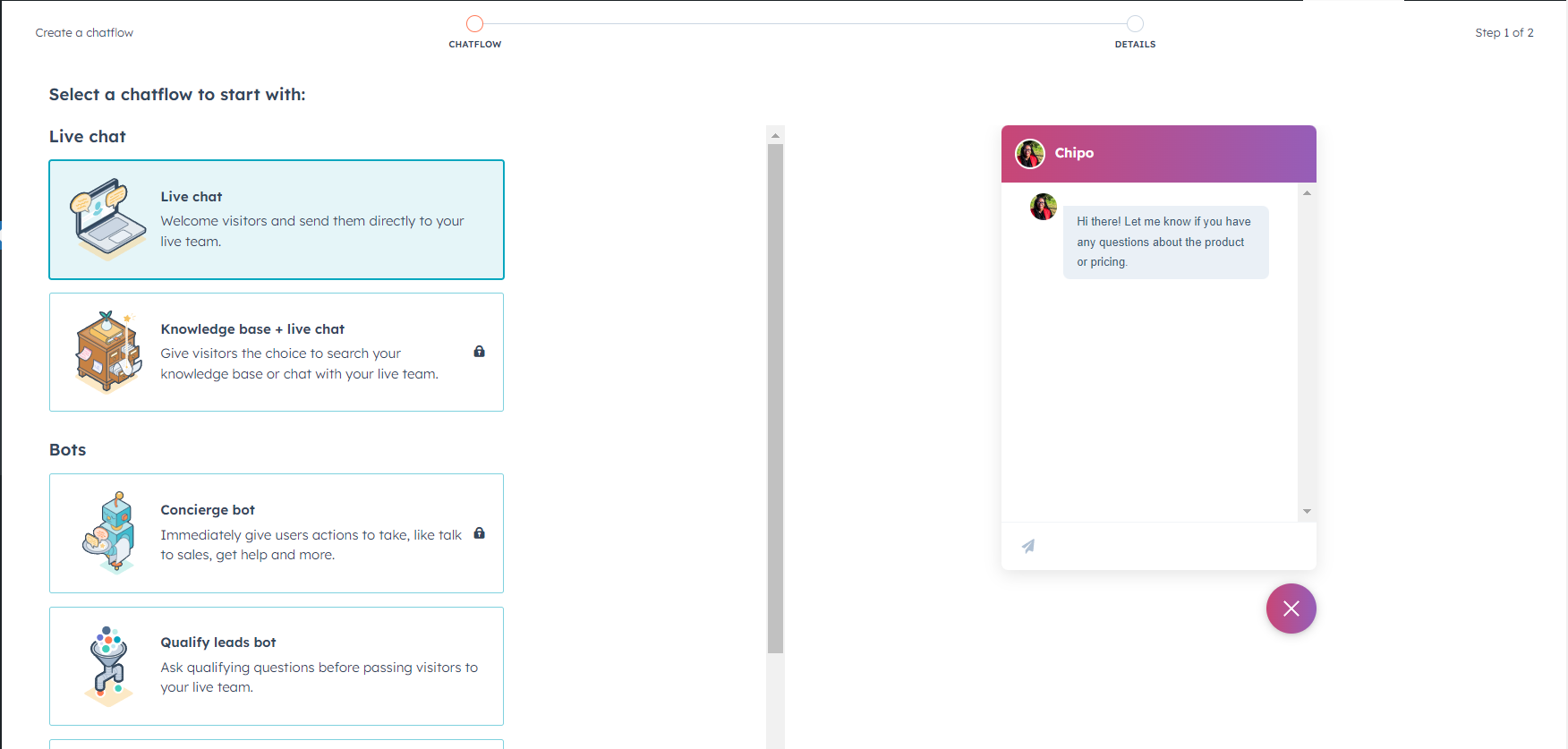
In this tutorial, we’ll choose the Live Chat option. Once you’ve chosen your option, click the “Next” button at the bottom of the screen and continue.
Your next step is to choose an inbox and language for your chatbot.
Save your changes and head to the next screen for customization options.
4. Customize Your Chatbot
All customization takes place from one screen divided into four categories:
Build:
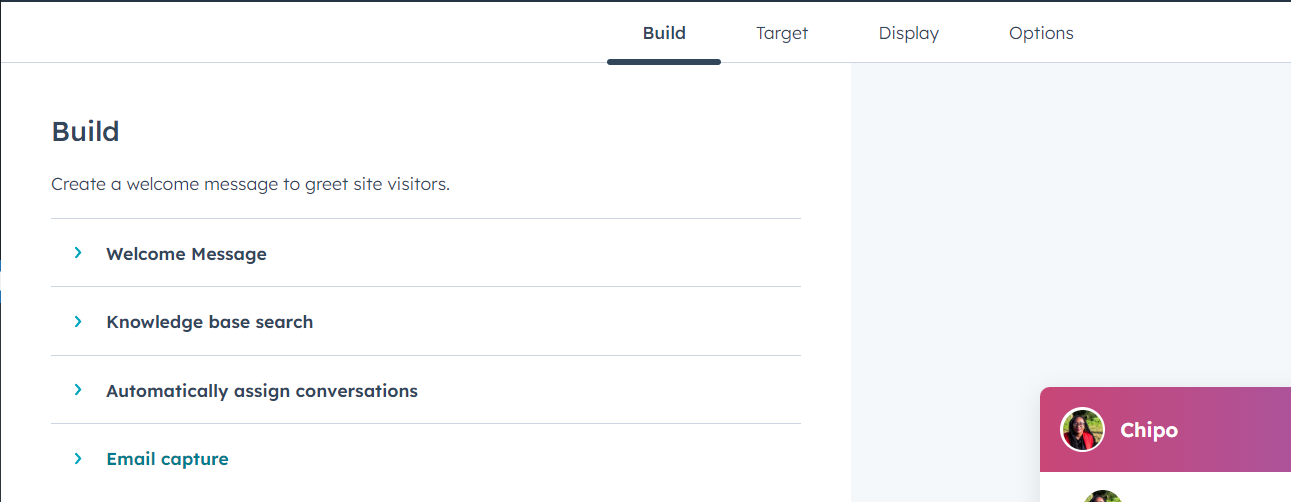
- Configure a welcome message to greet visitors
- Enable knowledge base search if you want to direct visitors to detailed tutorials or more resources
- Assign conversations to a different team member
- Create a trigger and custom message to prompt your visitors to submit their email addresses
Target:
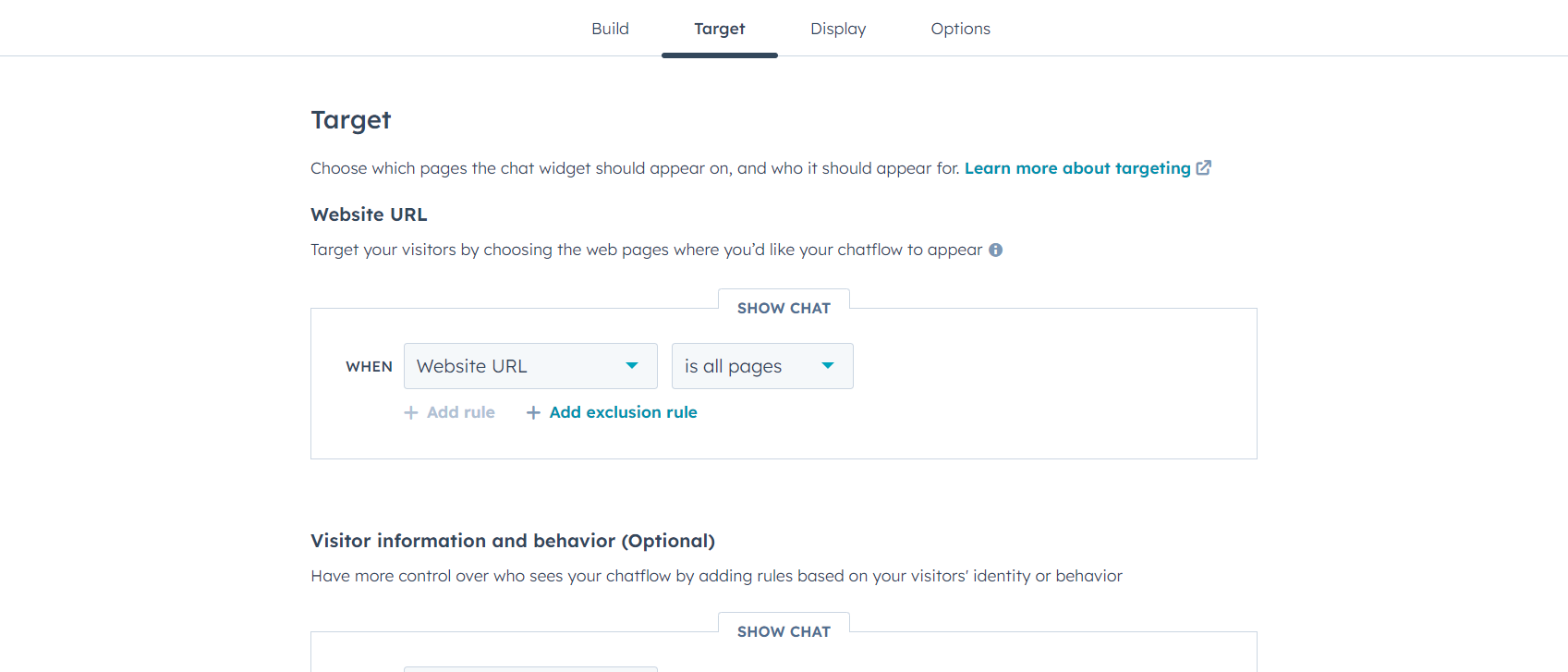
- Set the pages on which your chatbot should appear
- Configure who should see your chatbot (location, time, page visited, etc.)
Display
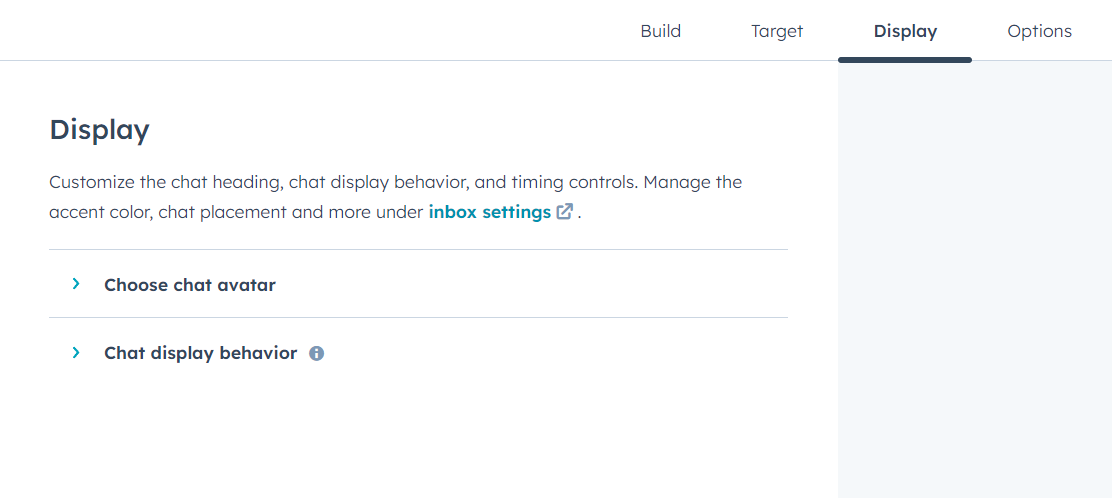
Customize your chat avatar
Choose which devices should display your chatbot
Decide when the chatbot should appear (as a pop-up or when a user clicks on the chatbot icon)
Options:
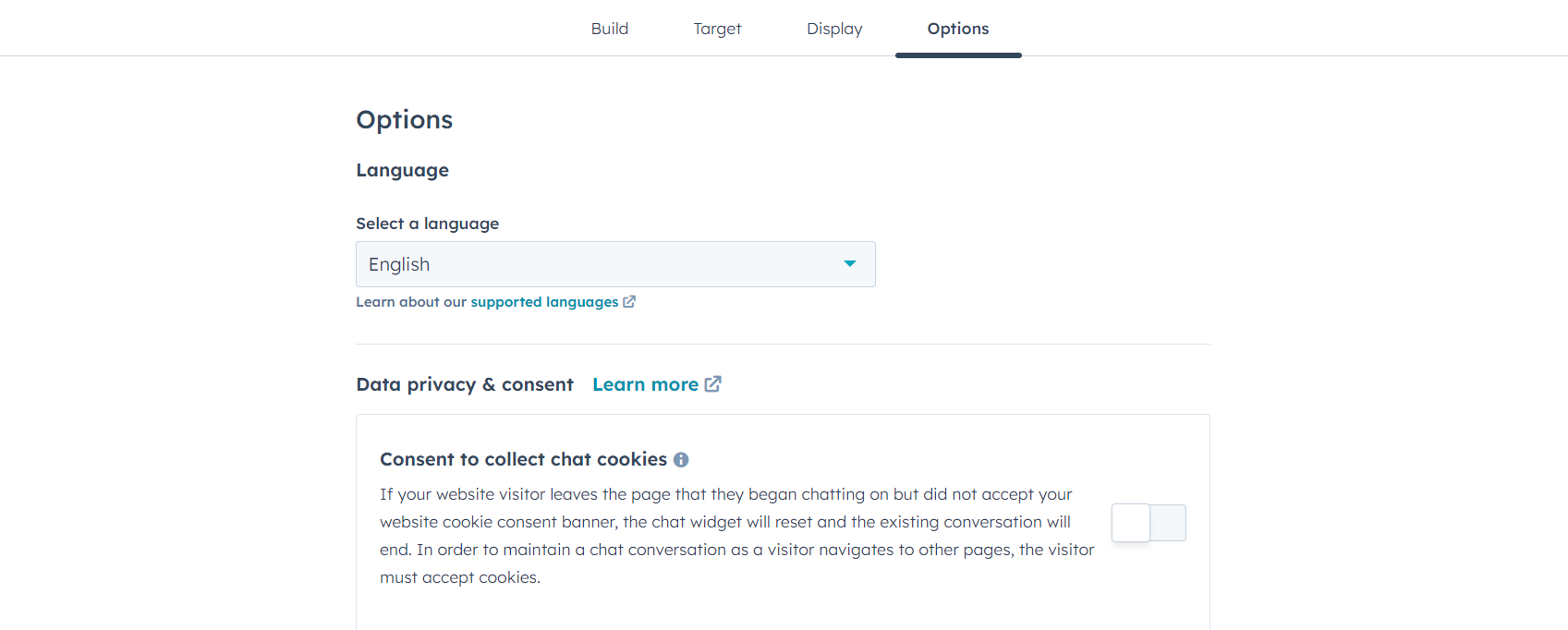
Configure your cookies settings
Finalize your data privacy settings
5. Preview & Publish Chatbot
Once you’ve chosen your settings, preview your chatbot and activate it by clicking on the slider next to the preview button.
Your chatbot will automatically appear on your chosen pages – no need to code anything.
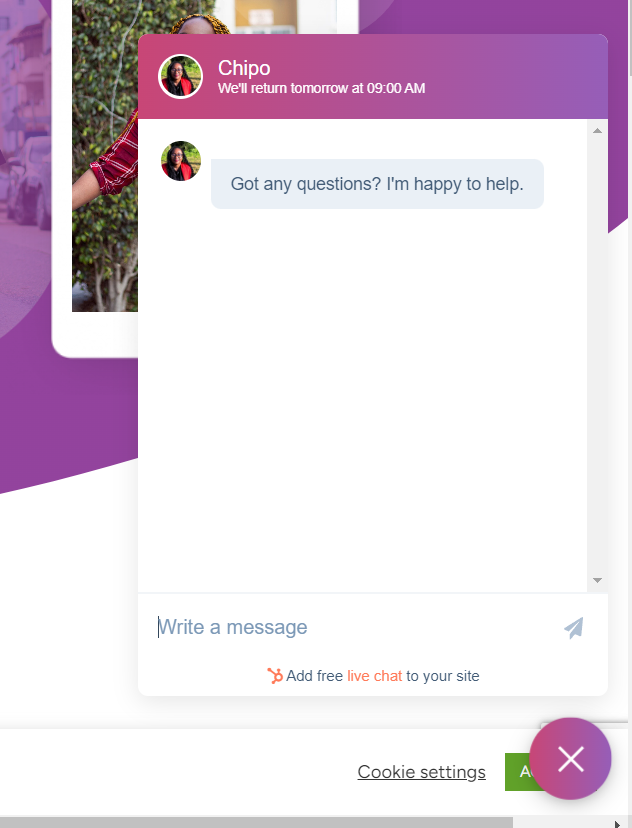
The Advanced & Paid Way: Using ChatBot Chat Widget
HubSpot’s Live Chat feature is easy to set up – but larger businesses might need more customization options or complex workflows.
We recommend using the ChatBot plugin.
ChatBot is one of the best AI chatbot options available – and it’s perfect for your WordPress website.
This chat plugin offers advanced workflows, in-depth templates, and a drag-and-drop builder to help you create an eye-catching chatbot that gets the job done.
This plugin does have a learning curve, and new users with limited technical knowledge may feel overwhelmed at first. But ChatBot provides tutorials and helpful resources to make learning this tool much easier.
First, you need to install ChatBot’s free plugin from their website or the WordPress Repository. This is a paid tool, but they offer a 7-day free trial to help you get started.
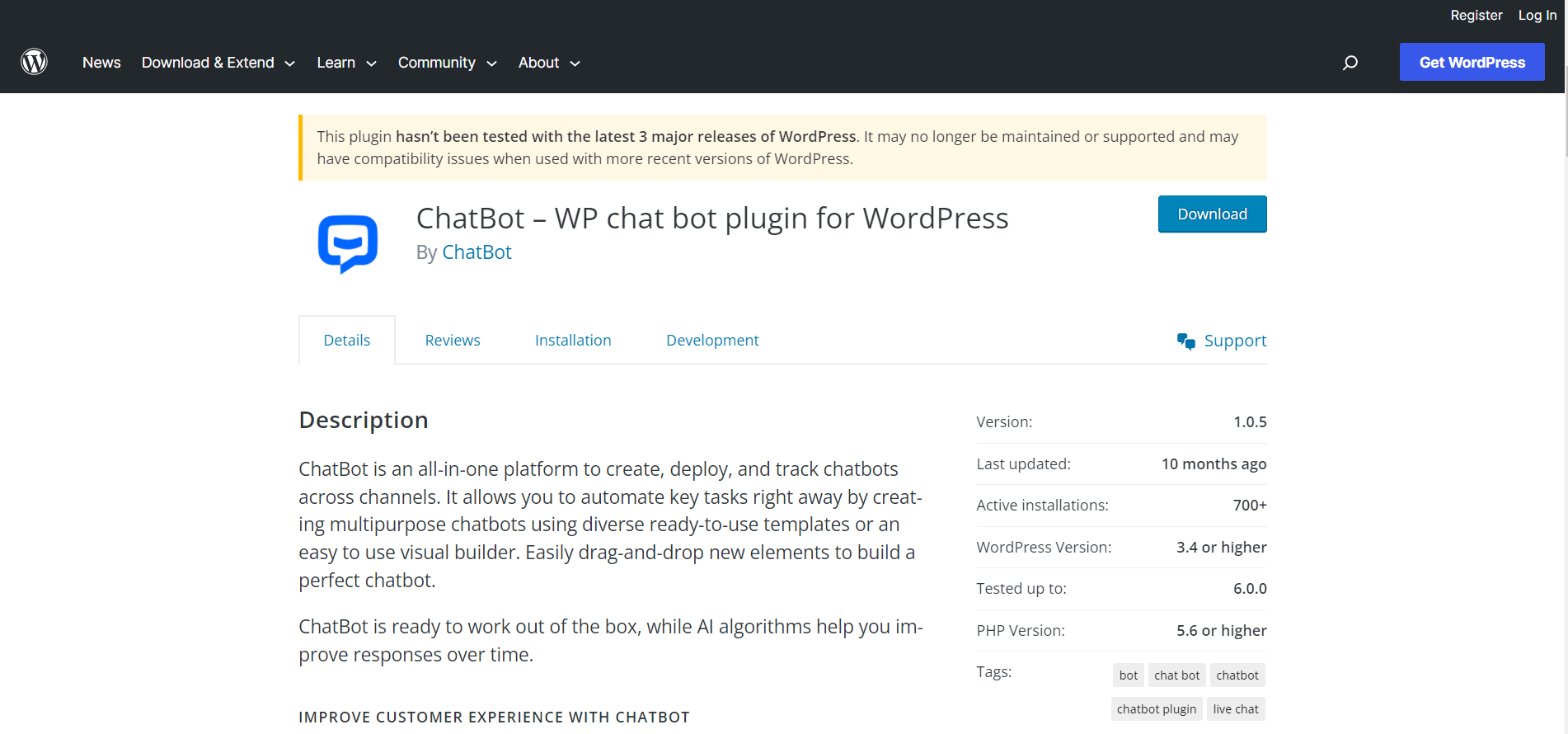
Follow the Setup Wizard’s instructions to connect your account to WordPress and set up your first bot.
ChatBot offers a wider range of bots – from lead generation to sales, job application, and FAQ bots.
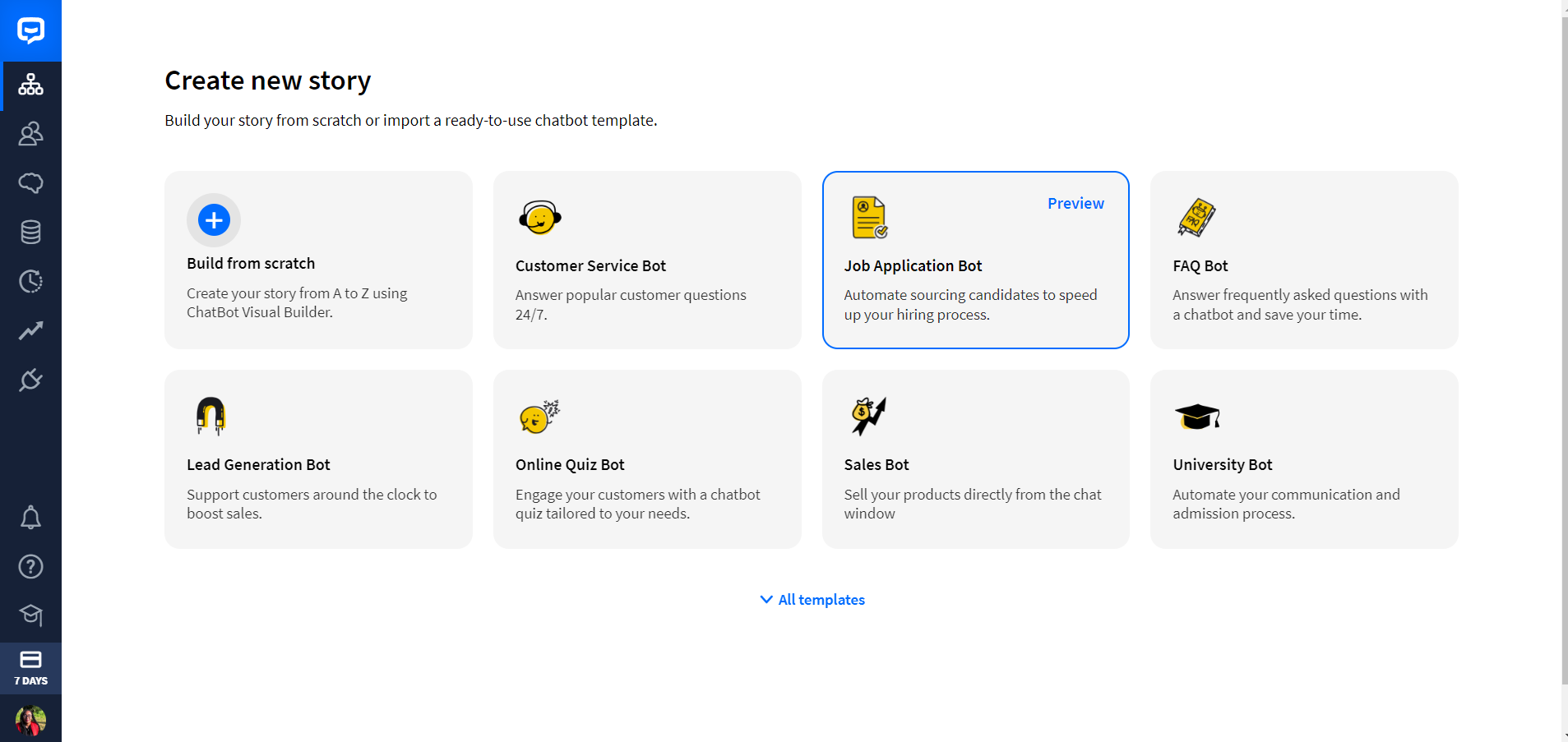
Once you’ve selected a bot, a pre-made workflow template will open on your screen. Here, you can customize messages sent after user input, add new triggers, and remove responses.
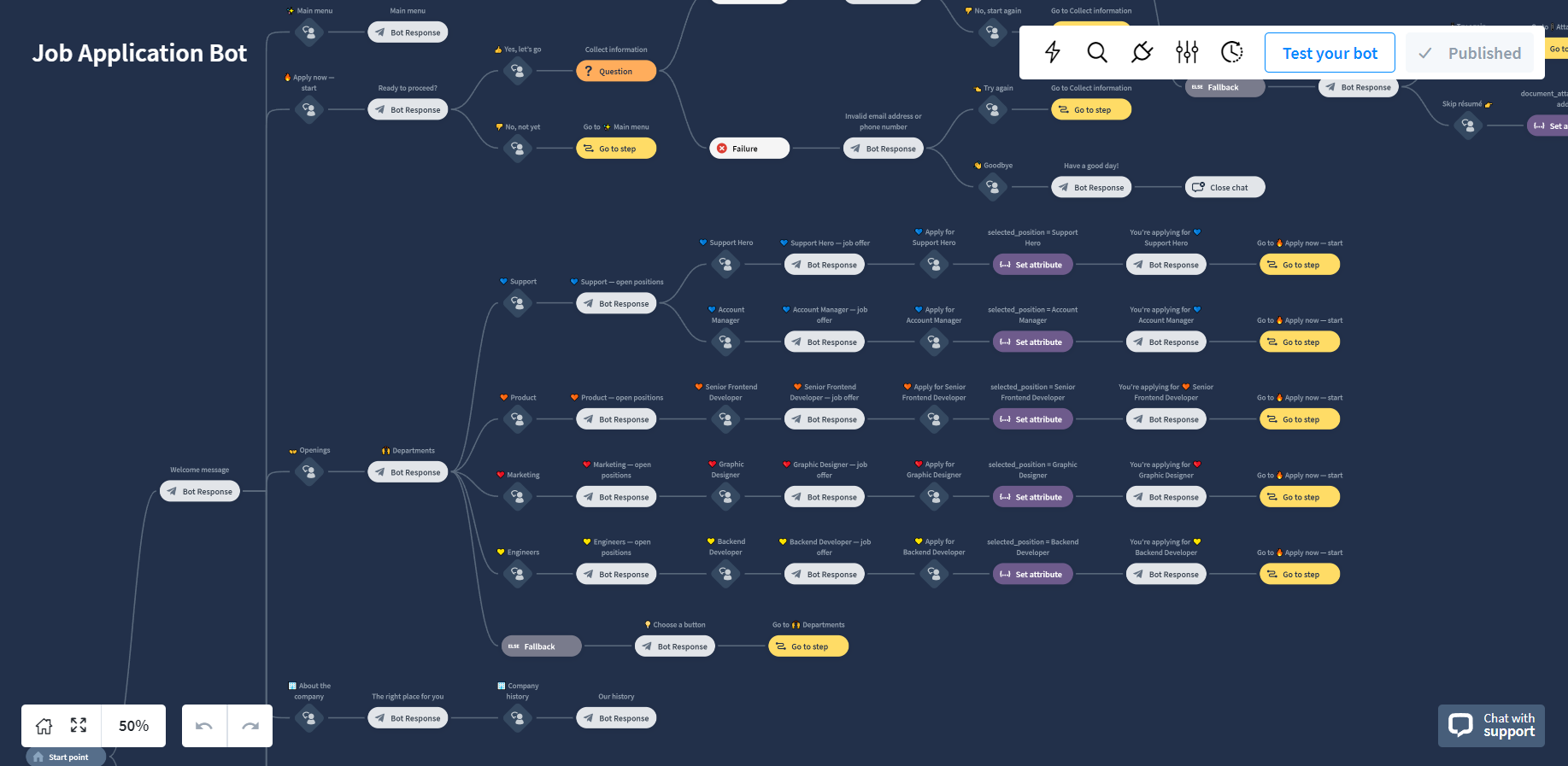
You can also create specific messages for users in different regions and countries. This can be helpful if you have a large international audience.
ChatBot is an ideal solution for large businesses and advanced WordPress users. If you only need your bot to answer a couple of simple questions, we recommend using HubSpot instead.
ChatBot’s pricing starts from $52 per month, billed annually.
FAQs: How to Add a Chatbot in WordPress
Q: Does WordPress support chatbots?
A: Yes, WordPress supports chatbots. You can integrate a chatbot into your WordPress website using a free or premium plugin. There are many platforms that offer integrations with WordPress. The more advanced (and expensive) ones even offer artificial machine learning and natural language processing capabilities.
Q: How much does it cost to add a chatbot to your website?
A: The cost of adding a chatbot to your website varies based on factors like type, customization, and integration needs.
Free plugins start at $0, while more advanced solutions range from $10 to $100/month – or more.
Q: Can I add a chatbot for free?
A: Yes, you can add a basic chatbot to your WordPress website for free. There are a number of free plugins you can find in the WordPress.org Repository. Alongside HubSpot, WP Chatbot for Messenger is another free plugin to consider. You can easily embed this WordPress/social media bot on your site and integrate with your business Facebook page or Facebook Messenger.
Optimize Your Website for More Conversions
Adding a chatbot to your website should help free some time in your schedule…
…giving you more time to work on other important parts of your WordPress site.
The best way to improve your audience’s user experience and drive conversions is to have a user-friendly website that directs visitors to take action.
Here are 4 additional tutorials to help you optimize your website and land more leads & sales:
- How to Create a User-friendly Website with the Right Tools
- How to Edit the Footer for Your WordPress Website
- How to Add a Click to Call Button to Your WordPress Website
- 30+ Must Have Website Features for an Amazing User Experience
And if you feel like your website needs a big change, then you need to get Thrive Suite.
Thrive Suite is an all-in-one toolkit that contains premium plugins, landing page templates, opt-in form templates, quiz templates, and more; designed to help you create an amazing website for your business.
Whether you need a simple one-page website, a multipurpose business website with an eCommerce store, or a simple blog, Thrive Suite can help you build what you need.
If you've been thinking about taking your business to the next level and want to use high-quality tools for a crazy reasonable price - Thrive Suite could be for you.