Are you a teacher? Or... You offer your own online course?
In that case, we’ve got some new homepage templates for you!
They are perfect for letting your visitors know about your course and collecting their email address in the process.
More...
For the in-depth experience, don’t forget to check out the video at the top of the page, as well.
The Templates
Let’s start by having a look at the templates:
1. Guitar Lessons Homepage
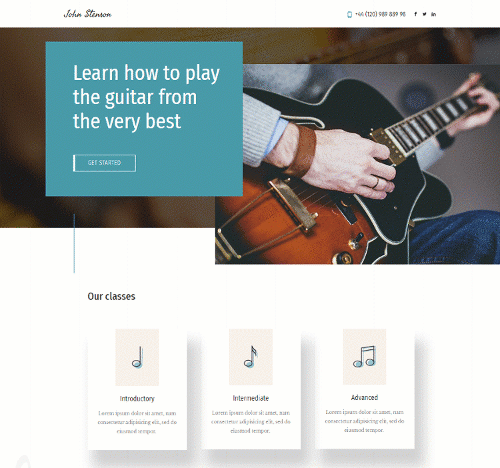
Guitar Lessons Homepage Template
2. Cooking Classes Homepage
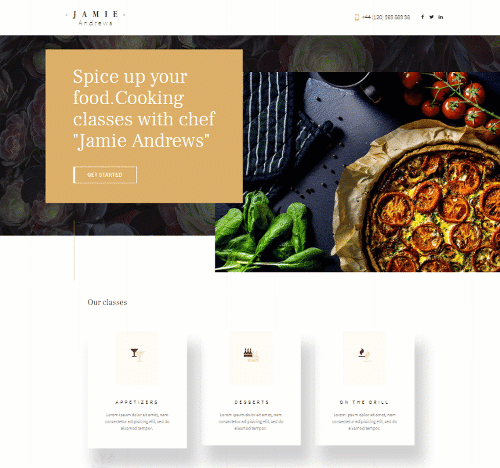
Cooking Classes Homepage Template
3. Language Lessons Homepage
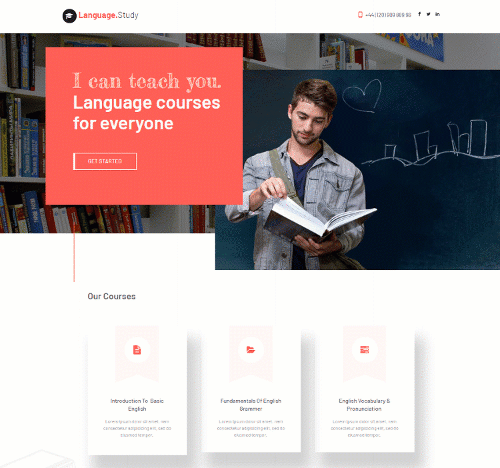
Language Lessons Homepage Template
The Next Step
Everytime we release a new template, we need to emphasize that they can be used for any type of business, not just for the one they were designed for.
With Thrive Architect, you can customize a template so much that it can fit almost any type of business.
But to make the most of them, here are a few tricks that will ensure your new homepage is effective.
1. Gather email addresses easily
On the first section of the template, you will find a “Get Started” button:
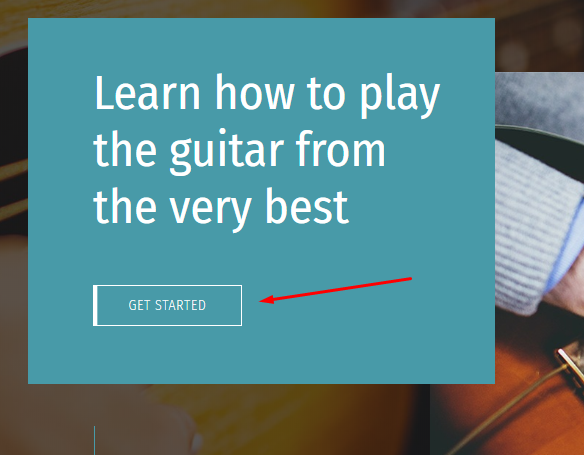
“Get Started” call to action button found on the first background
We will create a jump link, so that when visitors will click on the “Get Started” button, they will automatically be sent to one of the Lead Generation elements that is found in the lower part of the page.
This will make it much easier for the visitor to leave their email address.
To do this, first go to the Lead Generation element that you want the visitor to be sent to and use the “HTML Attributes” option (previously known as “Styles”) and type in a label in the ID field:
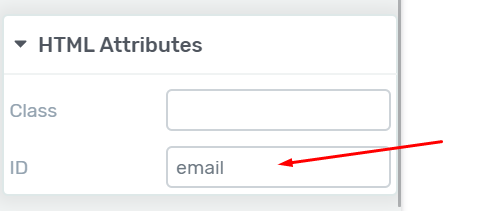
Enter the label in the “ID” field
Then, go to the “Get Started” button and type in the label with a “#” symbol before it, in the Button link field, like this:
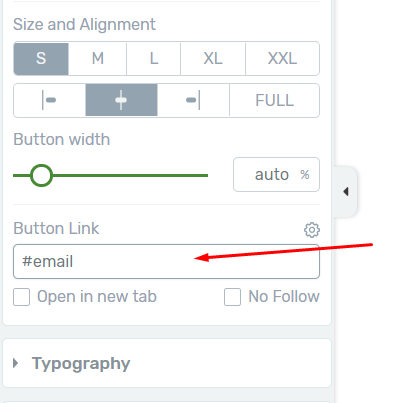
Paste the same label in the “Button Link” field of the “Getting Started” button
Now, when visitors will click on the “Get Started button”, they will be sent straight to the lead generation element, being able to add their email address very easily.
2. Allow the visitor to call you on click
On the template header, there is a default phone number.
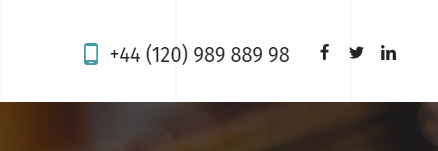
Default phone number found on the page header
First of all, you can replace it with the one for your business.
And second of all, you can allow the visitor to start calling you by simply clicking or tapping the phone number.
This works best if the visitors access your site on mobile, because in this way they can call you right away. But, it works on a desktop as well, if they have Skype or any other similar software installed.
However, to make the phone number callable, select it and create a hyperlink (Ctrl + K):

Select the phone number and apply the hyperlink option
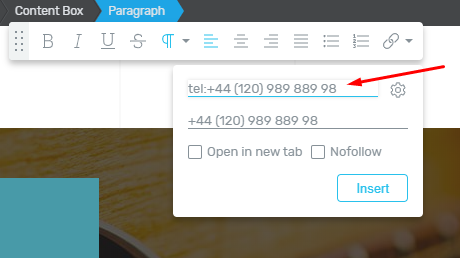
Type in “tel:” followed by the actual phone number
Make sure the “Open in new tab” and “Nofollow” options are not selected, and save:
And just like that, you made it much easier for the visitor to get in touch with your business.
3. Allow the visitors to find you on Social Media
Next to the phone number in the header, you also have a few Social Media buttons:

Social Media icons can also be found on the page header
To link the Facebook icon to your Facebook page, select it, and look for the “Animation & Action” option:
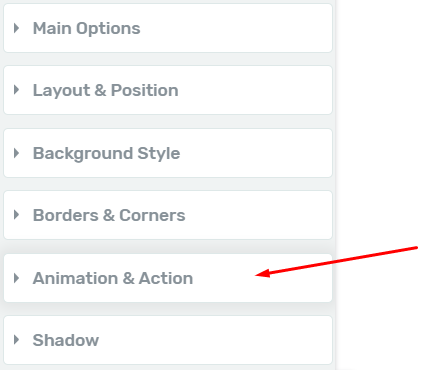
Choose the Animation & Action option to link the Social Media icons
Select the hyperlink option and simply paste in your Facebook page URL:
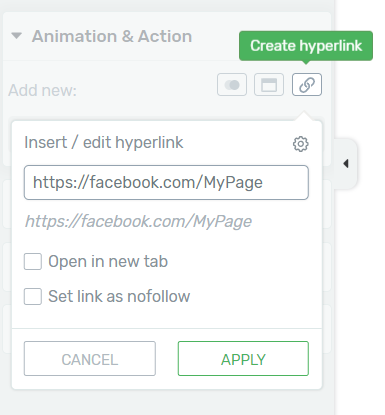
Type in your Facebook page URL in the hyperlink field
Now, if the user clicks or taps on the Facebook icon, he will be sent straight to your Facebook page.
By default, you have 3 Social Media Icons: Facebook, Twitter and Linkedin.
You can very easily replace Linkedin, for example, with an Instagram icon, allowing visitors to get to your Instagram page.
To do this, select the Linkedin icon, go to “Icon Options” on the left sidebar and select the Icon indicator:
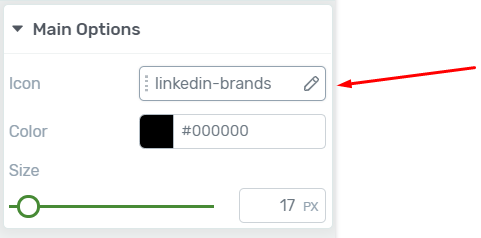
Click on the Icon indicator to access the Icon Library
Now, in the icon library, simply search for “Instagram” and select the icon that shows up:
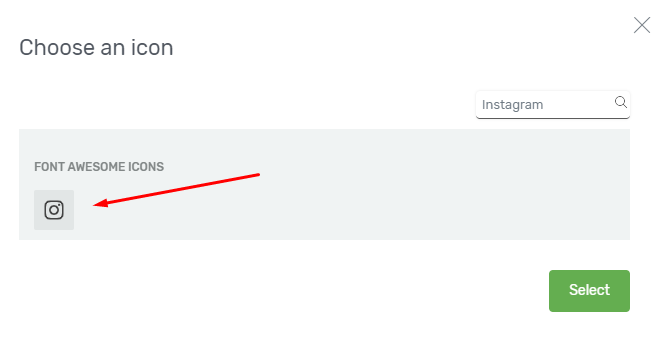
Select the Instagram icon
And there you go, you know have an Instagram icon on the page.
Where Can You Find the Templates
If you have Thrive Architect installed, the templates can be found in the Template library.
It can be accessed by clicking on this indicator found on the right sidebar:
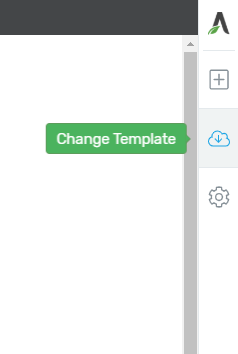
Select the “Change Template” option to access the Template Library
Then, look for the ThriveBiz set, which is where the new templates will be found:
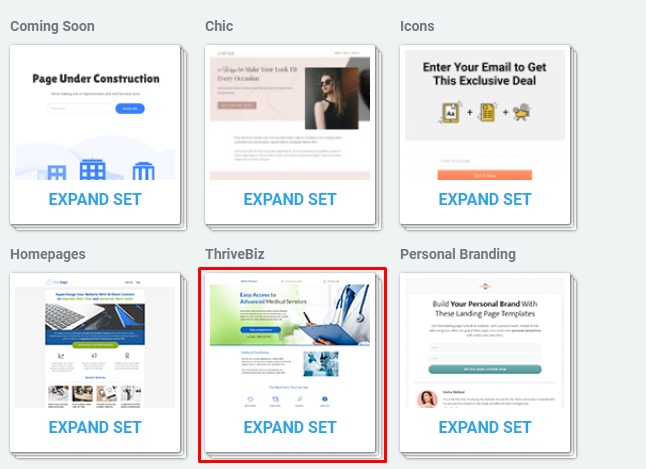
Look for the new templates inside the ThriveBiz set
Try Them Out!
Do you think the new templates can match your business?
Go ahead and try them out and see what you think about them!
If you have any further questions or suggestions, drop me a comment below.



Absolutely brilliant! Would love if the designers ever brought out a Template for those of us involved in public Seminar work. A page specifically for Seminars would be incredible. Thanks so much to Thrive Themes for all their sterling work. Greatly appreciated.
Thanks for the suggestion, Geoff! Are you referring to a template similar to these ones? Or what would a seminar template include that these templates don’t? 🙂
I’d like one that has some capacity to show different seminar options and then to be able to register for a specific seminar
Really good work guys!
Thanks a lot, Pierluigi!
Love the template sets… Just missing salespage templates…
Yes, these are sort of a one-page websites for smaller businesses, where pretty much everything is on the homepage 🙂
Great template! who falls at the right time, I speak for myself :), very good job! Thanks so much to Thrive themes for your great products!
Thank you very much, Sam! 🙂
Very cool and professional! Will there be a template for coaches for personal development? Would be great 😉
We have a couple of template sets in Thrive Architect that are aimed at personal branding businesses. Look for the “Bonus”, “Foundation” or “Personal Branding” template sets. Is that what you had in mind? 🙂
By the way: to gather email-addresses this way is not GDPR compliant! The idea is, that technically it is possible to download a video or pdf WITHOUT demanding the email-address of the prospect. I think you need to add a checkbox, wether the prospect agrees to receive marketing emails…
Sure. If I recall, these landing pages were built by our designers for some time now, before actually being published. To be GDPR compliant, you can eiher add a checklist, which can be done very easily in Thrive Architect. Or you could also formulate the copy on the page in such a way that you let the user know that he will receive emails 🙂
I am just happy that the pages on the posts are now set up to print on a page. Now I can “print and use” to access and update my site. It is the best way for me to do something. Also, thanks always to the team for considering or providing us options.
Thanks for the comment, Nate!
So, these are homepage templates, but can they be used for any page?
Absolutely. Now, you should probably customize the page a bit, because you probably don’t need to use all the existing sections, but I don’t see why not this could be used as a sales page, for example. Go for it! 😀
I am notseeing thrive biz template what version of architect isit in?
I updated Thrive Architect and the new template showed up. Thanks a bunch.
No problem at all. Glad it works!
Great Stuff as usual from Thrive. Hey, would love to see a fitness theme for online coaching. Cheers
Thanks a lot, Andrew!
We have the FitBrand template set, which is pretty much oriented towards fitness. Or did you have something else in mind? 🙂
Hey there, I am totally new to your service and I can’t find the Template Library. The Thrive Architect is installed…
Please help me out on this I would love to check these themes out, because it seems that “ThriveThemes” don’t offer that much themes at all, right?
I found just a few themes to install and even these look very empty… do you have a template that looks something like this: https://my.studiopress.com/themes/aspire/ (It looks beautiful!)
Or is it even possible to buy the stated theme and use it with the ThriveTheme Plugins?
Best regards,
Martin
Hello, Martin! Thank you for your comment!
The Template Library can be found if you edit any page from your website with Thrive Architect. Then, when you are in editing mode, look for the “Change Template” option on the right sidebar: http://prntscr.com/m2n607
That will open up the template library 🙂
We don’t sell any themes for the moment, because we are working on a Theme Builder, that will be released soon. It will basically allow you to customize every single element on your website, just like Thrive Architect does with pages.
Regarding the layout from the link, we have a couple of templates that are similar, check them out in the template library and find one that you like the most 🙂
And also, yes, our plugins are compatible with any WP theme available.
I hope this was useful and, if you have any further questions, we are more than happy to help.
And, if you have any questions that are more complex and technical, you can reach out to our support team, by opening a ticket on the forum 🙂
Cheers and happy new year!
Great templates for all of us interested in selling a course. You guys are great. Keep up the great work.
Thank you very much, Bill!
Thanks for the updated templates. How can I make my websites look more like the pages on this platform?
While I can create beautiful home pages, landing pages, etc.. with thrive themes, if I want the readers to have access to blog categories the search bar and different widgets, what’s the best way to do that?
My overall goal is to have my site(s) look similar to this one.
Thanks!
Hello, Zane!
A lot of stuff on our website is custom made.
But, the blog categories and recent posts that you see on the sidebar can all be customized if you go in your WordPress admin dashboard > Appearance > Widgets > Main Sidebar. There you can drag all the elements that you want to be shown on your blog posts sidebar 🙂
Great, thank you!
No problem at all 🙂
Hey Buddy Its really Amazing Style u have created this template its really helpful for us to create the site within a short period. And one more its really helpful if u create this kind of template for civl ,seo, entrepreneurs,and other categories. Just placed as Default Template so that we can use whenever we like.
One more thing Thrive, Architect, its really great when we work with that plugin.There is one problem in Focus blog theme their menu its floating is there any way to stop fo floating that plugin if u know please help me out.
Thanks
Cheers.
Thank you very much for the comment, Muhammed! Regarding the FocusBlog issue, could you please open a support ticket on our forum and explain this further? I’m sure we can find an easy fix 🙂
Absolutely fantastic… I have a couple of suggestions for page templates… Can you guys make a “Our Services” page template- It’s one of the most commonly used page. Also you need to add a general “Product Sales Page” that can be used specifically to promote a product or service. Can you suggest any existing templates in thrive architect to make a service page???? Thanks in advance!
Awaiting your reply for the same!
Can you respond to my above comment?
Thanks for the suggestion, Chetan! I agree, those are very important sections on a page. I will talk to the team about this 🙂
Hey David, how do you make these “scroll down” Gifs of the Landing Pages?
Thank you 🙂
Hello, Pasqualo!
As I replied above, I used Camtasia Studio. But it’s a paid software. If you are looking for something free, I heard CloudApp is pretty good, too 🙂
thanks.
Our pleasure, Santos!
Can I use this template for services like tutoring different subjects? if so how can i buy it.
Hi Dida,
Yes, these templates can be modified to suit any purpose. Everything you see on the templates (text, images, colors, literally everything) can be customized. To get the templates, you need a self hosted WordPress website and the Thrive Architect plugin, which you can purchase here.
Thank you, David.
I loved the third one. I’ll customize it and use it as an A/B test on my courses sales page.
It came really handy to me. Thanks.
Luis.
That’s awesome! Thanks for the comment, Luis 🙂
Hello, I really like these templates. Very good job! One unrelated but important question: Which program do you use to make these images (like GIFs) that show the scrolling of the templates? They look so awesome!
Thanks, Daniel! Really appreciate it 🙂
I used Camtasia Studio, which is basically a paid screencasting software.
I haven’t really explored what other GIF softwares are there, but I know that CloudApp also does a great job. Plus it’s free 🙂
Workshop in WhatsApp
Could you explain this a bit further, Bruno? 🙂
I’m an English language teacher who will be specialising in selling online courses which are a mixture of e-mail courses with live classes. Alongside this, I want to maintain a magazine-style blog with lifestyle articles for the learners, so I’ve already installed Performag for that. This template here looks absolutely brilliant and I believe it is perfect for what I want to do but can it be installed as a landing page, then linked to a Performag-style blog?
Sure, you can very easily put a “Blog” option in the navigation menu of the page and link it to the blog URL.
However, in order to use this landing page template, you need to have Thrive Architect installed on your WordPress website. Then, you can find the template in the “ThriveBiz” set from the template library 🙂
FANTASTIC! The guitar lesson template is just in time as I am currently re-designing my homepage and this is going to work great. Thanks for all of your great work.
Glad to hear that, Sam! 🙂
These look great David! Not only do they look good but they have all the key lead generation tools a teacher or coach would need. Love the video run through too
Thanks, Tom! 🙂
Fantastic! Thank you, I shall look forward to using this landing page template for my coaching courses. 🙂
That’s great! Glad we could help, Janice 🙂
Thank you!
Our pleasure, Hector 🙂
Why not have some tech courses on Software Engineering topics…these are missing very much!
Are you referring to tech courses or tech oriented landing page templates? 🙂
Sorry about that! I meant tech oriented landing page templates………..
Thanks for the suggestion, Bibhash! Until then, don’t forget that you can very easily turn a regular landing page template into a tech oriented landing page by simply changing the text and replacing the images with some tech focused images. It’s very easy to do that with Thrive Architect 🙂
Hi David,
it’s curios, I posted two comments two weeks ago, but they were neither published, nor answered.
Maybe they were too uncomfortable?
Happy new year nevertheless 😉
Hello, Alexander 🙂
I apologize for this, it was unintentional. The reason is that every comment needs to be manually approved by us, usually by the author of the post.
However, with the holidays, we didn’t get to approve and reply to all comments. But are approving them now 😀
Happy new year to you, too!
Thank you! Great video. What video-camera do you use to record this video? The quality is great!
Thanks a lot!
I use a Panasonic Lumix DMC G6 camera 🙂
Hi, nice article. Beautiful templates. I have a lead generation on my landing page. I use a button. However, when I click the button the lightbox optin form opens for a split second and then disappears. I haven’t put my new site as live because of this. How do I resolve this? Thanks.
Hello, Kirsten.
Yes, I am familiar with issues like this, they are quite common in WordPress. What I would suggest is to open a support request on our forum so that we can take a look at the actual page where this happens. We’ll solve your problem in no time 🙂
Thank you, I have already done so and am waiting for the fix.
That’s great, Kirsten! If you run into anymore issues, we’re always here to help 🙂
Excellent work. This will definitely help many teachers and people who love to give online seminar. Keep rocking.
Hi, I am planning to build a corporate website uisng Thrive Architect. But I would like to know if you can add the search box top the home page, customize the search result page and customers the 404 page. Thanks