Do you want to use a custom font that isn't part of Google Fonts on your website? With our latest feature addition in Thrive Architect, you can!
Read on to find out exactly how you can use custom fonts with Thrive Architect and learn where you can find many free fonts to choose from.
More...
The Custom Fonts Plugin
To bring the new custom fonts functionality to Thrive Architect, we created an integration with an existing (and free) WordPress plugin. The plugin is simply called "Custom Fonts" and you can find it here in the WordPress repository or search for it directly from within your wp-admin dashboard (watch the video to see how).
The plugin adds an interface to your WordPress dashboard, through which you can upload custom font files:
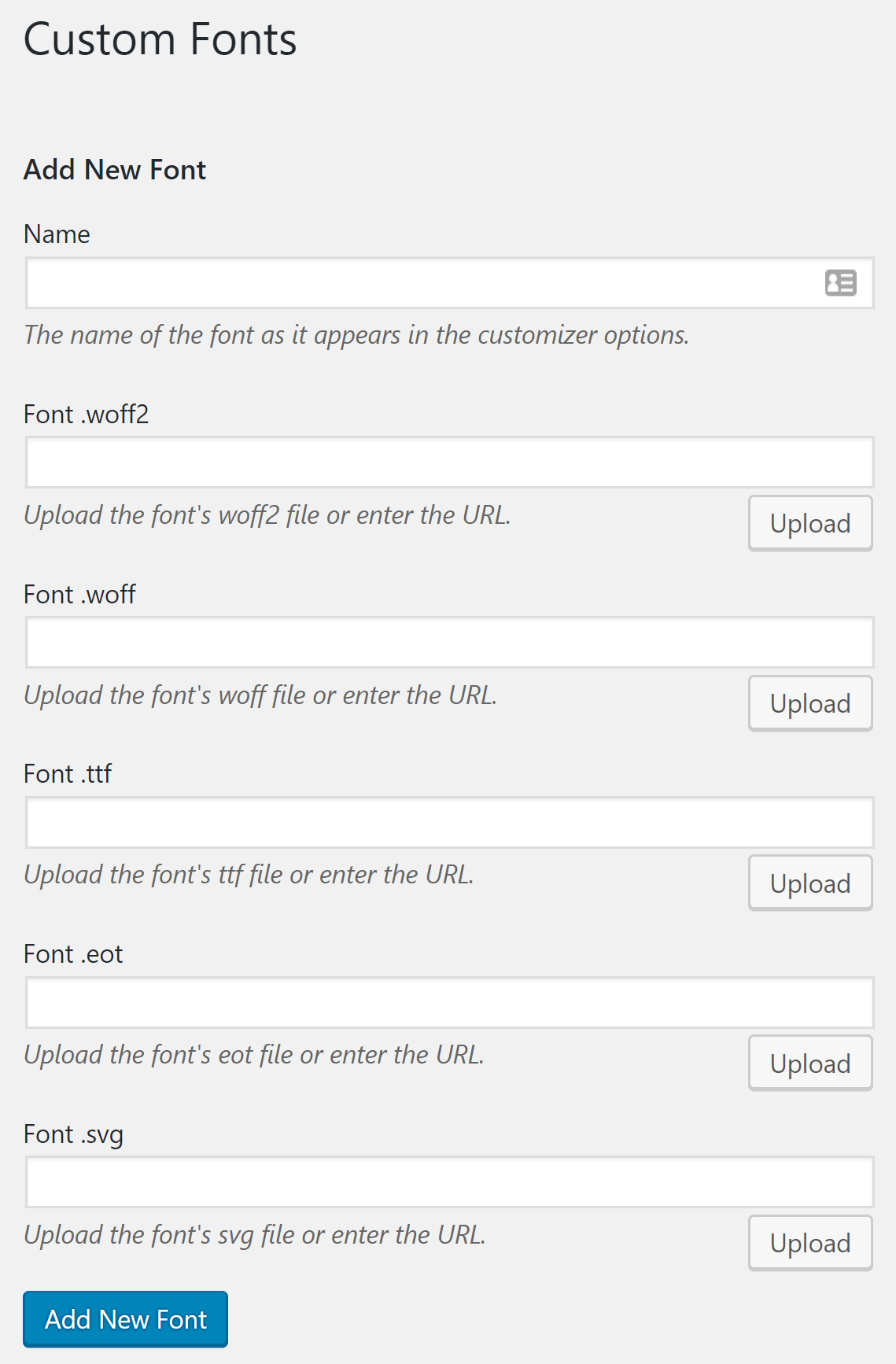
In Thrive Architect, you will then see the fonts available whenever you're editing a text element:
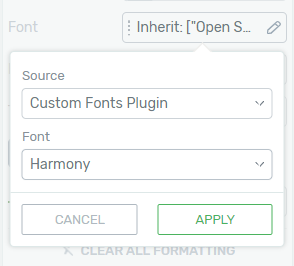
You'll find setting under the "Main Options" after clicking on any text.
Chose "Custom Fonts Plugin" as a source and the drop down will show you a list of all the fonts you've added.
Where to Get Custom Fonts
If you're excited about this feature and want to try it out, you may be wondering: where exactly do you get these fancy fonts from?
Custom fonts are typically purchased from marketplaces like Creative Market or MyFonts. You can also find many free fonts on sites like Dafont and FontSquirrel.
Note that you should always check the license of a font. Many free fonts are only free for non-commercial purposes. Also, premium fonts often have many different licenses, so just because you paid for a font doesn't automatically mean you are allowed to use it on your website.
Mixed Fonts
Free fonts you can find online are often highly decorative and suitable for headlines more than body text. A unique feature in Thrive Architect is that you can apply fonts not only to entire text blocks but also to individual text selections. For example, you can create a mixed font title like this:

To achieve this effect, simply select the word or words you want to apply a different font to and then use the font settings in the sidebar. It's the same process you'd use to apply a different color to a specific word.
If you'd like to learn more about how to use typography for decorative and magazine-style layouts, check out this tutorial.
Your Turn
The new font feature shown in this post is available right now, in the latest version of Thrive Architect. Give it a try and let us know what you think, by leaving a comment below!
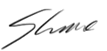




Great new feature ! I waited for this since a long time : )
Is it also possible to upload some Google fonts, which I use on my website into the custom fonts, so that they are not loaded from Google anymore? GDPR … 😉
Yes, you can do that.
You guys are THE BEST. I have accumulated a LOT of fonts lately and have been hoping I would be able to use them on my website, so this is fabulous news!
Thanks so much for all that you do!
Thank you for your comment, Suzanne! I’m happy to see that this was a useful feature addition for you.
Hi Shane, Thank you very much for this very practical tutorial to beautify my pages. I learned something new. Encore une fois Merci!
Thank you so much, Shane! Et merci à vous, Sam, de faire vibrer la corde francophone chez Thrive Themes. Another Thrive support.
Avec plaisir! 🙂
Thank you, Sam! I’m glad you like the feature and the tutorial. 🙂
FINALLY!!!!!!!!!!!!!!!!!!!!!!!!!!!!!!!!! This was the only thing stopping me from returning to Thrive Themes. Thank you!
Thank you for your comment, Andrea! I’m happy to see that you like this new update. 🙂
If only there was a way to see the fonts while choosing them!
Hi Jonathan
Just a heads up about an issue I experienced on your site.
Re – The ‘back to top’ icon at the base of the page.
I’ve clicked on the ‘back to top’ icon, was taken back to the top of the page but presented with a never ending ‘loading swirl’.
Probably needs looking at because I was also prevented from clicking anything else on the page whilst it was happening.
This really got me excited! Thanks!
Thanks, Ned! Glad to see that you like this new feature.
Awesome informative info Shane. You guys SERIOUSLY ROCK!!!!!!!!
Thank you, Lloyd! 🙂
Hi. When you refer to “system fonts” are you referring to Web Safe fonts like Arial? Also, if I use Arial throughout my site, would that improve page speed?
Yes, that’s right. Although keep in mind that the speed difference between loading one Google font or custom font and loading none is probably going to be almost immeasurably small. Fonts only slow down your site noticeably when you load many of them.
Great, it was about time, but to be honest I did not realize it was no more there like i was in TCB
It wasn’t a much used feature in TCB, which is why it wasn’t a high priority for the Thrive Architect update, when we worked on that.
Awesome new addition. Thanks very much!
Thanks, Lloyd!
Fantastic, I’ve been waiting for this, but tell me, when will I be able to purchase more Thrive Themes? I’ve got two websites waiting to be built and want to use Thrive products only you’ve shut down your store while you beta test the Theme Editor.
Hello Jane,
Currently, our old themes are only available for Thrive Members to download. I’m sorry for the inconvenience, but we feel like the old themes are simply no longer up to our standards, so we stopped selling them.
Thanks Shane. Was so excited that I uploaded the plugin and custom font (EDO) from Font Squirrel immediately – in WOFF format. Unfortunately, when I changed the text on my homepage to the custom font, it came out completely different – like a Word font type. Perhaps it doesnt work for all custom fonts.
thank you Shane, very helpful, I didn’t know about the plug-in or where to get the fonts
Hi Shane,
this is another great addition.
Is there a way to change the custom fonts via customizer?
Or do I have to edit each page and each post individually?
So far I haven’t found a way to change my fonts quickly for the entire website.
Best regards,
Marion
I am soooo excited to have this feature back!!! THANK YOU for constantly improving Thrive Architect, you guys are amazing and so is your product!
Which is the best type of font to use? I mean which is the best font extension for getting my sites load super fast. I am currently using woff format. Would love to know your suggestion.
Hello, Really Great Improved!
But I can´t click on SOURCE: “CUSTOM FONTS PLUGINS”
because it only shows “GOOGLE FONTS, WEB SAFE FONTS and INHERIT THEME FONTS.
Anybody knows How to solve this?
Hello Carlos,
Did you install the Custom Fonts plugin and upload at least one font to it? And are you using the latest version of Thrive Architect? If yes and you can’t see the option, please open a support ticket.
This is a wonderful feature I’m really grateful for. Thank you!
This might be a silly question but when you load a custom font, does it display that way for everyone viewing your website even though they don’t have the font loaded on their system?
Yes, this is why you need to upload the font file in the Custom Fonts plugin. It’s so that your visitor’s browser can access that font file and render the text correctly.
Hello,
Thank you for the great update.
I’m using a single font on my site, but with five different weights: Normal, Bold, Light, Medium, and UltraLight. There is a separate group of files for each weight.
Using this new feature, is it possible to have all of them under a single Font Family (like what we can define in a CSS file)?
This helps to chose a single font name when editing, and the right weight is selected based on whatever font size we chose in Thrive Architect.
Thank you.
Hello Ahmad,
The Custom Fonts plugin doesn’t support this. You have to upload each weight and style separately.
I purchased a Webfont family that has fonts in several formats such as bold, medium, thin, regular, etc.. In the Custom Fonts plugin do I need to add each format as a new font? Or should I only select a few that I am likely to use on my site? Also, each format comes as a .woff2, .woff, .ttf, .eot and .svg file. Is it best to add all file types for each new font?
It’s best to add each file type, yes. The Custom Fonts plugin doesn’t support multiple weights within one saved font, so you need to upload each weight and style separately.
Okay. Thank you Shane.
I love this new feature! However, I have uploaded several fonts now and none of them appear on my site once I select them. The font changes to something that looks a lot like times new roman and not the font I added. Any advice on how to fix this? Many thanks in advance!
Hello Marianne,
This sounds like a technical issue of some kind. Could you please open a support ticket about this? Thanks.
I just love it. I was waiting for this plug-in to add purchased fonts on my website. It is so easy to use. Thank you!
Thanks Annie
What can I do if I use Adope Typkit? I have customized my theme with ist. So to say my H1 H2 etc. But when I am creating a Landing Page. I cannot use them. What are my options?
We don’t have a direct integration with Typekit. You’d have to download the font files and upload them as shown in the video. I don’t know if Typekit lets you download any fonts, though.
Is there a way to make these fonts site wide?? so I don’t have to re edit every page?
That would be on theme level Joanna. You can use the WordPress theme customizer to do so.
Hi,
It seems Custom Fonts plugin does’t work with Thrive Themes… It doesn’t show in my WP dashboard. This is what I can see in my WP:
“This plugin helps you easily embed custom fonts files (woff2, woff, ttf, svg, eot, otf) easily in your WordPress website.
Currently, it works with:
Astra Theme
Beaver Builder Theme
Beaver Builder Plugin
Elementor Page Builder”
Can you please help me out?
Hi Sharon, the Custom Fonts plugin works with Thrive Theme Builder. I reached out to ask them to update the listing.
You can install it on your site and you can follow the instructions here: https://help.thrivethemes.com/en/articles/4425835-how-to-use-the-custom-fonts-plugin-with-thrive-architect#install
This was seamless, well done!