Thrive Architect vs. Divi Builder
A Beautiful Website in Minutes
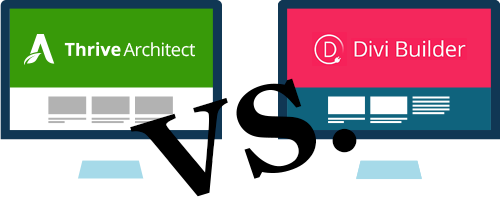
No Skills? No Problem!
Divi Builder and Thrive Architect are two leading visual content editor plugins made for WordPress.
Creating a modern, beautifully designed website couldn't be easier. Both plugins allow you to build your content on the front end, so that what you see is exactly what you get. You'll never have to guess how your site will look after you change something, anymore.
Even if you have no clue about HTML or CSS, you can still build the website all by yourself.
Still, there are some essential differences between the two content builders. Read on to find out what they are.
Pricing
Divi Builder is not sold individually, only as part of the Elegant Themes package. Similarly to Thrive Architect, that you can access by purchasing Thrive Suite, an ecosystem of conversion focused WordPress plugins, and Thrive Theme Builder.
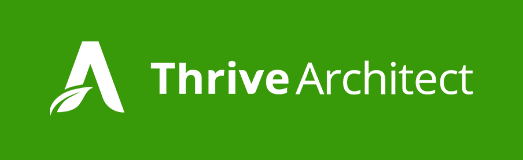
Thrive Suite Quarterly
$99/Qtr
Thrive Suite Yearly
$299/Year
Thrive Architect
$97/Year
- Access to all Thrive Themes plugins
- Theme and Plugin Updates
- Premium Support
- Up to 5 Sites
- 30-Day Risk-Free Guarantee
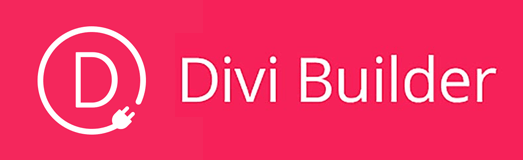
Elegant Themes Yearly
$89/Year
Elegant Themes One Time
$249
- Access To All Themes and Plugins
- Theme Updates
- Premium Support
- Unlimited Website Usage
- 30-Day Risk-Free Guarantee
Both packages give you access to all their products: not only to the existing ones, but also to the ones that will be released in the future.
Elegant Themes is definitely the cheaper option which might be beneficial if you only need the basics. However, what you can do with Elegant Themes is way more limited. The package currently includes 3 plugins: a content builder solution, an email opt-in plugin, and a social media sharing tool.
Thrive Suite, on the other hand, currently has 8 plugins, plus Thrive Theme Builder and the companion theme Shapeshift.
Apart from building your website and its content, you can build landing pages, quizzes, capture and display testimonial, organize your widgets, optimize your headlines and use foolproof limited time offers as well.
Feature Comparison
Before I dive into how the products actually work and how it feels to build content with them, we compared the general features for you.
General Features | Thrive Architect | Divi Builder |
|---|---|---|
Customer Support | ||
Money Back Guarantee | 30 days | 30 days |
Pre-sales Support | ||
One-time fee | ||
Beginners can use it | ||
Live, Front-End Editing | ||
Drag-and-Drop Editing | ||
Works on Non-WordPress Websites | ||
Demo version | ||
Landing Pages | ||
Resizeable column width | ||
Save templates | ||
Test elements in editor mode | ||
Customizable responsive max width | ||
Easy Switch to Preview Mode | ||
Easy Search Among Elements | ||
Edit Right On The Element | ||
Autosave | ||
Sidebar Menu | ||
Add content with WordPress Editor as well | ||
Color picker | ||
Edit built content with the backend WordPress Editor |
Elements Comparison
Both front-end editors have a wide range of elements you can use to build your content with. What will you find?
Elements | Thrive Architect | Divi Builder |
|---|---|---|
Accordion / Content Toggle | ||
Blog Posts | ||
Blurb / Icon | ||
Button | ||
Audio Element | ||
Call to Action | ||
Circle Counter | ||
Custom Code | ||
Comments | ||
Facebook comments | ||
Disqus Comments | ||
Countdown Timer | ||
Divider | ||
Email opt-in | ||
Filterable portfolio | ||
Gallery | ||
Image | ||
WordPress login element | ||
Map | ||
Number Counter | ||
Person bio | ||
Post Navigation Element | ||
Post Slider | ||
Post Title Element | ||
Pricing Table | ||
Search | ||
Shop element for WooCommerce | ||
Add widget elements to content | ||
Slider | ||
Social Media Follow | ||
Tabs | ||
Testimonial | ||
Text | ||
Video | ||
WordPress Content | ||
Credit Card Icons | ||
Content Reveal | ||
Content Container | ||
Star Rating | ||
Resizeable Column Layout | ||
Content Box | ||
Symbol Box | ||
Quote Share | ||
Money Back Guarantee Box | ||
Custom Menu Widget | ||
Vertical Tabbed Content | ||
Feature Grid | ||
Excel-Style Table | ||
Table of Content | ||
Post Grid | ||
Page Section | ||
Contact Form | ||
Social Media Share |
Conclusion
None of the content builders are lacking elements, but the purpose of these elements is different.
Thrive Architect's main focus is conversion optimization. In other words, the elements help you build posts and pages to get more engagement, leads, customers and fans.
The elements that Divi Builder offers are ideal to build an online presence and show a portfolio. Apart from this, you can build almost anything with both plugins that you can expect from a modern day content builder plugin.
Thrive Themes organizes the elements from simple to more advanced elements. You can access the elements at any time from the sidebar menu that by default is always open when you're in editor mode, but you can easily close it for a real fullscreen experience.
The list of elements in Divi Builder only open when you want to add a new element. The elements are in alphabetical order and you can use a search field to find the one that you wish to use quicker.
Flexibility
Where are the limits of these two leading content builders?
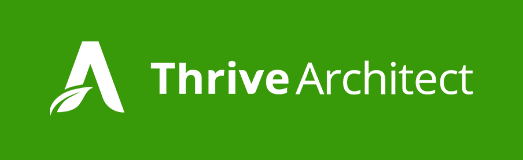
Thrive Architect is without doubt one of the most flexible visual editors out there.
You can add an element anywhere you want on the page, whether it's below, above or next to one another.
When you add an element next to another, the software automatically creates columns. These columns can be fully resized by simply moving the borders to either right or left.
You can edit the elements without having to open separate windows and do the changes there.
All Thrive Architect Elements come with a beautiful, fully customizable design that works well on your phone, computer screen, tablet or any other device. You can test for responsiveness while editing and modify elements accordingly.
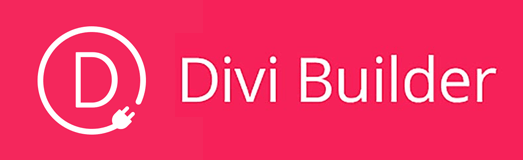
Divi Builder lets you build and customize everything on the front-end. You don't have to spend time on guessing.
The elements are organized in rows, which can be split into a maximum of four columns.
The columns are not resizeable.
There is no limit in customization. You can change the color, font, size of every elements that you add.
Unless you set up the columns within a new page section in advance, the elements can only be added above or below each other.
With Divi Builder, you can build fully mobile responsive content and you can also test for responsiveness while editing.

Experience
How does it feel to use the two plugins?
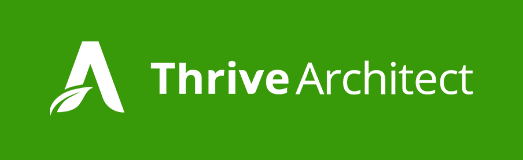
If you never used Thrive Architect before, it may take a bit of a learning curve to get used to editing everything on the front-end.
Although you can use it if you prefer, Thrive Architect makes the regular WordPress editor completely unnecessary.
The elements can be found easily in the sidebar menu and you can instantly see the changes that you apply.
All the elements are a 100% click to edit - you can change everything without having to open multiple separate windows that cover your content.
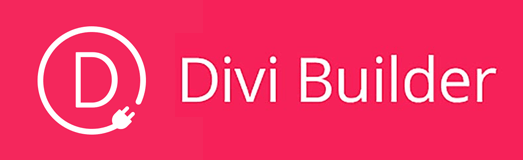
Editing with Divi Builder happens completely on the front-end.
The only exception when you have to go back to the back-end dashboard is when you want to see the preview of the post or page you're working on. There is no such button in the front-end Divi menu.
The editor works with rows and the elements menu only show up when you click on the 'add new' icon.
You edit all the elements in a separate window, not on the element, but you immediately see the changes you apply and you can move the window wherever.
Examples For Using the Two Editors
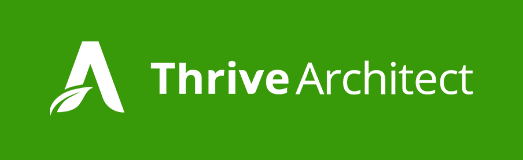
Adding and Editing Text
Deleting an Element
Resizing an Image
Rearranging Elements
Columns
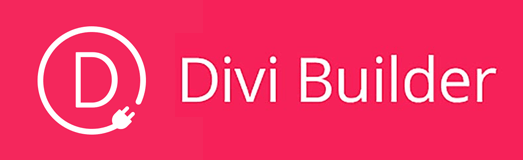
Adding and Editing Text
Deleting an Element
Resizing an Image
Rearranging Elements
Columns
Landing Pages
How do you build landing pages with these plugins?
Purpose of the Template | Thrive Architect | Divi Builder |
|---|---|---|
Homepage | ||
Video Page | ||
Coming Soon Page | ||
Personal Branding | ||
Product Launch | ||
Sales Page | ||
Squeeze Page | ||
One-Step Opt-In Page | ||
Two-Step Opt-In Page | ||
Confirmation Page | ||
Download Page | ||
Webinar Page | ||
Course Content Page | ||
Review Page | ||
WooCommerce Shop Page |
Thrive Architect focuses on conversion optimization, i.e. making sure that your landing pages will lead your visitors, leads and customers through the sales funnel from the first to the last step.
All the 452 templates can be accessed on the front-end and they are sorted by categories, e.g. lead generation, confirmation, sales page.
We found that Divi Builder is lacking many landing page templates that are commonly used, e.g. a lead generation landing page template.
However, the Thrive Architect templates can only be used to build landing pages that don't look like your regular pages e.g. there is no menu, widgets, other related pages and post. It's a page with a single goal and no distraction.
With Divi Builder, you can use the templates to build your regular pages, too, e.g. your homepage or contact us page that doesn't need to be separated from your website.
The landing page templates are fully customizable in both cases, but while you need to go back to the back-end to choose a Divi layout and set up the basics, Thrive Architect lets you do all this on the front-end.

Conclusion
Divi Builder
Divi Builder deserves its spot among the leading visual editors for WordPress. The plugin is truly drag and drop, offers a wide range of elements you can build your content with and all the elements are fully customizable.
The tool is awesome for the non-techy who's not willing to learn any bit of programming language but still wants to have full control over their website.
Divi Builder works with any official WordPress theme, so you can keep your existing theme.
One of the weaknesses of the tool is its flexibility. You can't resize elements with a simple slider or arrange elements next to each other.
The landing page feature of the plugin is lacking some basic templates that are essential for conversion optimization, and building a landing page takes a bit of time when you're doing it for the first time, but the templates can be used for regular pages as well, which can be useful.
It sometimes takes a second or two for the elements to load, but the editor works fairly fast.
Thrive Architect
Thrive Architect is truly drag-and-drop and click-to-edit. There is nothing you can't rearrange, resize or customize with this plugin.
It works with every official WordPress theme, so you don't need to abandon your existing theme when you switch to the plugin.
The editor's speed is exceptional, you can apply every change in a split second, without having to wait for the page to load first.
There are 452 beautifully designed landing page templates that you can build your whole sales funnel with, however the templates can only be used as landing pages.
The Architect plugin can be used by anybody who wants to build website, there's no need to learn any special technical skill or programming language.
Ready to Build a Website That Will Help Your Business?
Start building fully conversion optimized, mobile responsive websites, even if you have zero tech skills.
