Have you ever signed up for a free download or trial that promised big benefits, but completely under delivered?
Or worse yet, the whole thing turned out to be just a thinly disguised sales pitch?
You’ve been burned before so you can't really trust a website screaming “download this free awesome thing!” is actually going to deliver, right?
Well, your own visitors probably feel the same.
To be a successful marketer in the current digital climate, you need to understand that your visitors are just as skeptical as you are.
To avoid stinking of desperation and false promises, there’s another type of content marketing you can use to earn your visitor’s trust, leave them hungry for your content, and eager to hand over their email address.
But it takes some finesse to do this right so let me show you how...
More...
Earn Trust Through Extraordinary Content
I bet you’ve already heard that collecting email leads for your business is important. That’s why we’ve written about how to make cunning opt-in forms and have created Thrive Leads, our high performing lead generation plugin.
But lead generation forms still only convert a small percentage of your website visitors. The rest slip through the cracks and never return, even though your product or service may be the perfect solution for them.
Even so, your responsibility as a marketer is to earn their trust first.
But earning their trust enough to collect their email puts you in a kind of catch-22. It forces you to choose from 2 contradictory strategies, each having its own pros and cons:
This is generally bad for business. Sadly, more than 75% of blog readers never return. You want to bring them back to build a relationship and getting their email address is the best way to do that. If all of your website content is openly available, then no-one has an incentive to sign up at all.
This can be a gamble, because no-one wants to sign up for another mailing list unless they already know your content is trustworthy. If a visitor sees the content they want is only accessible after providing their email address, many of them will just close the tab and leave without converting. It’s simply not worth it to them.
Either way, whether they can openly consume your content or not, valuable visitors are leaving.
So what can you do about this?
Well, here’s a solution that I’ve seen used by top brands such as Quick Sprout, Moz, Digital Marketer, and more.
I call it… The Open PDF.
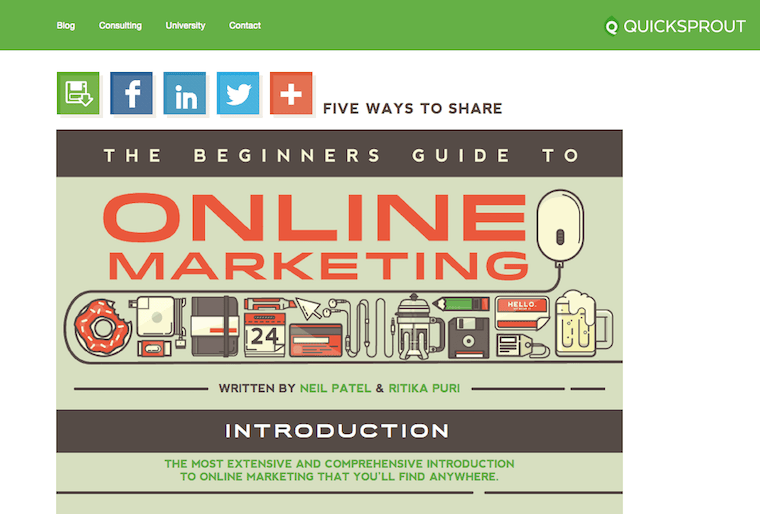
Quick Sprout’s Open PDF: “The Beginner's Guide to Online Marketing”.
What an Open PDF looks like
There are two key features of an Open PDF.
1) It’s ‘Open’: An Open PDF is ungated. This means the content is not hidden behind an opt-in form or a log-in. A visitor that comes across your website can access all of the content however they want without giving up anything first.
Think of Open Sandwiches. They have everything that a sandwich does, except the contents are opened and on display. You want to pick out the tomato and eat the cheese separately? Go for it. With both open sandwiches and Open PDFs, the consumer is encouraged to consume them however they want.
2) It’s also a ‘PDF’: Remember how we know that collecting email leads is still valuable for your business? Well an Open PDF is also available for download in a PDF format.
People like PDFs. It stands for ‘Portable Document Format’, and they are favorable because it can live as a single file on someone’s desktop, tablet or even eReader device. It is also print ready, with margins and pagination built in. All of this increases the perceived value of a PDF, and it’s the preferred option for lead magnets.
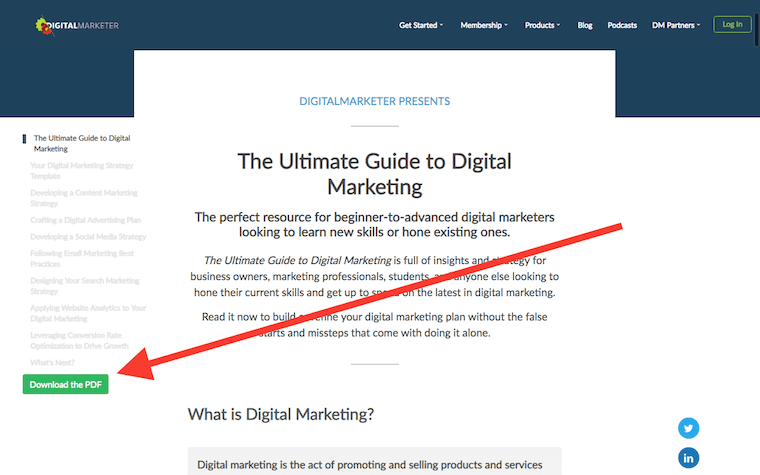
Digital Marketer's Open PDF has a ‘Download the PDF’ button visible on every page.
An Open PDF often has sidebars disabled for easy reading and may have a custom page header. The content is sometimes spread over multiple WordPress pages with chapter links for easy navigation and repeated options to ‘Download as a PDF’.
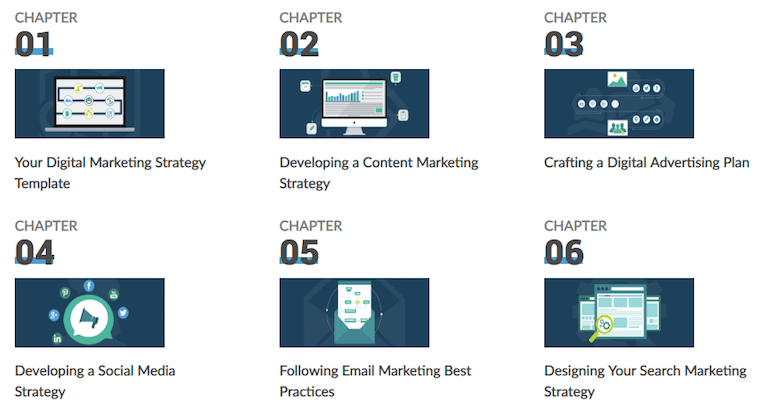
Digital Marketer’s Chapter Links at the bottom of each page.
It’s also not part of your blog so the content should be evergreen, something that isn’t going to get old quickly. Unlike many Blogs, Open PDFs don’t list their publish date so visitors aren’t aware how old it is. This way the website can still benefit from fresh traffic years down the track.
Open PDFs tend to focus on the bigger picture that remains mostly unchanging, leaving Blog posts to comment on recent trends or newsworthy thoughts.
The content of an Open PDF will live as a sequence of WordPress pages that you can link to regularly. Since it isn’t gated, Google can index and show it in search results so visitors can directly link to it and share it online.
Why Even Bother With An Open PDF?
Open PDFs are the behemoths of content marketing and they're a huge commitment to make. If you’re a beginner I recommend you start by writing these 3 blog posts for your site.
But once you’re ready to tackle the beast, hopefully you'll find that Open PDFs pay off because they can get you lots of traffic and leads.
Neil Patel has published more than 10 ultimate guides and has commented that each one has earned him at least 360,000 visits and counting.
But even Neil admits that he borrowed this idea from Moz’s Beginner's Guide to SEO, which has been read over 3 million times according to the 2015 publication of the guide (the guide was last updated in 2021).
Primoz Bozic commented that he’s attracted over 330,000 visitors to his blog by publishing ultimate guides and the website Effortless Gent went from unknown to over 1000 mailing list subscribers just from a single Ultimate Guide to Buying Leather Jackets.
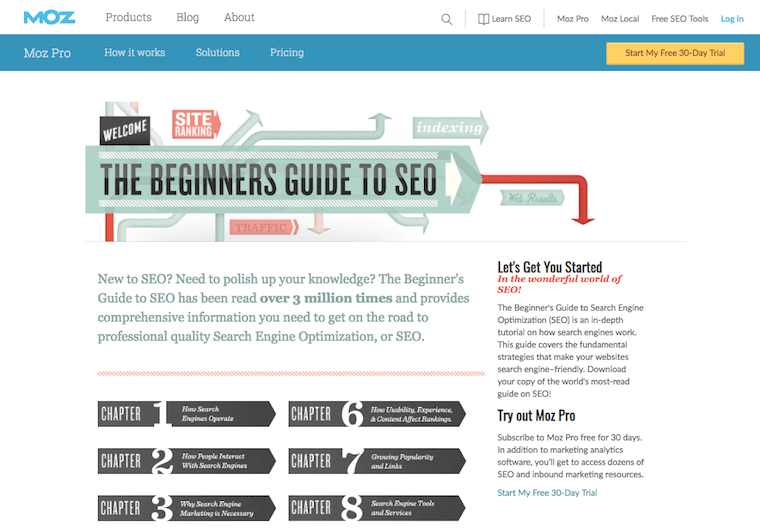
Moz's Open PDF boasts on the first page that it's been read over 3 million times.
Done right, an Open PDF can attract thousands of visitors, subscribers, social shares, and interest from both targeted audiences and top influencers in your niche.
But I know what you’re thinking:
“If visitors don’t have to download it, then why would they opt in?”
If you’re anything like me, then you don’t mind joining mailing lists that trickle high-value content into your inbox. But you hate joining the spammy ones.
Offering an email address is still a commitment and many of your visitors simply won’t want to do it — unless they know your content is worth reading.
You need to prove that your content is worth their attention. Rather than hiding your promises of value behind a mysterious “Gimme your email” pop-up, the Open PDF puts itself out there so your visitors can decide for themselves if your content is worth space in their email inbox.
In other words, it’s about providing enormous value first.
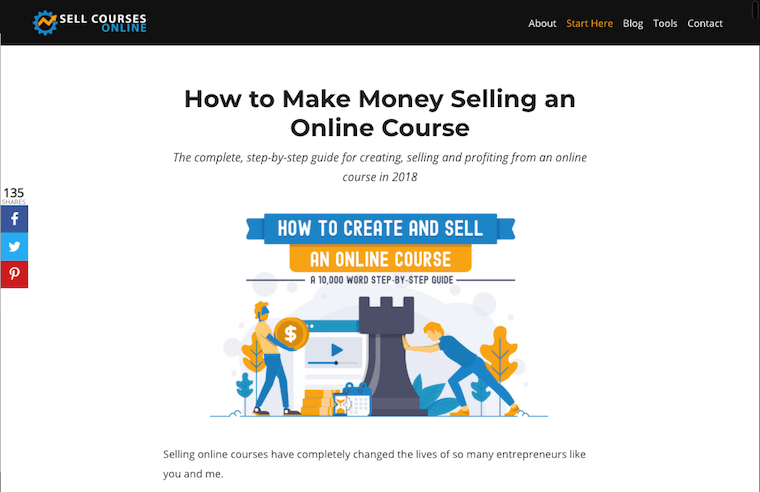
SellCoursesOnline.com has an Open PDF under ‘Start Here’ in their header, and uses Thrive Products too!
An Open PDF works because it doesn’t hide behind mystery. Quite the opposite! It flaunts your knowledge and expertise, convinces your readers that you are a thought-leader in your field and creates desire for the rest of your content, products or services.
But Here’s The Big Secret:
An Open PDF needs to be slightly too much information for one sitting. You want your visitors to think “Wow, this content is so good, I wish I had time to read all of it”. In that mindset, they are inclined to download it for later perusal.
Bonus points if your Open PDF also has content upgrades that complement the piece, making it nearly impossible for someone to read through to the last chapter without wanting to download at least one of them.
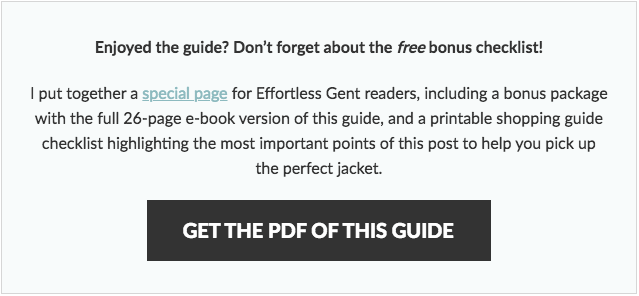
An example Content Upgrade from the Ultimate Guide to Buying a Leather Jacket.
Open PDFs are confident. They don’t beg for email addresses and yet entice readers to opt-in willingly.
How To Build an Attractive Open PDF
In preparation for this article, I looked at 6 different Open PDFs from large companies run by international teams down to small one-person businesses. I examined each of them carefully to see what they are doing, what works and what doesn’t so I could show you how to make high-converting Open PDFs for your site.
And as luck would have it, everything that makes an Open PDF so effective can be done with our WordPress visual editor Thrive Architect.
Here are the 6 Open PDFs that I studied:
> Quick Sprout: The Beginner's Guide to Online Marketing
> Digital Marketer: The Ultimate Guide to Digital Marketing
> Moz: The Beginner's Guide to SEO
> Zapier: The Ultimate Guide to Remote Work
> Growth Lab: The Ultimate Guide to Starting an Online Business
> Sell Courses Online: How to Make Money Selling an Online Course
Each of them have their differences, but by looking at them side by side, we can discover a few best practices. Let’s break it right down so you can start devising the ultimate Open PDF and optimizing it for your business.
1. CONTENT
Open PDFs need to be perceived as high value content. Since your goal is to show off your amazing knowledge and insights first, let’s start by focussing on how to structure and prepare that content.
Length
An Open PDF has to be long. In the 6 examples, 5 of them use the word ‘Guide’ and 3 use ‘Ultimate’ in the headline. All of them are notably instructional. It’s not an essay, and it’s not a news article. They are all Guides.
4 of the Open PDFs came in at 40,000 words… that’s huge! Almost a book ready for printing!
Two of the guides were 10,000 words, a much more manageable length and certainly what I recommend. You can always add extra chapters later to grow your guide.
To give you an idea of what that chapter structure might look like, check out how Zapier’s Ultimate Guide to Remote Work is broken up into 14 chapters, each written by a different author. It’s far easier for a single author to write 2500 - 3000 words than for one person to pump out 40,000 words alone:
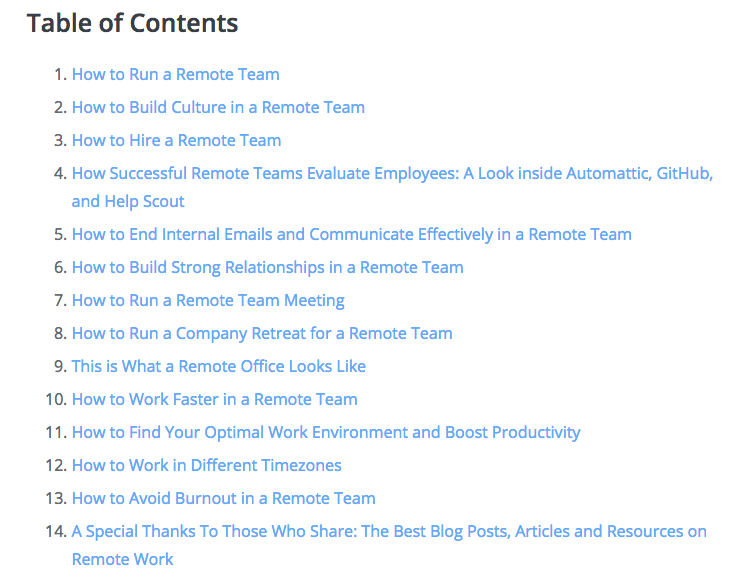
Zapier's Open PDF is 14 Individual Chapters.
Typically, longer content attracts more social shares and ranks higher in Google. That’s why your Open PDF shouldn’t be fewer than 7500 words. If it can be consumed in a single sitting, then there’s little reason for visitors to download the PDF version to read later.
Short vs Long Opt-In Offers
We often advocate for short opt-ins such as cheat sheets, because it can promise a quick win for a visitor when they enter their email address. I still agree with this, but there are other visitors that are looking for a greater proof-of-value first. The Open PDF caters to this way of thinking.
The best practice for attention management in your marketing is to offer both.
You want some short offers to satisfy those visitors looking for instant gratification, as well as longer form content to build trust and demonstrate expertise.
Chapters + Headings
It’s important to have good structure for the headings in your Open PDF. Part of the appeal is that a visitor can quickly skim through your content and see that there are chapters on topics that interest them.
For this reason, it needs to be broken up into logical chapters and explored thoroughly.
For example, Digital Marketer’s Ultimate Guide to Digital Marketing has chapters on Social Media Marketing, Email Marketing and Search Marketing. If someone has a specific interest to learn about one of those topics, then they’ll be excited to see an entire chapter dedicated to it in the Open PDF.
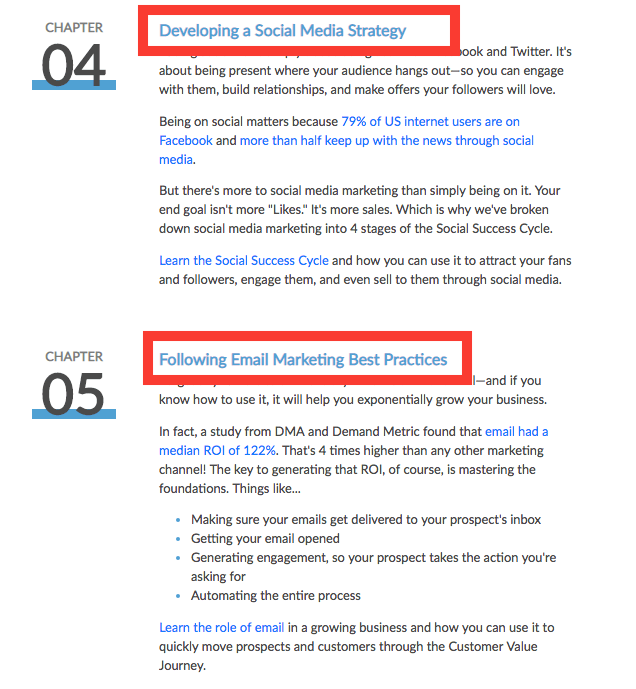
Check out Digital Marketer’s juicy chapter titles.
Use major chapter headings to define each area you are exploring, and then use subheadings within each chapter.
One of the great advantages of an Open PDF is that Google can crawl it. Keeping your topical titles in H1s to H4s will give Google a clear understanding of what your content is about and help it rank.
How Many Chapters Should You Have?
I noticed that the larger 40,000 word Open PDFs had up to 14 chapters, but the smaller 10,000 word guides had half that.
The number of chapters doesn’t matter as much as what your chapter topics are. More chapters doesn’t necessarily represent more value. What matters is that each chapter is a separate, clearly defined topic or sequential step.
Our minds like to categorise information so isolating chapters around Bento Box thinking will help your audience grasp the value of your guide and follow along.
Using Images
All of the Open PDFs included images, diagrams and illustrations. I approve.
If your end goal is to get visitors to opt-in, then the inclusion of images greatly improves their perceived value. Remember, you should expect that most visitors will skim the article first. An endless wall of text will be much less appealing to readers than if it’s broken up with regular images.
You want them to think, “Aww yeah, this looks so chunky and full of good stuff... I need to download it!”
I also noticed that the shorter Open PDFs weighing in at 10,000 words seemed to include a greater density of images. As such, they don’t feel like they’re that much smaller when it comes to perceived value.
Have a look at the use of graphics throughout Chapter 1 of Moz's Beginner's Guide to SEO:
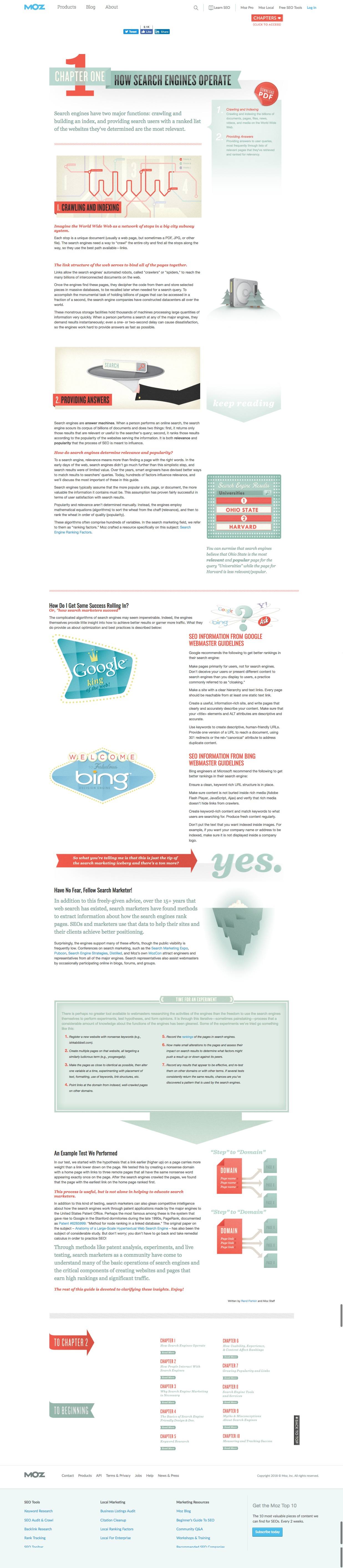
Chapter 1 from Moz’s Open PDF, loaded with images and illustrations.
Our Content Planning Recommendation:
Plan your Open PDF first. You can do this in Google Docs or Microsoft word, but since the content is large, you might want to use a dedicated mind mapping tool to begin with.
Mind Mapping is the process of visually organizing information and structuring your content into related chunks. It makes writing big content much easier, and we’ve got two recommended tools to help you do that:
- 1The free open-source software Freemind is an excellent tool for creating malleable information trees that can stretch as far as your mind can go.
- 2Gingko lets you create structured outlines with lists and cards all conveniently nested within each other. Gingko is free for 100 cards or less per month, and for a project of this size, you shouldn’t need more than that.
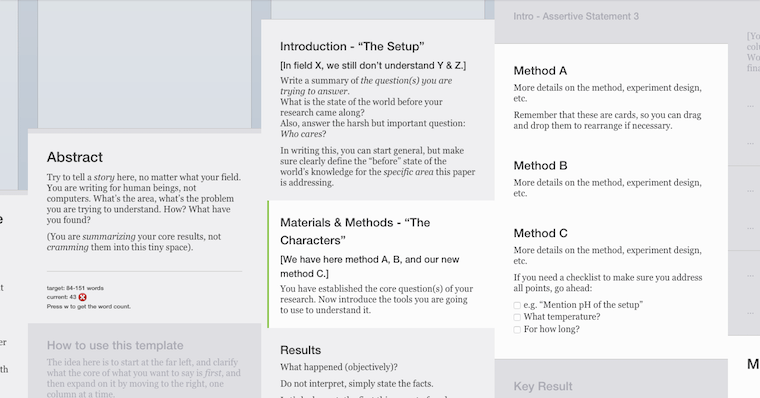
Gingko’s Card View for Organising Information. It mightn't look like much, but try it and you'll love it.
Aim for creating 7 or more chapters. Start by writing the chapter titles and make sure each topic is clearly defined. Plan your subheadings within each chapter too. Write a design brief for each image you intend to source, be it a screenshot, illustration or photograph.
If you can write 7 chapters with a minimum of 1500 words per chapter, then your final Open PDF will be over 10,000 words. That’s a huge achievement and your audience will be impressed.
2. NAVIGATION
An Open PDF presents an impressive amount of information and invites visitors to consume it however they please. That means we need to consider the visitor's experience and how they are able to navigate the content.
One Long Page or Multiple Pages?
The example Open PDFs showcased here handle navigation differently. The four 40,000 word guides were spread over multiple WordPress pages with a single chapter on each page. The two 10,000 word guides were just one super long page with chapter headings throughout.
So should you divide your Open PDF across multiple pages or not?
If your content is huge (20,000 words or more), then laying that all out on a single page is just too overwhelming for readers. 10,000 words works nicely as a single page, but more than 20k should be split up into multiple pages.
Greater than 20,000 words = Multiple WordPress Pages
Fewer than 20,000 words = One Single Page
Although I believe your choice should be based on word count, it also depends on your SEO strategy.
If your content is long enough to be separated onto different WordPress pages, you can optimize each chapter around a specific keyword. If you are targeting a lonely niche, you may be able to get each chapter to rank for particular Google searches.
But if your Open PDF is shorter and condensed onto a single page, then you have a chance at ranking for a highly competitive keyword by providing extraordinary content that beats your competition.
If you're new to SEO, you can also check out our premium Thrive University course called SEO Sprint.
A Note on URL Structure
If you do decide to separate each of your chapters into their own pages, here's a suggested URL structure for you to use:
Chapter Box:
All of the Open PDFs I examined feature a clickable contents section or chapter box on the first page. This is potentially the most important part of the entire Open PDF. It’s a visitor’s first impression and it sets their expectations.
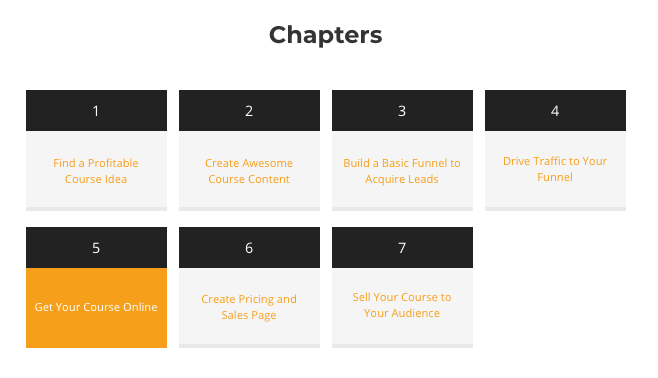
Example of a Custom Chapter Box from sellcoursesonline.com.
Your list of chapters should look as enticing as possible. Most of your visitors will read this carefully before they decide to read on, so you want to show the value of the entire PDF front and center. Keep your chapter titles benefit driven when possible.
Most of the Open PDFs I examined understood this and were quite indulgent when describing the contents of each chapter.
Zapier’s Chapter 11 is called “How to Find Your Optimal Work Environment and Boost Productivity” and QuickSprout’s Chapter 9 is called “Drive Incremental Sales Through Affiliate Marketing”. These are both great examples of suggesting a benefit in the chapter titles.
But the 3rd chapter of Sell Courses Online’s guide is titled “Build a Basic Funnel to Acquire Leads”. To someone unfamiliar with the value of acquiring leads, this wouldn’t speak to them.
I would change this to “Build a Funnel that Acquires Potential Customers”, since that makes the benefit more apparent without relying on marketing terminology.
Remember, the value of an Open PDF is that the visitor can engage with it however they please. If they see a chapter title that interests them, the Open PDF structure makes it easy to get to that page with a single click.
Next & Previous Chapter Links
Each of the multi-page Open PDFs used next & previous chapter buttons placed at the bottom of each page. This allows visitors to advance forward or backward through the chapters, keeping navigation clear no matter which chapter they start with.
As an example, look at the buttons on QuickSprout’s Guide:

QuickSprout’s Chapter Navigation Links at the Bottom of Chapter 10.
I’m in favor of mentioning the chapter title instead of the chapter number. Your visitors have enough distractions already and a button that simply says ‘Next’ isn’t as enticing as one that communicates a benefit that's just one click away.
Buttons that simply state the chapter number are relying on the visitor’s faith that the next chapter will be good, which depends on their experience of the current chapter. What if the current chapter was not a topic they cared for? They have no reason to trust the next chapter will any better.
But now contrast all of that to this simple mockup I made in Thrive Architect in less than 3 minutes. It includes both the chapter number and the chapter title:
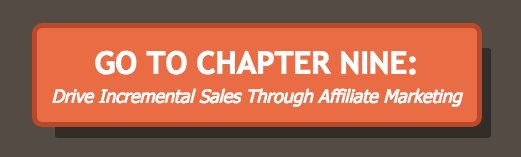
Including the Chapter Title offers a benefit behind the click
It’s a small change that may seem finicky, but for a visitor whose interest is dwindling, it could mean the difference between recapturing their attention or seeing them bounce.
Either way, if your Open PDF ends up being spread over multiple pages, then Next & Previous chapter links are a must.
Our Chapter Navigation Recommendation
You must include a chapter navigation box at the start of your Open PDF. Fortunately, if you’re using Thrive Architect, you have 3 different options to do this.
1. Text URL Links: Create a simple numbered list with anchor text URLs that take the visitor to different chapters. Regular links work for multi-page and jump links will work for single page Open PDFs.
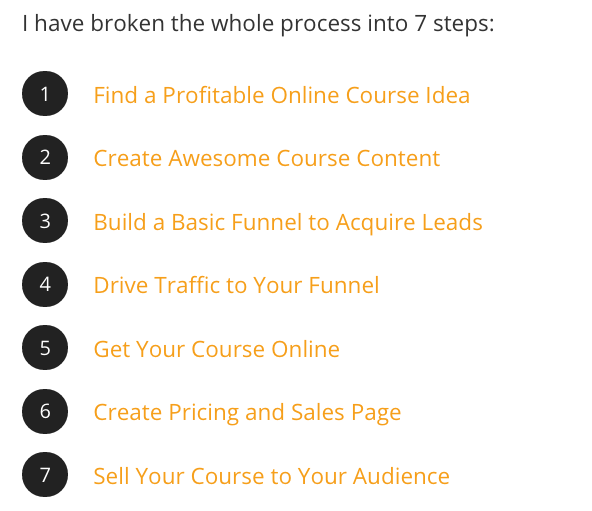
SellCoursesOnline.com has regular text URL Links for chapters.
2) Table Of Contents: If your Open PDF is a single page, then using the Table of Contents element in Thrive Architect will automatically populate a Chapter Box, based on the headings you use throughout your page:
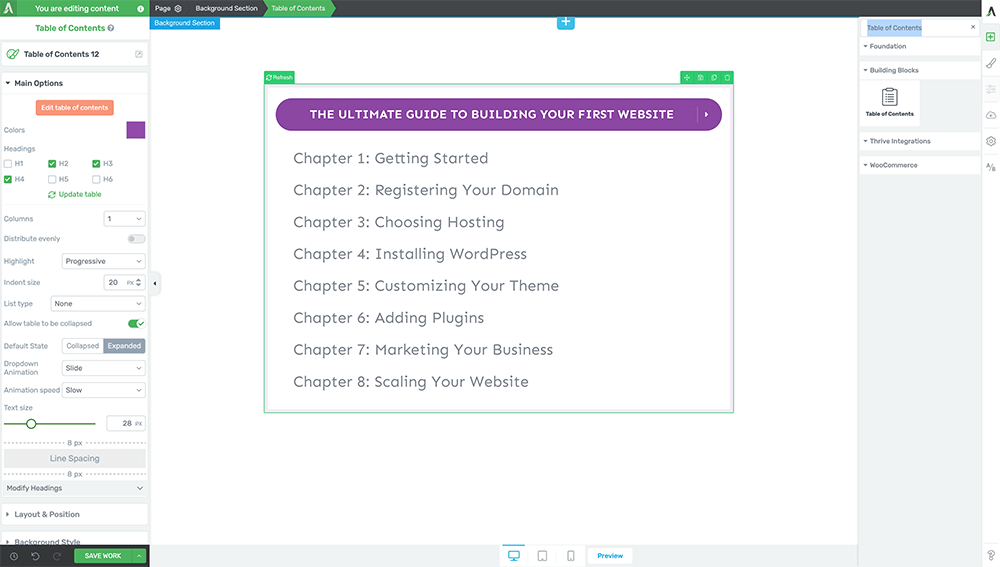
The ‘Table of Contents’ Element in Thrive Architect will auto-populate chapters.
3) Custom Chapter Box: Use a content box element in Thrive Architect and style it with your chapter titles, icons, images or buttons linking to the respective chapters. If you want to use this on a multi-page Open PDF, you can choose ‘Save as Symbol’ on the content box and then load it on each page. Any changes you make will repopulate on each instance of your chapter box:
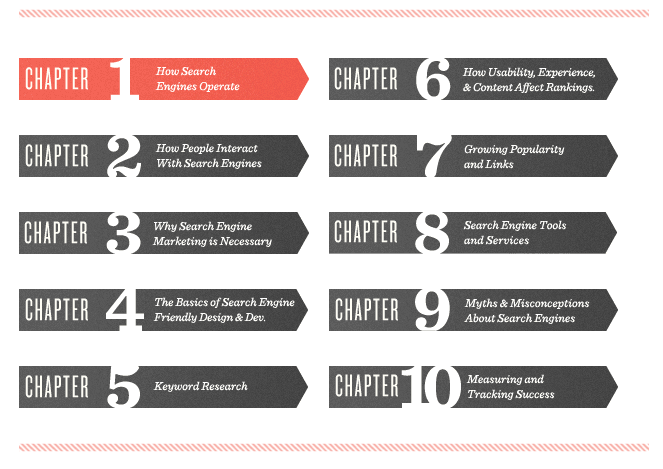
Chapter Box from Moz’s Open PDF.
Creating Jump Links On the Same Page
If you have a single page Open PDF, you will want chapter links that take the visitor to a different location... on the same page. This is called a Jump Link, and in Thrive Architect, it's really easy to setup.
To create a Jump Link, start by selecting the element you want to jump to, such as a chapter heading. Under 'styles' in the element bar, assign an ID such as “chapter2”. Create a button elsewhere on the page and use a hashtag followed by the ID as the hyperlink: “#chapter2”. When a visitor clicks that button, their browser will jump to the Chapter heading with the matching ID.
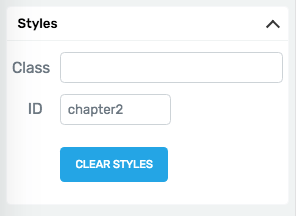
Select the heading to jump to and assign the ID under ‘styles’.
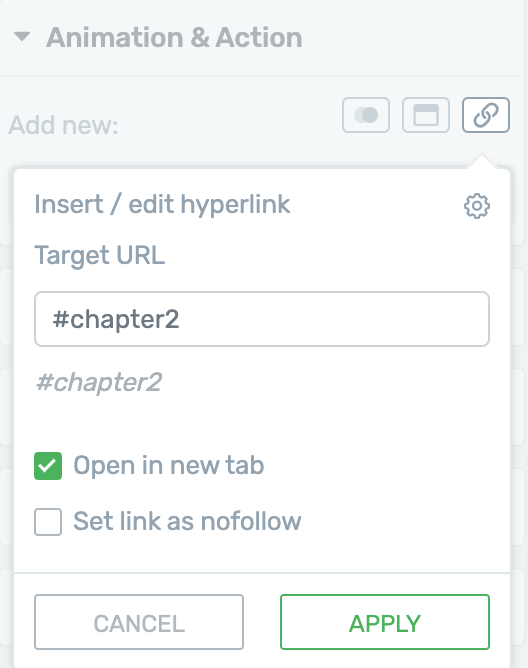
Select the button for Chapter 2 and add the ID after a hashtag for the hyperlink.
Want to see it in action? Click this jump link and you'll be taken to the next section on this page without reloading.
3. ATTRACTING SUBSCRIBERS
Unfortunately, getting visitors to read your Open PDF content is only half the battle. Next, we're going to look at how to convert your ultimate guide readers into email subscribers so you can build an ongoing relationship with them.
Content Upgrades
Every single Open PDF I examined had one thing in common — there was at least one invitation per chapter to download the PDF. The most common place for this was at the end of each chapter, though some placed it near the start.
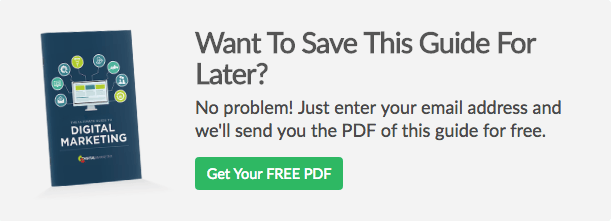
Digital Marketer had this CTA close to the top of every chapter.
This type of opt-in is what’s called a ‘Content Upgrade’. Rather than being a pop-up or a ribbon overlay, this opt-in offer is contained within the content.
Content Upgrades get a high rate of conversion. In fact, Backlinko reported a 785% increase in conversions just by adding Content Upgrades to a post! It works for two reasons:
First, visitors don’t see them as an obstruction to the content but rather as part of the content.
And second, content upgrades are highly relevant to the topic and promise to expand upon the free value already available.
No visitor will complain that you kept offering a download of the PDF while they were reading the content on the page. It’s about as relevant as an opt-in offer can get.
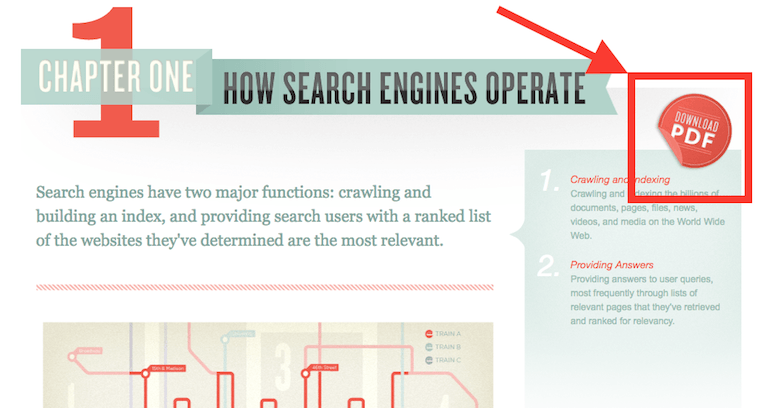
Moz has a subtle sticker you can click.
HOW YOU CAN DO IT:
If you’re using Thrive Architect, you have two options to add content upgrades. You can either create a lead generation element on the page, or you can create a Thrive Leads Shortcode and add it to the page with Architect.
The advantage of using Thrive Leads for your content upgrade opt-in forms is twofold:
First, you can set up A/B tests between different form designs. And second, changes you make to your Thrive Leads forms are automatically reflected everywhere they’re displayed on your website... a HUGE time saver!
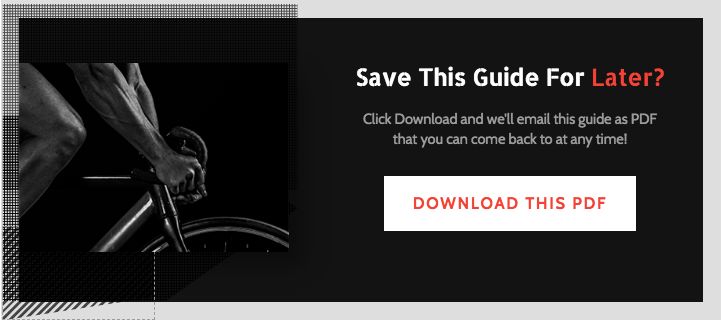
This is the Overlay Patterns 2-Step Content Upgrade Template you’ll find inside of Thrive Leads.
Sticky ‘Download’ Option
Only two of the Open PDFs that I looked at had a sticky ‘download’ option. This means that no matter how far up or down the content you scroll, there is still an easy-access button you can click on to download the PDF version of the guide.
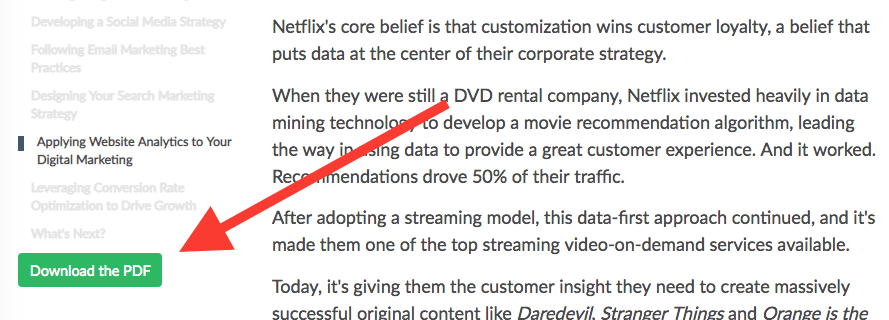
Digital Marketer had a sticky button that stayed next to the main content as you scroll down.
Since your desired conversion goal is a download, it's important to make it easy. Some of the Open PDFs forced readers to scroll down huge page lengths before offering a download option so I prefer the inclusion of a sticky button that remains ever-present.
It’s likely that your visitors have all kinds of incoming distractions so convenience is your best weapon against digital ADHD.
HOW YOU CAN DO IT:
With Thrive Architect’s Headers and Footers feature, you can make a custom header just for your Open PDF pages. This header will override your theme’s header only on the pages you specify. By enabling it on your Open PDF, you can create a sticky header that stays at the top of the page (even as readers scroll) including a ‘Download as PDF’ button within it.
No matter where the visitor navigates to on your guide, the PDF download button is waiting patiently for them.
Here’s a simple example I put together in just a few minutes using Thrive Architect:

Create a Custom Header to display on the Open PDF with a button for Download.
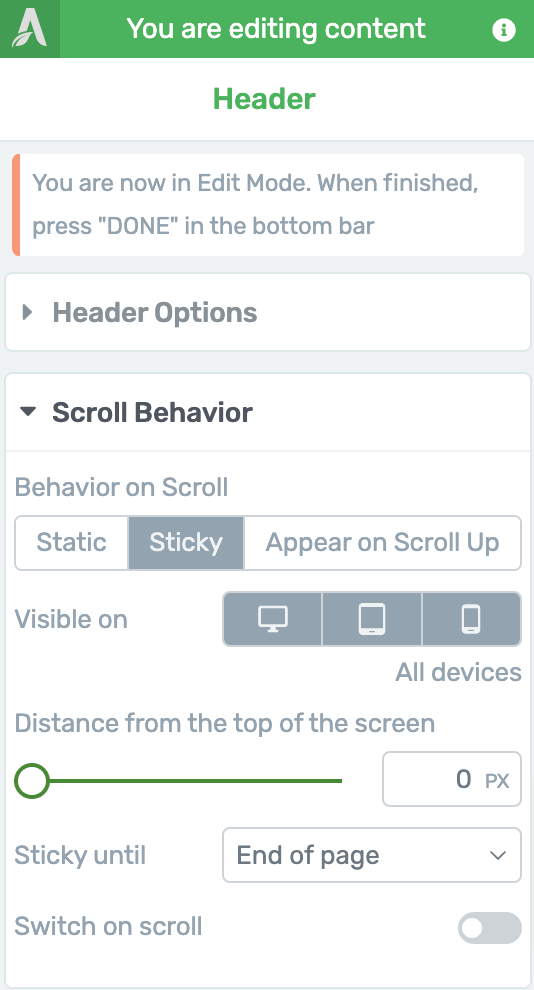
Customize your Header's Scroll Behavior as ‘Sticky’ so it stays at the top.
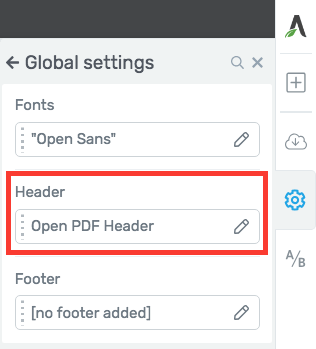
Assign the new header to your Open PDF under Settings > Global Settings > Header
End-of-Session Pop Ups
Your content is huge. It’s unlikely your visitors will consume it all in one sitting, which means they’ll probably mouse up to close the tab after reading some portion of it. In my opinion, this is the perfect time to trigger an End-of-Session Pop-Up.
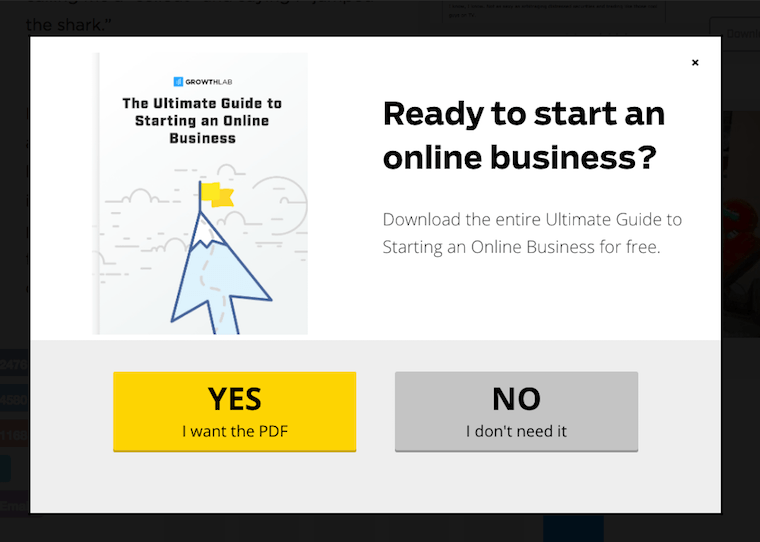
GrowthLab’s end-of-session popup that appears as you try to leave.
The simple inclusion of a pop-up that says “In a hurry? Enter your email address and we’ll send you this guide as a PDF” is super enticing for readers.
HOW YOU CAN DO IT:
Using Thrive Architect, you’ll find the option under ‘page events’. From here, you can choose to trigger a Thrive LightBox as the visitor tries to leave. Or, if you’re using Thrive Leads, you can trigger a ThriveBox which gives you conversion tracking, statistics, and A/B testing for your pop-up.
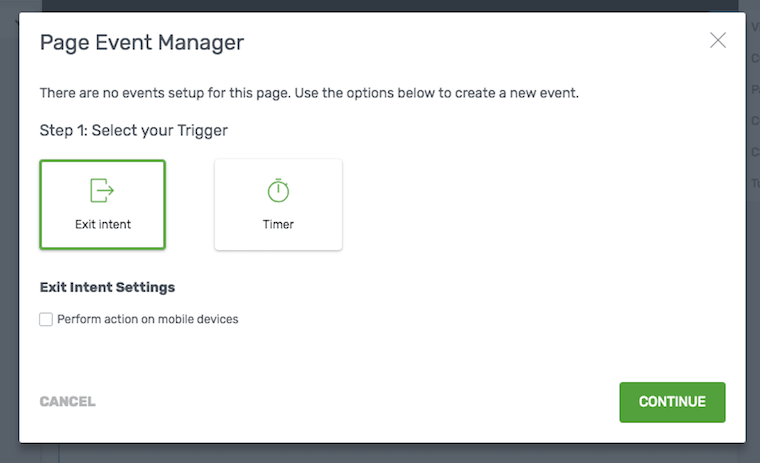
In Thrive Architect, select Settings > Advanced Settings > Page Events
Other Opt-In Offer Ideas
It’s hard to find a better Open PDF example using more tightly customized opt-in offers than GrowthLab’s Ultimate Guide to Starting an Online Business. The single 10,000 word page contains 17 different Opt-In offers — 7 of which are chapter PDF downloads.
Sprinkled throughout the guide are new opt-in offers that perfectly align with each chapter’s topic. Some of the opt-in offers are pretty simple including freebies like cheat sheets, listicles, idea generators, etc.
If you’ve created any other Lead Magnets for your site, find a way to reference them in your Open PDF content and offer them as another type of upgrade (keeping these lead magnets gated, of course). Although visitors can read through your entire Open PDF without opting in, these extra lead magnets do require email addresses to download.
The advantage here is that by reading the Open PDF, visitors will be familiar with the value of your content and ready to trust you with their email address for any additional downloads.
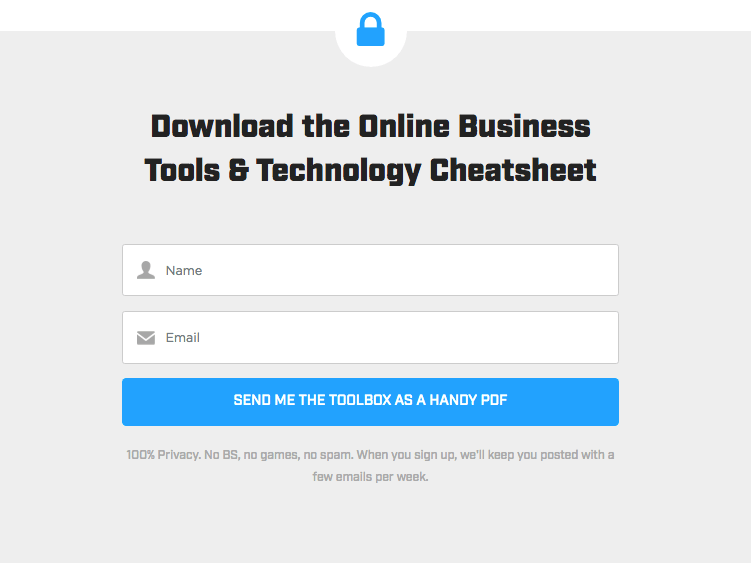
An example of an additional offer found inside GrowthLab’s Open PDF
What about GDPR?
If you're not yet familiar, GDPR stands for General Data Protection Regulation and it's a new set of rules related to online data processing.
There was a lot of paranoia and misinformation that circulated when GDPR was announced, and many digital marketers began to panic that opt-in forms on websites would no longer be compliant. This is simply untrue. What matters is how you present your opt-in forms.
If you're unsure of what GDPR means for you, then we suggest you take the time to read this article: The Smart Way to Make Your Opt-In Forms & Email Marketing GDPR Compliant
4. SOCIAL SHARING
Once you have a high-converting Open PDF, you'll want to share it far and wide to attract as much traffic as you can. Let's look at how to optimize for social sharing.
Social Sharing Buttons
A common feature of Open PDFs are the addition of social sharing buttons. Every guide except for Zapier included social sharing icons across their pages.
Great ‘Ultimate Guide’ content is the kind of stuff that gets more social shares so it makes sense to encourage your readers for those shares.
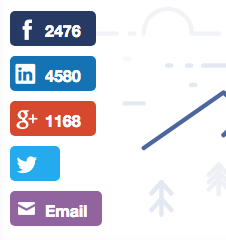
GrowthLab’s sticky sharing buttons, also displaying Share Counts.
Only 3 of the 6 guides examined had a floating social share bar, which I prefer. Floating Social Share Buttons remain glued to the side of your browser as you scroll up and down, making the experience frictionless when visitors want to share.
It’s important not to get too carried away with CTAs and social share buttons. Your visitors are there for your content first and foremost, so filling their screen with too many buttons can leave a bad taste in their mouths.
I think permanently visible social share buttons are useful only if they hide themselves or move somewhere discreet when viewed on mobile. Social share buttons that block any more than 20% of the mobile screen area are going to upset your readers.
HOW YOU CAN DO IT:
If you’re using Thrive Theme Builder, you can add social share buttons to your Open PDF's page template design with ease. Just follow the instructions in this tutorial to learn how.
If you need another solution, here's an in-depth review of the top Social Sharing plugins for WordPress we published on the ActiveGrowth blog.
Point Your Share Links to the Beginning of Your Guide
If your Open PDF is spread over multiple pages, it’s preferable to point all incoming traffic to page 1. Although Google may point searchers to specific pages, most Social Share Buttons on the Open PDFs I looked at point to the first page, no matter where the share buttons are clicked.
For example, if a visitor is on page 3 and they click to share, it’s ideal for the link that’s shared to take new visitors to the start. If they arrive on page 3, they might not have the context needed to understand your Open PDF. Also, you optimized page 1 with a chapter navigation box to entice visitors to read on, so that’s where you want your traffic to arrive.
HOW YOU CAN DO IT:
If you build your Open PDF with Thrive Architect, then you can easily add the Social Share element wherever you want to on your page(s). Place this element on each page inside your Open PDF and look for the ‘Custom Share URL’ option in the Element Panel.
You will want to enter the URL to the first page of your Open PDF. That way, any visitors that share from any page will still be sharing the link that you choose, driving traffic to the start of the guide.
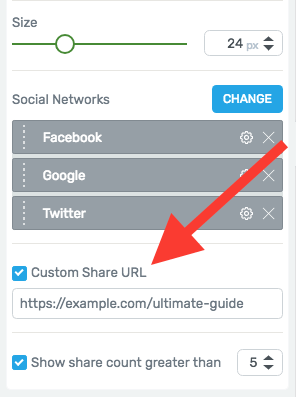
Enable the ‘Custom Share URL’ feature in Thrive Architect’s Social Share Element.
Consolidate Your Shares
Only 3 of the Open PDFs had a ‘Share Counter’, which helps to generate Social Proof.
But there’s a catch: It’s important that your share counters consolidate shares across all chapters. For example, you want the share counter on chapter 3 to display the number of total shares from all the pages of the Open PDF.
It wouldn’t be right if it was a different share count on each page, since your visitors still consider it to be part of one complete piece of content that they are sharing.
HOW YOU CAN DO IT:
Once again, the Social Shares element in Thrive Architect has got you covered. By enabling both the ‘Custom Share URL’ and ‘Show Share Count’ options, the counter will show the total number of shares to the URL you’ve received.
Set that to page one of your Open PDF and you’ll be consolidating all of your shares under that one URL.
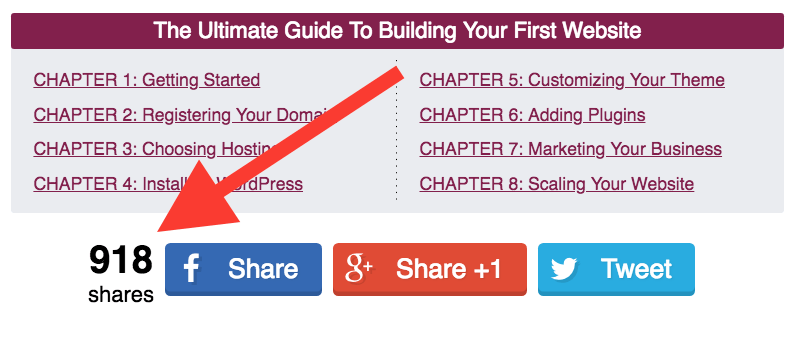
Thrive Architect’s Social Share’s Element will Consolidate Shares to the Open PDF homepage.
Time To Make Some Cutting Edge Content
Creating an Open PDF is a lot of work, but if done correctly, it will be a high-converting piece of content that attracts social shares, opt-ins and more important than all of that, trust.
4 of the 6 Open PDFs that I studied were accessible either from their website’s homepage or from their main menu. Businesses know to put this content front and center because it’s so damn compelling.
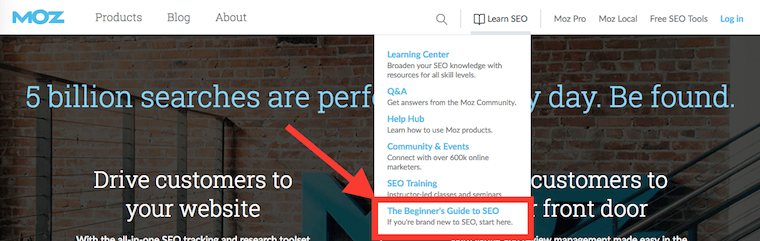
Moz's Guide is easily found from a header menu dropdown.
It takes guts to put some of your best content out there for all to see without asking for an email address first. But know that it’s the top businesses in each niche that will get the lion’s share of customers. Creating content this elaborate and detailed helps cement you as the thought-leader among your competition.
Remember, to make the most of your Open PDF:
Will You Rise To The Challenge?
Now that you know how this type of epic content can turn heads, will you accept the challenge? Are you ready to plan your own Open PDF and fight to be recognized as a true thought-leader in your niche?
If so, here's how to take the first step in this challenge:
Leave a comment below telling me the title of the Open PDF you want to create.
If you’re stuck, try this formula:
"I'm going to write The [Beginner's / Advanced / Ultimate] Guide to [your topic] that will [clear benefit]"
And once you've left your comment below, share this article on social media with your new title too! I look forward to seeing what you dream up for your readers!



Brad,
This is a crazy epic content! Very, very detailed and thanks for sharing. I like the sticky download feature which I had NOT tried before.
Again, good stuff and thanks for sharing.
P.S. Just bookmarked this on Pocket.
Reginald
The sticky download is a great idea, right? That’s one thing I love about the headers and footers feature and about the Open PDF idea in general. It combines multiple features together to achieve a greater goal. Thanks for your comment, Reginald
Wow!!! Another amazing article from Thrive Themes. Thank you.
No problem, Andre
Fantastic post Bradley. Excellent example of an open PDF and you’ve made the process so easy to follow which makes creating this type of content less daunting and way more ‘do-able.’ Thank you 🙂
You’re welcome, Luana
Great article – you should have included an content upgrade on this one so that i could download it 🙂
An Open PDF about Open PDFs? So meta! Maybe I’ll come back to this one day and do just that.
Not one day – soon and show us the steps you use to get there.
thank you, Bradley, this was truly an epic post! I’m scratching my head for ideas with your formula. Please make a video of this post if possible, thanks again : )
It all starts with the pains of your audience. I’m sure you can come up with a good idea, Ramesh, but we’ve written about Value Propositions before and that might help you get started. I know this article helped me. Have a look.
Awesome guide! I’m going to attempt this this winter after I’ve finished my present project. I already have an e-book I could convert into an open PDF. The e-book was not selling, but transforming it in this way could bring it back to life, and I will enjoy adding and editing it along the way to improve it even further.
I think that’s a great idea, Alice. Although you’d miss out on the monetization, you’d be able to build a sizeable audience and collect leads through putting that content out there first. Good luck!
Thanks for your encouragement Bradley
Hey Brad, just wanna say: Wow Man! This is comprehensive stuff!!! What a fantastic job you have done in bringing me/us your research detail on how to develop trust from any website user looking to not just give over there email address on a repetitive popup option but to build trust based on an open PDF function… this is so critical to gaining confidence – thank you very much – you guys rock!!!
You’re welcome, Graeme! It’s one of those things that, once you get it, it just makes sense.
This is a great post. My title would be “how to build an audience that builds your business”.
I like it, Sam! That’s something I’d be interested in.
Awesome ultimate guide on writing ultimate guides
So meta! Thanks Latrice
This is fantastic Bradley! Questions: Do I design all of this in Thrive Architect so everything is indexible by search engines? Then do I create it as well in a PDF separately for download? Is there a simple way after designed in Thrive Architect to convert content to a PDF?
Thank you!!! This is definitely the step by step guide I needed.
Hey Jody, yes- keep it in Thrive Architect and it will all be searchable and indexable. As for making the PDF version… here’s an article we made a while ago that shows you your options. But I’m in favour of keeping the PDF version simple, like a blog with the header and sidebar removed.
Thanks for the article Brad. You say that “it takes guts to put some of your best content out there…”. What’s your take on competitors just copying the content for themselves?
Interesting question, Jonathan. I’m not concerned, for a few reasons. First, if people blatantly steal by copy-pasting, then it isn’t hard to find them through Google and send them a DMCA takedown notice. Their hosting company would then flag their website and that can be bad news for them.
Second, in the ever-growing online marketplace, building trust is just so important. It takes time to earn the respect of your website visitors. Anyone that copies content online is risking their reputation, and once gone- it’s a difficult fight to earn that trust back. Most sites that copy content have abysmal business practice anyway. You won’t see respected brands copying content because they would never risk it.
Plus, if you catch competitors copying you, then calling them out on it could make for interesting content on your own site. That’s just a few thoughts on the topic!
Thanks for the response Brad. I’ll give it a try and let you know if it works.
Great article. Very informative. Thanks.
You’re welcome, George
Wow Brad, you succinctly put together what it took me 10 months of reading blogs to observe. I’m working on “The Beginner’s Guide to Building an Online Presence” Thank you for this guide on how to write a successful guide – very well written and moved me to comment for the first time.
That’s a guide I’d love to read, and something I think many entrepreneurs would find very valuable. Great idea, Tolu. And thank you for your first comment!
Aww awesome content. Bookmarked it! Thrive Architect makes it look SOO good. Well done!
Thanks Nicky- Imagine trying to do this without Thrive Architect, with just the WordPress editor… No thanks.
Wow, and YES! This makes so much sense and feels like the time is Right to do this now with our EFT Tapping Guide. Thank you!
You’re welcome!
I can not find words…. Thanks for this crazy post.
Thrive Themes is improving every day, trying to be light years ahead of its competitors. Thank you again, Bradley! Nice work!
And thank you for your comment, Peter. This was a crazy-long post so I’m pleased to see it resonates with people
Wow Brad, this information is fantastic! THANK YOU!! This is such a good idea and so clearly laid out as to how and why to do it.
Incredible post.
Cheers, Eddie!
I loved this post Brad and found it super helpful and chock full of tips. I have found this approach helpful on my own blog.
My question is how do I convert the article / page(s) / I’ve created in Thrive Architect into the downloadable PDF?
Hello Veronique, here’s a post Steph wrote a short while back on just that topic: Zero Design Sense? Here’s Your Solution for Designer-Worthy PDFs… Hope it helps
This is gold!
Thank you Ilyas
Hallo, what about GDPR? I think it is not allowed to ask for the email address for sending a pdf. So tell me, how is you guide that possible? David
Hello David. There is a lot of paranoia and misinformation about GDPR. Shane wrote this awesome piece that debunks some of those myths and will show you how to make your opt-in forms compliant: The Smart Way to Make Your Opt-In Forms & Email Marketing GDPR Compliant
Brad,
One of the things I like the most about the Thrive-verse is you guys always share epic, fabulous, actionable content that for some reason hits me right in the head, exactly where I needed it and when I needed it.
Thnx for showing us the way.
All the best,
Jorge R.
We’re just happy to find other people who get as nerdy about marketing as we do! Thanks for your comment, Jorge
They know how to do that. Only for that it is worth reading.
Any information on how to create the actual PDF for download?
Hello, Timothy. Here´s a great tool I use. Hope it helps.
https://designrr.io/
Yes we do- Check out this article on creating designer-worthy PDFs. Hope that helps, Timothy.
Thanks for this, Brad – great article.
I’m interested in your thoughts on the pros and cons of getting people to sign up for emails to download the pdf vs a “share to unlock” approach. If you’ve got a decent number of content upgrades scattered throughout the article might it not make sense to have an extra incentive to share because you might still get the email anyway?
Or, might it even make sense to target spreading the reach of the article on social media over collecting emails?
Ooh, this is an interesting one, Mark. I’ve been playing with a “share to unlock” on my own website, and I’ve had some success with it… even though I’ve found the plugin to be a little buggy (Social Locker).
But from my own testing, I found an interesting solution: most people still want a PDF emailed to them, so there’s a handy link in their inbox. So I’ve used a “share to unlock” and then once shared, the content box that is unlocked contains a lead gen form that says “To what email shall I send your PDF?” – with additional information telling them they’ll be joining the mailing list, of course.
This combo has worked well for me. Every single person that shares to unlock will also enter their email address, since they’ve completed step 1 anyway. In other words: I’ve found success in combining both share to unlock and emails for a PDF. But the request for email needs to be handled delicately, so it’s not misleading them. Because of that… I can’t recommend this to just anyone. It’s about finding the right balance.
What I can recommend though… is having a different and complementary content upgrade that uses a Share to Unlock. So someone can read the Open PDF, but if they want all the added bonuses, they’ll need to opt-in via email for one of them and Share to Unlock a different one.
Great question, though!
Hey Brad
Awesome article! Thoroughly enjoyed reading your article. Very informative and helpful. I have recently written a quick introductory guide on how to start a blog for beginners but not the length of 10000 words as you suggested it in your post.
I will sure take your recommendations and see how I can expand or turn my other long articles into a guide.
Thank you for sharing.
Bets wishes
Rabia
You’re welcome Rabia, and I’m glad to hear you’ve already got something you can build upon to make your own Open PDF.
Even if I´m not sharing any upcoming names for an open PDF of mine, I still felt the need to leave a comment.
Wow!
You guys are always surpassing yourself. Every time I read a great blog post from Thrive Themes, I say:
Great piece of content!
So with this new article, I can´t seem to find the right words. Amazing, maybe…
Anyway, Brad thank you so much for all the enlightenment. This is definitely something I need to do for the benefit of my business, and now I know how to make it happen, thanks to you.
You are welcome, Luis! I’m glad you found it as enlightening as I did when I was researching it.
Brad, great job putting together this Open PDF-like article about Open PDFs. Very cool high risk, high reward idea
Thank you Jacob. As I was writing this I contemplated making it into an Open PDF – which would be very meta! Perhaps I’ll revisit this topic another time and do just that.
Hey Brad,
This is epic & awesome! 🙂 What a great tutorial & example of epic content done right! The Thrive TOC element is GOLD, especially for long content like this!
I have had several “Ultimate Guides” in the pipeline (for months ) but had largely put them on the back burner as I was also “trying to ship” as quickly as possible, as well as staying on topic (with Bento Box Thinking)!
This article has made me realize that it’s okay to do both! (Don’t know why I thought otherwise…duhhhhh!)
I do have the same question as several other readers: how to “convert” the Thrive-produced WP pages to the downloadable PDF…
My only thought was to use a (paid) service that does that for you, like Beacon…
Am I missing something?
Thanks!
Yes, it’s definitely ok to do both! I think of it like music using different instruments together to create a fuller sound. Short blog content and larger Ultimate Guides together work to attract a broader spectrum of visitors.
Regarding making the PDF, I recommend you check out this post on producing Designer-Worthy PDFs. Though I’m in favour of keeping PDFs very simple, like a blog with the header and sidebar removed.
Good luck with your Ultimate Guides, Karen!
Thanks, Brad!
I had forgotten about Steph’s Canva article. Great reminder!
Since I already have Beacon, that makes the most sense for me, so a HUGE additional “thank you” for the explanation on how to use Beacon with Thrive Architect-formatted pages! I’m sure I NEVER would have figured out that work-around on my own! 😉
The best guide I’ve ever read on creating epic guides 🙂 And thanks for mentioning SellCoursesOnline.com. It took a lot of time and effort to create the guide and without Thrive products, it would have been much more difficult.
P.S. We’re working to revamp the guide and will incorporate some best practices mentioned in the guide.
Baidhurya! I was wondering if you might see this. I really enjoyed your guide and think it’s a great example of what people can do with our products and a clear vision. Your guide was certainly one of my favourites out of the 6, very clean design! Thanks for showing what great content looks like
I am in the process of creating such an open PDF, without knowing it was called an open PDF. DigitalMarketer calls it a SEO magnet.
Anyway, mine is created with Thrive Architect. I publish a new chapter every 2 weeks. First 2 chapters are already published. Next chapters will follow in the next weeks.
BTW, it’s in Dutch… 😉
I’m coining the term ‘Open PDF’, as it’s the closest explanation I can find. And not all Ultimate Guides are Open PDFs. I haven’t seen anyone else use that phrase before, but SEO Magnet also makes sense too! Thanks for your comment, Wouter!
Wow. I had exactly that planned out in the to-do list since I saw one on Backlinko’s Google Rankbrain Guide.
(People should check it out, it really screams strong brand and authority everywhere.)
Didn’t know that that was called Open PDF though, but being used to super-long, comprehensive guides, I thought that we could give it a try after we finish with a product launch here at Math Vault.
Open PDF is only what I’m calling it, and not a name I’ve heard before either. But Backlinko is filled with them! Brian Dean is a master of SEO and almost exclusively publishes long-form content broken into chapters. So he must know that it works.
Thanks for your comment, Thomas
Yeah, I am also fond of long, comprehensive contents, both as a reader and a to-be website owner/therapist. Many say you should keep your freebie short, your videos short…even you guys at TU….at the same time you also have long articles and long (25 min) videos, which I find completely OK. Certain topics you cannot explain in 5 minutes, e.g. how to make a website or about the most comprehensive healing system or healing demonstrations that I for example use.
I’ll see how it works in the practice, I’ll create short and long stuff and practice will tell which works the best. inspired by your article I had the idea, I could make a short video from my long video course with the best/most interesting parts, and put it on YouTube with some good SEO, directing visitors to the complete course…..and check out how that works….
That’s an excellent idea, Gabriella. Short video content to capture the attention of people who aren’t familiar with your content, and then after you’ve impressed them, drive them towards your longer form content. Thanks for your comment!
Brad, great job putting together this Open PDF-like article about Open PDFs. Very cool high risk, high reward idea
Thank you, Surya
Was just wondering if this hybrid open PDF/Post format has been introduced in some way to alleviate the possible ramifications of GDPR and the supposed grey area of giving away the PDF in exchange for an email address?
It would make sense, and perhaps as a workaround, that the PDF is first presented as a post or on a page……with an opt-in link to be notified of all further posts, pages and PDF’s!
No, GDPR doesn’t inform the Open PDF structure. That comes down to the text you have in your opt-in forms. There’s a lot of misunderstanding surrounding GDPR, when the solution is much easier. Have a look at this post from Shane that clarifies what you can do.
Hi Bradley thanks for creating and sharing such a great article! Do you know how to create sticky navigation and download PDF button on the left side of the page as showed in Digital Marketer page? Would be thankful if you could point me to any tutorial or video in Thrive architect to do it, thanks!
Surprisingly, it’s difficult to do. That sidebar on the left or right is managed by WordPress widgets and your website’s Theme. Architect has no control over that sidebar. This is one of those annoying WordPress restrictions.
There is a work around though, and you’ll find the information you need in this post about our Clever Widgets Plugin. The steps are:
1) Download the Q2W3 Fixed Widget to create a sticky sidebar.
2) Create your Sidebar Download Button in a WordPress widget. If you’re using one of our Themes, you can use a Thrive Call-To-Action widget.
3) Use our Clever Widgets plugin to make that sidebar button only appear on your Open PDF pages.
A little convoluted, but it works. It’s much easier to use the Sticky Header feature and keep the download button at the top. Hope that helps you, Kym
Hi Bradley thanks for your advice.
You mentioned in your article: “With Thrive Architect’s new Headers and Footers feature, you can make a custom header just for your Open PDF pages. This header will override your theme’s header only on the pages you specify.” Just to confirm on the statement, you mean to say that the sticky header will only be applied to the specific page or the Open PDF page I specify while the rest of the pages will have the normal header layout?
If my understanding from you is correct, then would it be possible to create a “clean header” with just the download button like what was depicted in the Growthlab Ultimate Guide or the chapter buttons on Help Scout’s Customer Support Salary Study?
Thanks for your kind attention once again.
Yes, that’s correct! And I’m sure you’re now starting to see the power of this feature. A Clean header that is content specific, and you can allow that header to override any others just on the Open PDF pages. All other website pages will display the regular header. Powerful, right?
Great post and thanks for sharing this.
Your site is so helpful for students.
Hi Brad,
Ultimate, instructive, professional, long (enough)….can I have it as a pdf please, in my mailbox? 😛
Ok, let’s move to more serious issues. I’m creating right now my freebie, following your instructions at TU. I planned to create a free e-course “The Ultimate Guide to Live Your Dreams in Health and Abundance”, it would be accessible via an opt-in form and subscribers would get a cheatsheet pdf (a complete outline of the essence + exercises) as a bonus surprise. But now, after this article I don’t know any more….
Should I create an open pdf and give the video course as a gift? The script of the video course is about 40 written pages (I don’t know how many words), it is ultimate, it is instructive and couldn’T be more comprehensive, truly valuable stuff. I could broaden the pdf to publish it as text on the website to use it as an open pdf. The problem with this strategy is that it would take even more time (I’m working on it already for months) and it would break Shane’s great advice: “Create something which is good enough and publish it.” I really want to follow his advice, but I get new methods/instructions almost every day also from you and I don’t know any more which would be the best. :/ Since the ultimate goal is to get clients in my therapeutic practice, it is especially important to create as much trust as possible, that’s why I chose for the video format. What do you think?
There’s no way for me to give a short succinct answer, but I’ll try. I think that with market saturation, it has become more important than ever to build trust. Trust-based marketing is the future. With millions of videos on YouTube, why would someone pay to take a video course? Because they trust your content to be exactly what they need and superior to what is available for free.
I completely agree in rapid implementation: create something that is good enough and publish it. But you also need to create lots of free content and opt-in magnets to attract visitors.
I’d suggest you keep your video course as your product and create new complimentary content, including video, to build trust. Hope that helps!
There is a misunderstanding here. The video course would be free, and also the pdf. To create trust and authority. I have no product, I have a service for which I need paying clients. After reading your article, I just don’t know any more how to “pack” my free content.
Sounds like you’re in a good position then. By offering an Open PDF, you can set yourself as an authority and include Calls To Action for them to reach out and pay for your services. In this case, I’d say a combination of ungated free content and other content that attracts visitors onto your mailing list. Keep your eyes peeled on our Blog, I’m publishing a new article over the next week that relates to this topic in a few ways.
1 more very basic question…if you create such an open pdf, it is highly recommended to put it uncopiable, I guess – I don’t know the right word, there are web sites from which you can copy the text and others from which you can’t. An open pdf should be the latter…Since I haven’t created any websites yet, I don’t know how to do it. It’s probably something really basic in TA.
Honestly, I don’t think it’s worth the trouble. If you’re offering a free PDF download, it’s so much easier to download than copy-paste. If you’re concerned about competitors stealing your content and publishing it on their own, it’s easy to find them with a service like CopyScape, contact their webhost and inform them that their site has been stealing. It’s rare and I’d suggest you should only worry about it once you are a big, thriving business.
Hope that helps put your mind at ease, Gabriella!
Thanks for your answer. i thought about the readers, not the competitors. I often copy-safe contents, which I would like to use/read/learn from later. But it is true in these cases they never offered me a free pdf 😉
Amazing article written over there,I will definitely now keep in mind of these to improve my website’s
Great guide. Thank you so much. Can you please tell me which theme are you using on your blog? Is it fully custom using thrive visual editor? It looks awesome. Thanks
Hi Willie, we use one of our own themes called Focus Blog, but we’ve made a few adjustments to it. No it’s not fully editable with our visual editor, Thrive Architect. We use Architect for all of our sales pages, landing pages and for our blog posts, but there are some features (such as our menu, sidebar, etc) that are created within the Theme itself.
Though we are working on something which will achieve what you are asking.
This is really thorough and helpful. I haven’t ventured into offering “ultimate guides” yet, but it’s definitely something I want to try out now! Thank you! Love your guys’ blog, so much helpful stuff. 🙂
You’re welcome Sarah! Pleased to hear you learned something from this
FANTASTIC!!! You guys do bring out the best content! had never thought about offering an open PDF, but it makes TOTAL sense! Lucky for me, I already have a 20 page pdf and the entire Thrive Suite to turn it into a marketing machine! Thanks!!!!
Good stuff, Emanuele! Sounds like you’re already set up to tackle this content beast. Good luck!
Love the concept!
But what’s to keep a Mac user from doing a command P to print, and opening it as a .pdf and saving it?
They get all the content without giving an email address.
I look forward to hearing your thoughts on this.
Thanks!
Hey George, what’s to stop them? Nothing! Just as there is nothing to stop them bookmarking the page and returning to it whenever they want without ever downloading the PDF at all. But at least no-one can deny that your content is good, because it’s freely available.
I doubt people will go out of their way to save your page as a PDF when you already offer it for free, and if they do? Good riddance. You probably don’t want a visitor like that on your mailing list anyway, because I would doubt they’d even open your emails or show interest in buying your products. Don’t rob your good visitors of great content, out of fear for the bad ones. That’s a few of my thoughts- hope that helps!
One of the most thought provoking lead generation articles I have read lately. This turns our conventional thinking about PDFs, lead generation and “getting to know, like and trust” on it’s head. Thanks for the inspiration!
I have the perfect 8000 word article on my blog already already, just need to set up some time to re-design with Thrive.
And I agree with some of the other commenters that a skinny sticky left nav bar would be an awesome addition – as a new a thrive widget. How about a Thrive Architect widget like this that could double as a social share widget, too? This way the development effort would result in something multi purpose: I dream of a floating side bar area that can be designed and modified in TA…
8000 words already? You’re ahead the game. I dream of an easy-to-customise floating sidebar too, but it’s just one of those annoying barriers with how WordPress is designed. Although it looks like it should be easy to do, it isn’t.
For now, best solution is: Create a CTA Sidebar Widget with your theme (if you use a Thrive Themes, here’s how to do it), use Thrive Clever Widgets to restrict display to your Open PDF only, and then use Q2W3 Fixed Sidebar Plugin to make it sticky.
Thanks for that! The skinny floating sidebar thing is a side issue anyhow – I tend to get distracted with shiny objects like trying to get such a widget to work.
But all that should not take away from value of the “Open PDF” concept itself – I should just buckle down and spend the time to convert some of my content this way. So I really appreciated your article in that regard…
And one last work on the sidebar stuff – I think a full width floating sidebar like Clever Widgets – would look too much like a “regular” blog post and take away from the cool feel of PDF like content – so for me, the skinny part is key, or else I’ll just leave that part out.
Ah yes, Shiny Objects Syndrome… we all get it sometimes! But not all of us can identify it, so good work on noticing. And I agree with you on the sidebar thing. A skinny sidebar would make it more of a menu than a sidebar, and I’d love that too.
Thanks for the info!
BRILLIANT! Thanks for the amazing stuff Brad. I first saw this approach from Andre Chaperon. The way you present it is pretty cool.
I’m working on an Open PDF myself, and personally, I prefer the multi-page one.
Having people click onto the next page/chapter means they’re making tiny little commitments. It’s tiny little conversions if you like.
You can measure this and have great insights on how well each page/chapter is performing/converting.
Can’t wait to put this baby out.
All the best to y’all
I like the idea of micro-commitments too, and I wonder if separating the info on multiple pages might increase conversions for downloading the PDF. I also saw Neil Patel claim that he gets more traffic by separating the pages, but there was no further information to back up that claim. Either way, good luck publishing your Open PDF, David!
Attracting the readers is the main part. One can only do this by building up a well structured and eye catchy pages.
This will help in acquiring new customers too.
A complete guide.
Thank You Bradley
Regards
Aditya
That’s what Thrive Architect is all about- giving you visual elements that are far more interesting than a ‘wall of text’. You’re welcome, Aditya.
It would be great if you could add a pdf ver of this article. Viewing it from mobile..
complement
fewer than (20000 words)
(literacy is attractive)
Ah, you got me. I agree that it is attractive and have corrected those grammatical errors. I’m also pleased that you were reading so closely you noticed!
I think I’m going to sound like an idiot with this question but it’s worth it to me to understand. I read the whole article but may have missed this….
Is the actual post on the website a PDF also or just a normal post? Would it be done as a page instead of a post? And if it is a PDF how do you put that on as a page/post? Please forgive me if you explained this, and I just missed it.
I do understand that what they download is a pdf; I just am not sure if the same pdf is on the website that they are reading. Hopefully that makes sense. Also, I saw that you said “pages” when you mentioned one page or multiple pages- I just wasn’t sure if that was page as in post versus page or not.
Thank you
All questions are welcome, Duke. 🙂
So, your Ultimate Guide will be a normal page on your website just like any other content. For content this good, I think it should be made as it’s own WordPress Page rather than just a blog post. People will read it just like any other content on your website. But throughout the content, they have the option to download the PDF version. When they enter their email address, you would have an automated email that will send them the PDF file for download. They open that link in their inbox, and they will be reading the same content from your Ultimate Guide but in a single document they can save to their harddrive.
I hope that clarifies things, but if not- fire away with any follow up questions!
Thanks, that clears up my confusion. I assume it is important then that the PDF looks just like the page.
Y’all are modeling what you are teaching – amazing content, high wow factor, above and beyond expectations- well done.
To be honest, I don’t think it has to look like the page! I never actually showed screenshots of the PDF versions of the Ultimate Guides that I looked into, but some of them actually looked quite different. What mattered was that they looked good, and had all of the information. Glad I could clear things up for you, Duke
I already had a guide and just updated it using this article as a guideline :). Used the sticky slide-in instead of the button in the header as it is not working.
Great solution! Good work, Sherif
Hi Bradley, for open PDF that spread over multiple WordPress pages, can I confirm that the url structure which I saw in Moz and Digital marketer are created using the main page and child page? And for every chapter link could we use Thrive Architect Landing Page to achieve that?
And for open PDF that’s within the single page, I saw that the URL structure has the # sign in front of the chapter it links to. See egs below:
https://www.matthewbarby.com/seo-tips/#linkreclamation
https://sellcoursesonline.com/sell-online-courses-from-your-own-website#chapter2
How can this be done?
Looking forward to your advice.
Thanks
Kym
Hi Kym, both of these are already answered in Number 2 of this article, the section on Navigation. Have a look for the ‘Note on URL structure’ which will explain the main page/ child page set up and the ‘Creating Jump Links on the same page’ which explains the use of the hashtag # to jump to chapters. Have a re-read of those sections and let me know if anything still isn’t clear.
I am going to write the “Every Parent’s Guide To Helping Their Child To Read And Spell The Quick And Easy Way”
Fantastic, Nadine! Great idea. I can think of a few parents who would love that
newbie question:
How do I arrange things so that current subscribers can download the pdf without being asked for their email address again and being re-subscribed?
Is this something I have to sort out in my email service provider, or can I sort it out in the way I set up the CTA?
Yes! So, if you’re using Thrive Leads for your opt-in forms, you can set an opt-in form state called ‘Already Subscribed’. That one can have the direct link to download the PDF. Anyone who has been identified as already subscribed will be shown that Form-State instead of the one asking for their email address.
To make sure your website correctly identifies who has/ has not subscribed, you will want to use something called ‘Smart Links’ in Thrive Leads. This is some text added to the end of a URL that you send to anyone on your mailing list. When they open that URL, it places a cookie in their browser the basically identifies that user as already being on your mailing list.
It sounds much more complicated than it is. Check out the knowledge base article here that explains it with screenshots and more.
Hello Brad,
I am a one-man show who has thrive to thanks for much of the early success I have experienced. These tutorials are amazing. My problem is I just don’t have the time or the talent to create an open pdf that I want. What I do have is 650 white papers all expert content. How do I identify a resource to create an open pdf for me? I would love a full-service contract who could maximize the awesome content. Help?
Hey Robert, my first thought is that you need a Copywriter, someone who can take any of your white papers and turn them into well structured, easy to read, high-value content for an ultimate guide. You can hire freelance Copywriters for a project like that on a case-by-case basis.
However, when it comes to actually building the Open PDF, you do need someone who is good with Thrive Architect. We’re considering making a tutorial about how to do this, but since each Open PDF is different, it will be hard to cover all use cases
Hey there Brad, what an epic post on, well, creating epic posts! I skimmed this a while back and am coming back to it to figure out my own epic version of an Open PDF.
Since I’ve spent most of my career creating detailed content (think “how to” guides, training materials, etc), I definitely can see how this works. I’ve often told people I find it easier to write a 250 page manual (guide) than sales copy. Guess it’s time to put my money where my mouth is, eh?
That’s a fortunate skill you have there! Glad to hear this post was worthy of a second read. Good luck with your open pdfs!
Thanks bunches Bradley!
Really helpful and informative post. I really appreciate your efforts in putting up everything in one place.
Thanks for this very comprehensive article. I’m going to create the “Ultimate Guide to Healthier and Happier Living”. Look for it from May 1st at justgopink.com
I wonder if this concept also works with video content. Vimeo let’s you show for example your video of a webinar without controls. So visitors could watch the whole video, but as it is 45 minutes long, they may want to pause and watch to the end in the evening. For that, they could Opt-In and be redirected to a version with full controls including jumping in the video and pausing. And as a bonus they get a workbook for the webinar….
I guess, I could give this a try.
Always worth a try 😀
My gut feeling here is that people who want to pause but can’t wont go through the effort of opting in however the workbook could be a great incentive.
I could give the bonus-possibility to download the video and get a mp3 version of it… Mhm… I will test that with the power of some facebook ads. Let’s see what the conversion will be like.
Thank you. A very insightful article. It’s inspired me to create the ‘ultimate guide to cooking just4me. ‘ Thank you for your research and analysis- it’s one of the many things I love about being a Thrive Suite customer.
Je vais écrire le guide débutant de la colorimétrie vestimentaire qui aidera les femmes à trouver les couleurs qui leur vont
What a powerful concept! Thanks for delivering above and beyond (as always).
I have almost 500 blog posts and several are in series form or on a related topic. Is there any downside to repackaging these older blog posts, adding bells and whistles, and making them into an open pdf?