It's that time again: feature update time!
This latest update is rich with impressive new features for Thrive Architect that we know you are going to love.
We publish our updates every 3 weeks on a Wednesday, so this update is already live as of yesterday.
What does it include?
Read on to have your mind blown!
More...
To get access to all of these features, make sure you've updated the Thrive Architect plugin in your WordPress dashboard to Version 2.4.5
1. All New Page Blocks!
It's slick. It's fast. It's beautiful...
We've just introduced a new feature called Page Blocks to our Smart Landing Page Sets.
Now you can build beautiful, customized landing pages at lightning speed.
How does it work?
Of our 8 Smart Landing Page Sets, there are 2 that already have Page Blocks technology: the Bright Smart set, and the Not PS Smart set. You'll recognize these sets by the icon of 3 green blocks in template view.
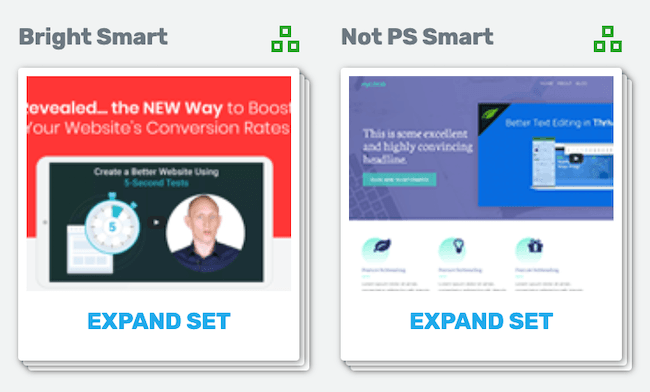
Look for these sets to try out Page Blocks
(Psst: The PS in 'Not PS' stands for Photoshop, so it's a play on the marketing gimmick of "I can't believe it's not butter!". In this case, you really won't believe that it's not Photoshop!)
Once you load any template inside these sets, you'll notice a new blue + icon beneath a background section. Hover over it, and you'll get the option to add a Page Block.
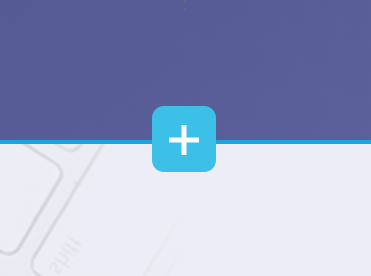
Look for the Blue + Icon
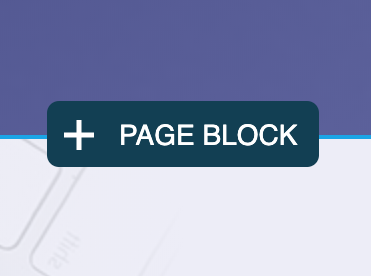
Click it to add a new Page Block
So, what exactly is a page block?
It's any piece from any page in the entire set!
They are the pre-styled, full-width blocks (aka: background sections) that make up each template. And they'll immediately conform to your landing page widths and your chosen smart colors.
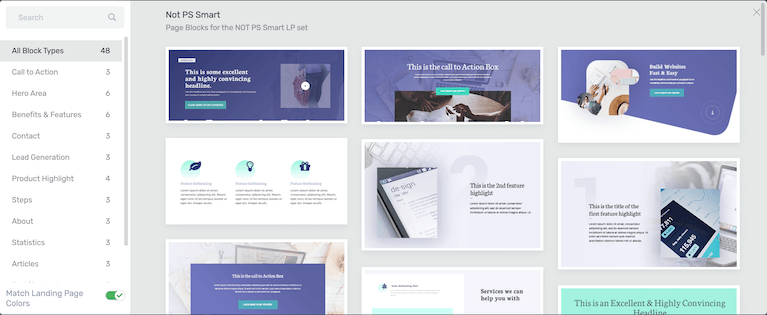
There are 48 Page Blocks available just in the Not PS Smart Set
Yes, that means you can grab that beautiful Call-To-Action on the lead generation page and drop it onto your homepage. Or drop the testimonial design from the sales page right into your about page.
Did you ever make the mistake of customizing a landing page and deleting a section from it, only to later want that section back?
Now you can... in literally 2 clicks.
And yes, it's all the page blocks across the entire set. So even if you load the Sales Page template, you can still drop in blocks from any other template within that set.
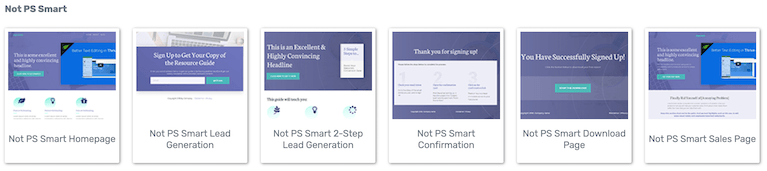
The 6 whole-page templates in the Not PS set that you can access
Really, this is a feature that has to be seen to be believed.
So, here's a 30 second demonstration of how easy it is. For this demonstration, rather than starting with a complete template (which you can do), we started with the new blank page template inside the Smart Set.
Incredibly fast!
We're going to publish a more detailed video soon about the intricacies of this amazing new feature. But for now, you know the basics... so try it out for yourself!
2. Shared Typography
This is another game changer.
When you are editing text, your typography bar has a new drop-down. Take a look:
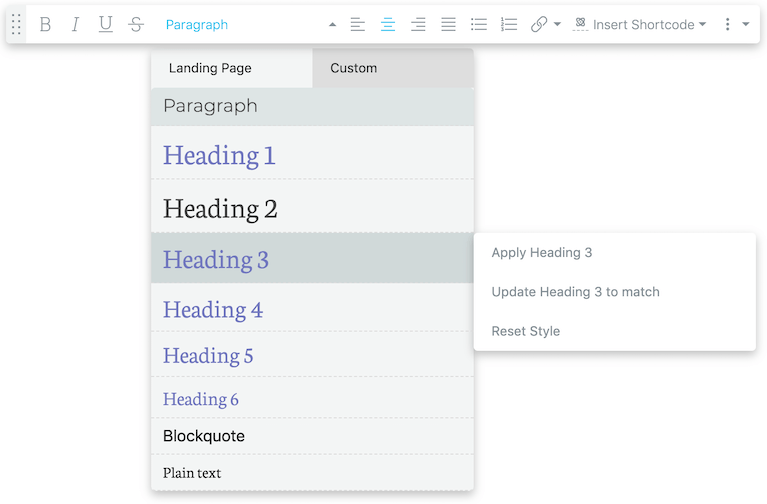
The new Shared Typography drop-down
You know what that means? You can preview your Heading styles and apply them to your text with a click.
If you use Google Docs, then I think you know what else this means...
You can update a heading style to match with just a click!
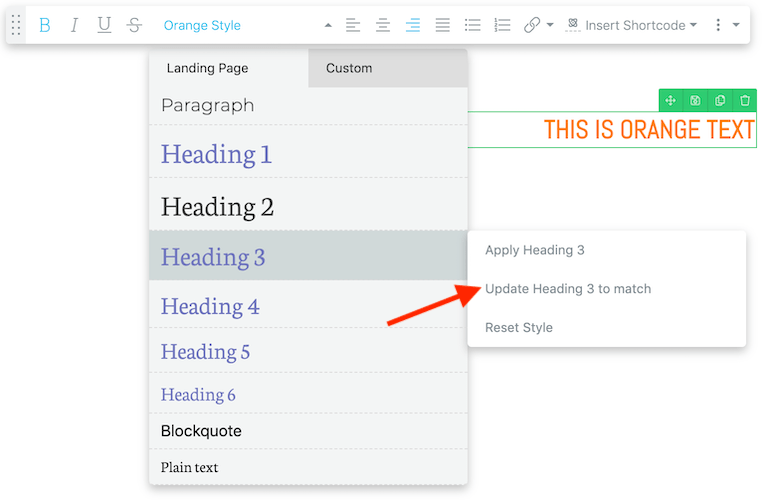
Click here to update the shared style
In this above example, we've styled some bright orange text on the page. It's been capitalized, bolded, and we've set a size, color and custom font.
Now, with that orange text selected, we can click 'Update Heading 3 to Match'.
Now all text that reads from that H3 is going to magically update to our orange styling. If you then load the typography dropdown, and you'll see your new style right here:
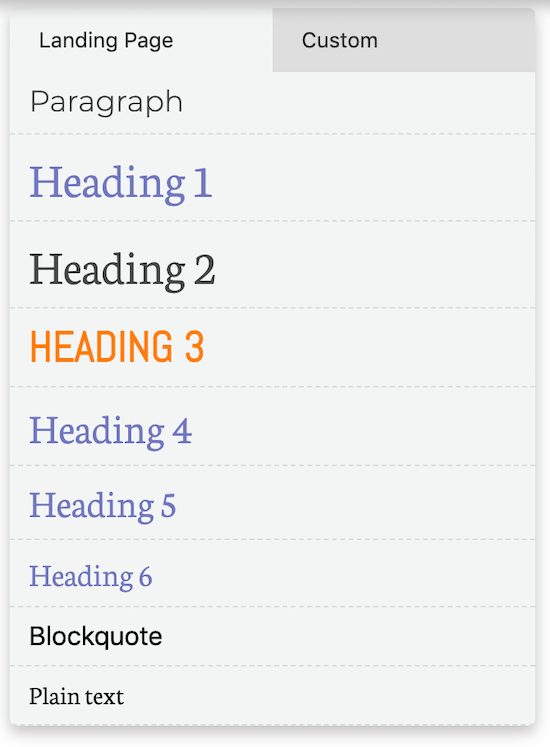
Heading 3 has been updated to orange
Hold your horses, we're not even done yet!
Sometimes you want to save a specific font or text style, but you don't want to override the default heading appearances.
Well, you'll see at the top right, we have a 'Custom' option. Click it, and here's what you see:
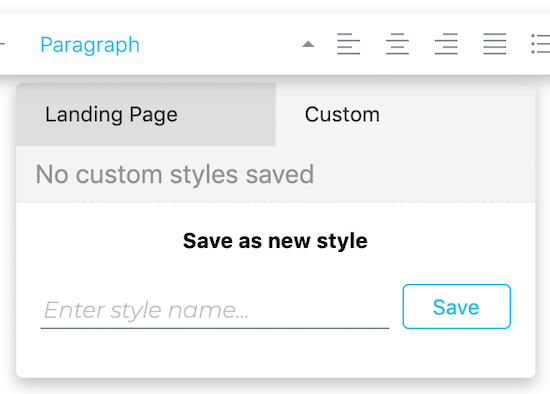
Click over to Custom and you can save your style here
So long as you have your preferred text already selected on the page, you can simply type in a new style name, click 'save', and it'll be added to your custom typography styles!
In this case, I've styled some Red Handwriting text, configured it to be an H4 (for SEO purposes), and saved it as a custom style. Voila!
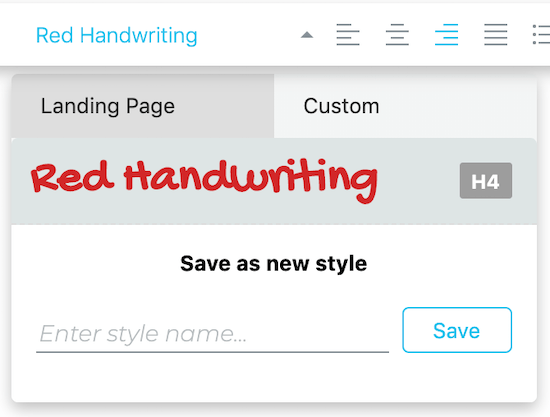
Our new red style can be previewed under 'Custom'
Amazing, right?
"Does this affect theme fonts?"
When you load a landing page template, your Typography settings are unique to that page. Applying a style won't affect the rest of your site.
However, if you use Thrive Architect on your theme-made blog posts and pages, instead of seeing 'Landing Page' here:
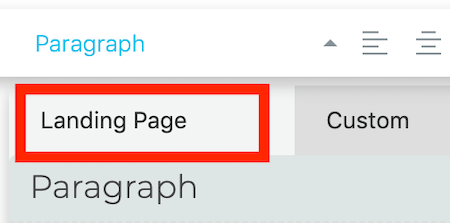
...you'll see the word 'Default'. That's how you will know that you're editing general Architect styles.
Updating the default typography will change your text styles across blog posts and pages, but only when they are built with Thrive Architect.
For example: If you write a blog post in the native WordPress editor, text will still be your theme's default.
3. Drag-To-Set Line Spacing
This one will also give you more power with text editing.
Have you ever clicked a text element and wondered why there is extra space at the bottom of the box? And you can't find it under padding or margins?
From a web design perspective, it's because a text element has its own line spacing as well as living inside a container.
Regarding CSS, that's how it should work. But for someone just trying to make the page look right, that doesn't seem to make sense.
So we cleaned that up for you, with a new visual Line Spacing option in the Thrive Architect side bar.
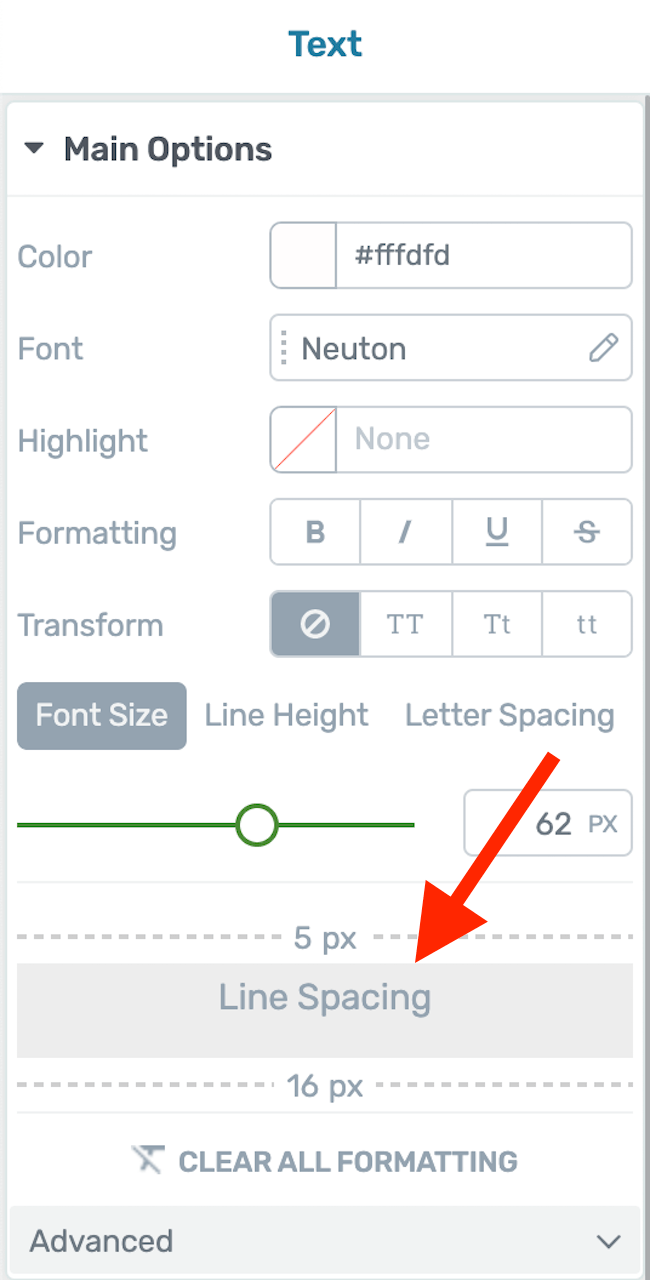
Look here for easy adjustments to line spacing
Not only does this give you a visual representation of your spacing, but you can click those dotted lines and drag them up or down until your spacing is just right.
Have a look at it in action:
4. Featured Content In Post Lists
Remember when we first announced the Post List earlier this year, and we said we had some big plans for it?
And then we upgraded it again... and again... with every single release since?
This release is no different.
We read your comments and feature suggestions and saw a clever idea that was raised: Adding Featured Content.
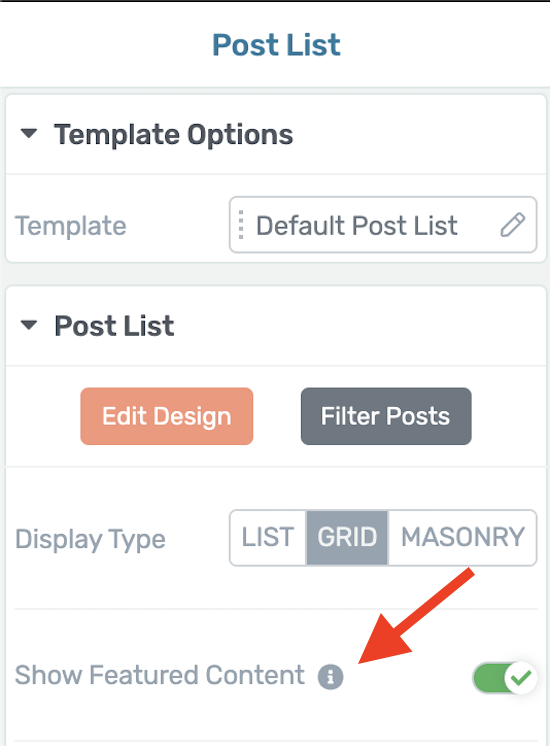
Here's where you'll find the Featured Content Toggle.
You'll now find a new toggle in the Architect side bar for the Post List, that says 'Show Featured Content'.
When you click to enable this toggle, a Feature Content area will appear above your standard Post List.
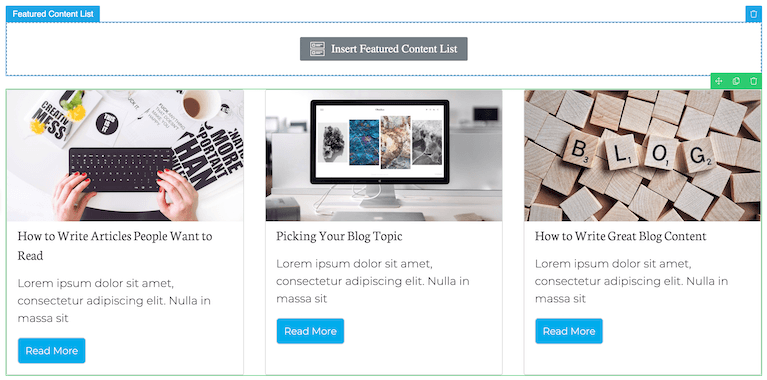
A blue box at the top for Featured Content will appear
When you select the Feature Content area, you'll see similar options that you are used to from the Post List, where you can configure a filter to choose the blog post you would like to show.
Featured Content templates that load will be laid out horizontally, as you can see here:
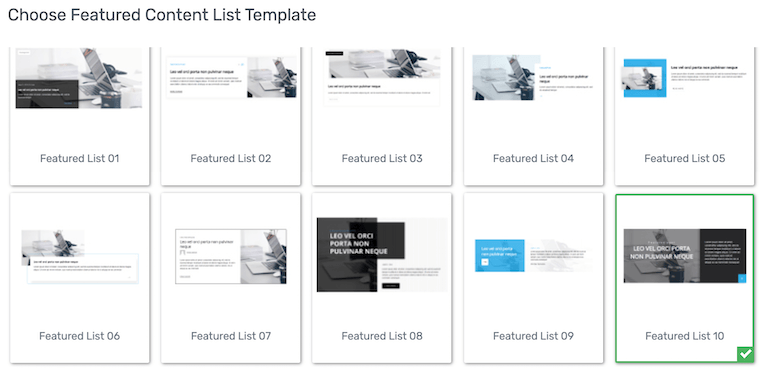
These 15 Featured Content templates are already included
After selecting a template and choosing a filter, your Featured Post will display across the top of your Post List, and cannot be missed by your visitors.
By default it will be set to show only 1 featured post, but of course you can add multiple.
Here's one I prepared earlier:
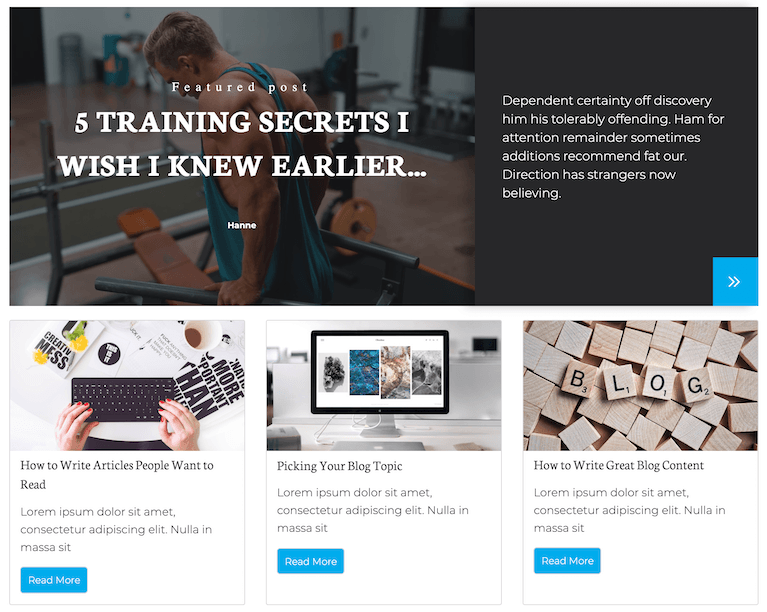
A post list with a beautiful featured article across the top
So, why is this so incredible?
3 reasons:
- 1Show Off Your Best Work: Although your post list can populate with a great selection of articles, if you have one outstanding piece, you'll want to make sure your visitors don't miss it. That's what Featured Content is for.
- 2It won't display the same post twice: The filter for the Post List is smart. Anything that displays as featured content will be excluded from appearing in the regular Post List. No doubling up!
- 3It stays fixed with pagination: You know we secretly added pagination, right? Now your visitors can easily scroll through multiple posts in the post list. But when they do, your featured content will still remain visible at the top even while the posts below change.
5. Autofill Lead Generation Forms
This is one for our advanced users. You're going to love it.
And it improves Thrive Leads too!
You can now autofill your Lead Generation forms with Dynamic Data. Before we explain how it works, let's paint a picture:
Imagine you have a user that has logged in on your WordPress website. Perhaps they are a student of your online courses made with Thrive Apprentice.
Now that user comes across an opt-in form for a special PDF download that you're offering elsewhere on your site, and they really want to get it.
Let's say the opt-in form looks something like this:
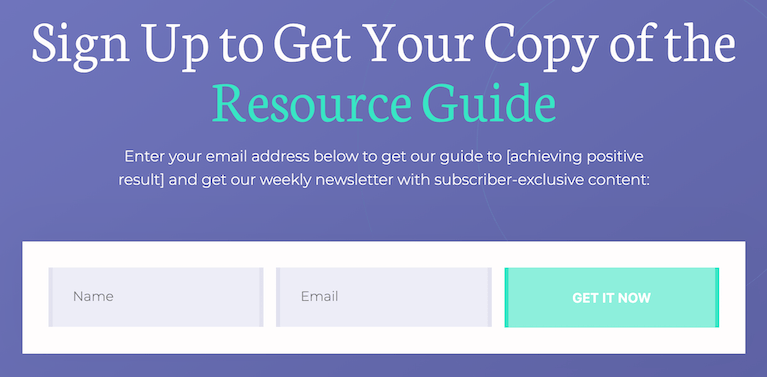
By the way, this opt-in form is an example Page Block that takes 2 seconds to add!
Should they fill out your form again manually?
Of course not! You already have their email address.
Well, now you can intelligently autofill the 'email address' field (and others!) with that user's data, making it even easier for them to get that PDF.
Here's how it works:
After you place a Lead Generation form on the page, click the pencil 'edit' icon next to a form field in the sidebar. Right underneath the placeholder options we had before, you'll see new Autofill settings:
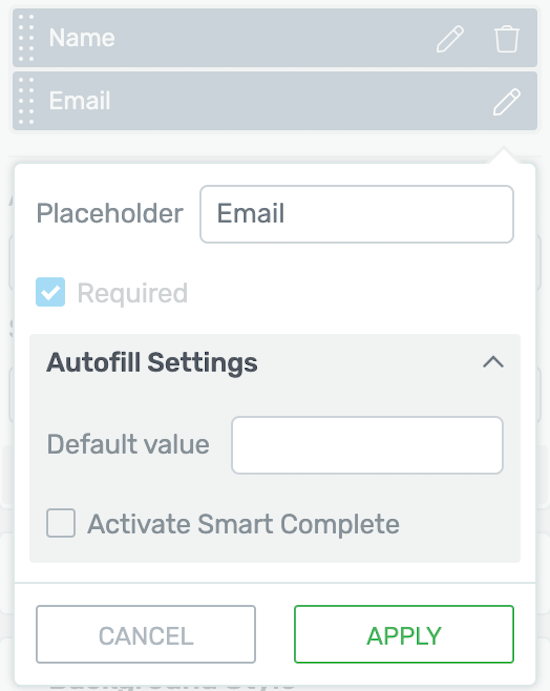
New Autofill Settings
To get to the real power, check the box to activate Smart Complete.
Once you do, you'll be able to select the type of variable you want Thrive Architect to look for. Your options include:
Within each of these, you can load the variable name.
Look at these two examples below. On the left, the email field will auto-fill with a logged-in WordPress user's email address.
On the right, the email field will look in the URL query string for a value assigned to 'email', and autofill it straight away.
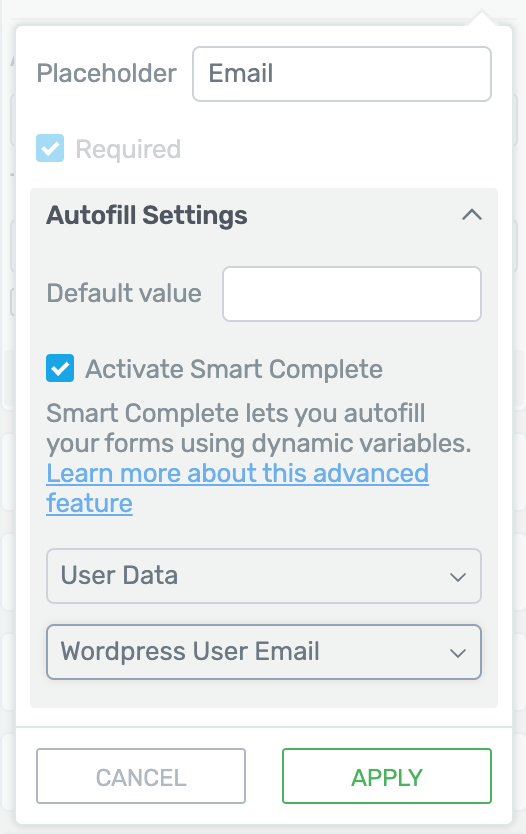
This autofills WordPress user email
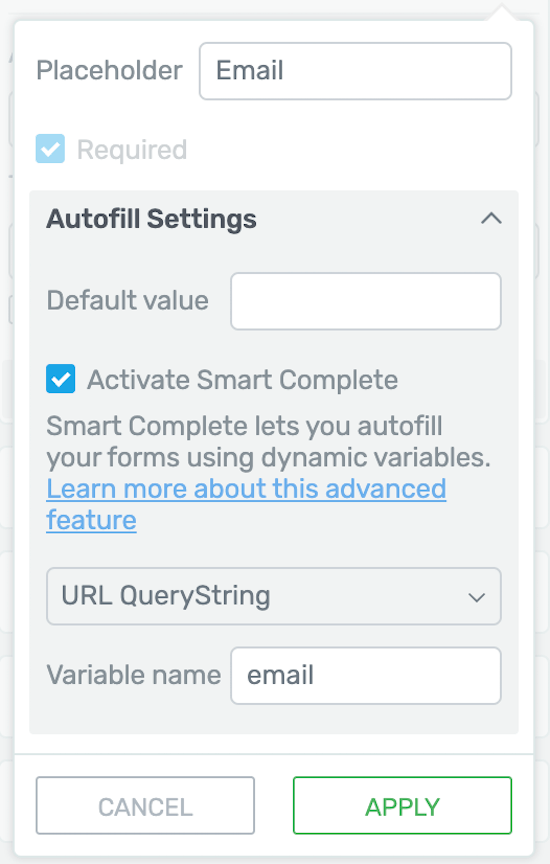
This autofills email from the querystring
Starting to see the amazing use cases? And it all applies to Thrive Leads too.
This is an incredibly powerful feature, but it can be tricky to understand. We're going to create some tutorial content around this soon to help you see where and how to use this.
But for now, we're building upon this even further in the coming few releases. So stay tuned to see this feature evolve!
P.S.: For the really advanced users, try this with an HTML form code rather than API connection and marvel at what Thrive Architect can now do.)
6. Smart Colors Now Available on All Elements
The Smart Color technology we're using on our Smart Landing pages is already incredible. With it, you can change entire page template colors with a click and the color algorithm will intelligently apply new shades where you need them.
In this update, we've now made it possible to link any element color to a Smart Color. You'll find the options under 'Template Colors' whenever you are working with a Smart Landing Page.
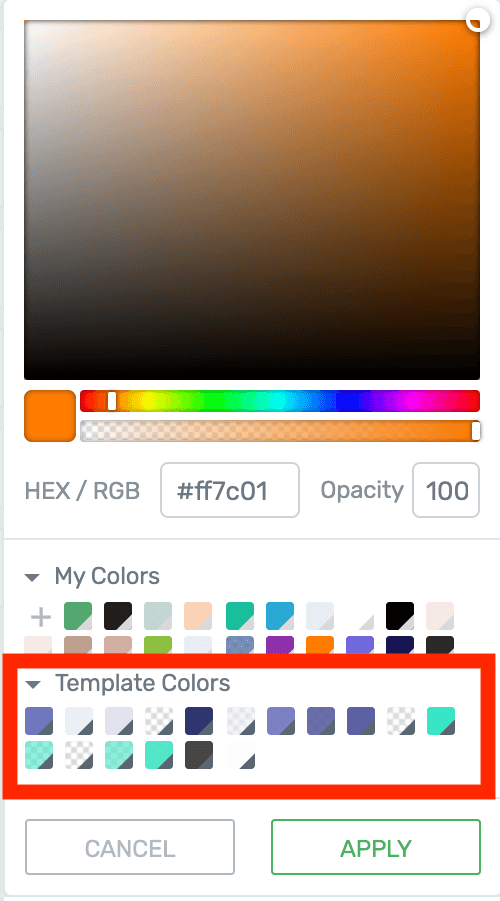
These connect to your Smart Color palette
This means you can drop buttons, content boxes, icons - anything - onto the page and apply a Template Color to it.
Then when you want to try a different palette? A few clicks to set some new colors from the style editor and your custom elements will inherit those changes too.
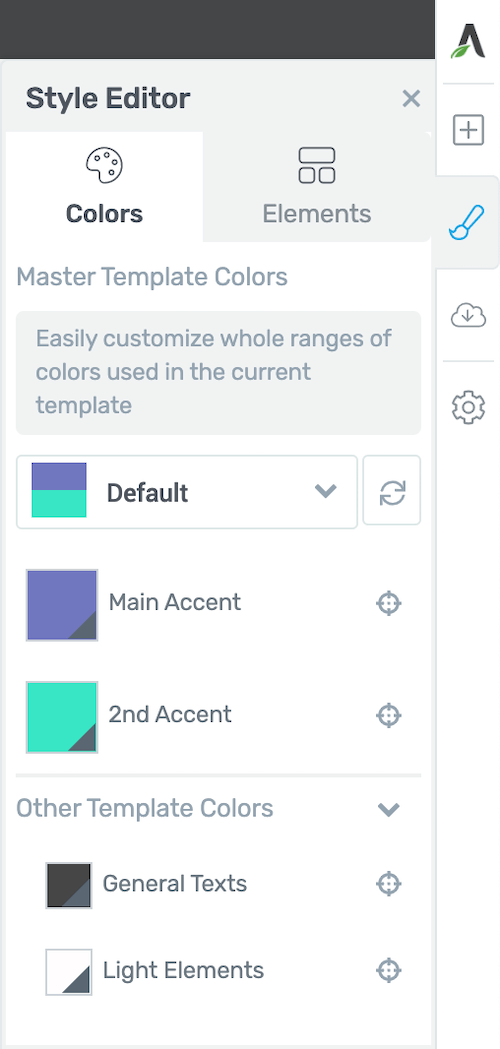
The Style Editor lets you change those colors page-wide with a click
7. Icons Included in Global Button Styles
Often when you're working on your website, you'll want to create a branded button that becomes your regular go-to.
This is why you can save the look of a button as a 'Global Style'.
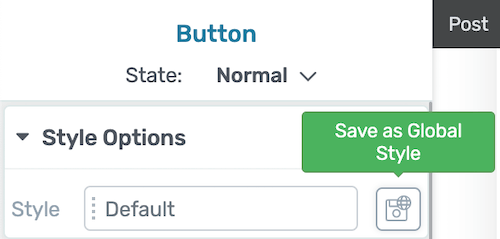
Click here to save your branded button
What we've added in the latest release is the inclusion of Icon Styles with your saved buttons.
This means you can customize the look of an icon included in your button and the icon styling will carry over whenever you load that style.
Look at this button example:
This is a button with a styles icon on the left.
The icon on this button is white, positioned to the left, and we've added a floating underline. Now if you save this style, you can load it with with a click and it will retain the color, underline and padding of the icon.
8. Thrive Optimize and Templates Now Work on Custom Post Types
This is a feature that increases compatibility with third party plugins.
If you have a plugin that uses custom post types or you are working with a developer to create a unique setup for your website, you may want to access Thrive Architect features on those pages.
Now you can!
So long as the Custom Post Types are correctly registered, you'll find you can load our beautiful templates in a click.
And with Thrive Optimize, that now means you can vastly increase your conversions by setting up A/B Split Tests even on those Custom Post Types.
9. Hiding Download Option From Self-Hosted Media
If you're hosting videos or audio files in your WordPress media library, then by web-browser default, your visitors could download those files with a click.
In most use cases, you don't want them to download your media. You want them to play it right there on the page.
So, now we're hiding this option by default, while giving you the option to add it back in if you need.

New 'allow users to download' is unchecked by default
Bear in mind that this only applies to self-hosted media, and a clever visitor can still find a way to download it. But now we're making sure your browser isn't offering that option easily on the front-end.
We always recommend using a service like Vimeo or Wistia to host video you want to keep protected.
10. Under-The-Hood Improvements
Each release often includes a few improvements that you might not notice. Just to keep you in the loop, here are the latest 2:
- 1Faster Loading time on Content Blocks and Page Blocks
- 2Improved Thumbnail generation for Templates and Symbols
Thrive Quiz Builder Gets Audio Questions
If you haven't yet seen, we've recently been adding lots of new features to Thrive Quiz Builder as well. You can watch the video about these updates right here.
But we added another feature in yesterday's update too: Audio Questions for Quiz Builder.
Impressed? Leave a comment!
What an amazing round of new features for Thrive Architect!
To get access to all of these features, make sure you've updated the Thrive Architect plugin in your WordPress dashboard to Version 2.4.5
We think you're especially going to love the new Page Blocks, Typography Styles and Post List Featured Content.
What will you try out this week? And are there any new features you'd love to see in Architect? Let us know with a comment below!



I’m truly blown away with all the new features…..I can’t wait to use them on my website. Shane and Thrive Team…..you did it AGAIN!!!
And our goal is to keep doing it again! Thanks for your comment Hubert
I hope some of this functionality is coming to Thrive Apprentice soon 🙂
We have some truly amazing plans for Thrive Apprentice, but right now we’ve put them on hold so our developers can focus on a few higher priority tasks
Excellent…. great update with loads of features.
We’re pretty proud of it!
Thank you very much for all your work to make our website better every day. I really appreciate.
I’m really impressed!
…but it’s gonna be much more interesting in combination with Thrive Theme Builder 🙂
It really will 🙂 I’m sure you’ve noticed features that are starting to connect the dots…
Really cool and it will indeed be more interesting with Thrive Theme Builder :-D.
Awesome additions, but I felt a strong need to watch a video explaining some of them.
I’ll wait patiently for the video.
Hello Pulkit,
Shane is doing a video for the most important updates. I think they’ll hit the blog early next week and we’ll notify you by email
Creating my pages with Thrive Architect has become an incredibly enjoyable experience this past couple of weeks! Can’t tell you how much I dig all these updates and the new options the Thrive Team has given us. It makes me (even more) impatient to see the Theme Builder when it’s released. Thank you so much! 🙂
Hello Ralitsa – I shared your comment with the team, thank you!
In our next release we are going to include a bunch of speed improvements to make the whole editing experience extremely fast and snappy, even on hugely long pieces of content. Hopefully this will make editing and creating content even more enjoyable.
Theme Builder is looking really good – I think you’ll enjoy using it, too.
Love the quality of these updates. And being able to use Optimize and Templates on Custom post types gives me a hint of what may come.
But until I will be able to use custom field data in the designs, I will have to stay on other solutions, like elementor i.e.
But happy to see the progress.
Henrik, do you mean that you would like to use Architect to display custom field values?
If so, you’ll be pleased to know that this is going to be released on 10th December.
Yes that is what I mean. Get the URL for a button from a custom field, get the url for the image from a custom field etc.
And in time be able to have conditional display so you can hide a button i.e if the custom field url is empty etc. Or if the user is a member etc.. etc..
Will be looking forward to the 10th of December 🙂
Yes, that’s what we’ve built 🙂
Awesome updates. I’ve tested the Page Blocks hoping that it could have a feature that I use on the Kartra Platform.
Basically, Kartra also uses page blocks and there’s an option to reveal them after a period of time just like it’s possible with the “Content Reveal” element on the TT.
For a product launch, I use a video at the top and the rest of the page is hidden for some time, so it’s harder and more time consuming working with Content Reveal Elements to get the job done.
Perhaps you guys could implement such a feature to reveal the page blocks after some pre-determined time.
Anyway, all the updates are really good, thanks!
You’ll be pleased to know that we have something similar to this listed in our backlog – I can’t give you an ETA on this right now, but it’s coming…
Great. That’s why I love TT 🙂
a/b testing “custom post types” – does that mean we can a/b test not only pages but posts now too?
Not posts, but any other custom post type that you have registered on your site.
What kind of things would you split test if A/B testing is available on posts?
For example – amount of gifs, links in post. Also it’s length 😉
Danielius, what are your thoughts on Conversion metrics? A/B testing sales pages makes sense because you can measure which pages lead to more sales. But on a blog post, what would we measure? If a blog post doesn’t have a call-to-action, but it has a sidebar + header + links that drive traffic elsewhere, then the metrics get diluted. But I’d love to hear your ideas!
Ah, yes, dillution is true – that’s why almost all my posts have only one or few main CTA’s – I post as if selling an action that reader should take.
Soooo it would be nice to see, for example, how many times specific links were clicked. Or how long did people took reading the post. Or which version made people comment more!
Maybe posts full of links is annoying? Maybe shorter posts get more link clicks? Maybe if I add an infographic, I will get more comments and clicks to sales page? Maybe…
I believe that blog posts should be viewed as evergreen content – as mini sales pages, each with clear CTA – and that’s why A/B testing would help greatly.
I mean, if a post doesn’t have clear CTA – should it even be a blog post? Maybe it can stay a tweet? ????
What is meant by “registered”? How does one “register” a CPT? I use an important plugin for my site that has never properly displayed all the CPT info using Voice theme, despite the plugin developer’s efforts on my behalf. It worked fine under Genesis’ 16:9 theme, displaying all the expected content, but I have stuck with Voice because of it’s better overall integration of all the TT tools I use. Maybe doing so will help solve my problem.
CPTs can get technical, so I’ll keep it short: Lots of plugins use CPTs in the background to add functionality to a site. So products in an online store could be CPTs containing price and product info. But the creator of those plugins can register the CPTs in a way that isn’t accessible as a page on your site, but just a set of info that can be pulled in elsewhere. Obviously Optimize/ Templates don’t work with those. But if a plugins registers a CPT for something like “News” and it is set up to be viewed as a page on your site, then you can use templates/ optimize on your ‘News’ pages.
All these improvements are really AWESOME! Great work guys. So ahhpy that I’ve invested in owning all the tools. Quite a bargain.
Glad to hear, thanks Carl!
Great update, this one. I breathed a sigh of relief with the line spacing feature…finally!
And the feature post on the post list is actually something I requested in the comments a couple months ago, so, thank you very much, I think it’s a brilliant feature that many will use.
Smart colors looks like they have great potential but I would really like to see a video about that specifically.
Can’t wait for the theme builder!
Shane is putting together a video to showcase the smart colours feature in more detail and will be published on the blog shortly..
Awwwesome guyssss ????????????????????????
😀
You guys are amazing. Over the years, I have bought an awful lot of useless, questionable and now defunct ‘software’ but you are always raising your game. I consider you and your team to be part of ‘my team’ and you are all much appreciated:)
Thank you Luana, we’re happy to hear that.
You guys rock, thanks for the upgrades as always!
Cheers Kyle!
I’m just amazed at how consistently excellent these updates are. Thanks for all the careful listening to everyone’s suggestions – which often take the words right out of my mouth, and then they get implemented at lightning speed. It’s truly incredible what you are doing!
Thanks for sticking with us for so long, Lewis, and glad you like the updates!
Thrive Themes just keeps getting better and better! I can’t wait to see what gets rolled out next.
I’d say the highlight of the 10th December release is that one of our most popular elements gets a complete overhaul, complete with beautiful templates.
Not forgetting a range of speed improvements to make the editor perform extremely quickly, even when editing large amounts of content.
A few nice lead generation improvements, too. But I don’t want to spoil the surprise 😉
Great updates! Keep them up… you’ve sold me for life at this rate!
Thanks totchers!
Bradddd!
These are so nicely expressed! Weldon.. so I can’t wait to give them a good look.
Quick question
I think I would love that you expatiate further on POINT 8 (CUSTOM POST) It appears one would need a bit of more info on how to connect, and better understand it.
great post, Brad!
Before this update, you could only use Thrive Architect’s landing pages on “Pages”.
Now, you can load landing pages on any custom post type.
So, for example, if you have a post type called “News”, you could load a landing page and do split testing on any news items.
The main driver for this improvement is that some of our customers are using third party software applications for their cart and wanted the ability to i) load our landing pages and ii) perform split testing on the checkout flow.
Thank you Paul. Your Explanation is so apt. Got it now.
Thank-you for continuing to improve the product!
You’re welcome, Hugh
A lot of superbes options !
Mais j’en profite pour vous suggérer de restaurer ceci:
http://somup.com/cqX2byfDf9
Hi Rémy,
If I understand correctly, you can already do that… Simply double click on the number and put in the number you want 🙂
https://cl.ly/07f5c270d566
Dang…you hit a home run, a flippin’ again! Especially nice to know since I’ll be building another website over the next few weeks (well, actually, 2 new ones!
Thank you!
So excited to start using these features! Great work guys, you are worth every penny.
Glad you like them!
Will the function of the page blocks still come in the other templates?
Yes, we’re going to be rolling this feature out to all the smart landing page sets.
LOVE the Autofill ability for ThriveLeads — from ThriveApprentice to Thrive Quiz builder integrations — this is a GAME CHANGER!
Loving the page blocks, smart colors, spacing & headers — making it quicker and easier for us to do the things we don’t want to spend any extra time doing.
Thanks!
Yeah I really like that addition, too. Will be more powerful when we have custom field options for API connections on the 10th December 😉
Very impressed!! Thanks so much for continuing to improve this already great software!! Any status update on the Thrive theme builder for WordPress? I have created headers and footers with TA for all my pages built with TA, but now I also have WooCommerce and I don’t have my lovely TA headers and footers on my default theme pages. Or is there an easy way to get these on the default theme as well?
No official status update, Yavin. But behind the scenes a lot is happening. As soon as we have something official to share, you’ll be notified and I’m sure you won’t miss it.
Bear in mind that the very first public release of Thrive Theme Builder won’t include WooCommerce integration, but we’ll be bringing that to it soon after.
Please make the Post List an element that we can save! Currently (at least before this update) you could technically save it, but then when you add it to another page/post, it wouldn’t populate the actual design, only a bunch of code (I had the Thrive Team look at it and they confirmed it isn’t save-able yet).
It would be great to save the design and add it to different areas of a site without having to redesign it every time!
Bryan, you’ll be pleased to know that this is on our roadmap for the 15th January release
Great! Thanks 🙂
Do you also have a release date for the gallery functionality? (Image gallery instead of single images only)
That’s not scheduled in our roadmap, yet, but it’s in our backlog of items that we want to work through. Sorry that I can’t give you a date on that yet.
Awesome update! Featured content in post lists is exactly what I’ve been waiting for.
Excellent! Hope you like it
VERY impressed! This is so much information that I have to read it three times to make sure I get it all!
I wonder, will there be any updates for the themes? I’m currently using Squared and would love to customize the header (where all my main links are), main theme colour, blog area and the blog posts.
Hey Cherlyn, we are working on a new product called Thrive Theme Builder which will be a single theme that lets you fully customize your whole website. Our plan is to let you one-click install our past theme looks (such as Squared) and let you modify them in ways no-one ever could before.
But it is an absolutely massive project. Check out our last official announcement about it here.
THANK YOU!! Yes, I was waiting for that and was super excited about it. Thank you for letting me know! Been on Thrive Themes for 3.5 years now, never switching anywhere else. 🙂
Holy smokes! That’s all I want to say…
Haha, thanks Matej
Amazing!
I need another feature update about the “click to copy button” to copy the coupon code…
Hi Rahman,
Sorry I’m not sure what you mean by that…
This is why it’s so easy to recommend Thrive Themes to everyone I know. Fantastic updates – thank you! Can’t wait to see the culmination of all of this into the Theme Builder.
You’ll be well impressed, I’m sure of it
Gaaah!, do you guys ever stop? These are some quality updates, no two ways about it. Good work.
Not stopping any time soon. Thanks Aaron
Impressive but when are you going to sync ThriveThemes with ThriveCart? It is a feature that I believe is holding you back, hoping you finally decide to launch this sooner than later…
Hey Mathew, this is already on our roadmap. However, it’s proving to be more technical than we anticipated. But we agree that it’ll be a great match once we complete it.
Wicked updates.
Question:
I’m using Cartflow and looking to use Optimize. I see you made an update regarding that but I still don’t see where I can use it.
Would you be able to direct me where to see it?
You can just edit a CartFlows page with Thrive Architect, and then click this button in the right hand sidebar:-
5* update, 5* team! thank you, guys. bring on 10th of Dec.!
Thanks Bela!
Love you guys, honestly the best platform on the market. One question with the autofill option, can you use parameters to fill a hidden field?
John this will be released on the 10th December. After that will come checkboxes, radio buttons and dropdowns…
Great to see all the new features! Especially for post list.
When I will be able to build a post list out of different post types? That would change the game for me!
Robert, do you mean that you would like to combine post types when displaying items in the post list?
Exactly! I want to show e.g. posts and pages for one tag in one post list.
Understood, thanks for the request Robert!
Thanks so much for finally adding lead gen auto complete!
Yeah it’s a big improvement, glad you like it!
Good job!
Is it possible to make rows fully clickable in tables yet?
For the forms autofill feature, it would be great if we could fill the firstname too, as the firstname and email address is used very often to fill forms… maybe we could fetch this data in ActiveCampaign, for example?
Yeah you can fill any field with any data that you have available to you..
For example, if you send an email to your ActiveCampaign subscribers, you can attach a querystring to the end of the URL (something like yourdomain.com/yourpage?firstname=[!fname]) and then prefill your lead generation first name field with that variable
Great!
Thanks for the info Paul…
Really excited about the Audio Addition to Thrive Quizzes mentioned as a ‘passing comment’ lol. As a musician I have had to use third-party quizzes for my website visitors in order to use audio in quizzes. Great update!!! ???????? Thank You!
Great to hear that we could fill that use case for you!
Thank you!
Is there a going to be a ‘Cross Domain Feature’ allowing us to copy widget areas/blocks/sections etc. that have been created on one site and paste them directly into another site?
Hey Steve, no we don’t have any plans for this. Though you already can export landing pages from one site and import them into another.
Great updates, appreciate how you’re sharing this too! So happy to work with tools that are continuously evolving.
One specific question on Autofill Lead Generation Forms. I was actually looking for something like this for some time. In my case, I actually want the button that is pressed to open the Thrive Lead box to pass through variables to the Lead form (as I’m using the same button on one page several times and I like to pass through the specific section where it’s clicked). Is that somehow possible with this feature? I tried to find some creative ways of playing with it, but can’t find a solution to this yet.
That would make me even happier! 🙂
Yes this is possible, depending on what exact variable you want to autofill with. So let’s say you have the visitor’s email address in the URL Query. When they click to load the Thrive Lead Box, they are still on the same page so that Query is still available to the browser and Architect can use that to autofill the lead form. To play around with it, set up your autofill and then type in a query into your browser URL and watch it work it’s magic
Okay, guys, this is AWESOM!
Good stuff guys! The extra space under text block used to drive me nuts. Glad this one is fixed!
Amazing! I am using Thrive Architect since 2015 and all the time it is the best tool for wordpress! Looking forward to Theme Builder 🙂
4 years strong and many more to come, I hope
Hey Thrive Themes Team!
You did a great job again!
Could you give me some tips, how I can layout a blogpost like you did in this post?
Sharebuttons coming in, Bloglist a the right, etc.
That would be great!
Thanks! 🙂
Thorsten
Hey Thorsten, a layout like this is made from theme templates. We use Thrive Architect in the content area, but everything else is from the WordPress theme that’s installed. We use one of our legacy themes, that we’ll soon be replacing with Thrive Theme Builder.
Hi Brad. “… soon be replacing with Thrive Theme Builder”. I know it’s hard to give a date, but how soon?
Is it a matter of days, weeks, or months? I’ve been waiting for this to revamp my own website (and avoid doing the work twice). Thanks. 🙂
Carl we’re doing a beta release next week and plan on releasing to Members early next year (around the end of Jan/early Feb). Public release (to non-members) will be shortly after that.
Wouw, great news.
Is it possible to use Thrive Architect for «custom post types» from other plugins?
In Elementors settings, it is possible to enable all kind of «cpt».
Set to “true”, Elementor can design elements like products, header & footer sections, lessons, …
Can’t find the right settings or solution in TA.
Maybe I’m searching at the wrong place.
Is there such a setting also in TA?
Or will this change/come in near future?
Would be great to uninstall Elementor ;o)
Awesome updates!! I really enjoy playing around Thrive Architect and love to recommend for others.
Thanks a lot! This is pretty cool buddy 😉
Excellent updates!
I really hope that you will soon make a mini guide on how to set up “Autofill Lead Generation Forms” and in particular “Smart Complete”. Unfortunately it doesn’t seem simple at all, even if the potential is certainly very great.
I tried to exploit them and I opened a ticket with support but in the end it seems that I will have to hire a code expert. I’ll probably settle for a more basic funnel.
Please, do this guide so that everyone can take advantage of these features
Sorry to hear you found it unclear. Perhaps this knowledge base article will help. We will publish more content around the Lead Gen improvements soon after we finish the final few updates to the element.