This week, we published another round of updates to Thrive Architect.
There's a new element available, some new integrations, and a couple of advanced features that improve an already powerful tool.
Make sure you have updated to version 2.4.6 in your plugin dashboard to get access to these treats.
So... what are they exactly?
Watch the video and read on to find out!
More...
1. New Search Bar Element
Next time you scroll through the elements panel in Thrive Architect, you might spot a new element.
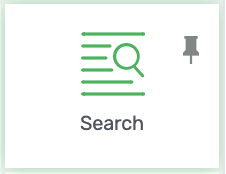
Yes, you now have access to a Search Bar! Like everything in Thrive Architect, it is fully customizable.
That means fonts, borders, corners, colors, hover settings and more... you can customize it until it looks exactly how you want.

That's a good lookin' search bar!
But don't worry if you are not much of a designer, because this element comes with 16 pre-made designs!
One click and they're loaded on your page.
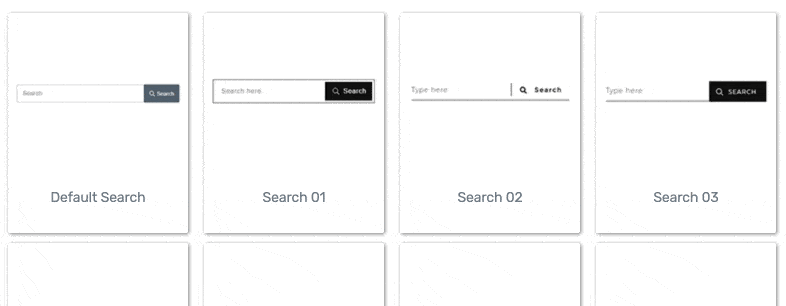
16 pre-made designs + 1 unstyled default.
When you place a Search Bar on your page, you'll have some configuration options in the Architect sidebar.
You can change the button layout to a text only button, or icon only, or you can include both. All search bar templates use the magnifying glass icon by default but you can change this if you want to.
You can also disable the search button entirely so it's simply a text entry field. A visitor just needs to press enter to submit their search term.
The Search Bar uses an Edit Mode to edit the form fields and button appearance. We did this to make it easier to select the interior of the field when you want it.
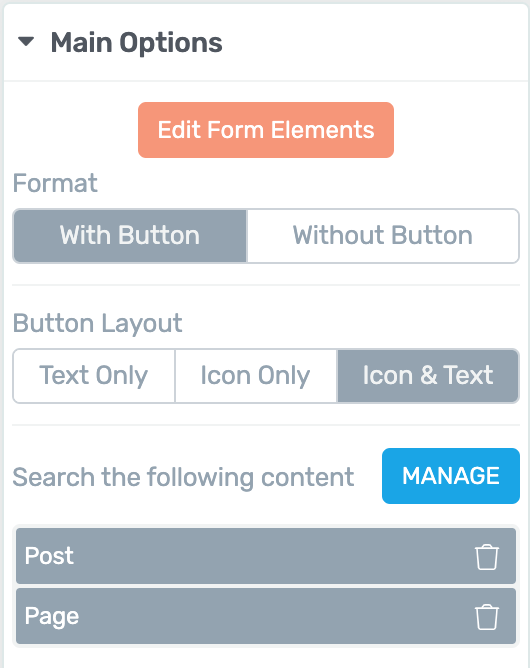
Your Search Bar main options.
You can include or exclude types of posts or pages from the search query too. By default, the Search Bar is set to search Posts and Pages, but these can be disabled to let your visitor search your entire website.
You can also restrict the search to specific custom post types. Applying a filter like this at the Search Bar level will help you keep your website visitors where you want them.
How WordPress Search Works:
This Search Bar uses the native search function inside of WordPress.
You might not be aware that WordPress has a search function built in... but it does! You can already provide search listings, no matter what theme or plugins you have installed.
On the front end of your website, when a visitor submits a search term into your search bar, they will be redirected to a search results page.
This results page is a theme template that displays the results WordPress has found that match the search term.
If your WordPress theme does not have a defined search template, it will use a default archive template from your theme.
"Can I change the search results page appearance?"
A search results page is a dynamic page, rather than a static page. That means that it can display different content depending on the search term without affecting the styling.
Since it's appearance is controlled by a theme template, changing how it looks will depend on the versatility of your WordPress theme, much like styling blog posts, category archives, author listings, etc.
We originally developed this Search Bar element to work with Thrive Theme Builder which will let you customize your search results template. But we decided to make this element available to you in Thrive Architect right now.
2. VooPlayer Integration
You asked. We listened.
We keep track of the feature requests you leave in our support forum, and one that was very popular was a VooPlayer integration.
VooPlayer is a video hosting and marketing tool, with some advanced video features built right in.
Now when you place a video element on your page, you can select VooPlayer as the source.
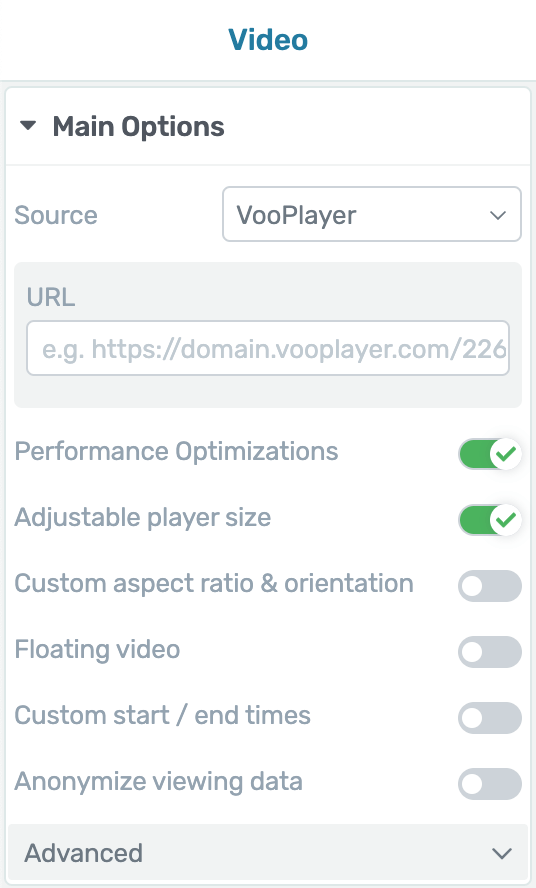
Loading VooPlayer includes new options.
Once you do, a host of new features will become available on your VooPlayer videos.
We'd love to take credit for these features, but they were made by the VooPlayer development team. We simply let you access them right inside of Thrive Architect!
3. Speed and Performance Improvements
Most of our releases include some under-the-hood updates. They might be less noticeable, but that doesn't make them any less valuable.
This latest update includes some significant speed and performance improvements inside of the Thrive Architect editor. You'll find it's faster and smoother to use, especially on long pages that load lots of content.
Want to try it out?
Try dragging size sliders in the sidebar or use the color picker and you'll notice the difference. It's just instantaneous!
Viewport Drag Acceleration
When you click-and-drag an element up or down your page, you'll see an improved drag field:
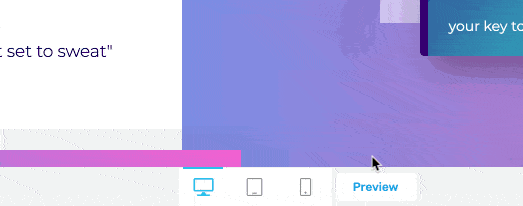
The blue scroll field can now accelerate depending on your cursor position.
This blue block that appears is distance-sensitive, and can be used to accelerate your scrolling.
If you drag your cursor just into the edge of the blue block, your viewport will scroll slowly. Push your cursor deeper into the blue block, and your viewport scrolling will accelerate.
Now it's much easier to move content around a long page.
4. Custom Field Shortcodes In The Post List Element
This is one for the advanced users, and it takes some explaining. But once you understand it, you'll see how this opens up so many use cases.
You've probably seen the insert shortcode option in your typography bar. With this button, you've already been able to add a dynamic field.
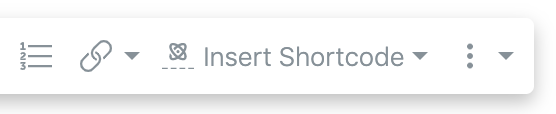
Insert Shortcode was introduced earlier this year.
An example of this would be your company's phone number.
By inserting it as a shortcode rather than static text, you can update your phone number from one central place (Thrive Dashboard > Smart Site > Global Fields), and safely know that your phone number is updated everywhere you have used that shortcode.
But, if you use the Insert Shortcode option when you are in the edit mode for the Post List element, you'll find lots more options:
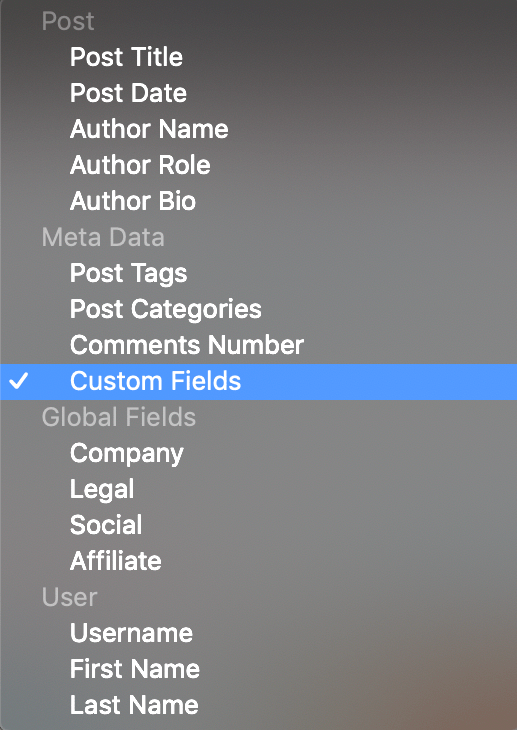
Look at all those dynamic shortcodes!
One of those options under Meta Data is Custom Fields.
A Custom Field is a piece of information attached to a WordPress post or page. Yes, that includes custom post types too! It could be a nationality for a recipe, a job title for a team member, or a price for a product.
To illustrate how this works, let's use the example of recipes.
I have created a Custom Post Type and labelled it Recipes. You can see it listed in the WordPress sidebar on the left hand side in this image:
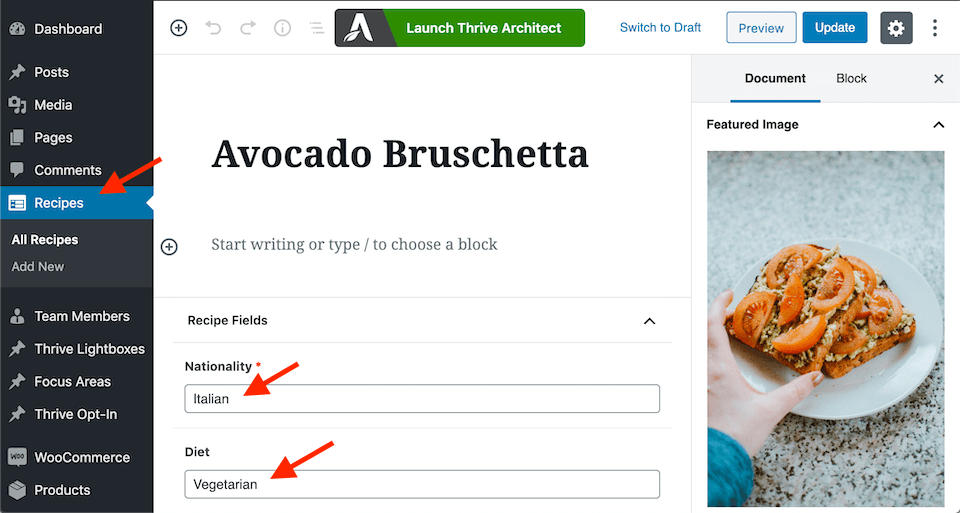
In this case, Recipes is a Custom Post Type with two custom fields.
I've also created two custom fields that are attached to my recipes: nationality and diet.
For each recipe that I create, I'll fill in these custom fields inside the post. For this Avocado Bruschetta example, you'll see the nationality is set as Italian and the diet as Vegetarian.
Now in Thrive Architect, I've added a Post List element to the page.
To make it display recipes, you just have to click the small triangle to the right of the post type under the filter settings.
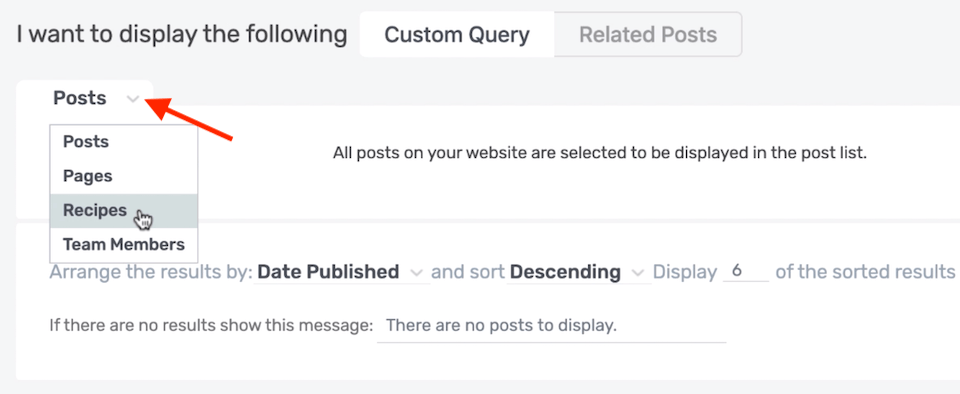
Click the triangle to select a different type of post to display
This opens a drop down of different post types... including the Recipe custom post type. With that selected, the Post List now displays a list of recipes that looks like this:

The Post List now dynamically displays my custom post type, Recipes.
With me so far?
Now I'd like to display the matching custom fields in this Post List. Which finally brings us to the new feature we have just released in Thrive Architect: Custom Field Shortcodes.
While in the edit mode for the Post List, you can drop a text element into the post list and select your custom fields from the Insert Shortcode option in the typography bar.
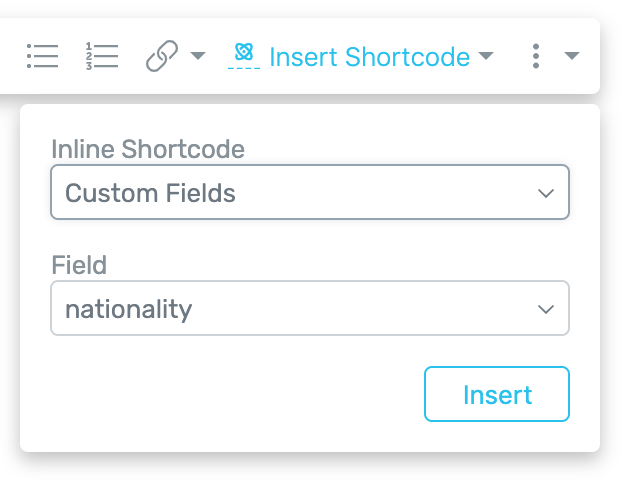
Just a few clicks to add that dynamic custom field
This shortcode will populate with the custom field data for that specific post. You'll see the placeholder text like this:

There's the placeholder for the custom field
In this example, I've created some static text around the custom field shortcode so that it will read correctly in a sentence.
The result? On the front end, this data is dynamically replaced. Have a look:
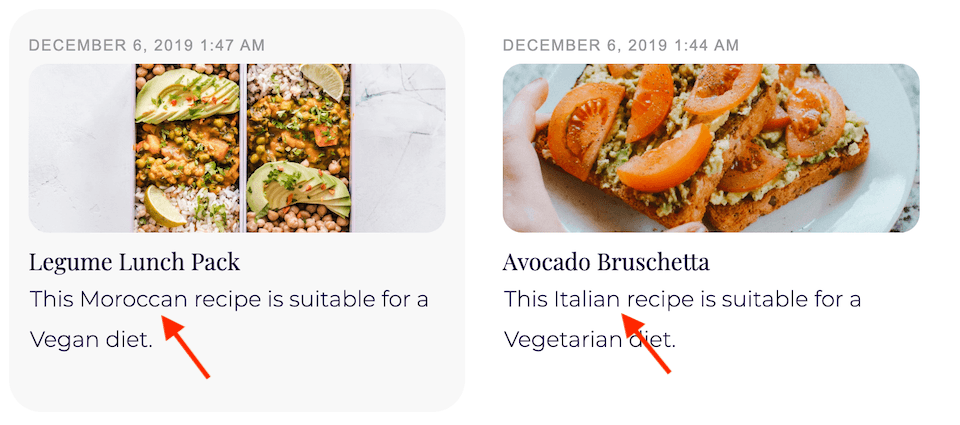
The custom field shortcode has been magically replaced with the correct text.
As you can see, the two posts included in my post list have different information for their nationality and diet fields, and are displayed correctly to the visitor.
If you managed to follow along, hopefully you'll start to see the infinite use cases for this feature.
Here's another practical example: Team Members. If each team member is a custom post, you can set their role and department as custom fields.
Use the correct shortcode and in no time at all, you've created a listing of your team members that updates with the latest information about your employees.
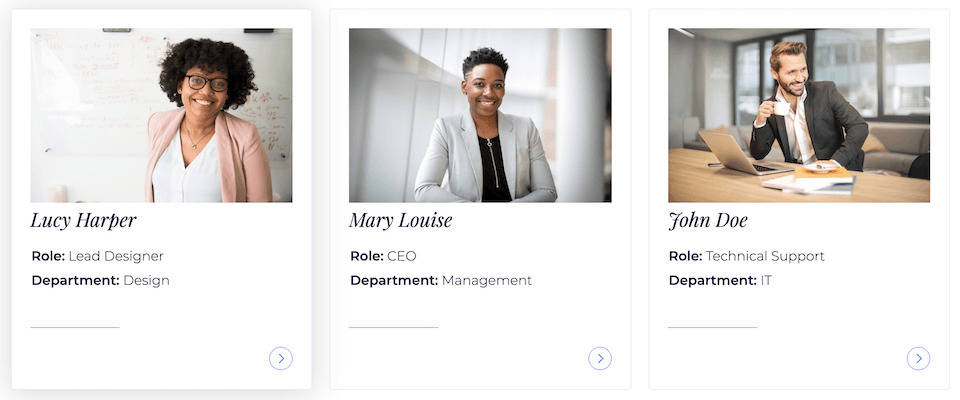
Role and Department are dynamically replaced to match the team member.
We also built this Custom Field Shortcode technology for Thrive Theme Builder, (which is still in development) but since it has practical uses in the Post List element, we've made it available in Thrive Architect too.
WooCommerce Pro-Tip!
If you're a WooCommerce user, you're going to love this:
WooCommerce products have lots of hidden metadata fields, but we know that this custom field shortcode technology would be especially useful for product listings.
So our developers have gone the extra mile to whitelist four WooCommerce values: price, sale price, regular price and product rating.
Yes, that means you can use the Post List to display your WooCommerce products and include their price or rating just like any other custom field.
5. Send Lead Gen Data Via Email
There are times when you may want to send a notification to yourself or a team member when someone signs up to your mailing list.
Well, you'll now find email available as an integration in the Lead Gen element.
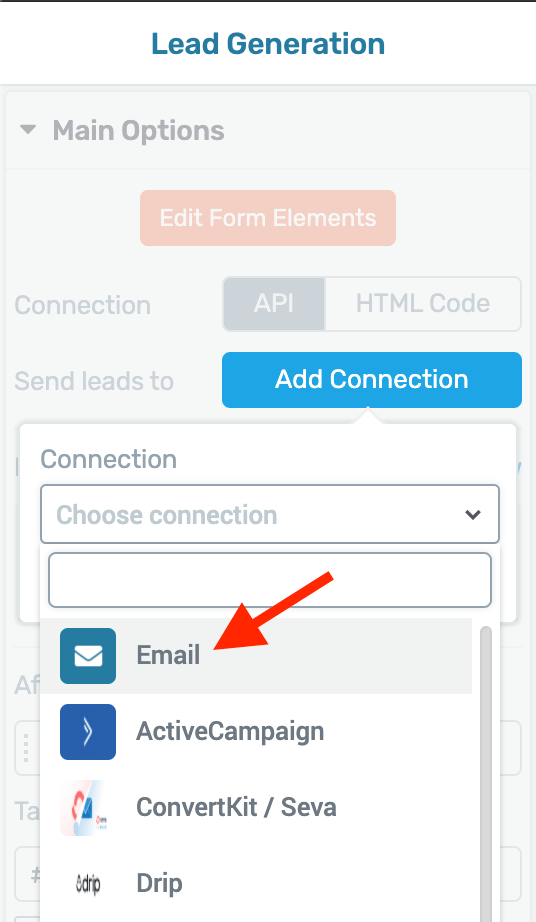
New Email option.
When you select Email under the Add Connection settings, you'll be presented with some options:
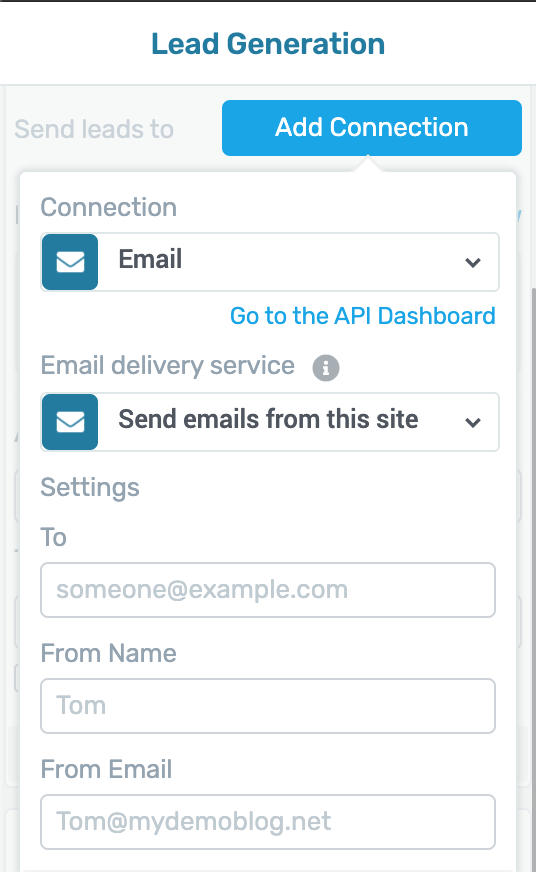
Customize your email sender info
If you choose to send emails from your own site, it will send from the mail server set under your WordPress mail settings. You can also connect with a third-party transactional email service, such as PostMark. These connections are setup through the API settings in your Thrive dashboard.
From the Thrive Architect sidebar, you can set the email recipient, sender name and sender email address. Then you can specify what data to include in the email.
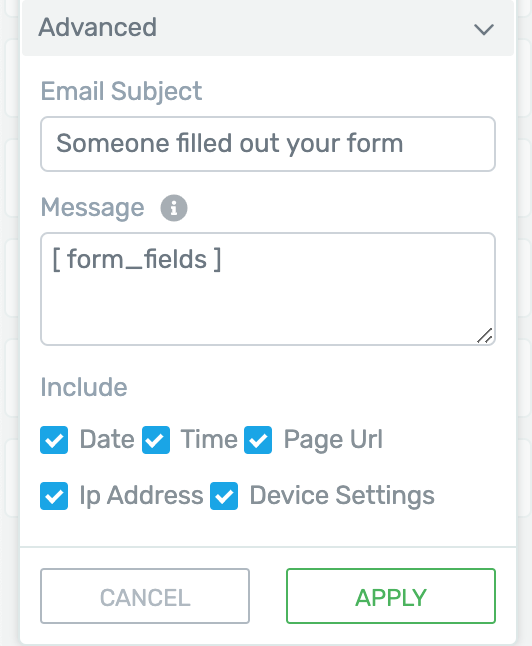
What data do you want to send? Easy!
By default, the email will include your Lead Gen form fields, but you can include additional information if you would like.
Remember, you can set more than one API connection to your lead gen form. In most use cases, you'll want to add the visitor as a subscriber to your mailing list as well as sending their information via email.
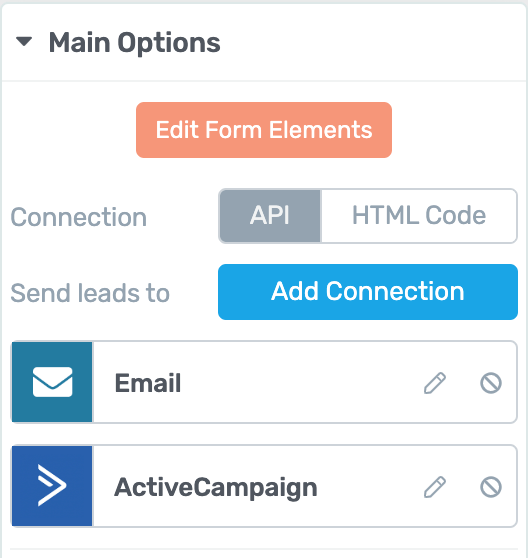
You can send an email as well as subscribing to your mailing list.
6. Custom Field Integration with Email AutoResponders
We have just deepened our lead gen integration to include custom fields with 7 popular email autoresponders: ActiveCampaign, Mailchimp, AWeber, GetResponse, Infusionsoft, ConvertKit and Mailerlite.
These custom fields are not to be confused with the custom field shortcodes inside of WordPress that are included in this update... but the idea is similar.
Most email marketing tools let you create custom fields that apply to your subscribers. You can assign additional information to a subscriber in these fields.
By default, a subscriber is usually just an email address, a first name, and sometimes a phone number and last name.
But you might want to collect some other information, such as their company's website. If you are using any of the 7 email tools above, then the lead gen element in Thrive Architect can now pass information from the opt-in form to that custom field.
To do this, just click to add a new form field. From the field types, you'll have new options including text, URL and hidden.

Map your new form field to a custom field
When you pick one of the new fields, you'll have a field mapping option. This is where you can assign the custom field inside of the email marketing tool that you would like to send the information to.
Once you click apply, your lead gen form will have a new field.
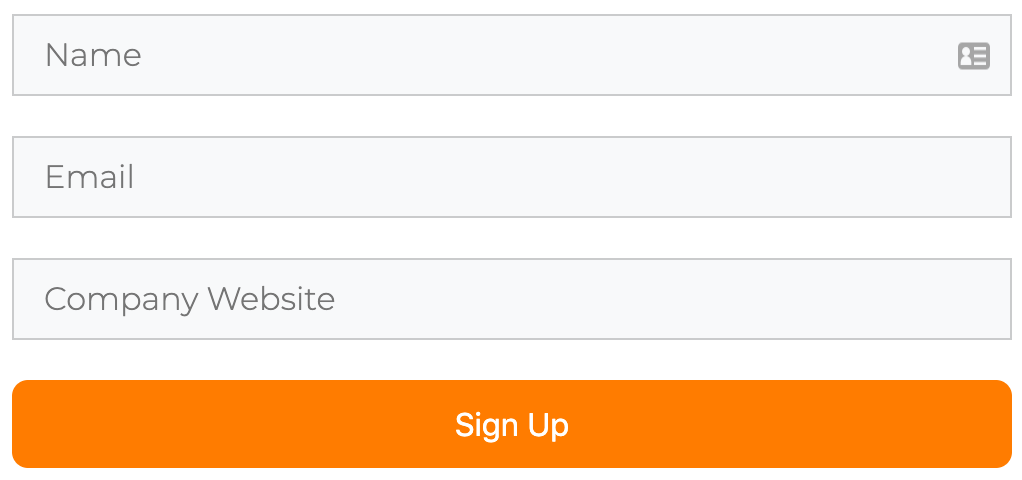
New 'Company Website' field added!
Using Hidden Fields:
A hidden field is one that passes information to your email marketing tool without being visible to the visitor on your website.
In this case, you set the custom field value yourself rather than collecting it from the visitor.
Let's say you have an opt-in form on a fitness website.
On this specific webpage, you are inviting visitors to fill out a form if their goal is to build strength. You don't need the visitors to declare that themselves, because they simply wouldn't be on this webpage if that wasn't their goal.
Simply add a new field, select hidden as the field type, and map it to your custom field.
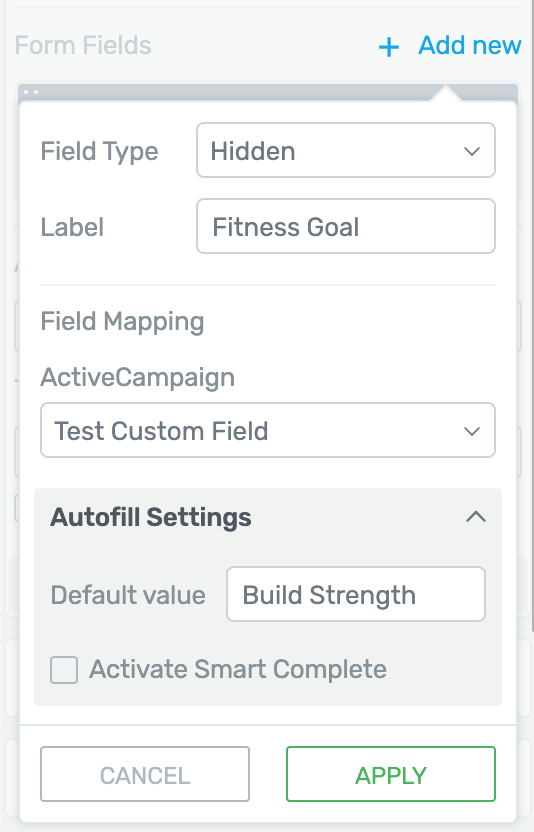
Use Autofill with a hidden field
Make sure to enter the default value into the Autofill settings or else you won't pass any information into your custom field.
Once that's set, you'll have your hidden field connected, but your opt-in form will still only ask for first name and email address.
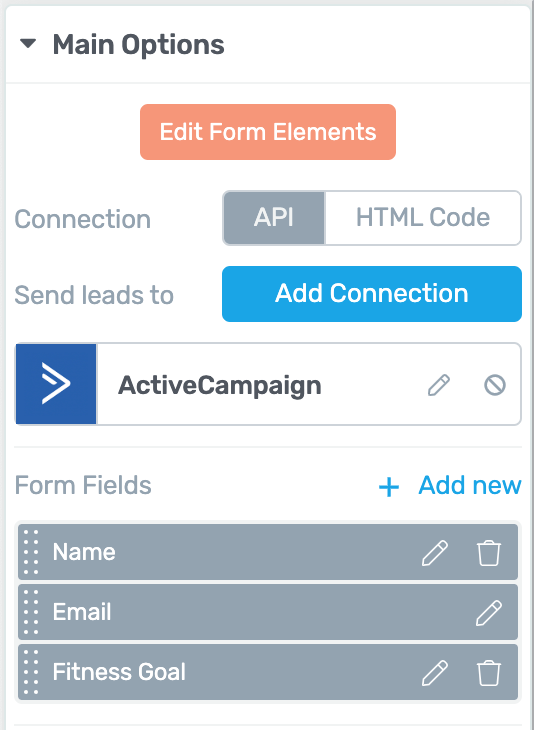
3 fields on the back end, but only 2 will display on the front end.
Whenever a visitor submits this form, you'll collect their first name and email address... and also pass your hidden field value into the custom field attached to that subscriber in your mailing list.
And of course, this does not only apply to Thrive Architect but to all the tools that are using the lead generation element including Thrive Leads, Thrive Quiz Builder, Thrive Theme Builder etc.
What do you think? Leave a Comment!
In this update, there's a couple of powerful advanced features that really expand the marketing use cases for Thrive Architect.
Make sure you've update to 2.4.6 inside your WordPress dashboard.
What do you think of this update? Will you use these features?
Let us know in the comments below.



Now that you have custom fields integrated with email service platforms, can you create a way to have a drop down option where people can select from a list of options to learn more from?
You read our minds. That’ll be in an upcoming update in early 2020, but it required the integration first.
Thank you, I’ve been waiting on that one for awhile now!
Thanks for the wonderful updates.
Many more on their way. Cheers Anil!
Hi Brad,
Thank you for these features and a detailed walk through.
I had a couple of questions.
1. Is it possible for people to upload a file (a photo or a PDF) while they fill out a lead-gen form?
2. Can we connect this form to Google Sheets and Trello?
3. If not, can we integrate a Gravity Form here and style it, the way we can style a normal form in Thrive Architect?
Thanks,
Kaivalya
Hello Kaivalya,
In answer to your questions:-
1) Not yet, but that’s in the works after radio buttons and checkboxes
2) Yes, use our new Zapier integration:- https://staging.thrivethemes.com/tkb_item/how-to-set-up-an-api-connection-with-zapier/
3) No, you’d have to use our own lead generation element for this, currently.
Let me know if you have any more questions about this!
Hi Paul,
Thank you for a detailed reply. This is helpful. 🙂
Anytime!
Hi Brad!
Once again these updates are mind blowing.
One question here…
Are we getting a pods or Acf integration directly into thrive architect anytime soon?
Thanks and weldone thrive themes.
And Toolset 🙂
We already have a basic integration of ACF, full integration of ACF/PODs and Toolset is currently being worked on.. including deep integration with many of our elements (including the colour picker for dynamic colours)
I would love to have had the ability to lock lessons until a chosen amount of time had passed so they could get eg one lesson pet week
Thanks Tooner, logged your feature request for Apprentice.
Awesome, really happy for the new custom (and hidden) fields! Do you have a rough estimate for the ConvertKit integration for this?
Currently scheduled for the 5th February, Csaba
Great features. Do you have any date for the next beta release of theme builder
Beta is next week, Juan. We’ll email you when it’s out. We’re hoping to get some good feedback ready for Member’s release early next year, once everything is fully stable.
Awesome! I am already in the waiting list
Custom fields in shortcodes for the post module is great, but what I really hope for is a dynamic custom post field integration like Elementor has. So you can use the value of a custom field for a property in Architect designer
Henrik, when you say “for a property”, do you mean that you would like to be able to display the value of a custom field as text in Architect…or would you like a deeper integration?
Would really be interested to hear your specific use case for this.
Its a deeper integration.
If I have a custom field that holds a URL, I would like to be able to use this as the data for a Vimeo URL i.e.
Or having the URL for an image in the custom field, as the dynamic source for the image url in architect, or the URL as the href of a button i.e
That kind of integration.
Henrik, that level of integration is currently in the works (including maps, colours, progress bar percentages, images, videos and more…)
Excellent work. When you add the WebinarJam/Everwebinar integration to the lead gen enhancements, it will solve the problem of not being able to choose a scheduled time.
Yeah, exactly – shortly we’ll have dropdown, radio and checkbox integration. That opens us up to a deep integration with Everwebinar and WebinarJam, allowing users to select the scheduled time from a fully visually editable dropdown box.
It’s awesome ! Would it be possible to extend the “custom field” (your last point, about autoresponders) to the HTML version of the Lead Gen element ? That would be awesome for all the people who uses a non-standard autoresponder. 🙂
Hello Dushan, I’ve replied to Michael with an answer about this above:- https://staging.thrivethemes.com/architect-december-2019/#comments/403407
Let me know if you need any more information and I’ll shoot a video to show you how this can be done.
Best regards,
Paul
Well done, guys. As always.
Since you guys were working on the lead generation element here, a really easy one to add would be the ability to pass on form inputs to the thank-you page using variables. It seems that ability isn’t there unless you use the HTML version of the form. If you want to use the API, there’s no way to pass the fields through.
David, I agree with your comment and this is already on the roadmap – will try and get this in the Feb release.
Best regards,
Paul
Haha! You guys are such great therapy for BSO syndrome.
I think, “I really want this…”
Then I realize, “Wait… I’ve got it already!”
The hidden fields thing is amazing as I use them all the time. In fact I’m on the verge of wanting to use your api in ThriveLeads.
The only thing holding me back is that because of the niche I’m in, I often get people who unsubscribe from my list, but then later are enticed to join again.
This happens a lot in ecom. It happens all the time for me, anyway.
That means that my autoresponder (activecampaign) won’t let them back in if they use a form that’s integrated via API.
They only put a customer back in a list if their form code is used.
So, I’m wondering…
Is it even possible to use the autoresponder service’s form code and get some of the cool functionality of your api? Sort of a form code editor for incompetent coders like me?
Just a thought.
Michael,
You can add custom HTML form code, but you’d need to manually add the HTML code for the fields at the moment. Once you’ve added the fields, they will display in the editor and then you can use Autofill and Smart Complete to add the value to the fields.
Here’s quick demo of how this works:- https://gyazo.com/e0dce201dd5ef037f09b8bf368d06850
In the future, to make this more user friendly, we’ll enable you to add custom fields without actually manually including the code.
Let me know if you need any more information on this and I’ll shoot a video.
Best regards,
Paul
This is awesome Bradley. Love how you guys always have new useful updates. Is Infusionsoft on the list for custom fields? It’s very popular and they do a lot with custom fields. Thanks for considering!
Jeremy, Infusionsoft support for custom fields is in our current release candidate due for full release on the 15th Jan.
WCAG compliance on form fields. I like the placeholders. I would encourage you to add a title above each field to insure websites are WCAG compliant. Otherwise I have to go with another provider of forms. This is becoming very big in the United States right now. People are concerned about being compliant to those that are vision impaired. They run the risk of getting sued and it is becoming a bigger issue by the day. The title above assist those that are visually impaired to know what each field is. Adding this to Thrive would be a big help to those that want to use Thrive with their clients as well assist those that are visually impaired.
Thanks Hank – that’s the first I’ve been made aware of WGAC.
What are the specific guidelines regarding forms? Are placeholders non compliant with WGAC?
What did you use to create the custom post types and custom fields in your video? ACF?
Yeah those were created using ACF
Wow… Congratulation!!!
These features I was just waiting for, really GREAT.
All I can say again and again, I´m alway again impressed how active and responding your are about new needs ore new “trends”. Absolutely first class!!
(I hope you fix as soon as possible the problems created with your last Architect update ;-)…. so we can use the new features 🙂 )
Michael, there aren’t any outstanding problems/issues in our latest release. What issues are you facing precisely?
More wonderful updates!
A couple of questions.
1. Will you be including MailerLite integration?
2. What’s happened to the Thrivecart integration?
We haven’t looked at the Mailerlite API yet to make sure that it allows us to retrieve all custom fields in the account. If it does, then we’ll get to it at some point. Although according to our survey results, it doesn’t seem to be highly requested so we’ll probably handle the more heavily requested ones first.
Regarding ThriveCart, we’re currently work on that integration at the moment. I don’t want to give a precise ETA because it’s a fairly big integration – it’ll roughly be ready in a few months.
I’ll add my vote for MailerLite. Thrive Themes integration with MailerLite is one reason I decided to go with Thrive Themes. 🙂
Noted Rebecca, thanks!
Me too, Rebecca 🙂
Wonderful to hear about the Thrivecart integration! Can you share what the expected functionality should come with Thrivecart?
Will it be similar to sendowl with course protection/Optimize revenue tracking etc?
Asking for a friend 😉
John, yeah you’ve pretty much nailed it – it’s going to be on par with our SendOwl integration for the first release.
BEAUTY!!!
You guys are absolutely brilliant.
I noticed Brads quick comment about “depends on your theme’s functionaility”… dying for Thrive Theme Builder!!!
Kerry TTB is going into beta this week and member’s release early Q1 next year. It’s coming together nicely and I’m excited for the release.
I am with MailerLite too. My thumb up for integration 🙂
Hey Brad! Thanks for the updates and detailed walk-through.
I’m most excited by the Search Bar Element, Custom Field Shortcodes, and Email Custom Field Integrations. Although I found the Search Bar Element has a few wrinkles that need ironing, I’m sure these will be taken care of shortly.
With the addition of email custom fields to the ActiveCampaign API integration, now all I miss is the addition of AC Site Tracking triggering via the API connection so I can quit doing AC native form integration via the form’s HTML code to use that feature. This could be an AC API limitation, though. Something for you guys to look into.
Thanks again!
Hello Oob,
What wrinkles are you referring to with the search bar element?
Regarding site tracking with AC – what exactly do you require in terms of the integration? It seems to me that the site tracking feature is event driven, so you’d still need to define triggers on your site manually. What setup do you have for this currently?
For the hidden fields: It would be great if you could auto-populate it with submission date, form-ID, and URL since this information is required to comply with GDPR.
Hello Tomas,
You can use the Autofill + SmartComplete feature for this:-
Very very cool this update. Please make the custom field function possible for Klick-Tipp. Thanks.
Yeah, we’re working through the list at the moment – can’t give you an exact ETA on this but it’s coming.
Hidden fields is an awesome move!
We have a few different conversion pages, now we can track them through!
Yeah, it’s very useful for sending conversion data to your autoresponder.
Out of interest, are you using the API to connect or HTML code?
Brad, any plans to add MailJet to the list of email marketing tools?
Awesome, guys!!!
Thanks Jacob!
Outstanding update. I really appreciate how you provide such great videos to show how the new features work. Looking forward to the other features that others have mentioned. (ThriveCart being a big one for us).
You guys rock!
Thanks Allen, ThriveCart integration is underway now.
I am very impressed with the continual work Thrive Themes is doing to constantly improve their product. Love it.
Thanks for your positive feedback!
SO exciting! Love this. Thank you!
Great update! There is any chance to add the same
email notification function + drop-down menu to the normal contact form? It would be really useful! Thanks ????
You’ll get this over the coming few updates that we have planned to lead gen + contact form.
Integration with ConvertKit?
On the list, we’re working through all our API integrations at the moment.
Oh my god… a woocommerce integration ?!! I was just cursing at woocommerce trying to make everything responsive. Then I saw the thrive / woocommerce integration. Waw…! Wish the related products on a woocommerce page could also be replaced… Great update !
Our WooCommerce integration will really come into its own when Theme Builder is fully released. We’re working on making that as easy as possible to have full visual editing capability.
Any plans for a Gist integration? Pretty please with sugar on?
Thanks Andy, noted that as a request!
+1 for Gist
Exciting stuff! I’m most excited about the VooPlayer integration. Been using them for webinars embedded on my website. They have a lot of powerful marketing features. It’s nice to have a native integration.
Yeah, agreed, we’ve had a lot of requests for that integration!
Thank you for the video! It’s much easier to watch and listen to a video than to read an article (I am a french speaking person)!!!
These news are great!
Thanks Viviane!
It’s great that you are making Thrive Theme Builder elements available now. Thanks for the next cool release!
Thanks Andrey – indeed, Theme Builder is heading into Beta next week
Hi, Brad,
Thank you all ThriveThemes team so much! I really love Thrive! TT always keeps moving forward. So fantastic!
I’ve been waiting for the “search bar” function for long time. Just one question: the search items include posts and pages, is it possible that I include both but exclude some specific posts and pages? Because for some specific posts or pages(eg, opt-in pages), I don’t want them to be searched for by the visitors. Would you develop this function? Thank you very much. Keep moving!
We’re definitely going to grow the existing search form settings to allow you to clearly specify the search criteria. At the moment, though, we only have filters for post type.
Thanks for your reply, Paul.
Another question about search bar function: can I put this search bar on the blog index page instead of using WordPress built-in search widget? Because the WP built-in search widget seems to search the whole website. However, I just want visitors to search posts only, not pages. I use Thrive Theme template for my website, but I cannot use Thrive Architect to edit the blog index page. So what can I do? thank you very much.
Hello Henry, for this you’ll need to sit tight for our new theme builder that’s going into Beta release this week, and will be released to member’s in Q1 next year
Oh, God! That’s great! Looking forward to it! Really really loves ThriveThemes! Always keeps improving and upgrading!
Thanks a lot, Paul! Can’t wait for it.
These updates of hidden fields are great!
As for the search bar, we still can’t it cos our entire site is built on Architect, so there’s no way we can use it till we are able to fully customize the theme.
One feature I’d love to have is a contact form with custom fields. It does look like we can add them to active campaign and have it notify us instead as a workaround though.
Larry, Thrive Theme Builder is going into Beta next week and will be released to members shortly. That will be the answer to your desire to use Architect to build your entire site.
We’re actually moving towards consolidating the contact form and the lead generation into one. As you’ve already noticed, the lead generation form can already be used as a flexible contact form. Over the next few weeks, we’ll also have radio buttons, drop down and checkbox integration with the lead gen element.
That’s great news Paul! 🙂
I want to make a feature request for the contact form.
It would be great if you could implement something like this: https://anfrageformular.com/live-demo/
This is great to pre-qualify leads and their needs.
Can you log this please as a feature request?
Oliver with Thrive Quiz Builder you can create a quiz similar to the one shown (you can also ask users to write long form answers), tag customers based on their quiz results, and make them signup through an opt in gate.
Is this sufficient for your use case?
Hi Brad. This is great stuff! One quick question, does the send leads to email feature also work in Thrive Leads? If not, that’s something I would love to see as it greatly helps solve a big hurdle in facing. Thanks for considering.
Hi Bryce,
Yes it does 🙂
Thanks Hanne. You guys just made Christmas come early as usual 🙂
Thank you for the update and new features!
On Custom Field Integration with Email AutoResponders: it would be great if you could write a separate post on use cases for this advanced marketing feature, that Brad briefly mentioned at the end of the video. Thanks again.
Noted, Alla – I’ll make a video about this shortly
Nice work guys! Any plans to bring Vooplayer over to Apprentice?
We’ve got that logged as something to work on in the new year, Nick
Hi guys,
thanks for the new features!
Search Element: It would be great if we could have an option to show search results in a popup window. This way all the results will be displayed in a popup list and from there the links will open in a new tab. In my view, this is more userfriendly because the user will never leave the current page.
Content Box: Sometimes I have layouts with several content boxes inside other ones, this makes it difficult to drag & drop another content box or element below or above a specific content box. It would be great to have a navigator that shows all the elements and from where I can place the element on the exact spot where I want it.
Thrive Apprentice: Is there any news regarding a WooCommerce AND/OR a Digistore24 integration?
Furthermore: Lately I have trouble with TA. For example, I go into a text element and want to edit the font size or the color, but it doesn’t work, meaning the font size will not resize or the color will not change. Also, when I go into another element, it still shows the settings from the previous element I edited and I can’t change it. I need to unselect and reselect the element again just to get the right settings showing. I hope you can fix that bug.
Best,
Oliver
Hello Oliver,
Thanks for the feedback. Going through the list one by one:-
1) Thanks for the feature request, noted.
2) The drag and drop functionality should work for any number of nested elements. Do you have a piece of content that we can temporarily login to look at? (If so please could you raise a thread in the support forum referencing this comment and we’ll check it out)
3) I’m pretty much using Architect every day and haven’t encountered this issue before which makes me think that it might be a conflict. This is another instance where I’d like to check your site and see what’s going on, if possible.
I forgot something on my last comment: Please also add a “message” element for the form builder (lead gen) so that users can write longer text with a line break. Thanks!
Thanks Oliver, you’ll be pleased to know that’s already on the list.
Any idea of when the custom form integration for Infusionsoft will be ready? Having to redirect to another form to get a basic piece of information like “How many employees?” is really annoying.
That will be released on the 15th Jan, Richard
While it is great that new features are being added, please remember that these frequent updates cause a lot of work for people that have many Thrive Architect pages, as we need to test that the update has not broken anything. It has happened before to us and you only have to look in the forums for the number of times it has happened to other people.
If you keep releasing every 3 weeks, we can’t keep up and be confident that any bugs have been fixed and new ones have not been introduced.
Hello Martin,
I appreciate your concerns about this. And I can see it from your perspective, especially as you don’t see all the work that we do on this side of the fence to ensure the integrity of each release.
The three week release schedule is long enough such that we can push out sufficiently useful updates and short enough such that our milestones are manageable “sprints”.
As part of the release process, we also have a 3 week release candidate during which time the updates are used internally for more thorough testing. We only give the green light on something that’s been thoroughly tested.
Often the issues you see in the support forum are conflicts with other 3rd party solutions, rather than bugs. That’s the challenge of developing on WordPress and one that all premium plugin and theme providers have to deal with.
The other thing to note is that the support forum is only a very small percentage of total user base – you don’t see the 50,000 updates that go without a hitch, just the few hundred that have conflicts. It’s easy to get a distorted view that our updates are always bug ridden.
If this still concerns you and you’d rather wait to see the potential impact of an update then you may wish to switch off automatic updates and only update when you feel comfortable.
Another idea to make you more at ease would be to set up a staging site (a host like WPXhosting can set this up automatically for you) and test all updates on your staging site first, before activating them on production.
We strive to offer the absolute best conversion focused suite for WordPress and our three week schedule is critical for us to improve our products at a fast and stable pace.
Rest assured that we take great care and attention to ensuring that updates reach you in a solid and reliable state.
Hi Paul,
Thanks for your response. Of course we test on a staging site. Actually we have 2 staging sites, a dev environment and a pre-live environment. We have hundreds of pages using thrive architect including the home page, sales pages, blog posts and member pages. We test all of these before updating the live site. Can you see how testing all of this is difficult in 3 weeks in 2 environments, even we have a weekly plugin update /testing schedule. Yes we don’t have to update every release but the point is that 3 weeks is not long enough to uncover issues, before another release is made.
We’re in a sticky situation because, with many thousands of users, it’s impossible to please everyone.
For each customer that wants less releases at a slower pace there’s another customer that wants fast releases. In light of this we’ve opted to work at a cadence that’s optimized for releasing solid and reliable high quality software as quickly as possible.
Hey Brad, love the latest updates.
Regarding the ‘Email Field Custom Integration’, do you intend to include ‘Send In Blue’ as part of your email service provider integration?
I plan to upgrade to Thrive Membership shortly.
We plan to integrate custom fields with every service that has a mature enough API. Send in Blue is not the most popular service, but certainly one that we want to handle as soon as we can..
Fantastic updates! Thank you!
Will you be adding VooPlayer as one of the video options inside Thrive Architect lessons?
That’s a good point, Katy – I’ve noted that as a feature suggestion.
Out of interest, what specific features do you like about VooPlayer above other video players?
Thank you guys for your hard work and constant improvement!
Thanks for the positive feedback, Christian
I love that you have now Custom Field Integration with Email AutoResponders for Thrive Architect. Will this be GDPR compliant?
GDPR compliance depends mainly on being clear and transparent about what data you’re collecting, for what purposes, and ensuring that your subscribers opt into allowing that to happen (you can use the checkbox feature in our lead generation forms to handle this). We give you the functionality, but how you use it and communicate to your subscribers is going to determine whether you’re compliant or not.
amazing updates, especially like the “search bar” feature. This is another way to keep visitors on your site because you can place it right in front of them in the content. Thanks, Bradley great tutorial.
Agreed Ramesh, glad you like it! Thanks for commenting..
Cool! So I guess populating ActiveCampaign custom fields from Thrive Quiz Builder is around the corner?
And what about a webhook as a start trigger for Thrive Ultimate? That’s really the missing part for adding evergreen scarcity to sales funnels (please upvote if you agree… 😉 ).
Hello Wouter,
1) Tagging might be more appropriate than custom fields (this is already available:- https://staging.thrivethemes.com/answer-based-tagging-quiz-builder/). What’s your specific use case?
2) I agree that would be a nice addition and something that Brad (our product owner) has been asking for for some time. We don’t have it currently in our roadmap, but I think it’s a fairly quick win so we may be able to squeeze it in.
Hi Paul,
1) I know about the tags. But I also want custom fields… I currently use another quiz plugin that supports the custom fields. I use these custom fields in my ActiveCampaign emails to address peoples roles, problems and desires.
2) That would be awesome! I think it is not too complicated to implement. I wrote some code a while ago myself that adds a row in the database with email address, campaign id and start date. But I prefer native support for this feature. And I think more people will be happy with it.
Wouter
Do you support now woocommerce shortcodes? Or it is just some meta from the woocommerce products?
Just a few hidden meta fields from woocommerce products right now. We are looking at expanding this. Can I ask for you help, Cristian? Can you explain exactly what it is you’d like to be able to achieve in your WooComm setup with Architect? This will help us make sure future updates are delivering what will be helpful.
Thanks Brad, great updates!
I would love to know how you created the other post types – recipes & team members.
Hello Megan, I believe he used Advanced Custom Fields (a free plugin available in the WordPress repository). Similar results can be obtained with PODs and Toolset, both also available for free download through the repo.
Clap Clap Bravo on the Search bar and custom field integration (I just went through setting up a form in Active Campaign to do this). The drag and drop improvement was also much needed.
Thanks Lee! Glad to hear you like the updates
I’m thinking of trying out your commenting plugin.
It’s simple, but very powerful! What do you think of it?
Love the updates as always! Thank you! Had some thoughts…It would be awesome if you guys could create a full out ‘form’ functionality that is present in plugins like WPForm, Weform, etc. It seems like you already have the technology for this (especially with Thrive Ovation). It just needs to be repurposed.
I don’t know if this is true for anyone else, but I’m definitely guilty of using Thrive Ovation not only as a testimonial capture plugin, but simply as a plugin to get a detailed form filled out. Also having the form answers displayed in the Ovation dashboard is awesome. Just would be even better if there was a plugin or an element/feature in TA that was actually dedicated to this.
We have quite a few different solutions for forms in our suite at the moment:-
1) Lead generation element in Architect – this has been built mainly for lead magnets, attracting subscribers.
2) Thrive Leads – more advanced version of the lead generation element that you find in Thrive Architect: includes split testing and other more advanced features
3) Contact from – mainly so that users can fill out a form to contact you (this will shortly be merged with the lead generation element)
4) Ovation – mainly for gathering and displaying of testimonials, although as you rightly say, this tool can be used for other purposes
5) Thrive Quiz Builder – mainly for interactive and dynamic forms with different paths. Answers are stored in the backend. You’re able to show content at the end of the form that’s based on what the user selected in the quiz. (This sounds like it might suited to what you’re looking for).
What specific use case are you trying to cater for Jasper?
Thanks for the reply! I’ve used all these plugins/elements, and I still am using most. But the use case I’m talking about is something like getting a survey filled out to learn more about my customers/prospects – which includes multiple choice options, or multiple text fields for long/short responses, etc. And then getting those responses sent via email (like in the contact form element – which ovation doesn’t seem to have).
Basically, I think the contact form element already has the potential for all these functionalities that just need to be added on – like right now it’s limited to just one ‘message/text’ field. Being able to add more of those fields would dramatically improve its effectiveness in being valuable for many form-based endeavors, besides just being a contact form.
Hope that was clear!
Thank you for you all Great thing in Thrive Theme !
I’m waiting for the “Most Popular Post” in “Filter Posts”
Hey Phuc, thanks for your suggestion. How would you define ‘most popular’? Is that the post that gets the most traffic?
Hi… Very good stuff. Regarding #6 – Custom fields integration, is you saying that if someone has already signed up for a list, and they sign up again with the same name/email address, the new Custom field info will be added to the original contact, and will not create a new contact for that person?
Yes, that’s correct. It will overwrite whatever is in the Custom Field. Inside of an email autoresponder, there is only ever one contact per email address
Does the search element work along with wp search-enhancing plugins like Relevanssi?
I’m not sure, Jay. As far as I understand, it works with native WP search function. So if your plugin modifies how that works, then I can’t see reason for problems. Try it out and let me know!
I’m excited about the updates. Team Thrive does it again! It’s a wonderful holiday season gift.
Thanks Duncan!
Awesome updates. Are there any plans to have different typefocus animations to be able to choose from?
Yes, we do have some plans to improve this. Actually, Emilio – could help me out? Can you explain exactly what you’d like to be able to do, and why? It’ll help me make sure updates to TypeFocus are going to be beneficial.
Sure, I’d like to be able to change the animation not only the typing, but also slide the word in/out, or shrink/zoom, etc. Just like the menu of animations & actions, this is only optics would look nicer than typing. like https://www.100daychallenge.com/squeeze/
which I believe uses
https://wordpress.org/plugins/animate-it/
It would also be great (maybe a bit crazy) if each word that appears could have a different hyperlink, each time a new word appears it is a different link.
thanks!
Thank you for taking the time to show me that, Emilio. This kind of feedback helps us plan future updates.
Thanks a lot for this update video, Brad.
I am majorly excited about the custom field integration. This will solve a lot of messy workarounds for me. 🙂
I was just gonna ask about this integration with ConvertKit, but then it occurred to me to perform a quick search first and found out that it’s on the list for February. 😉
So I will just use this post to laude you for yet another great update!
Oh, and I’m using VooPlayer. So yay on that as well!
Best,
Florian
Yes! This is great to hear, Florian. Helps us know that we’re on the right track with our updates, so thank you for your comment.
I’ve actually been looking for something like this for my own marketing.