There is an important aspect to consider when you are adding a new set of API keys to your SendOwl account in order to connect it with Thrive Apprentice.
Setting the Right Permissions
After you click on the “Add API key” button (from the SendOwl Settings – API) you will see that a pop-up window will open where, besides naming your key, there is also a section where you need to set the permissions for this new key:
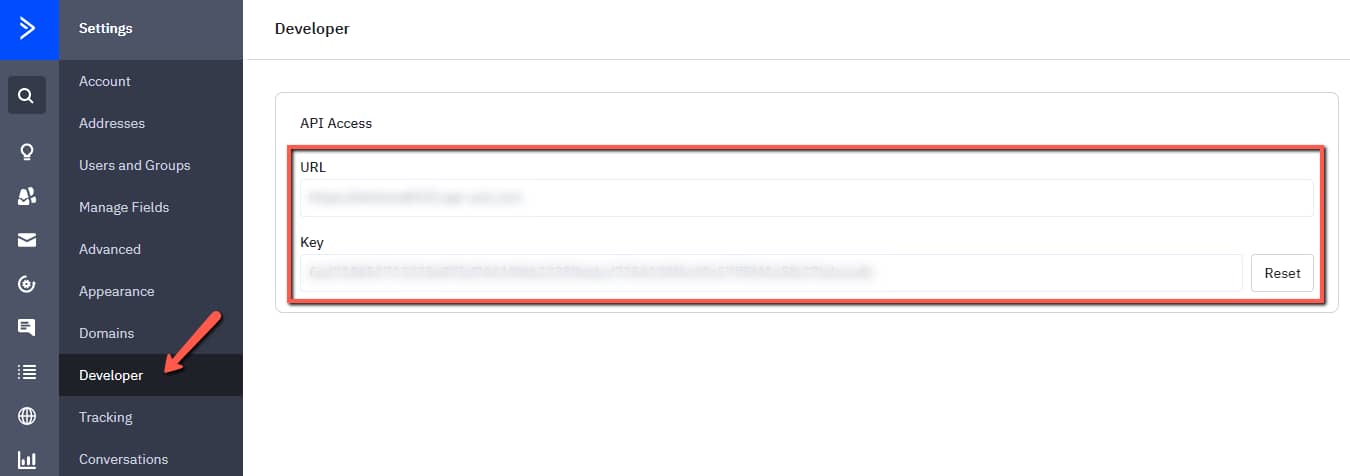
You will need to set the right permissions here, otherwise, the connection you make will not work properly.
This means that you have to select the checkbox next to the “Manager” type, which will also automatically select all the other permission types as well:
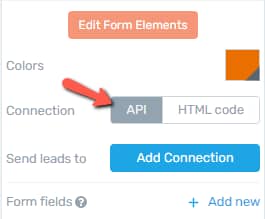
This is important because if you set these permissions, then, once you add the API key, it will have the “Manager” type, meaning that the key will have the permissions of a “Manager”.
This type of API key is the one needed for setting up your connection with Thrive Apprentice later on:

How to Update Permissions
In case you did not set up the key to having the permissions of a “Manager”, but instead, you selected a few of the other permission types from The Content and the Marketing column, then, you will see in the list that the key is a “Restricted” type, it has “Restricted” permissions:

You can easily change this, by clicking on the word “Restricted”. This will open the pop-up window again, where you can update the permissions of the key.
Just check the “Manager” checkbox and then, click on “Update API key”:
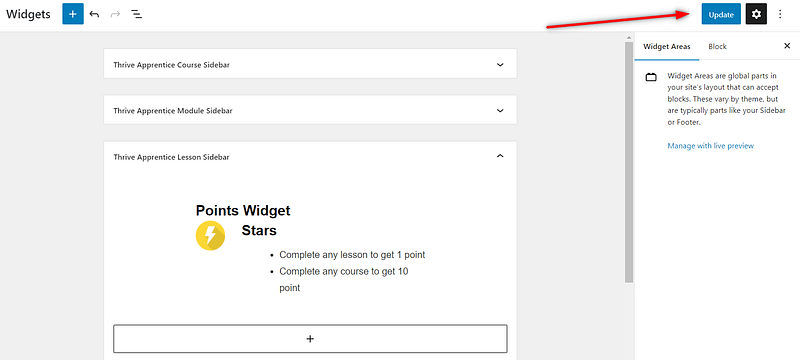
Once this is done, your API key will have the right permissions and you can continue setting up the API Connection, just as described in this tutorial.