This article will show you how to use Thrive Leads and, more specifically, Thrive Leads Forms, to create an Opt-in Form template and then, save it. This way, you can customize an Opt-in Form, save it as a template and be able to apply it to a different Lead Group.
Adding a New Opt-in Form using Lead Groups
As an example, in this article, we are going to add a new Lead Group in Thrive Leads, and then, add a “Ribbon” type Opt-in Form (Note: You can choose any type of Opt-in Form you want):
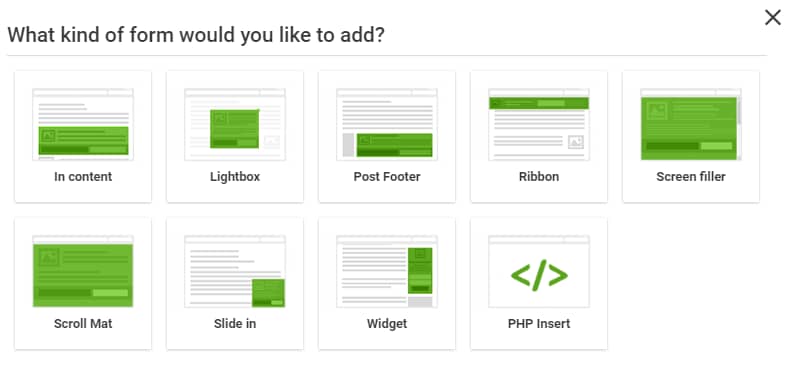
After we have chosen the form type, we’re going to add a new form to the group:
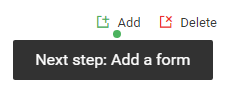
Once the form has been added, go on and edit it:

Then, select the “Edit Design” button found on the left-hand side of the screen:

After you start editing the design, you will have to choose a template for your Opt-in Form:

Going forward, you can bring any changes you want to the template that you have selected.
Saving the Customized Template
After you brought changes to the template, you will probably want to use the exact same customized template on a different Lead Group. So, here is what you have to do in order to achieve this:
- Use the save button from the bottom left corner of the editor to save the changes you have made to your Opt-in Form:

- Click on the “Settings” menu from the right sidebar:

- Then, choose the “Save Template” option:

A pop-up window will open. Enter a name for your template here:

Once your template was saved, you can find it in the “Saved Templates” section, whenever you choose a template for your forms:

Important!
A saved Opt-in Form template can only be used when editing the same form type. (e.g. a saved “Ribbon” type template cannot be used on a “Lightbox” form type)
Loading the Custom Opt-in Form Template
To load a custom Opt-in Form template all you have to do is:
- Make sure that you are editing the same form type with the visual editor.
- Click on the “Change Template” (second option) from the right sidebar.

- Then, click on the “Saved Templates” section from the pop-up window that opens.
- Select the template you want to load from the ones that you have previously customized and saved. Then, click on “Choose Template”.
After you have followed these steps, the Opt-in Form template will be loaded and ready to be used again!
If you want to find out more about various Thrive Leads features and options, check out this knowledge base section.