The opt-in forms from Thrive Leads are fully customizable. Besides changing their design in terms of color, typography, and so on, you can also add dynamic elements to them – such as progress bars or counters.
This is a highly effective way to get the attention of your visitors. Adding a progress bar to your opt-in form will let the visitors know how they are advancing through the subscription process and how many steps are left until the subscription is complete.
For further insights on how to improve your opt-ins, check out this blog post.
Firstly, go to your Thrive Leads dashboard and access the opt-in form you want to work on:
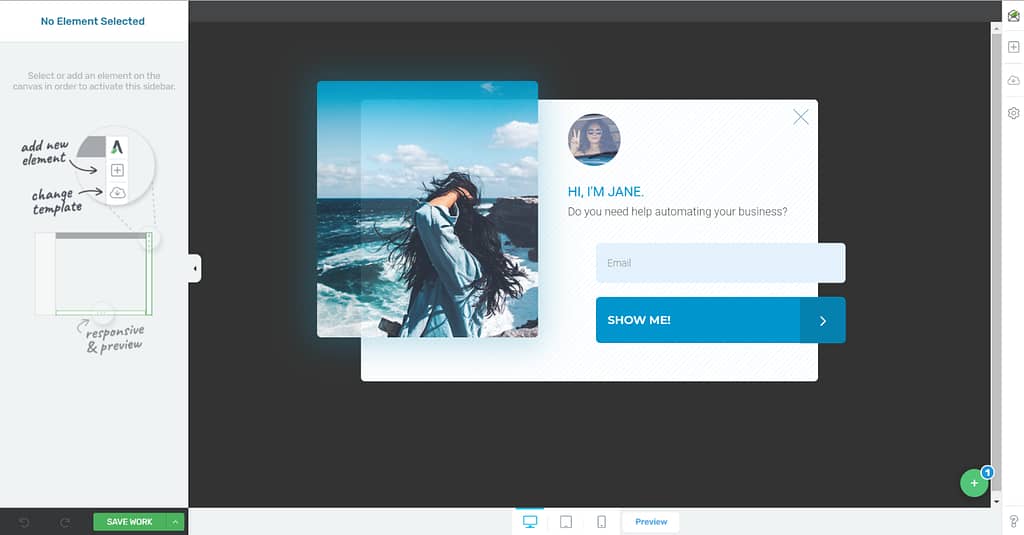
Open the right sidebar list of elements and look for the “Progress Bar” element:
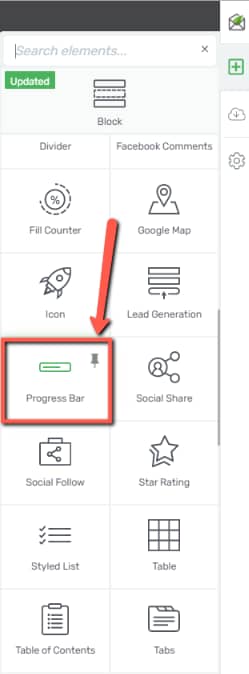
Now simply drag and drop it onto your opt-in, as you best see fit, and select a template from the lightbox that appears on screen:

You can now go ahead and start using the corresponding options of the left sidebar to further bring changes to it:

You can read more about how to use the “Progress Bar” element in this article from our knowledge base, so make sure to check it out if you want to get more familiar with this element.
Changing the colors, typography, setting up the nodes might help creating a more cohesive design, that would match the overall aspect of your opt-in form.
When you have finished customizing both your “Progress Bar” and your opt-in form, you are ready to save your page and display the form anywhere on your website.
Make sure to check out other articles of this type from our knowledge base, and, as always, give this article a smile if you enjoyed reading it!