Use this element if you offer specific payment methods for your clients and you want them displayed on your page.
First, drag & drop the element to your page. You will see that this is a very easy-to-use element. Then, access the sidebar options to customize it:
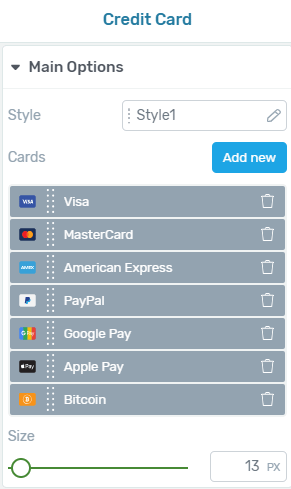
Style
You can change the “Style” of the Credit Card Icons if you click on the edit icon from this section. Then, simply select the style that you want to use from the four styles that are displayed in the window that opens:
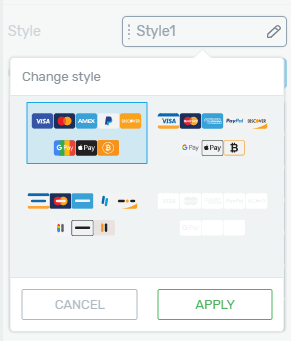
Cards – Card Types
You will see that Visa, MasterCard, American Express, PayPal, Google Pay, Apple Pay, and Bitcoin are shown by default. These are all the card types that are available using the “Credit Card” element.
You can change the card types that are displayed by clicking on the “Add new” button from the “Cards” section:
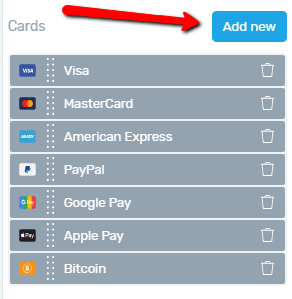
After clicking on it, a window will open where you can check the box next to the payment methods that you want to be shown on your page and you can deselect the ones that you do not want to be displayed:

You also have the option of rearranging the items with the help of the dotted lines that can be found on the left of each item’s name.
All you have to do is click on the dotted lines and then, drag & drop the item to the desired place.
You can also remove items by clicking on the “trash” icon next to them:

Size
In order to change the size of your “Credit Card” element, simply drag the slider under the “Size” option or enter/adjust a value in pixels in the box next to the slider:

The more general options, that are available for each Thrive Architect element, are also available for the “Credit Card” element.
You can find separate tutorials and articles for these options here.
Hopefully, this article was useful for you. If so, please reward our efforts with a smile below 🙂