Here’s how you can use the General Settings section, of the Thrive Dashboard.
First of all, there are two ways in which you can access this section. One of them would be to hover over the Thrive Dashboard section of your WordPress admin dashboard and select “General Settings” from the sub-menu that opens:
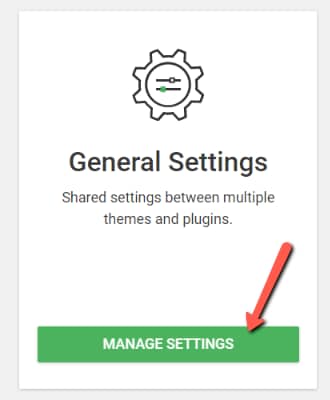
Or you can also click directly on the Thrive Dashboard section which will lead you to this page, where you can look for the corresponding card:
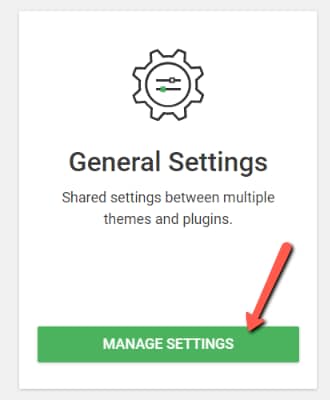
This will take you to another dashboard, where you can make several site-wide adjustments:
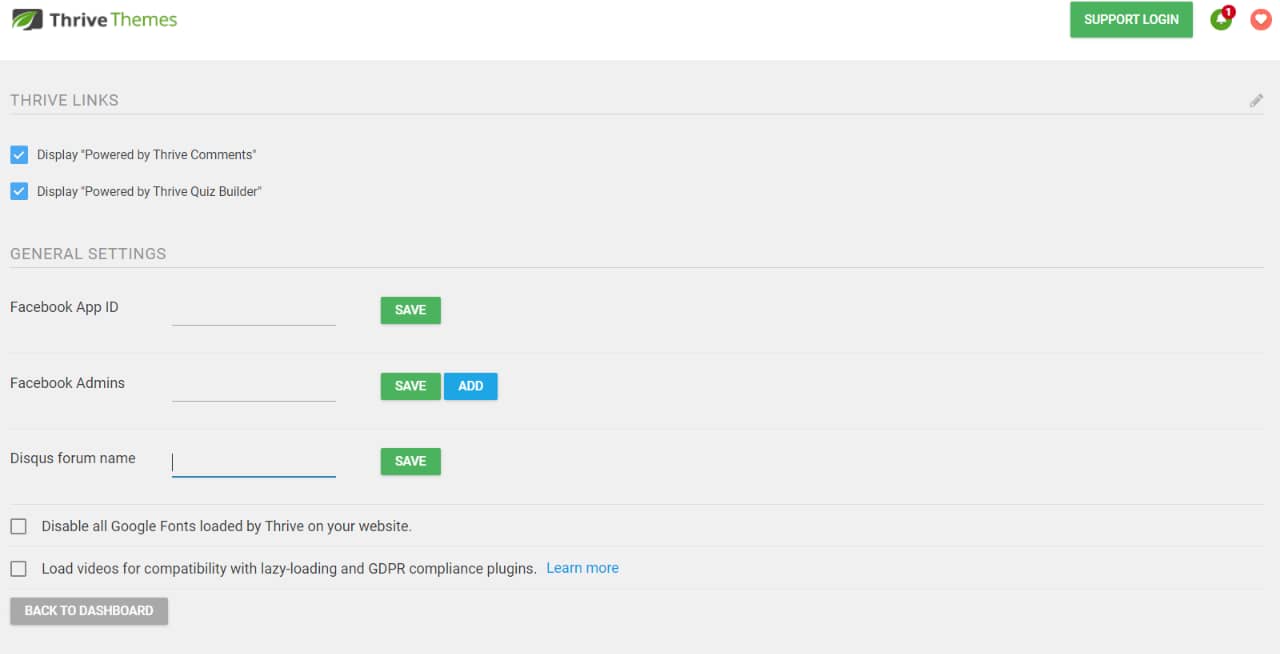
Thrive Links
Here is where you can decide if you want to have the “Powered by …” text on your website, wherever you are using Thrive Comments or Thrive Quiz Builder:

This is an example of how it looks in the case of Thrive Comments:

And here’s an example for Thrive Quiz Builder:

You simply have to check or uncheck the box next to the plugin for which you’d want to change this setting.
General Settings
Next comes the section where you can decide who can moderate the Facebook and Disqus comments from your website:

You can type the required information in the dedicated fields and basically configure directly from here who can moderate comments on your website.
For example, for Disqus, the forum name is part of the login address to Disqus. So in the following address, “http://healthylife.disqus.com“, the forum name is “healthylife”.
This is the one that you would have to type in the “Disqus forum name” and then click on “Save”:

Then, when using the “Disqus Comments” element on one of your posts or pages, this forum name will automatically show up in your options, just as you’ve set it in the General Settings:

If you’d like to learn more about the Facebook and Disqus comments, then this article from our knowledge base might come in handy:
Next, you can go ahead and check or uncheck the “Disable all Google Fonts loaded by Thrive on your website”:

Thrive Themes Products, such as Thrive Architect or the Thrive Theme Builder Themes, use Google Fonts. These may appear on Landing Page Templates, as well as on Theme Templates.
With a single click you can enable or disable them side-wide. We have an entire article that covers this topic, linked below:
Lastly, from the next checkbox you can decide if you want to load videos with lazy-loading and GDPR compliance plugins:

This might be useful if you are having some leftover code still running in the background, form various videos that you’ve removed from your pages and posts. As the code might interfere with the above mentioned plugins, you might consider ticking this box to make sure this interference doesn’t take place.
Here as well we have an article that might be useful to you, if you want to learn more about this feature:
This would be a quick overview over the options you can use in the General Settings of your Thrive Dashboard.