If you are running a WordPress multi-site network, it is important to know how you can activate or update themes and plugins from a network level.
This article will guide you through the process of doing that.
Before getting started, you might also find these articles useful:
The first thing that you have to do is access your main site dashboard. For that, you can simply access one of your multi-sites and hover over the “My Sites” section, from the top left corner of your WordPress admin dashboard:
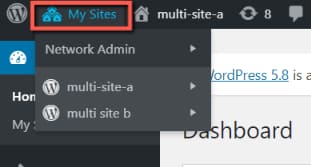
Click on “Network Admin”, from the sub-menu that opens, which will take you to the admin mode, thus making you able to globally control all of your sites:
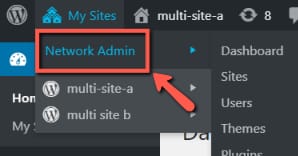
From the Network Admin dashboard, you will be able to network activate/update themes and plugins.
Network Enable and Update Themes
If you want to network activate Thrive Theme Builder, for example, or any other WordPress theme, you will have to access the “Themes” section:
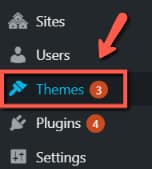
Once you open the section, you will see all of the themes that have been installed on your sites:

-
Network Enable Themes
If you are looking for a way to network activate your themes, you can do that by using the “Network Enable” option found below the name of the theme. For example, to network activate Thrive Theme Builder, click on the “Network enable” linked text below the name:

As it enables, you will see this success notification:

This is how to easily network activate Thrive Theme Builder or any other WordPress theme on a multi-site network.
-
Update Themes
In case you want to update the themes, all you have to do is click on the “update now” link below each theme that has an update available:

The theme will update.
Network Activate and Update Plugins
The same goes for the plugins, in case you want to network activate any of your plugins, go ahead and open the “Plugins” section, from the Network Admin Dashboard:

Just like in the case of themes, a plugin can be updated or network activated:
-
Network Activate Plugins
If you want to network activate a plugin or a Thrive Themes product, simply click on the “Network Activate” option found under the name of the plugin:

Once the plugin activates, you will receive this success notification:

-
Update Plugins
If you want to update the plugins from your Network Admin dashboard, you will see the “Update now” URL below the name of the plugins for which updates are available, just like in the case of themes:

After you click on it, the plugins will update on the entire network.
These are the ways to network activate or update the themes/plugins from your multi-site network.
If you need more information about Thrive Suite and all of the products and features it beholds, feel free to check out our knowledge base.