If you have bought a Thrive Suite subscription with your PayPal account, and you later want to switch to another PayPal account but you don’t know how to do that, then this article might be useful to you.
There is no direct way in which you can do that. There are, instead, several steps that you can do to link your subscription to another PayPal account.
First of all, you have to cancel your current subscription. In order to do that, go to your Thrive Member Dashboard:
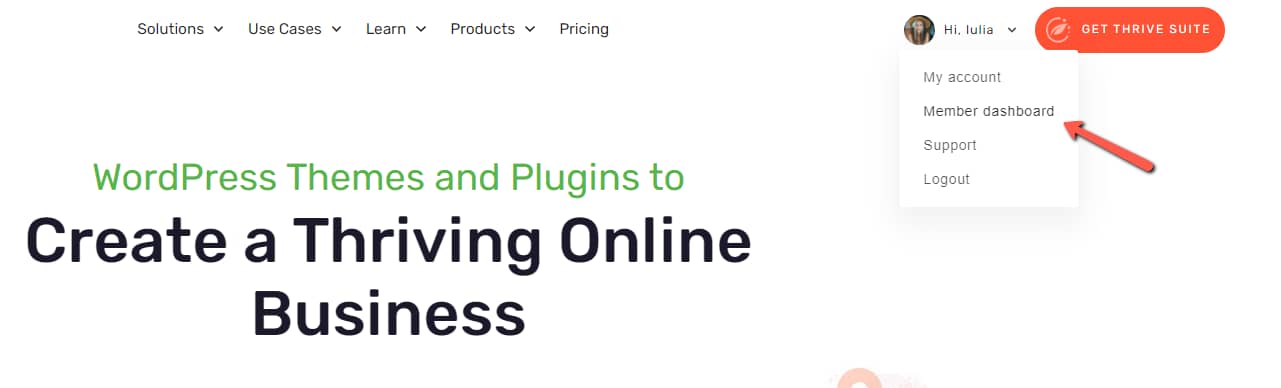
Here, from the right side, select “My Accounts and Installations”:
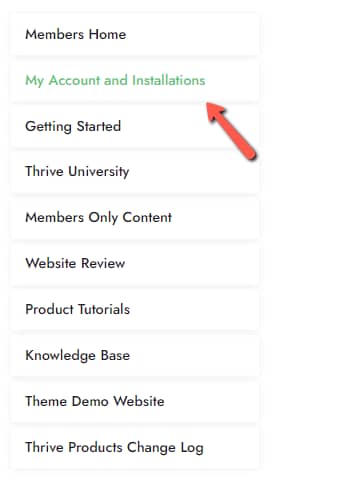
In the new window that opens, look for the “Subscription” box which will allow you to see the details of your current subscription. Once found, click on the “cancel” button next to the subscription which you want to cancel:
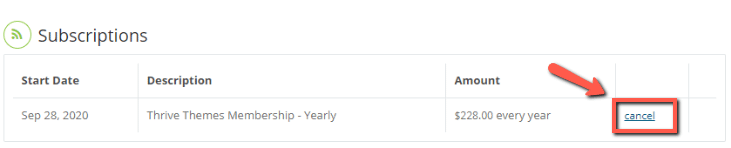
Now that your subscription has been cancelled, you need to make sure that you repurchase it with the account details corresponding to your new PayPal account.
There are several possible scenarios worth taking into consideration.
-
If your subscription is active and has been recently renewed, then the best solution for you might be to make this change around the renewal date. This way you avoid losing the paid period that you have left from your current subscription.
-
If your subscription is already overdue (and suspended due to not being paid on time), you can cancel and repurchase it.
However, in both cases, rebuying the subscription might need our assistance if it has other benefits included, such as unlimited sites, promotional prices, etc).
These are the ways in which you can switch PayPal accounts for your Thrive subscription. If you want to learn more about our products and available subscriptions, make sure to read the articles linked here.
Hopefully, this article was useful to you. If so, don’t hesitate to rate it with a smile below 🙂