Thrive Themes products connect to Mad Mimi through their API. Follow the video below to learn how this is done:
If you are looking for a way to connect the email marketing services of Mad Mimi to one of your Thrive Themes forms, then this article might be helpful to you.
Here are all the necessary steps for creating and using an API connection with Mad Mimi:
Get the Mad Mimi API keys
The first thing you need to do is to log into your Mad Mimi account. Next, in your navigation panel, click on “Account”:

This will take you to your account details page, where you’ll need to click on the “API” tab from the right sidebar:

This will reveal the API key, which you will later need for the connection:

Add the keys to your Thrive Dashboard
The next step of the process is setting up the connection in your Thrive Dashboard. In order to do that, go to the Thrive Dashboard section of your WordPress admin dashboard:
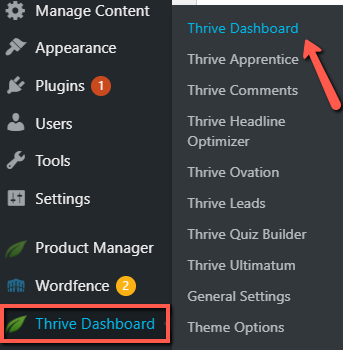
In the new window that opens, scroll down until you see the “API Connections” card, and click on “Manage Connections”:

In order to connect to Mad Mimi, you’ll next have to click on “Add new connection”:

Next, open the drop-down list to view a full list of available services you can choose from:

Scroll through the list until you find Mad Mimi, or type in the name in the search field:

Once you have selected Mad Mimi, you’ll be asked to insert the API key previously copied from your account, as well as your Mad Mimi account e-mail:

Type in the key and the e-mail and click on “Connect”:

You’ll receive a success notification once the connection was created. Click on “Done” to return to the API manager:
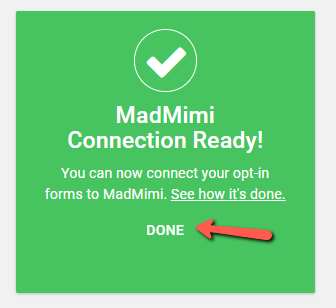
Your Mad Mimi connection card will become visible in the dashboard, alongside three additional options that you can use to test, edit, or remove the connection:

Connecting Mad Mimi to a “Lead Generation” element
After the API connection with Mad Mimi has been created, you will be able to connect “Lead Generation” elements from Thrive Architect.
Open the page or post on which you want to add your form, and look for the “Lead Generation” element in the right sidebar:
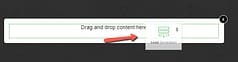
Drag and drop the element to your page, and choose a template from the library:
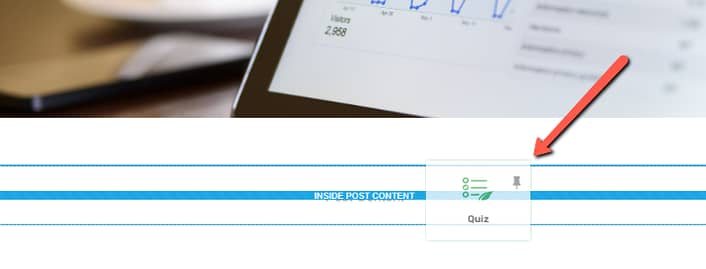
The “Main Options” of the element will appear in the left sidebar, so you can start using them to customize the “Lead Generation” element as you best see fit:

We have created a dedicated article about how to use all of these options, which you can find linked here.
1. Add Connection
Next, you need to check if the “API” button is selected next to the “Connection” section of your left sidebar:
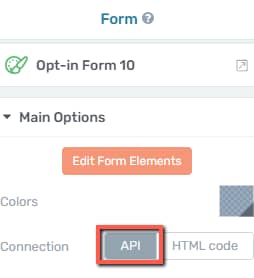
Afterward, click on the blue “Add Connection” button:

Connection
A drop-down list will appear in your sidebar, where you can look for the Mad Mimi connection. Click on the drop-down list to open it:

And next search the Mad Mimi field and select it:

Mailing List
The next drop-down list that appears in the sidebar is the mailing list. Select one of the mailing lists that you’ve previously set up in your Mad Mimi account:

Once you’ve set up everything, click on “Apply” and return to the main options sidebar:
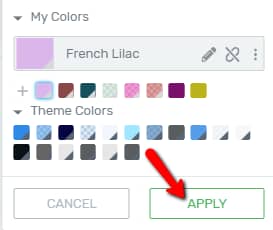
2. Set up the form fields
The next step in the process is setting up the form fields for your opt-in form:
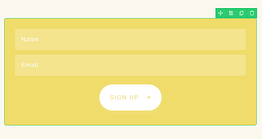
The fields showing up here might be different depending on what template you have chosen for your form. However, you can add, edit or remove them at any time from the left sidebar options.
We do have a separate section dedicated to setting up these fields, so make sure to read it in the article linked here.
When you have finished with customizing your left sidebar options, make sure to save all the changes by clicking on the green “Save Work” button from the bottom left side of the screen:
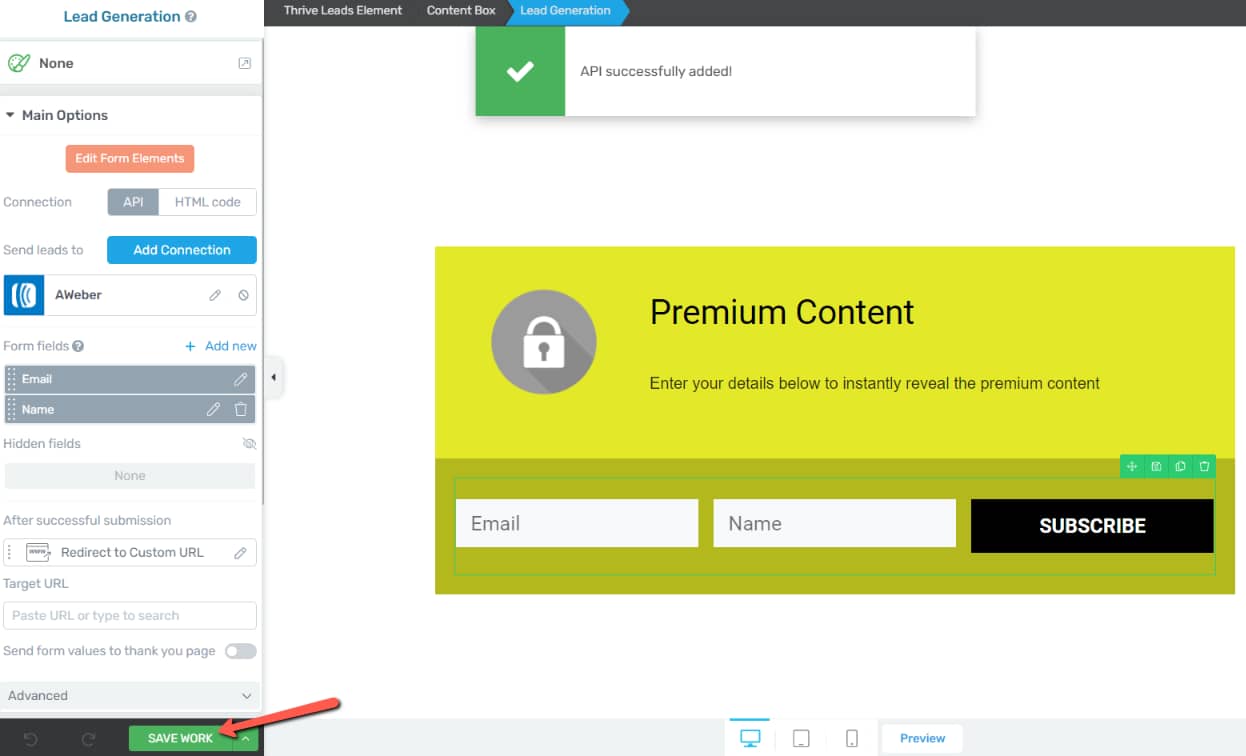
Connecting MadMimi to Thrive Leads
If you want to connect one of your Thrive Leads opt-in forms with Mad Mimi, you can do that as well.
In order to do that, you first have to access the Thrive Leads section, from your Thrive Dashboard:
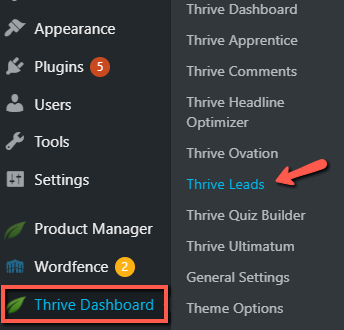
Next, look for the lead group which has the opt-in form you want to use for this connection, and click on it to view the full list of forms:

Click on “Edit” next to the form you want to access (in this example a “Ribbon”):
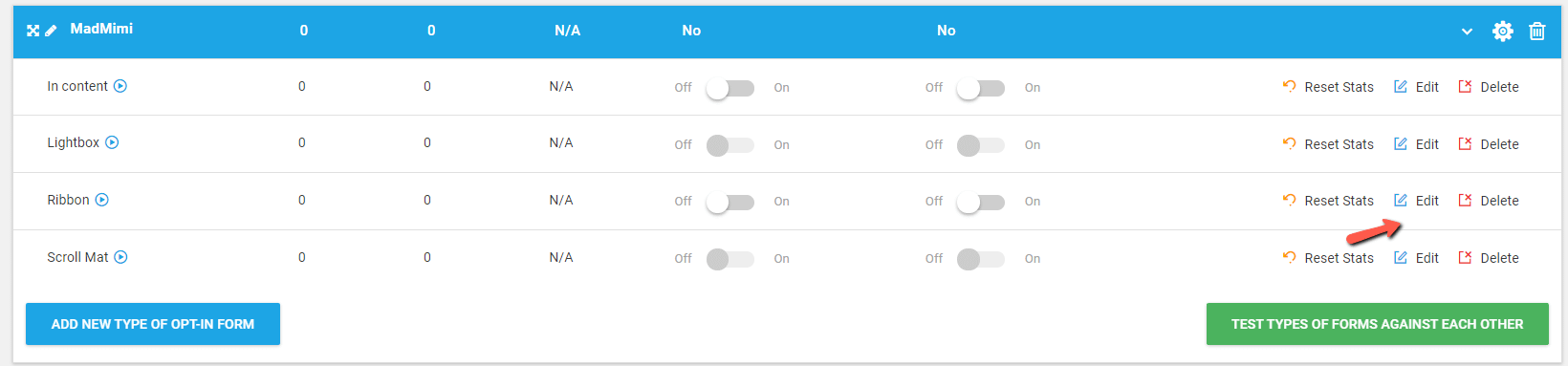
This will open a list with all the “Ribbon” types of forms. Look for the one that you want to add the connection to, and click on “Edit Design”:

The Thrive Architect editor will open, and you can select the “Lead Generation” element from the template you have chosen for this form:

The “Lead Generation” options will appear in the left sidebar. The way to set up the Mad Mimi connection for a Thrive Leads opt-in form is exactly as described above for the “Lead Generation” element:

Now, whenever someone fills in one of these forms, you should be able to find them in the “Audience” section of your Mad Mimi account:

These are the ways in which you can connect your Mad Mimi account to a “Lead Generation” element or an opt-in form from Thrive Leads.
If you need more information about various Thrive Themes features or products, make sure to check out our articles and tutorials, here.
I hope this article was useful to you. If that’s the case, don’t forget to leave a smile below 🙂