Have you exported and imported any content created using a Thrive product and don’t know where to find it?
In this article, we’ll take a quick look at where you’ll find different kinds of imported content on your website.
- Finding an Imported Thrive Theme Builder Theme
- Finding an Imported Landing Page Template
- Finding Imported Pages/Posts
Finding an Imported Thrive Theme Builder Theme
When you import a Thrive Theme Builder theme using the Design Pack, you’ll be taken to a confirmation page.
This confirmation page will have a link that says Go to Thrive Theme Builder.
To find the imported theme, click on the Go to Thrive Theme Builder link.
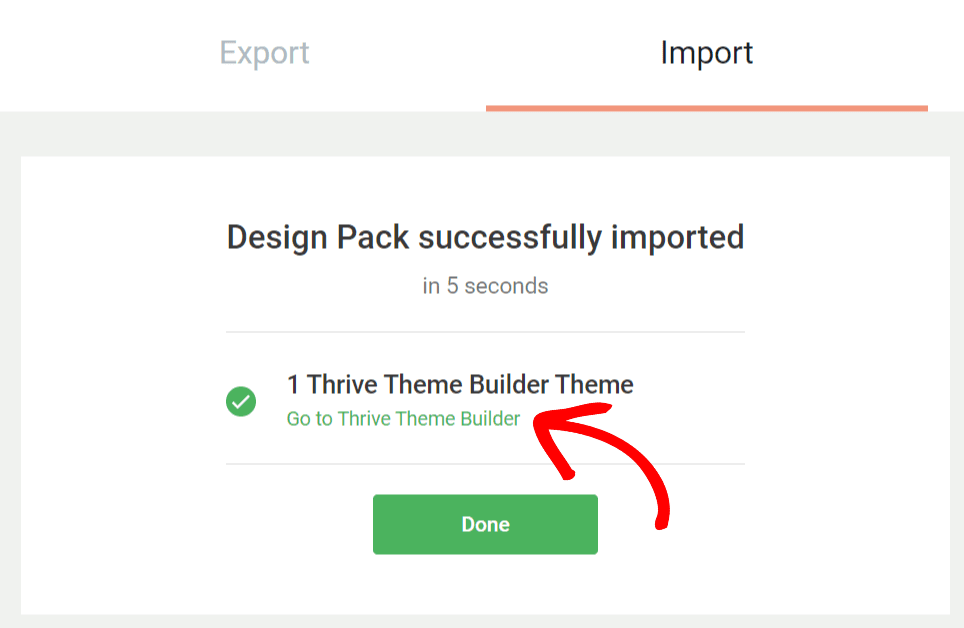
After you click on that link, you’ll be taken to the Themes page of the Thrive Theme Builder.
Note: If you’ve imported the theme through the Themes page of the Thrive Theme Builder, you’ll already be on this page and will see the theme added there.
This is where you’ll find all the themes listed, including the one you’ve just imported.
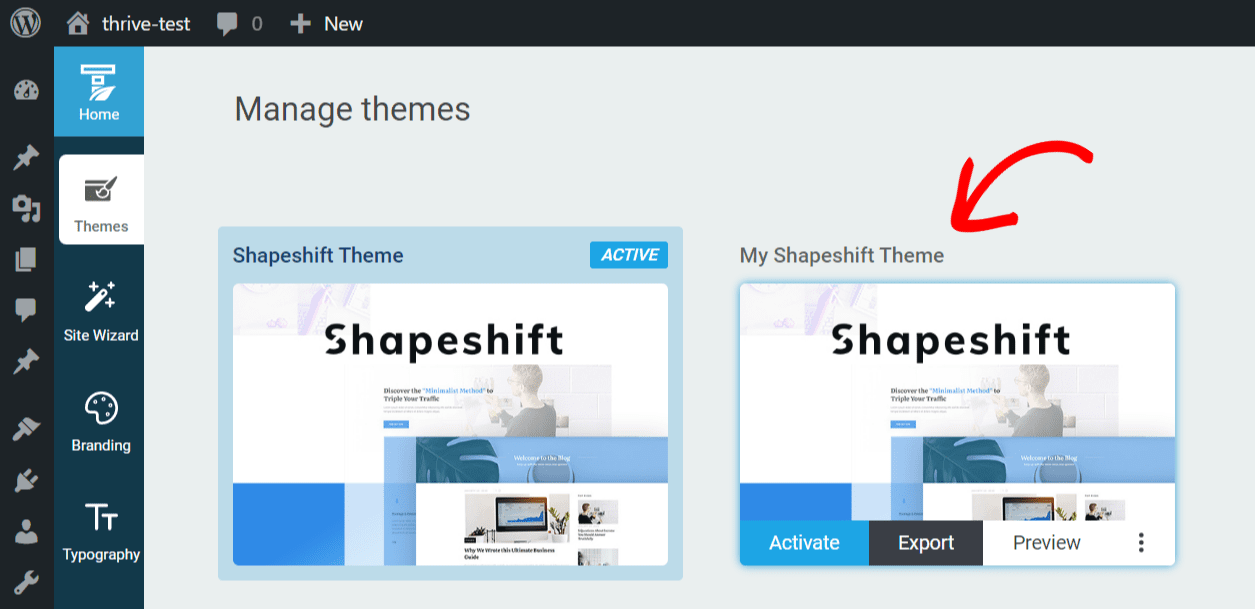
If you’ve already closed the Import page in Design Pack, you can access the imported theme by navigating to Thrive Dashboard >> Thrive Theme Builder and opening the Themes page.
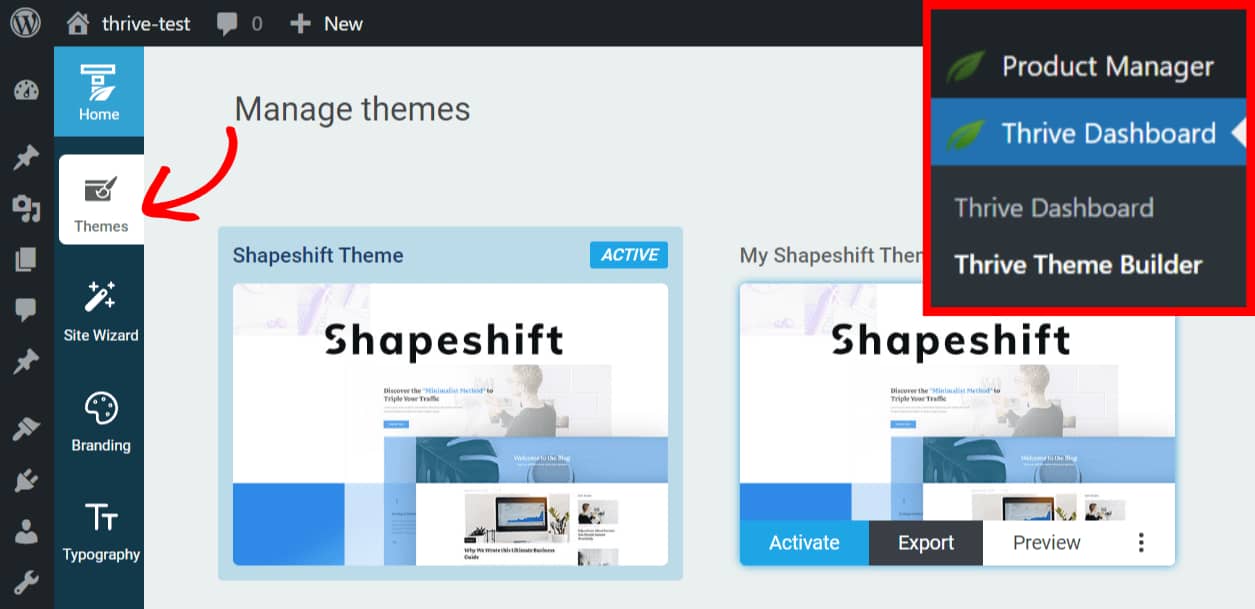
Next, you can simply hover over the theme and click on Activate to start using the theme.

Finding an Imported Landing Page Template
If you’ve already exported and imported a landing page created using Thrive Architect, you’ll find it when you create a new page.
To begin creating a page, log into your WordPress website. Then, navigate to Pages >> Add New in the WordPress dashboard and click on Launch Thrive Architect.

To access saved Landing Page templates, click on the Pre-built Landing Page block.

After clicking this option, you’ll see a popup with the Landing Page Library.
Now to pick one of the landing page templates you’ve imported, click on Saved Landing Page. You can find this under My Templates in the left-side panel of the popup.

Under Saved Landing Pages, click on Imported Template.

This is where you’ll see all of your imported templates. To apply a template to the page, click on the template you want to use. Then, click on the Apply Template button.

After you apply the template, you’ll be taken back to the page in the editor view with the template applied to it.
Finding Imported Pages/Posts
If you’ve exported and imported regular posts and pages into a WordPress website, there are 2 ways to access them through your WordPress admin area.
Through the Thrive Dashboard
To be able to access an imported page or post through Global Elements, log into your WordPress website. Then, navigate to Thrive Dashboard >> Thrive Dashboard in the left admin menu.
On the Thrive dashboard page, scroll down to Global Elements and click the Manage Global Elements button.

On the Global Elements page, scroll down to Page Templates under the Content Templates tab. This is where all the imported regular page and post templates are seen.

Through the Page/Post Editor
To view imported content through the page/post editor, you’ll need to open a page or post.
If you’d like to create a new page/post, navigate to Pages/Posts >> Add New >> Launch Thrive Architect.

Then, click on Normal Pages.

If you already have an existing page or post, navigate to Pages/ Posts in the left admin menu, and click on the Edit with Thrive Architect link seen under the page or post you want to edit.

Now, in the Thrive Architect editor, click on the plus (+) icon in the left-side panel. Then click on Templates & Symbols.

When you click on Templates & Symbols, you’ll see a popup with all the imported templates.

Now, under the Templates section, click on the template or say page/post you want to use. Once you do that, the template gets added at the bottom of the page or post.
That’s it! We’ve just shown you where to find different kinds of imported content using Thrive Themes products.
Did you know you can edit saved templates of pages and posts using the Thrive Theme Builder or Thrive Architect? Here’s our article with all the details on editing templates.