What are CDNs?
CDN stands for Content Delivery Networks, and they represent a distributed group of servers, linked together in order to provide a faster data transfer.
A content delivery network will distribute bits of your site, such as images/JavaScript files, as well as store cached versions of the content so that it will reduce latency, and the requests sent to web pages will be delayed as little as possible.
Many website hosting providers have plans that integrate with CDNs in order to ensure that the sites are loading and functioning fast and seamlessly. However, in some cases, they do not provide a CDN, and it might be the reason for which your website is not running at its optimal speed.
Using a CDN on your site will optimize your website in various ways:
-
it improves the website loading time;
-
it can reduce bandwidth costs for the hosting provider;
-
it can increase the content availability and redundancy;
-
it also improves the website security;
How can I find out if my site is using a CDN?
You can easily find out if your website is using a content delivery network, and here is how:
-
Check the DevTools Tab
Access your website and right-click anywhere on that page. A sub-menu will open, click on “Inspect”:
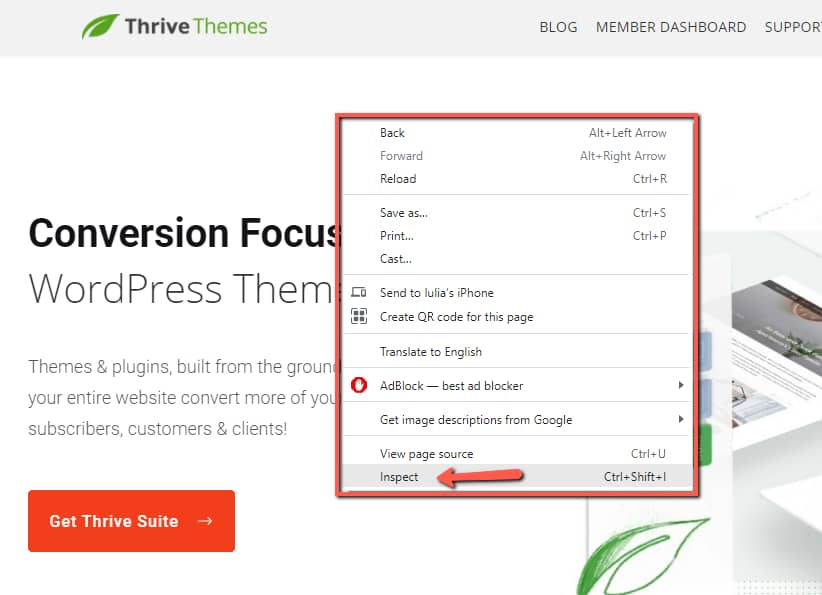
This will open the Developer Tools Tab.
|
Note: Depending on the browser that you are using, the ways to access the DevTools tab can differ. Please see this reference for guidance. |
In the DevTools tab, go to the “Networks” tab:

This is what the tab looks like:
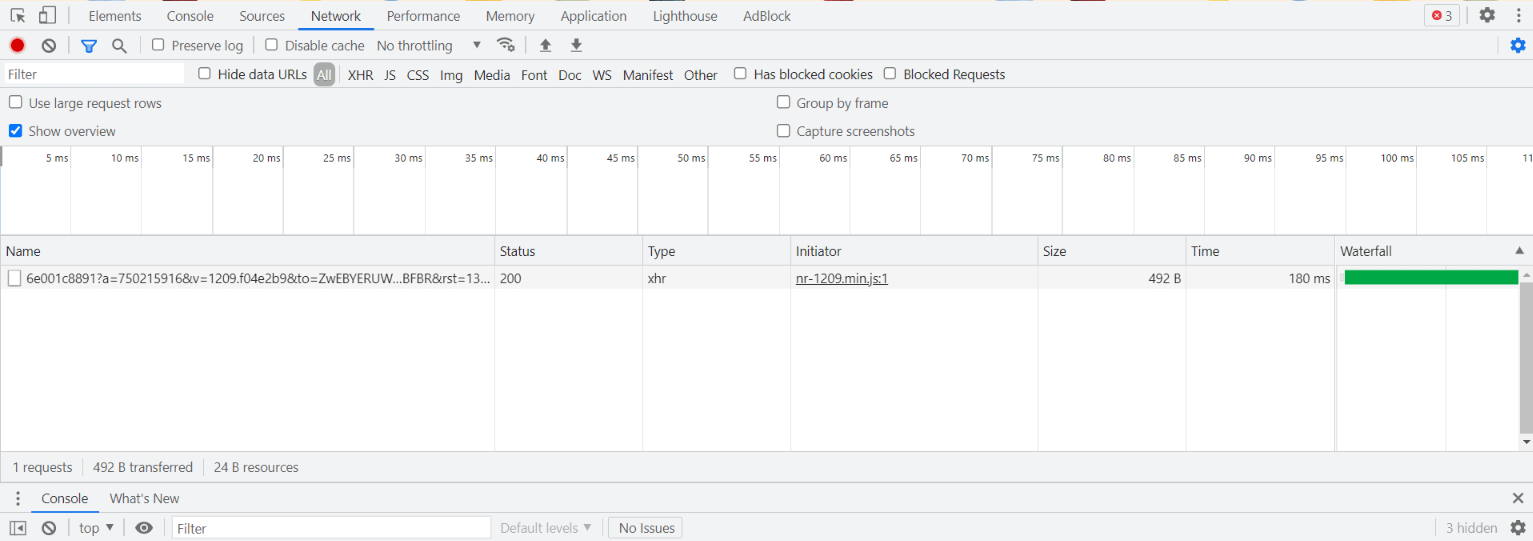
You can now reload the page, by hitting “CTRL+R” on your keyboard or click on the “⟳” button from your browser.
Once the page refreshes, you will see a list of all the requests, and you should click on the one with the main URL of your site. In this case, this is the URL I will click on “thrivethemes.com“:

And, on the right side, a list of all the response headers will appear. Look for the “server” one, and it will tell you which server your website is hosted on. In this case, Cloudflare is the one, so we’ve got our answer:

-
Ask your website hosting provider
If you’re still not sure whether your site is using a CDN or not, it is best that you ask your website hosting provider.
It sometimes happens that your hosting provider includes it in the hosting plan, but you just don’t know it. For this reason, the best approach is that you contact them and ask about this matter.
Where to find the settings for the most popular CDNs
In case your hosting provider is offering a CDN, you are able to modify some settings, such as caching options and so on.
We have put together a list of the most popular hosting services that include CDNs, as well as some resources regarding their CDN settings:
→ SiteGround
SiteGround uses Cloudflare as their preferred CDN. The Cloudflare options can be accessed from your SiteGround Dashboard → Speed → Cloudflare. Here are some articles that might help:
→ GoDaddy
If you’ve chosen GoDaddy as your website provider, you should know that it also includes a CDN (you can tell that from the “Managed WordPress” section of your GoDaddy dashboard):

Under the “Managed WordPress” section, look for the “Manage” button and click on it:

A page will open, with some details regarding your site. Click on “Overview”:

From the top side of the page that opens, access the “Settings” tab:

This is where you will be able to find your CDN settings:

→WPX
WPX is using the WPX Cloud CDN, and you can find their settings under the “Service Management” section of your WPX dashboard.
You can find more instructions in their article:
→Bluehost
If your hosting provider is Bluehost, they are using Cloudflare as the CDN of their choice. Please read this article for more information:
→Kinsta
Kinsta is another one of the hosting providers that also come with their own CDN service. The CDN settings can be accessed from within the Kinsta dashboard.
All the instructions on how to modify the Kinsta CDN settings can be found in this article:
→Flywheel
For websites hosted on Flywheel, the CDN will be included and enabled by default. Find more information and instructions here:
→WP Engine
Lastly, the WP Engine provider uses MaxCDN, included in the hosting plan. They also have an article explaining what CDN is and how to enable it on your site:
These are just some of the most popular hosting provider choices, but of course, the placement of the CDN settings will differ, according to the service you will choose to host your website,
Clearing CDN Cache
When using a CDN, it is important to know that purging the cache is extremely important.
For each CDN, the process is going to be different, and for this reason, we have created some articles in which we’ve tried to explain how and why it should be done. Please see these resources:
Hopefully, this article was useful to you. Should you need more information about Thrive Suite and all of its features, please be sure to check out our knowledge base.