If you run multiple campaigns on your website, then spam prevention is something that you probably also keep an eye on, whenever you are setting up a new form.
There are several ways in which you can avoid getting fake or spam sign-ups on your forms. In this article, we will show you how to enable the double opt-in feature as well as the reCAPTCHA feature, in order to prevent bots from spamming your forms.
Set up your form
You first have to make sure that your form is connected to an autoresponder, through an API connection.
For this example, we are using a “Lead Generation” element, that is connected to Mailchimp through an API connection:

The API connection with Mailchimp has been set up in the Thrive Dashboard, by following the steps described in this article:
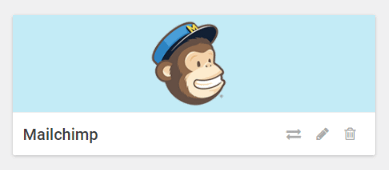
The Thrive products integrate with multiple third-party autoresponders, and we have separate articles for each connection, available in our knowledge base.
Enable double opt-in
Next, you need to make sure that you enable the double opt-in on your form. If you do that, then the users will first have to confirm their e-mail address before being added to your list.
Important!
Enabling the double opt-in feature will require different steps, depending on the third-party autoresponder you are using.
For this example with Mailchimp, the double opt-in feature can be selected directly when setting up your form.
Other autoresponders will require you to log into your account and activate this feature directly from there.
When using Mailchimp as your autoresponder, you have the option of choosing the opt-in type directly from the connection pop-up:
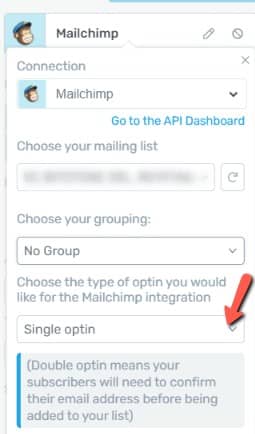
Open the drop-down list and select “Double optin”:

Set up the remaining connection details from this pop-up, such as the mailing list and tags, and when done click on “Apply”:
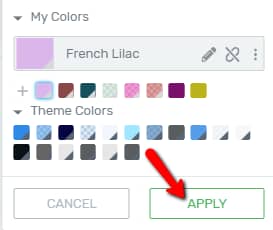
Enable reCAPTCHA
As a second measure of prevention, you can now go ahead and also enable the reCAPTCHA feature on your form.
First, make sure you have an active connection with reCAPTCHA:

Then, just as in the case of the double opt-in feature described above, head over to your form and access the “Main Options”. Here, click on “Advanced”:

This will open a drop-down list with several options you can choose from. Enable the toggle next to “Captcha spam prevention”:

As soon as you do that, the reCAPTCHA box will appear in your form:

You have managed to set up and configure two separate measures for making sure your forms are not filled in by spambots.
Now, anyone filling in your form will have to first check the reCAPTCHA checkbox before submitting it, and then, head over to their inbox, and confirm their subscription.
Just as already mentioned, this is one example in which you can use the double-opt-in feature and reCAPTCHA, in order to prevent spambot emails. The setup process might be different, depending on the autoresponder you are using.
However, the dedicated API resources available in our knowledge base will be useful to you if you are trying to figure out how to set this up on your website, for the chosen autoresponder.
Furthermore, these articles might also come in handy:
- How to Prevent the Transactional Emails Going to Spam
- How to Connect to All API Services – All Video Tutorials
I really hope you found this article useful. If so, don’t hesitate to rate it with a smile below 🙂