If you are using Thrive Ovation to capture and display testimonials on your site, you might have noticed that the tags created in Thrive Ovation cannot be deleted from the plugin dashboard.
However, there is a simple way to access a page from where tags can be edited or removed.
That is by accessing this URL:
www.domain.com/
wp-admin/edit-tags.php?taxonomy=tvo_tags&post_type=tvo_testimonialsYou will, of course, have to replace www.domain.com with your website’s domain.
You will be taken to this page:
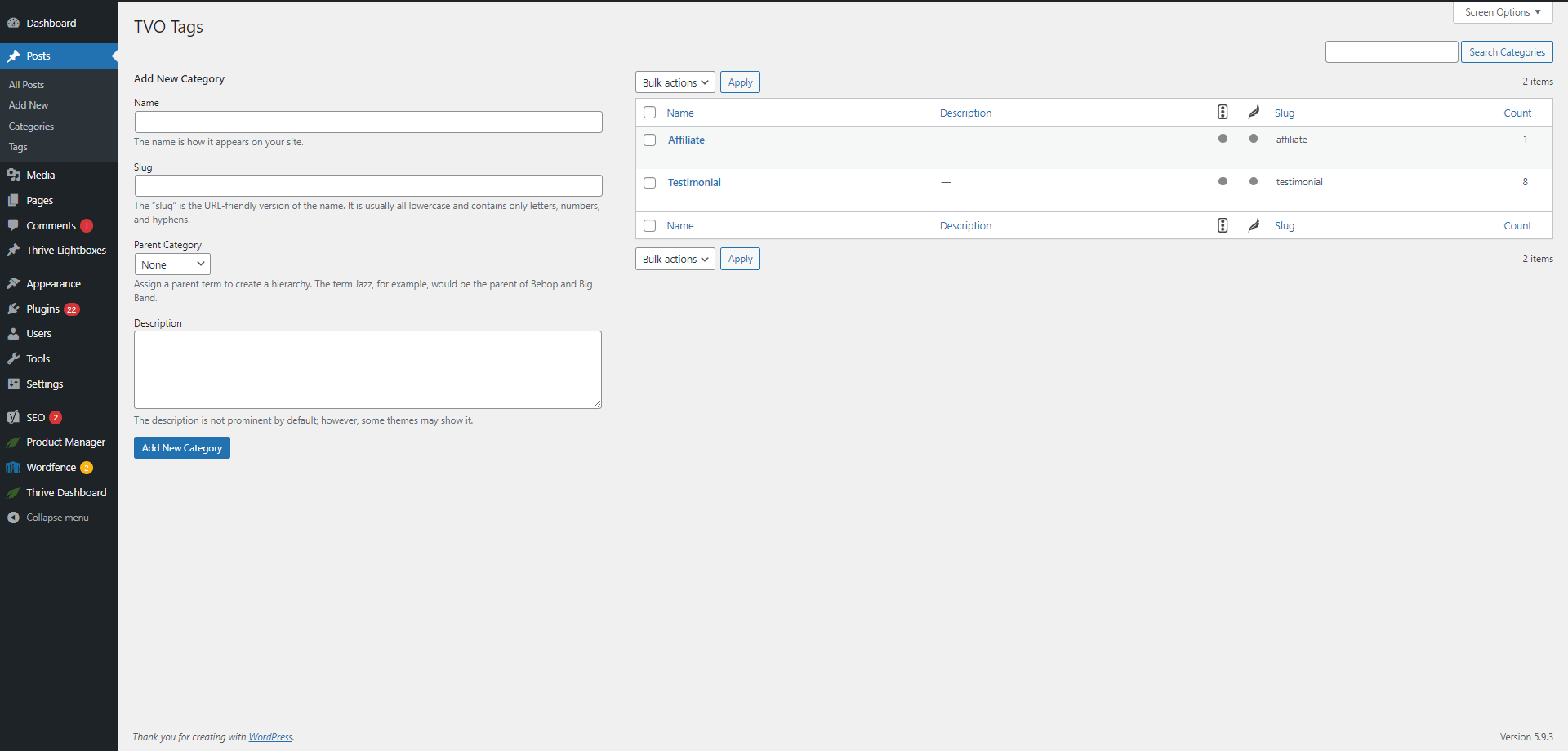
On the right side of this page, you will see all of the existing Thrive Ovation tags:
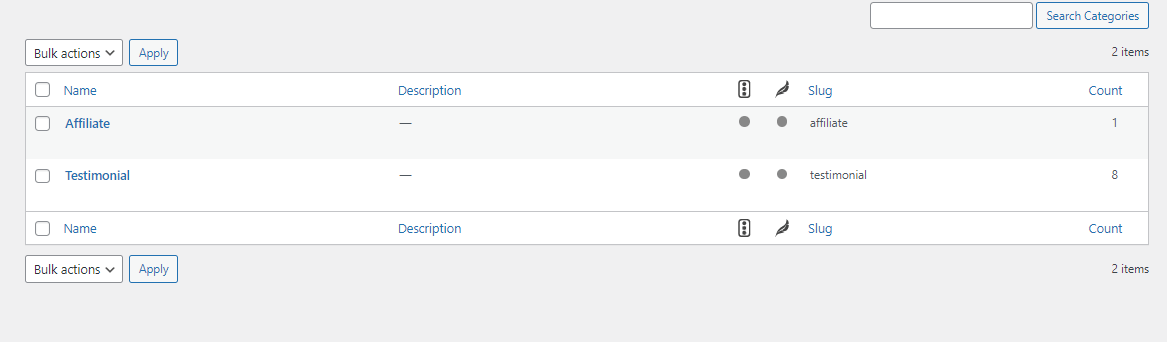
Hovering over one of the tags will show a few options for it:
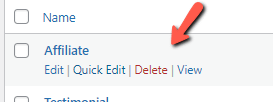
Edit
Clicking on “Edit” will allow you to modify a few attributes of the tag:

Quick Edit
The “Quick Edit” option lets you edit the slug and name of the tag without having to leave this page:

Delete
If you want to remove the tag, simply use the “Delete” option:

View
Clicking on “View” will take you to a page with all of the testimonials with this tag assigned to them.
This is how you can easily edit or remove Thrive Ovation tags from your WordPress admin dashboard.
I really hope this article was useful to you. If so, don’t forget to leave a smile below! 😄