Conversion events are events that can be triggered when the user performs a desired action on the website.
In Thrive Ultimatum they can be used to stop a campaign or start a different one when a conversion is registered. This can be useful if you don’t want to annoy users who already responded to your call to action, or you’d like to present them a different offer.
How to set up a conversion event
Firstly, go to the Thrive Dashboard section of your WordPress admin dashboard and select Thrive Ultimatum:
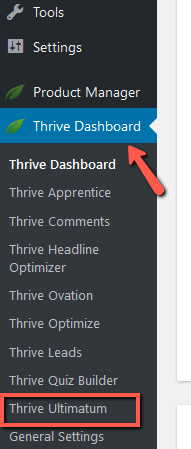
Then click on the campaign you wish to edit and you will notice the conversion events option displayed on the bottom right section of the newly opened page:
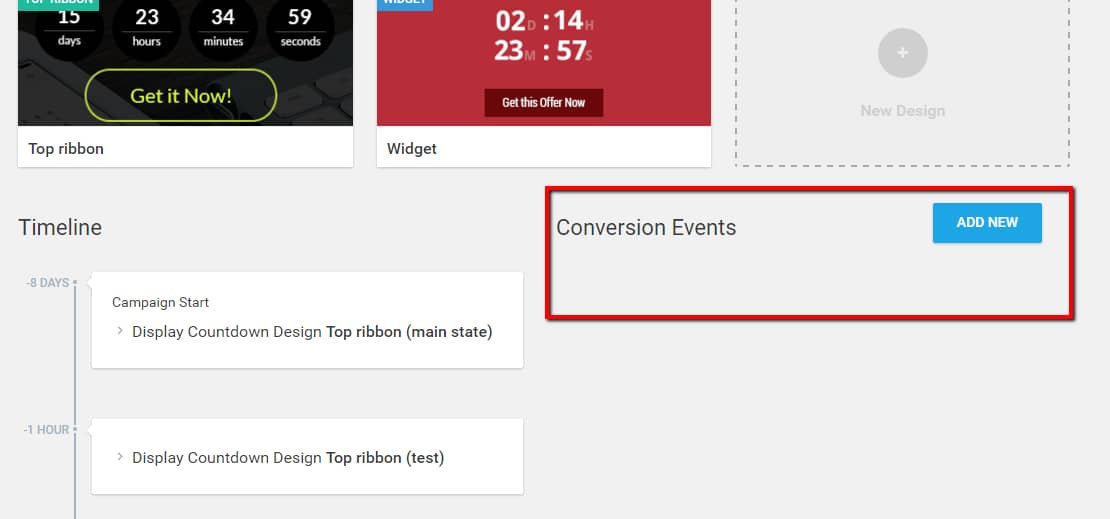
Click “Add New” and choose the trigger action:
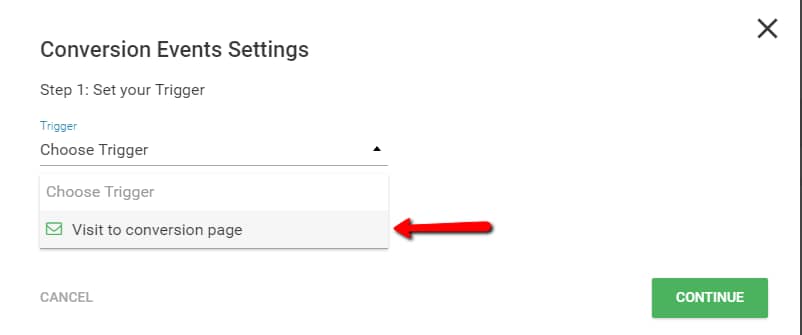
Note: If you don’t have Thrive Leads installed, you get only one option: “Visit to conversion page”.
Next, you can choose one page to be your conversion page. In this case, the event (it will be chosen in the next step) will trigger when the user visits the conversion page:

Note: To make sure your search list is always displaying accurate results, try adding the searched content between quotation marks.
For example, if the campaign is to get the user to opt-in to receive a lead magnet, you would choose the download page as your conversion page.
If the user gets to that page, it means they subscribed, so it’s redundant to keep showing the same campaign. Your subscribers should either see a different offer or not be bothered at all anymore.
The next step allows you to choose what happens when the trigger action takes place.
You can choose to either end the campaign:

Or you can choose to move to another campaign:

If you choose the first option, the site will set a cookie in the user’s browser and they will stop seeing the campaign they just responded to.
With the second option, you choose to show the user a different offer. As an example, if they opted in to receive a lead magnet, maybe you will show them an offer to buy a product.
Important!
You can only choose Evergreen campaigns here – it is the only type of campaign that can be triggered by a user action.
If you don’t have Evergreen campaigns set up, you have the option to do that in this step.
If you have Thrive Leads installed, you will see another option for the trigger, namely “User subscription” :

By choosing this option, the conversion event will trigger when the user opts for the Thrive Leads form you choose:

Note: You can choose one or more options here, you are not limited to only one Lead Group as in the example image.
The next step is the same as the conversion page case, you can choose to end the campaign:

Or you can choose to move to another campaign:

After you complete the choices, click “Save”. Your conversion event is ready.
Tip: You can add more than one conversion event to the same campaign:

This is useful in case you’d like to set up more “segmented” events. For example, if the user subscribed through Thrive Leads, they should be moved to another campaign.
If they simply went ahead and bought the product, they shouldn’t see any campaign anymore.
For more tips and tricks, check out this video:
You can also check out the rest of our Knowledge Base articles from the Thrive Ultimatum archive.
Don’t hesitate to rate this article with a smile below if it was useful to you 🙂