Sometimes it might happen that your caching plugins interfere with other Thrive products, and prevent them from working the way you’ve set them up.
A situation like this might occur if you are using a lazy loading plugin, such as LiteSpeed Cache and a Thrive Leads form.
When JavaScript and CSS minification is enabled for the LiteSpeed Cache plugin, it minifies the already minified CSS/JavaScript files in other Thrive products, and thus, it might create a conflict. For example, your Thrive Leads forms might not display correctly.
If you have noticed this when building your website, then this article might be useful to you.
There are several steps you can take in order to prevent this from happening on the pages on which you’ve set up Thrive Leads forms.
First, in your WordPress admin dashboard, hover over the LiteSpeed Cache plugin in the left sidebar, and select “Page Optimization” from the submenu that opens:
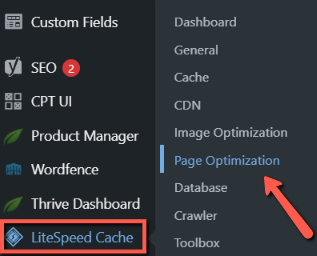
In the new dashboard, click on the “Tuning” tab:
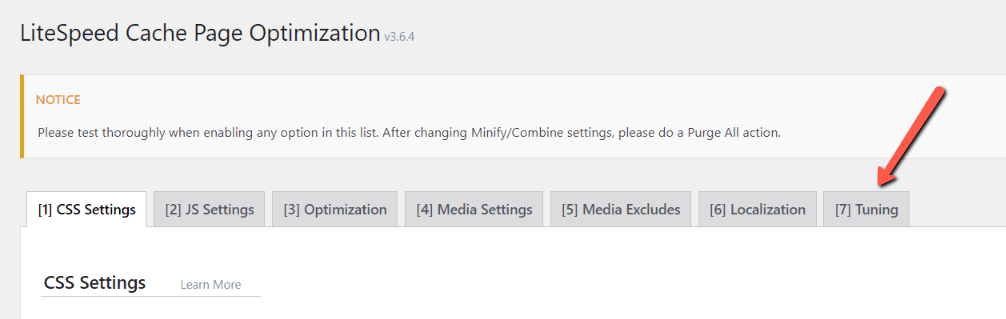
Here’s where you will have to add several exclusions in the “CSS Excludes” and “JS Excludes” fields:
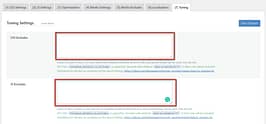
The following exclusions are recommended:
CSS Excludes
|
JavaScript Excludes:
|
After you paste them into the corresponding fields, don’t forget to save your changes:

With these exclusions set up, your Thrive Leads forms should now display correctly throughout your website.
This is how easily you can prevent the Lite Speed Cache plugin from interfering with your Thrive Leads forms.
I hope this article will prove to be useful to you. If you want to read more troubleshooting articles like this one, don’t hesitate to check out the dedicated section from our knowledge base.