This article goes through the steps that need to be taken in order to change your card details used when purchasing a Thrive Suite subscription.
PayPal
If you have used PayPal when purchasing your Thrive Suite subscription, any change you want to make to your card details needs to be made through PayPal.
Important!
The ONLY way you can complete the transaction is by using a credit or debit card – you cannot use your PayPal balance to make a purchase.
Changing Card Details
If you plan on changing your card details, log into your PayPal account and look for the “Banks and cards” section and click on the listed card:
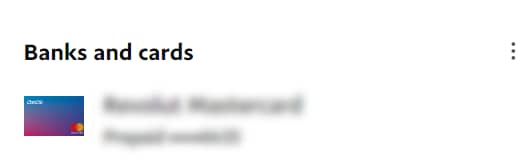
You’ll be taken to a new page. Here, scroll down and look for the “Update card” option:
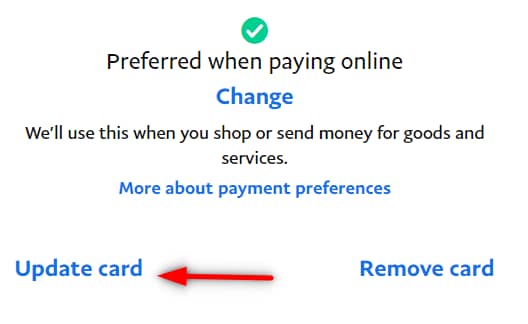
You can also get to this view from the “Wallet” tab of your main dashboard:

And then select the card for which you want to update the details.
Adding a New Card
To add a new card, click on the cogwheel for settings:

Choose “Payments” from the blue menu:

Find the “Manage your Automatic Payments” button and click on it:

In the list of the companies for which the automatic payments are enabled, click on “whitesquare GmbH”:

Click on the listed credit card:

In order to add your new card, simply look for the “Add a new card” option:

This will open another page, in which you will be able to choose whether you want to link a new bank or a new card:

Other Payment Methods
Updating Your Card Details
If you are looking for a way to update the existing card, then follow the below steps.
Access your Thrive Themes member account:

Then look for the invoices section, and click on “View details” of your last invoice:

You will be redirected to a new page, where you’ll be asked to input the e-mail address used for purchasing the subscription:

After you click on the “Send me my link” button, you should receive an e-mail with a link to access your ThriveCart dashboard. This is where you can go ahead and update the payment details for your Thrive Suite subscription.
Important!
In case your subscription is already overdue, please open a support conversation and let us know, to collect the outstanding balance from your account.
If you found this article useful, don’t forget to rate it with a smile below 🙂